How to quickly view all images in an iMessage or text thread on iPhone and iPad with iOS 7
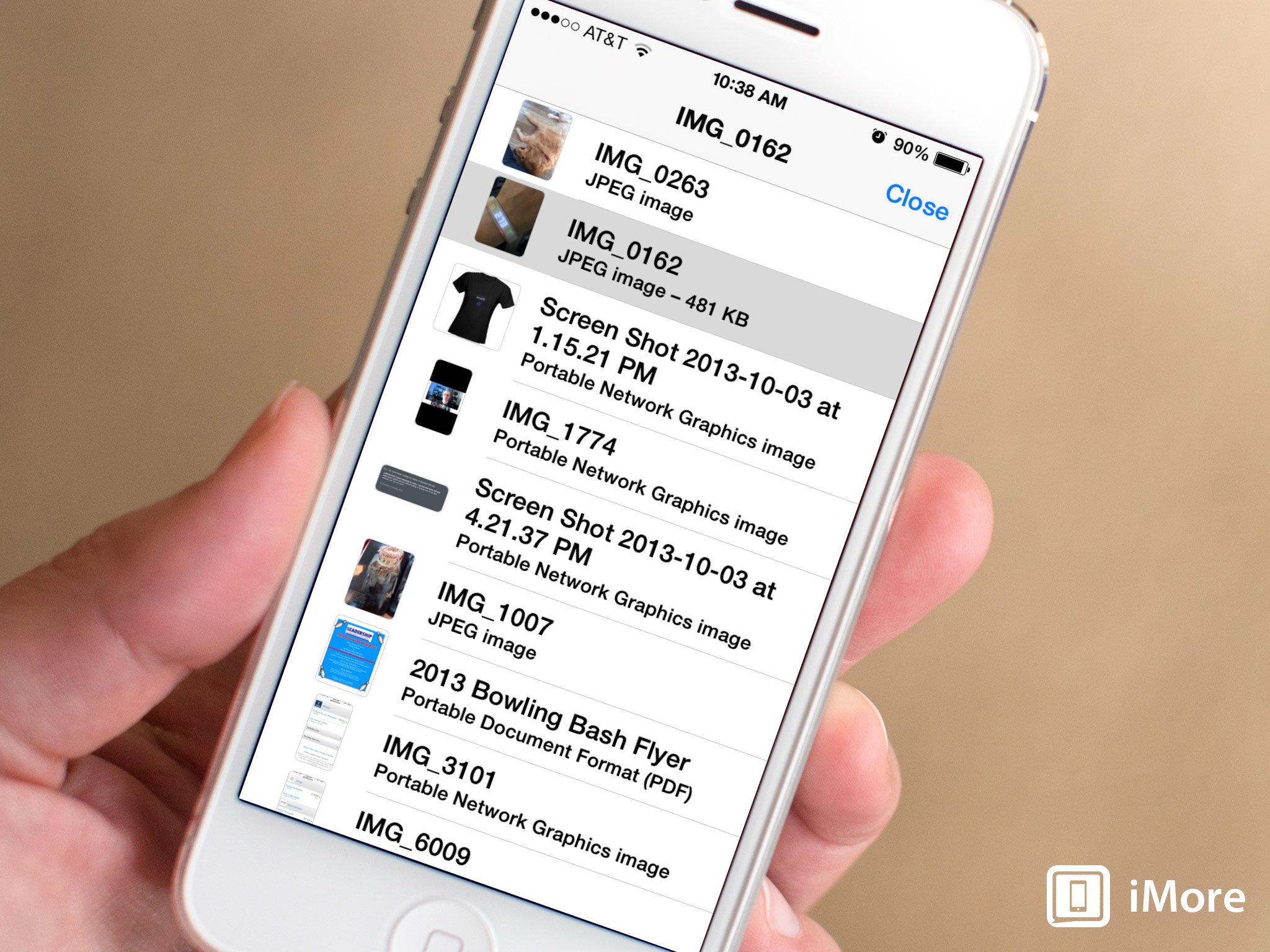
The Messages app got a complete overhaul in iOS 7 and the changes weren't limited to just visual ones. One of the best new features of the Messages app is the ability to view all images you've received and sent in a thread in one easy to access place. Here's how:
- Launch the Messages app from the Home screen of your iPhone or iPad.
- Find the message thread that you'd like to view all the images in and tap on it to open it.
- Scroll through the thread and tap on an image that you've either received or sent.
- Now in the lower right hand corner, tap on the menu button to bring up a list of all images.
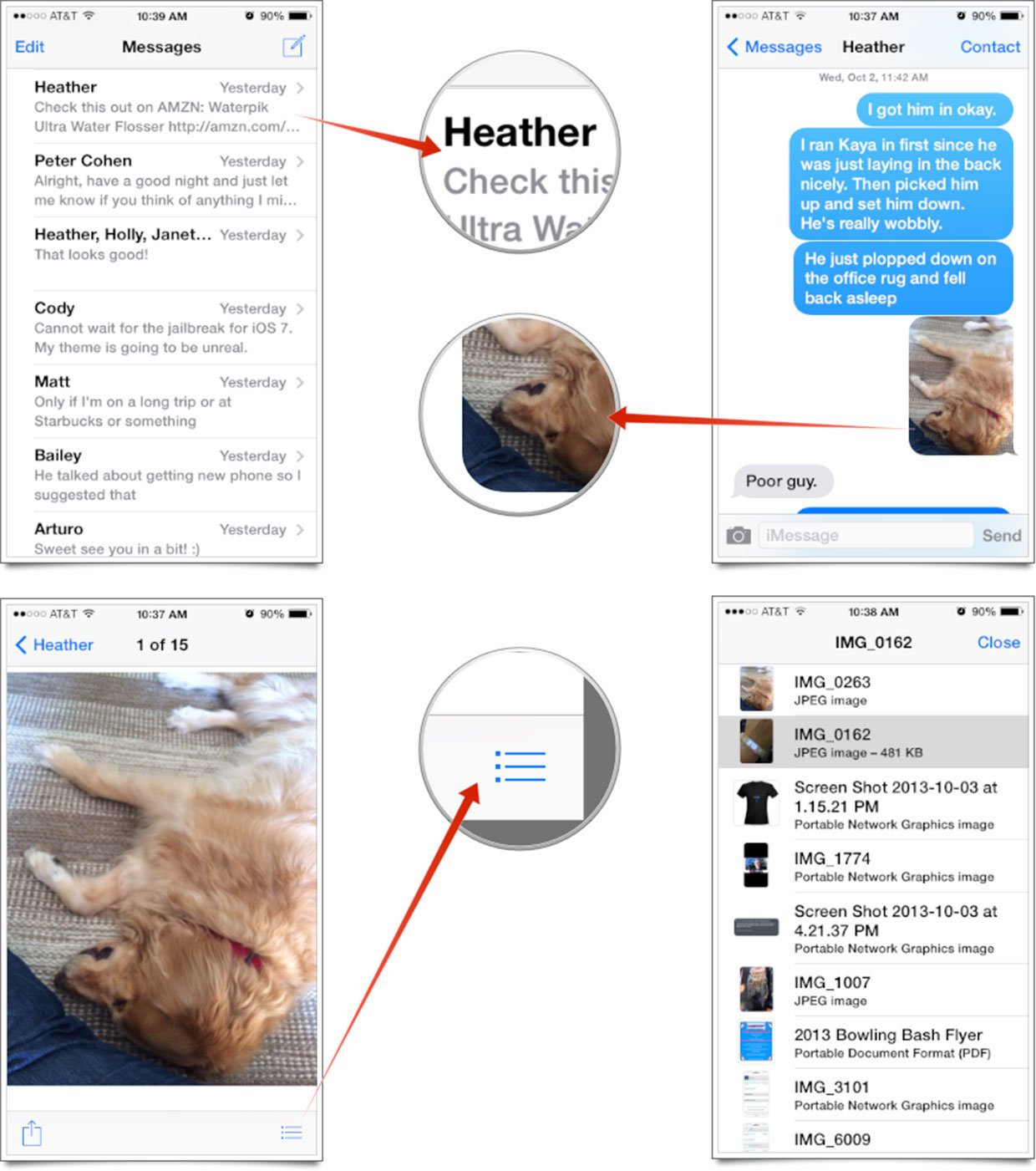
That's it. You can then tap into and view any image that you've sent or received from that person, or group of people.
As a side note, this view images screen only loads anything that's in the current loaded conversation. If you have lots of messages between you and that person, you can view even more images in that thread by performing these steps inside that message thread:
- Tap on the time in the status bar at the top of your screen while inside the message thread.
- Now tap on Load Earlier Messages.
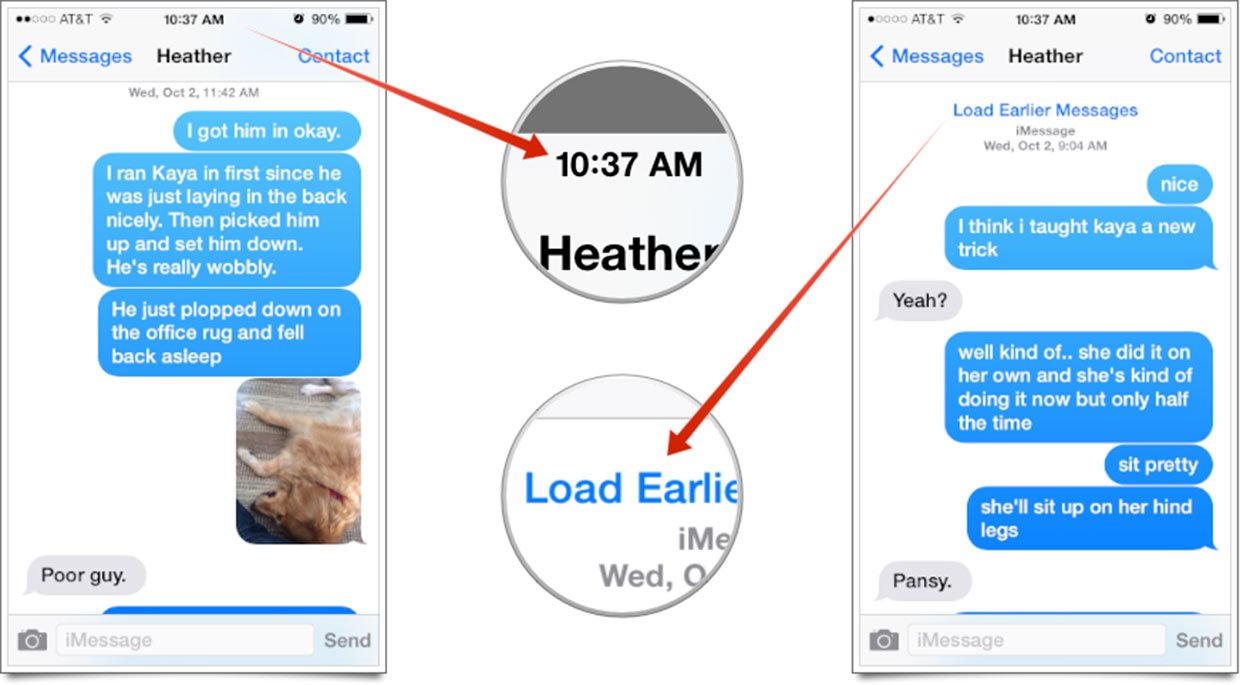
Repeat the above process until you're either at the beginning of the conversation or until you feel the images you're trying to find would be contained in the loaded conversation. Then return to the view all images screen by tapping into any image and hitting the menu button again.
Master your iPhone in minutes
iMore offers spot-on advice and guidance from our team of experts, with decades of Apple device experience to lean on. Learn more with iMore!
iMore senior editor from 2011 to 2015.

