How to manage your CarPlay apps

So you have a brand new CarPlay-compatible head unit or car, and you've loaded your device with a bunch of apps that can run on your car's display CarPlay. But now that you have these apps, how do you organize them and rearrange them? How do you get rid of the ones you don't want? Well, it turns out it's pretty easy, and you don't even need to be in your car to do it.
Here's how you manage your CarPlay apps.
How to rearrange CarPlay apps
Rearranging how apps are displayed in CarPlay works a little bit differently to how you rearrange your iPhone's Home screen, but it's still pretty simple.
- Open Settings on your iPhone.
- Tap General.
- Tap CarPlay.
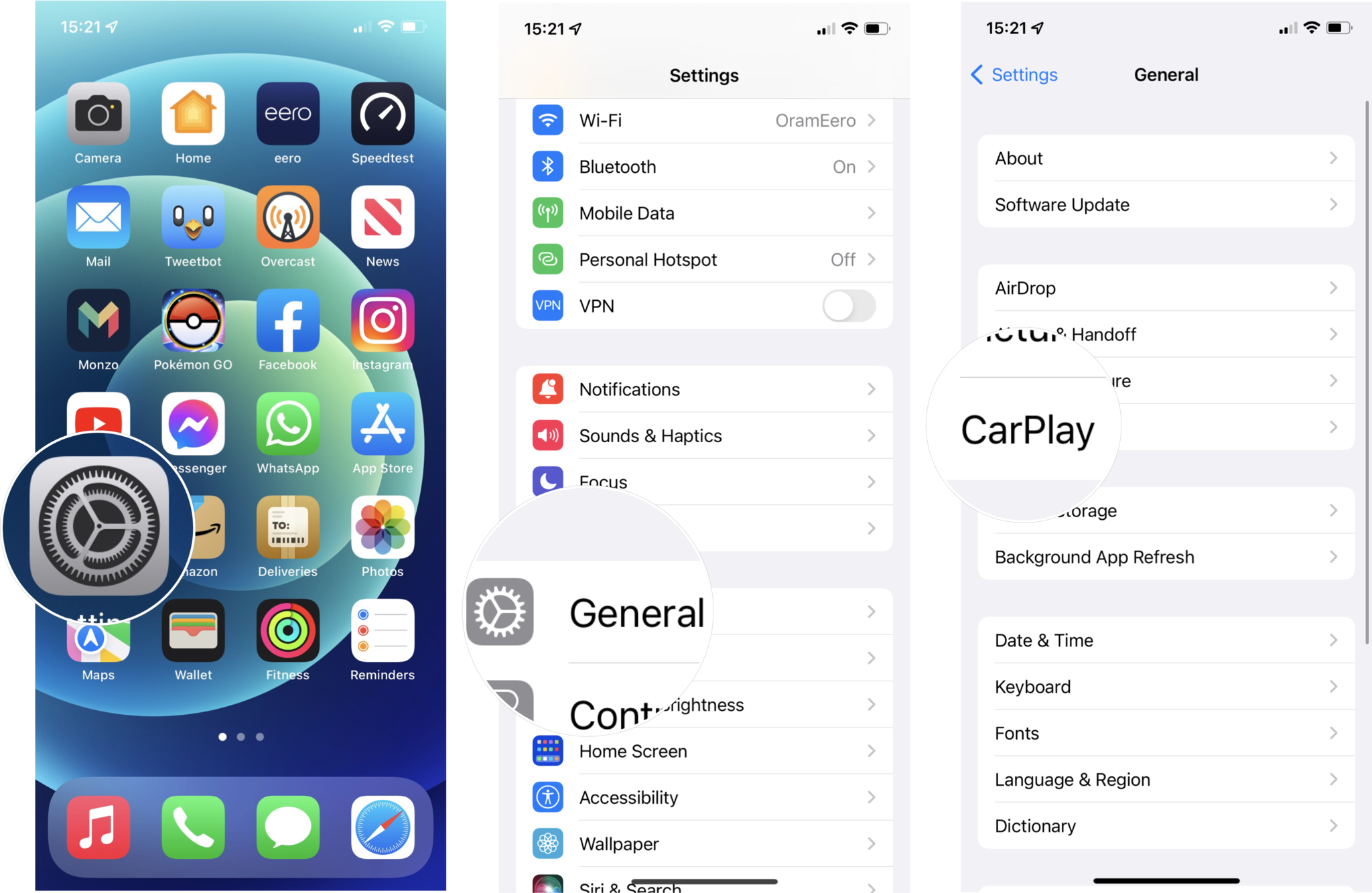
- Tap your car's name and then tap Customize.
- Tap and hold on the reorder button (☰) next to the app you want to move.
- Drag the app to its new position in the list.
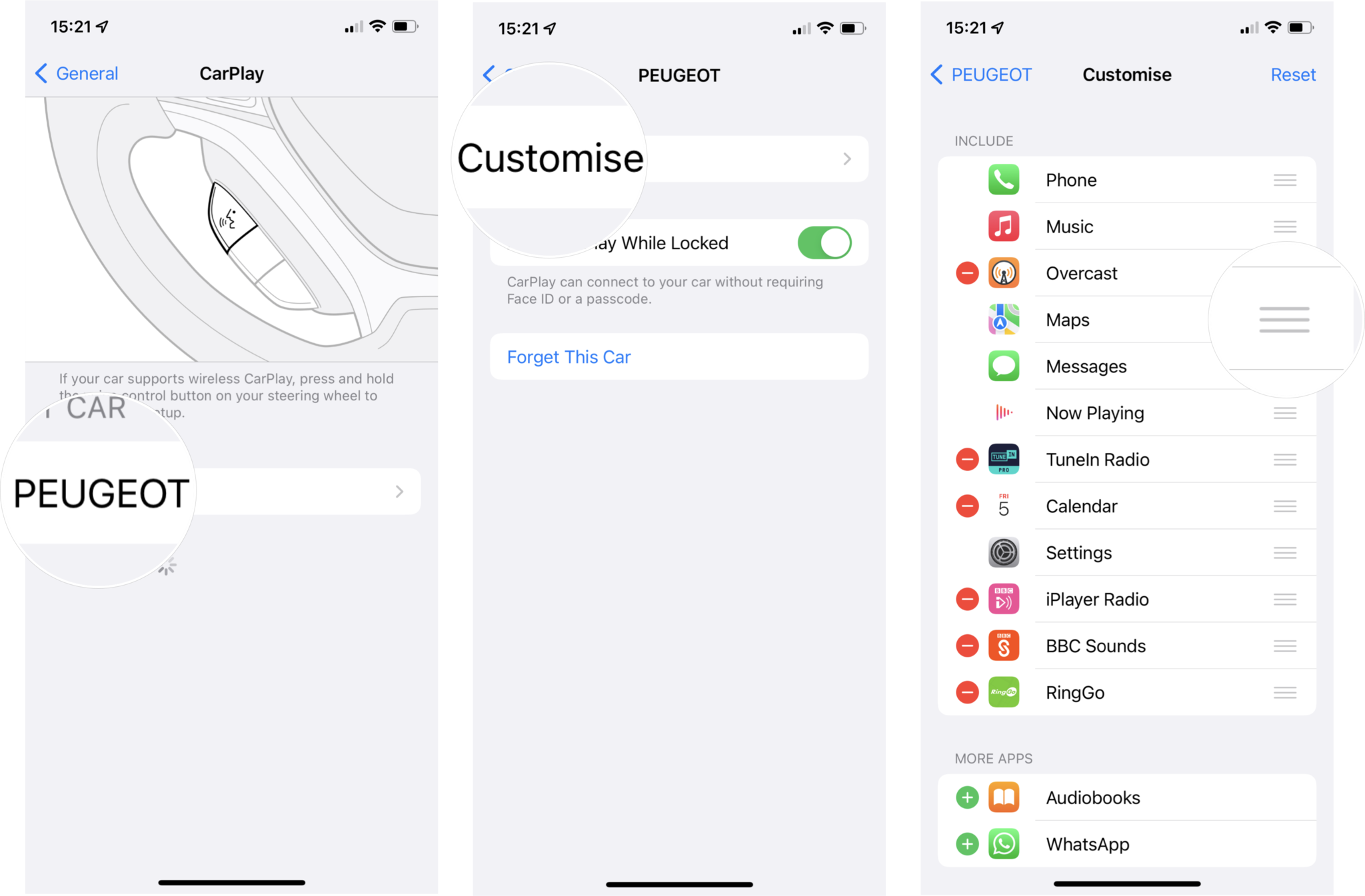
How to delete apps from CarPlay
Tired of an old app and want to try something new? Too many apps in your car in the first place? Here's how you get rid of unwanted CarPlay apps.
- Open Settings on your iPhone.
- Tap General.
- Tap CarPlay.
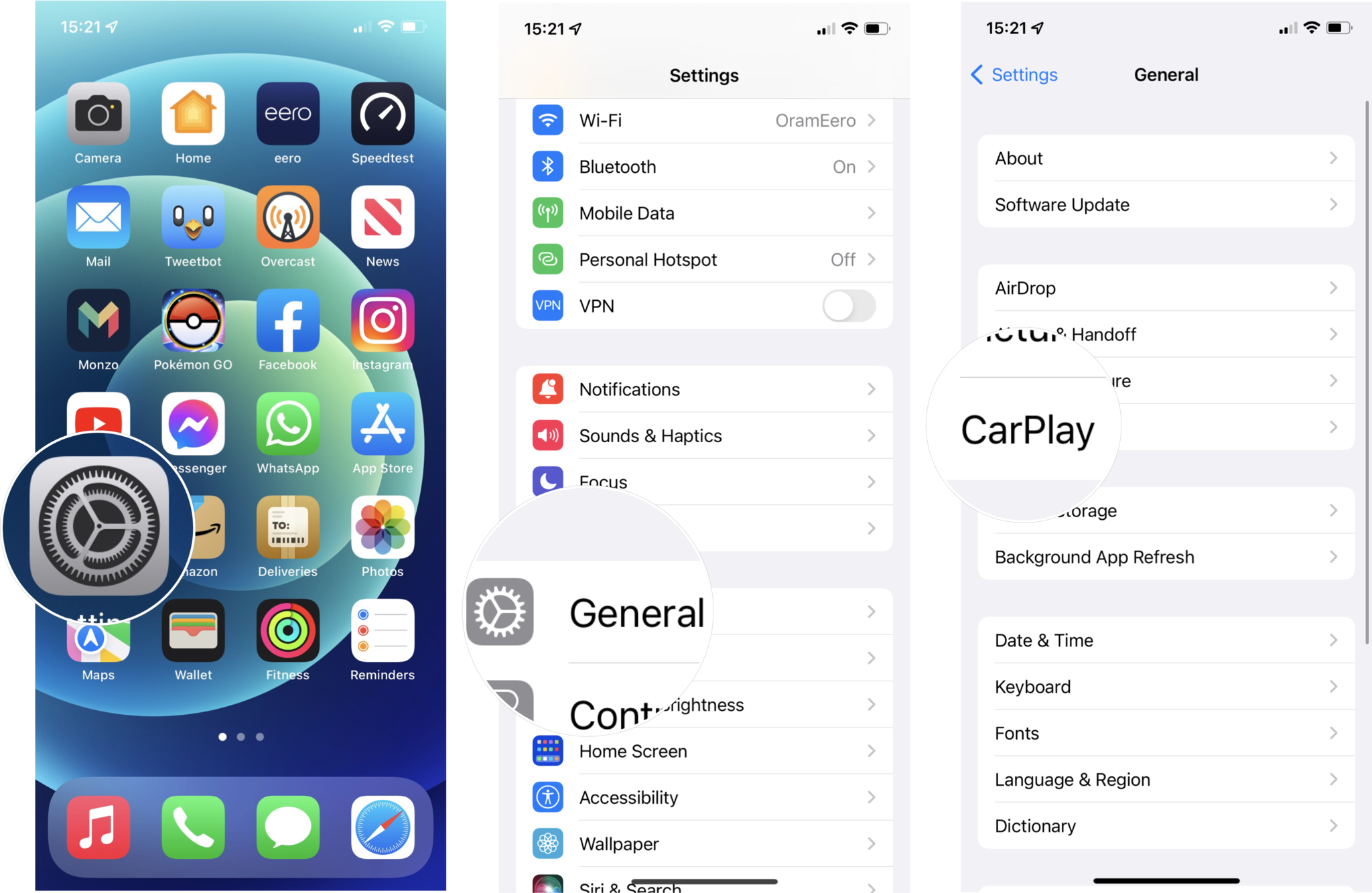
- Tap your car's name and then tap Customize.
- Tap on the delete symbol (-) to the left of the app you want to delete, then tap Remove.
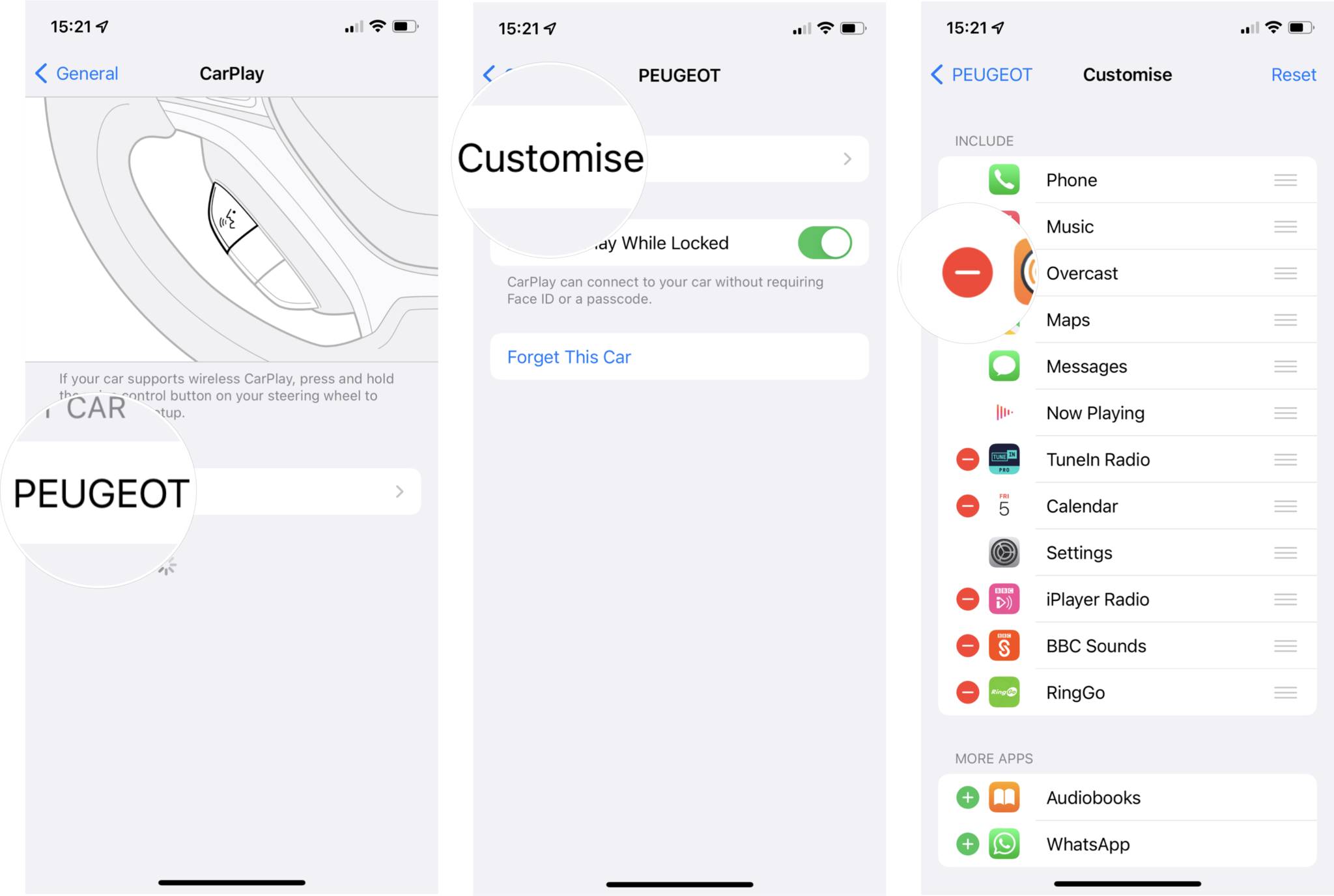
Note: Only apps with a delete sign beside their icons can be removed from CarPlay.
How to add apps back to CarPlay
Did you delete the wrong app by accident or want to give something another shot? Add apps back to CarPlay like this.
- Open Settings on your iPhone.
- Tap General.
- Tap CarPlay.
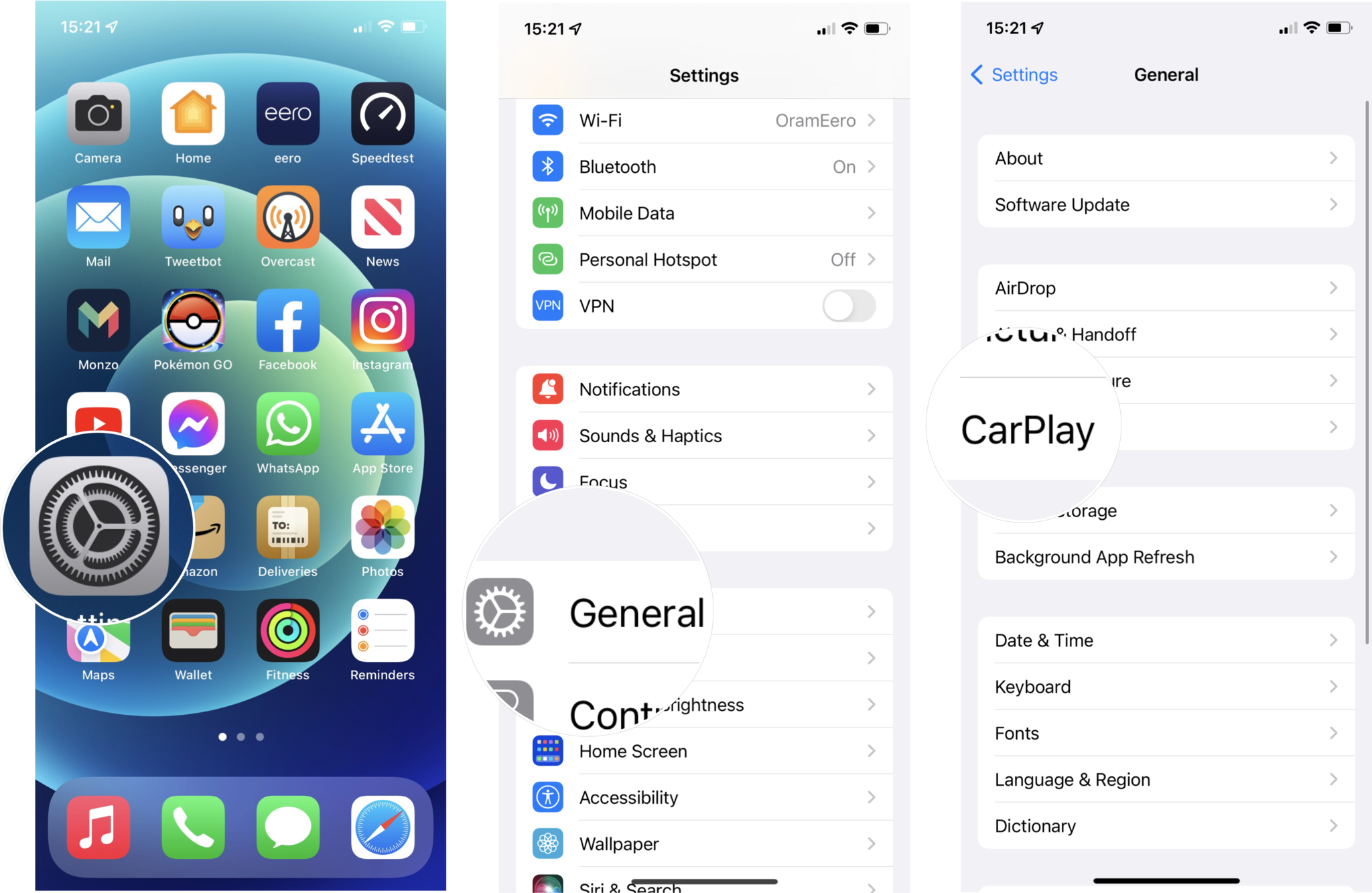
- Tap your car's name and then tap Customize.
- Tap on the plus symbol (+) next to the app you want to add from the More Apps field under your CarPlay app setup.
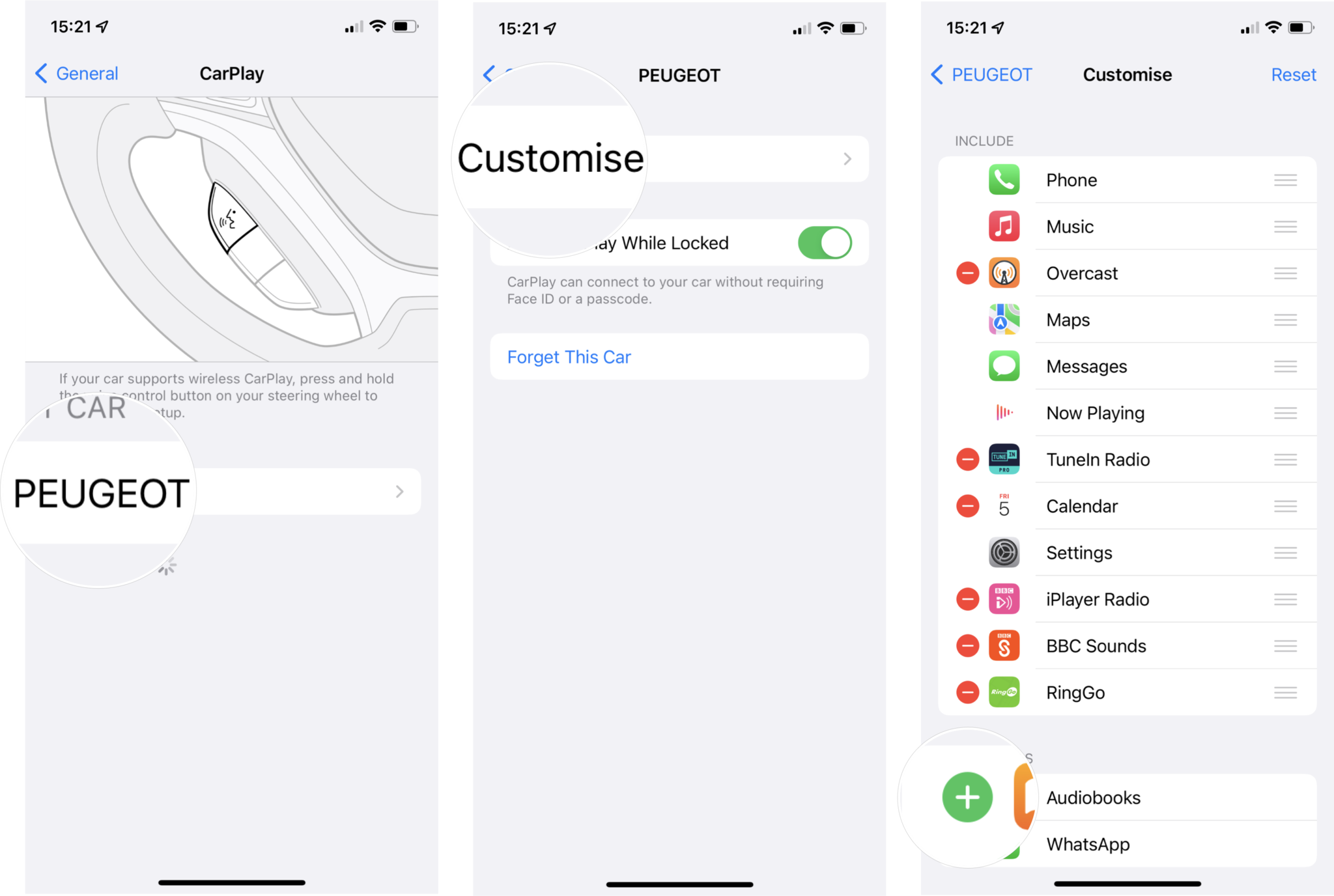
On-the-go apps
In the years since CarPlay was first unveiled, plenty of developers have added support for the car into their apps so it's well worth checking out a bunch of the best iPhone apps for CarPlay on your next road trip.
Master your iPhone in minutes
iMore offers spot-on advice and guidance from our team of experts, with decades of Apple device experience to lean on. Learn more with iMore!
If you end up with too many icons on screen and want to manage your CarPlay apps, just return to this guide for tips on how to do it.
Updated May 2022: Updated for iOS 15.
Joseph Keller is the former Editor in Chief of iMore. An Apple user for almost 20 years, he spends his time learning the ins and outs of iOS and macOS, always finding ways of getting the most out of his iPhone, iPad, Apple Watch, and Mac.

