How to rearrange, force quit, and delete apps on iPhone and iPad

The beauty of any smartphone is the ability to download all the apps you have room for. Once those apps are downloaded, however, it's important to organize them efficiently. And if you feel like you have too many open at one time, you can just quit them. If you need to make room for more apps or you're just sick of certain ones (cough Facebook cough), then you can just delete them.
Here's how!
How to rearrange apps

Even though you don't spend a lot of time on the Home screen for iPhone and iPad, that doesn't mean you shouldn't take some time to make it your own, including switching up the wallpaper. You can also organize it up to make your apps easier to find, either by moving them around or by creating and putting them into folders.
How to rearrange apps on your iPhone and iPad
How to force quit apps

iOS is designed to manage its own multitasking. When you leave an app, the interface pauses, background tasks that need to finish are allowed to do so, and a very few — like audio streaming, turn-by-turn navigation, and voice-over-IP calls are left running. Periodically, iOS will even check new content while the app is in the background.
If you start forcing apps to quit, you mess with this process, prevent background tasks from completing, new content from getting updated, and require the app to launch from scratch the next time you hit the button. And that can use more power and take more time than just letting iOS handle it.
Either way, once in a while, you may really need to force quit an app. Don't do it often. Certainly don't do it regularly. But know how to do it when you need to.
iMore offers spot-on advice and guidance from our team of experts, with decades of Apple device experience to lean on. Learn more with iMore!
How to kill or force quit apps on your iPhone or iPad
How to delete apps
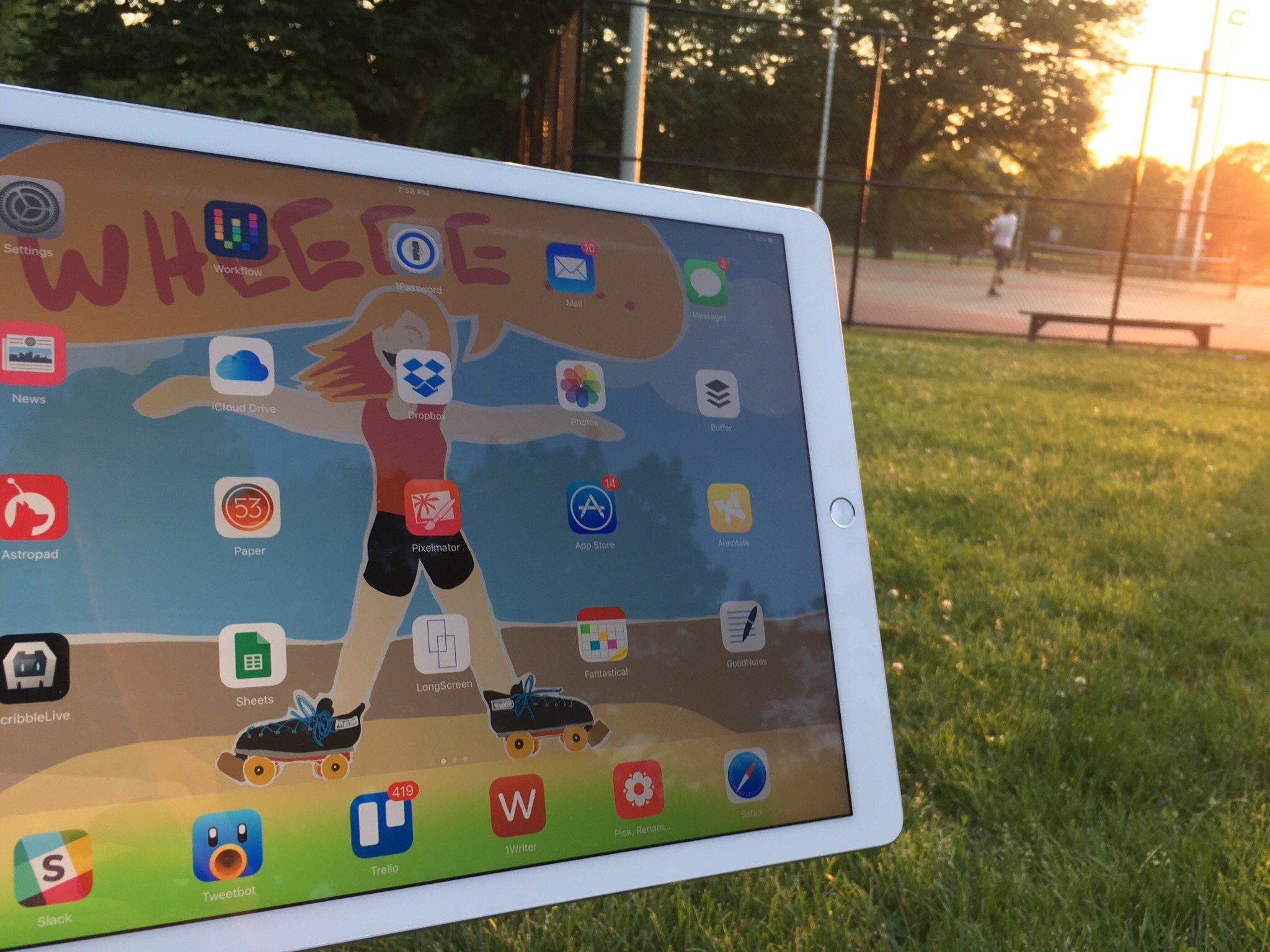
If you no longer want an app you've downloaded from the App Store, you can delete it and remove it from your Home screen. You can also "delete" some of the built-in Apple apps now as well.
How to delete apps on your iPhone or iPad
Questions?
Let us know in the comments below!
Mick is a staff writer who's as frugal as they come, so he always does extensive research (much to the exhaustion of his wife) before making a purchase. If it's not worth the price, Mick ain't buying.


