How to recover lost data from iCloud
What's iCloud for if not to recover lost or missing data? Follow these steps to track down lost files on the cloud.
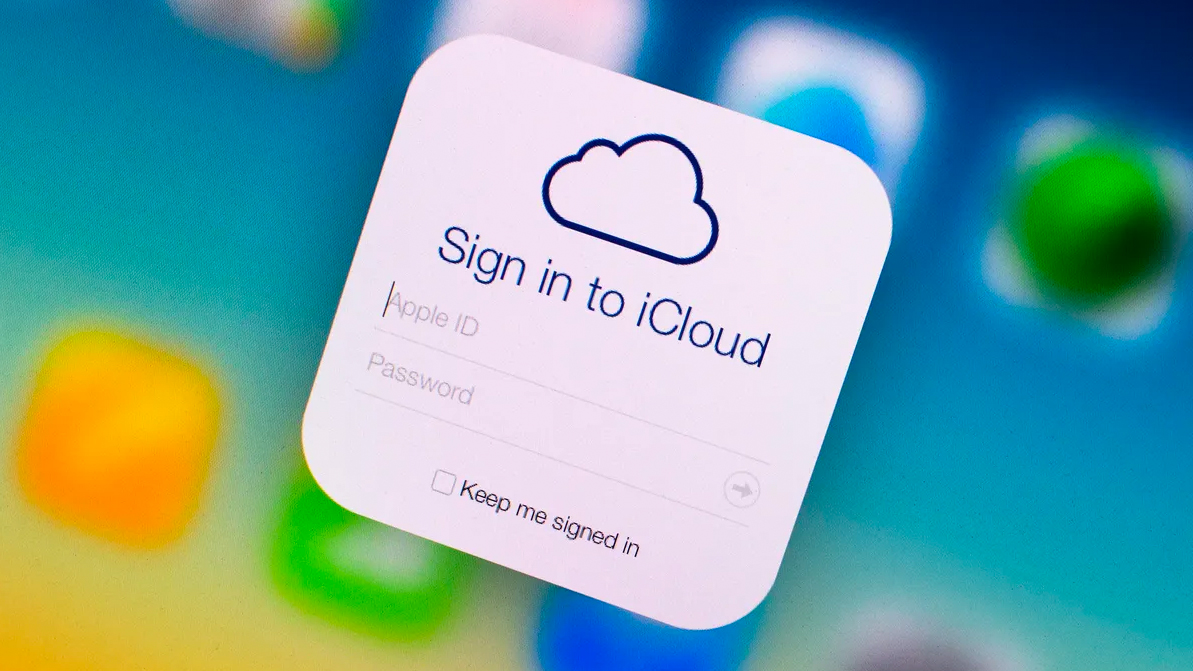
Many Apple customers use iCloud as the central repository for their digital lives, including everything from calendars to photos. Just like any kind of storage system, accidents happen. Maybe you accidentally deleted a document from iCloud Drive, or maybe even a favorite photo. But not to worry! iCloud actually backs up a lot of your data, and in cases where it doesn't, it keeps deleted items for a limited time in case you need to recover them.
Here's how you can recover lost data from iCloud.
How to recover deleted files from iCloud
You might think that the file you just deleted is gone forever. However, there's still time to recover it using iCloud.com.
- Go to iCloud.com in any web browser (you might need to sign in).
- Click on Settings.
- Click on Restore Files under Advanced all the way at the bottom left.

- Click to check off the boxes to the left of the files you want to restore.
- Or click Select All if you really need to restore everything.
- Click Restore Files.
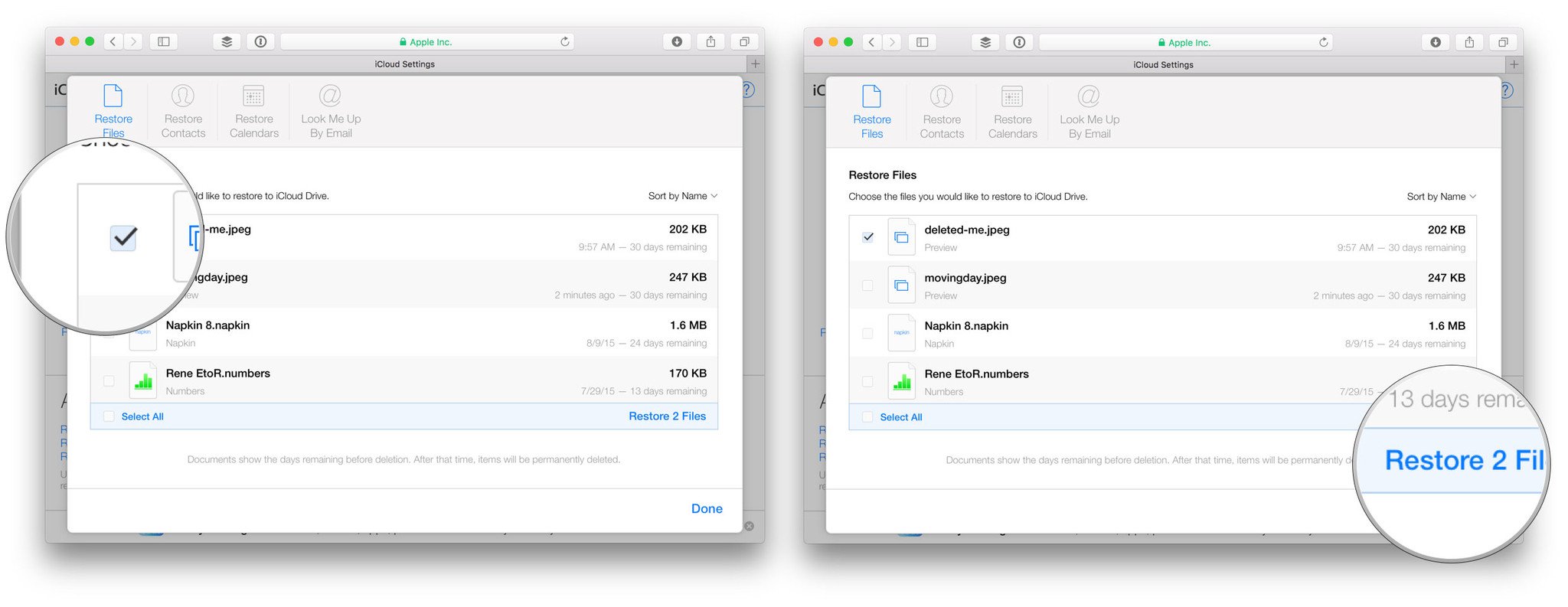
Note that you'll only have 30 days to recover any files that you've deleted. After that, they're gone for good.
How to recover contacts from iCloud
You can't restore individual contacts from iCloud but you can restore one of the backup archives that iCloud makes periodically. Restoring an older backup will remove any contacts added since the snapshot was taken (iCloud will, however, snapshot the current database before it restores the old one). It's best used if your contacts are corrupted or you somehow lose a large number of them.
If you really need to restore, but also really need to save recently added contacts, export them first on your Mac so you can import them after the restore is completed.
- Go to iCloud.com in any web browser (you might need to sign in).
- Click on Settings.
- Click on Restore Contacts under Advanced all the way at the bottom left.

- Click the Restore button the right of the archive you want to restore.
- Click Restore to confirm.
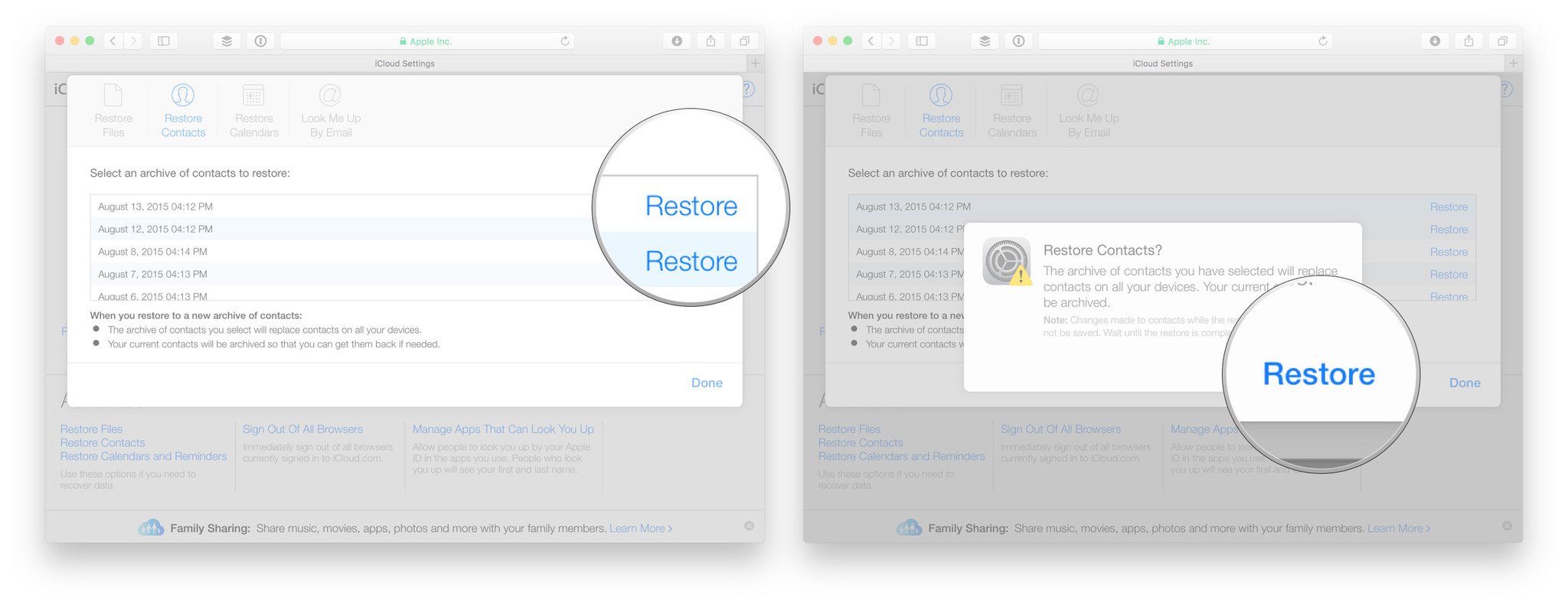
How to recover calendars and reminders from iCloud
Just like your contacts, your calendars and reminders are also backed up every now and then. Calendars and reminders are backed up together, though, so if you're restoring one, you have to restore the other.
Master your iPhone in minutes
iMore offers spot-on advice and guidance from our team of experts, with decades of Apple device experience to lean on. Learn more with iMore!
- Go to iCloud.com in any web browser (you might need to sign in).
- Click on Settings.
- Click on Restore Calendars and Reminders under Advanced all the way at the bottom left.

- Click the Restore button the right of the archive you want to restore.
- Click Restore to confirm.
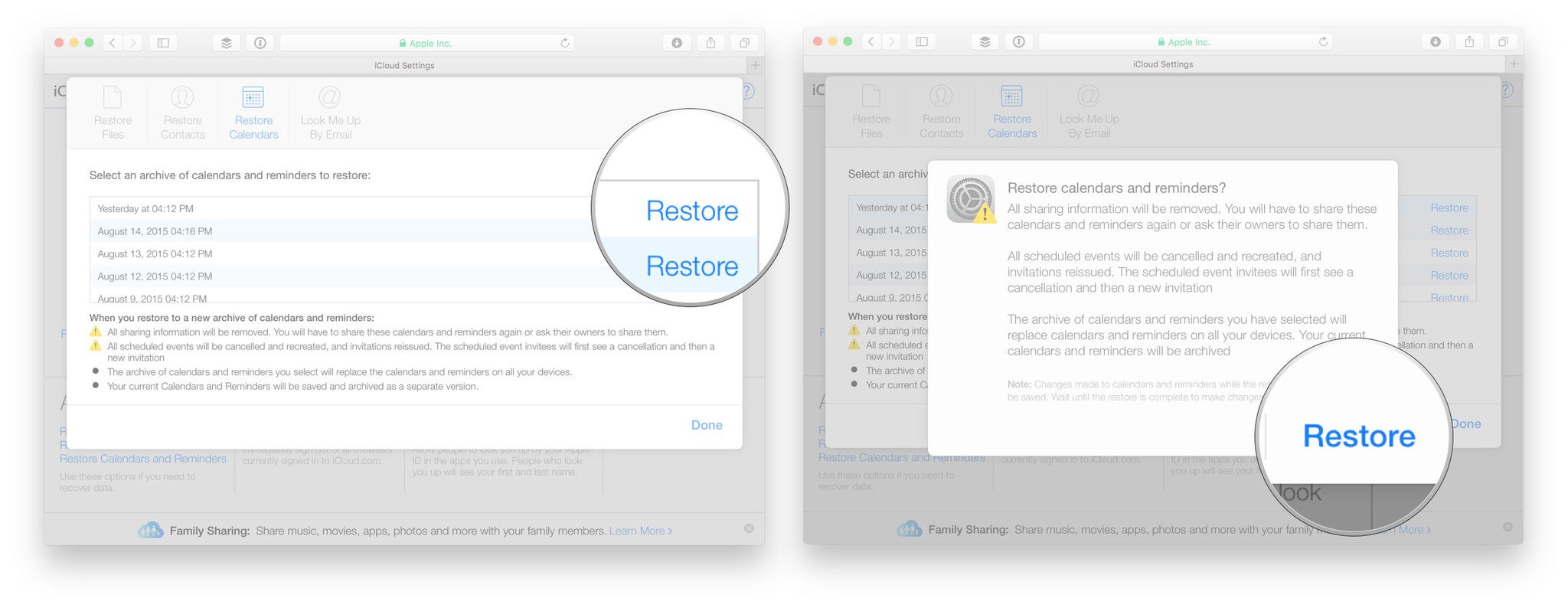
Also note, all sharing information will be lost if you restore, so you'll need to re-share afterward. Anyone invited to an event will get a cancellation and then a new invitation.
How to recover Safari bookmarks from iCloud
Your Safari bookmarks also get backed up in iCloud and can be restored as well.
- Go to iCloud.com in any web browser (you might need to sign in).
- Click on Settings.
- Click on Restore Bookmarks under Advanced all the way at the bottom left.
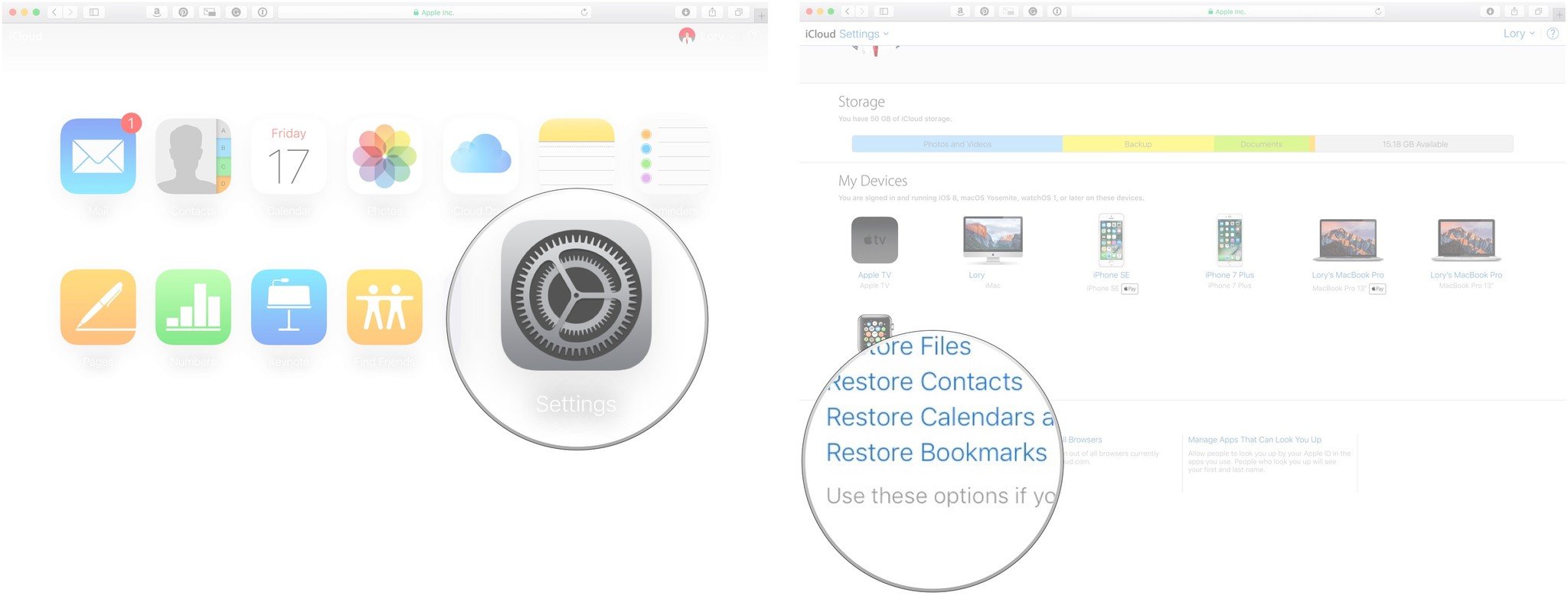
- Click the Restore button the right of the archive you want to restore.
- Click Restore to confirm.

How to recover photos and videos from iCloud
iCloud.com has the same Recently Deleted album in Photos that your iPhone, iPad, and Mac do. You can use it to recover photos to your iCloud Photo Library that have been deleted within the last 40 days.
- Go to iCloud.com in any web browser (you might need to sign in).
- Click on Photos.
- Click on Albums at the top.
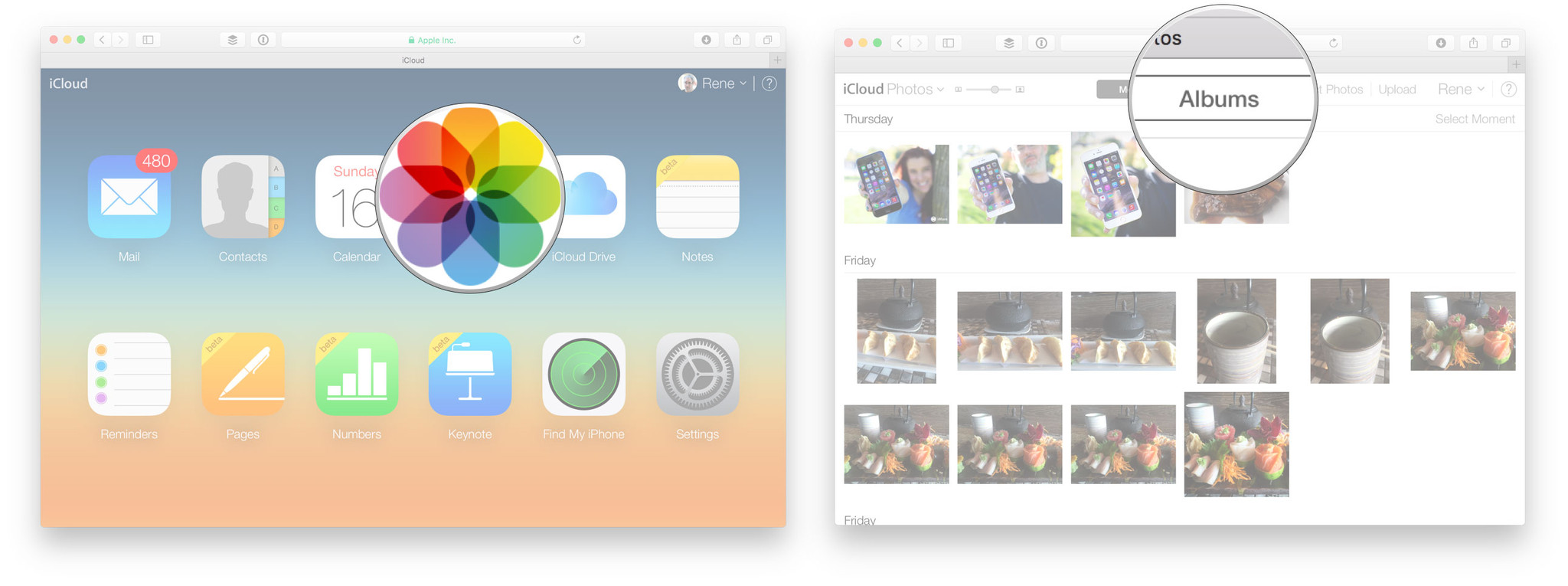
- Click the Recently Deleted album.
- Click on the photos you want to restore.
- Click on Recover.
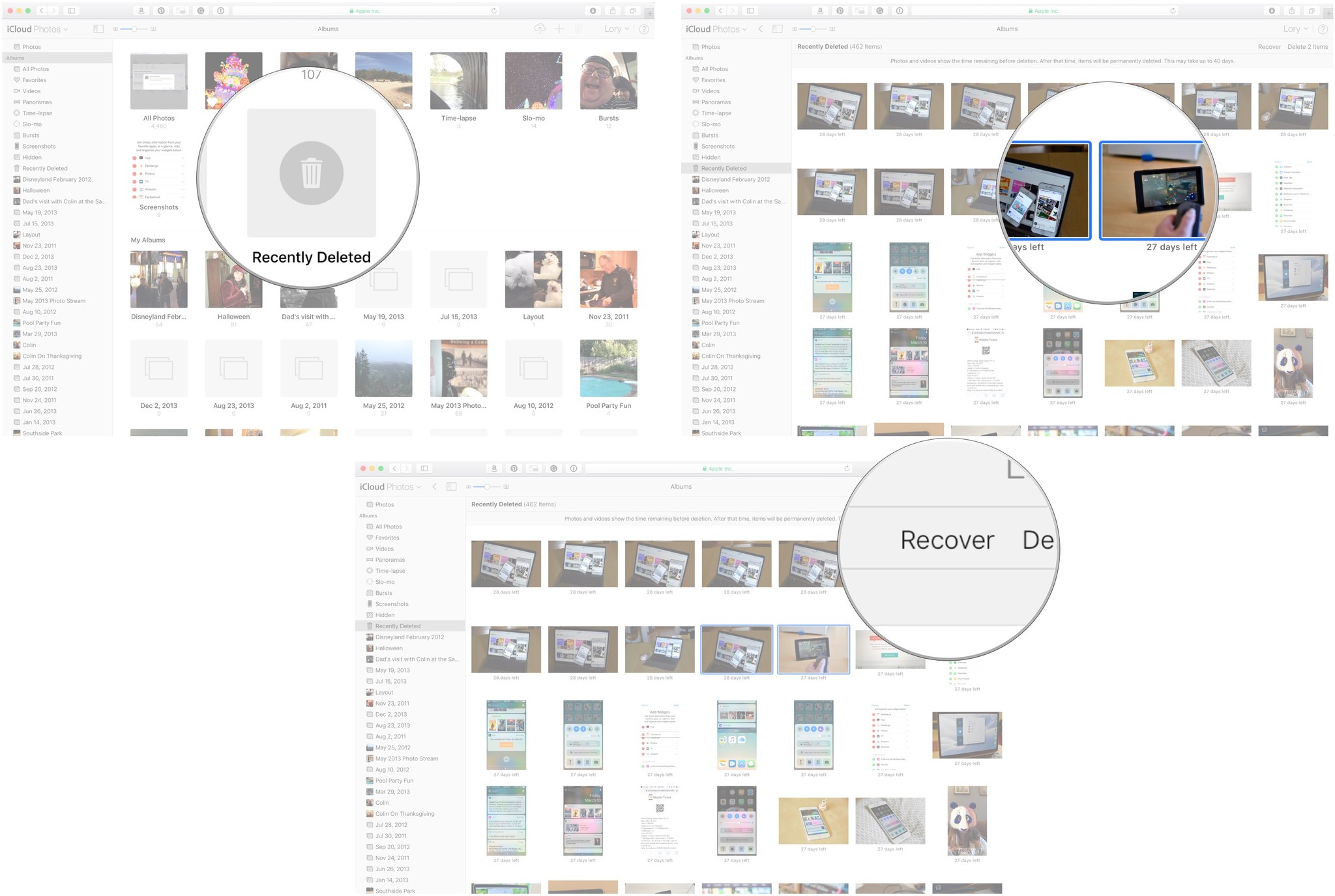
Using that backup plan
Accidentally deleting or misplacing important data doesn't have to be a disaster as long as you have iCloud, one of the best iPhone features around. The system keeps a running record of all deleted files and data for 30 days, so you have a safeguard in place if you notice the missing data quickly.
As you can see in this article, you can recover anything from a calendar event to a Safari bookmark by using the iCloud system. It's very simple once you know how it's done.
Updated August 2022: Updated for latest version of macOS.

Jaclyn Kilani is a content writer at iMore. She's a longtime Apple addict with a flair for creating (written works, design, photos; you name it!) on her devices. Jaclyn has also worked in the marketing sector for over 16 years, dabbling in a bit of everything from writing to graphic design and digital marketing. In her heart of hearts, however, she is a born writer and an avid reader who adores everything about the written word. Someday she may even churn out a book or two. Throughout her career, Jaclyn has also developed something of an addiction to all things Apple. Her professional and personal life is enhanced by an ever-growing collection of iPhones, iPads, MacBooks, Apple Watches, and even AirTags. Luckily, this expensive habit is of great use to her work at iMore, where she writes with authority on Apple products and the accessories that go with them.
