How to redeem a promo code or gift card with iTunes on Mac or Windows
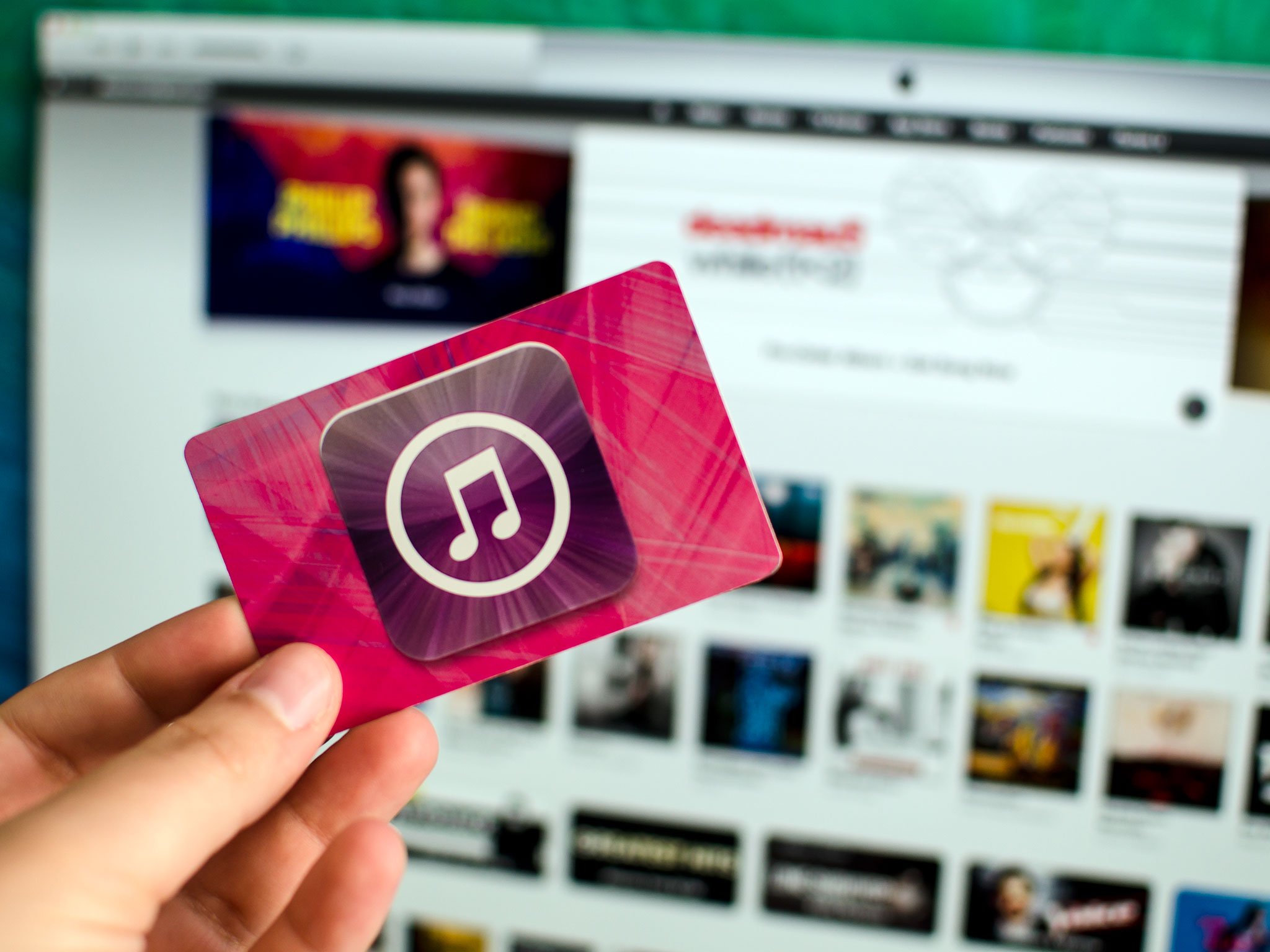
iTunes, iBooks, and App Store gift cards as well as app promo codes are all redeemed the same way. One of those ways is through iTunes on your Windows PC or Mac. If you've received a gift card or a promo code, you can fire up iTunes and redeem your card for store credit in just a matter of seconds.
How to redeem a gift card or promo code on Windows or Mac using iTunes
- Launch iTunes on either your Mac or PC.
- If you are in your library, click on iTunes Store in the upper right hand corner.
- Under the Quick Links section of the main page of the iTunes store (it's on the right hand side), click on the Redeem button.
- You will most likely be prompted to enter your iTunes password. Go ahead and enter it and proceed.
- The easiest way to redeem a code is by clicking on Use Camera.
- Now hold your App Store or iTunes gift card in front of the camera and it'll automatically capture the code.
- If you don't have a physical card or prefer to enter it manually, just enter the code in the box and then click on Redeem.
- If you entered the code correctly, you should receive a confirmation screen showing how much credit has been added to your iTunes balance. If all went ok, just click the Done button to return to the iTunes store. If you have more codes to redeem, you can easily do so by clicking on the Redeem Another Code button instead.
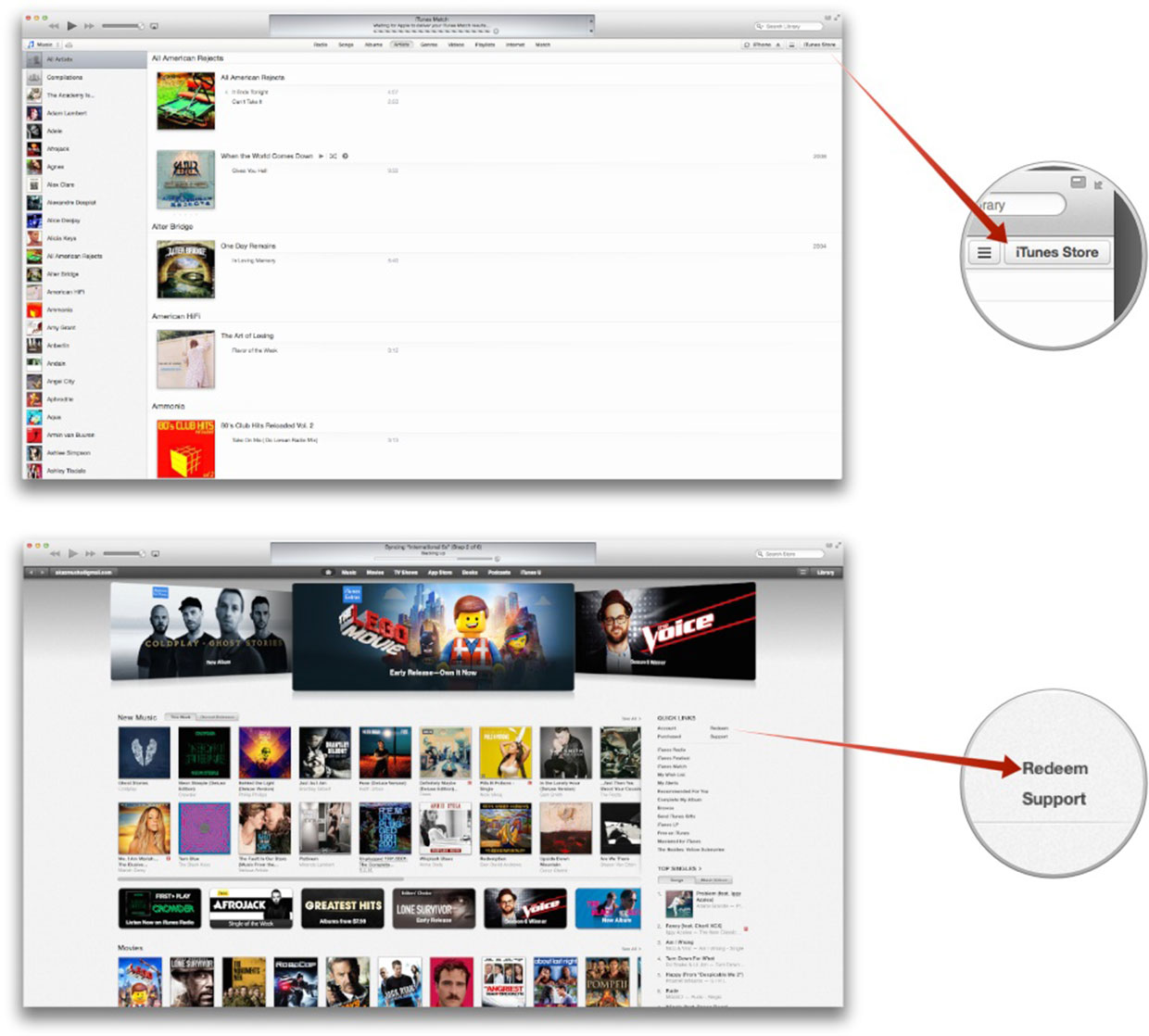
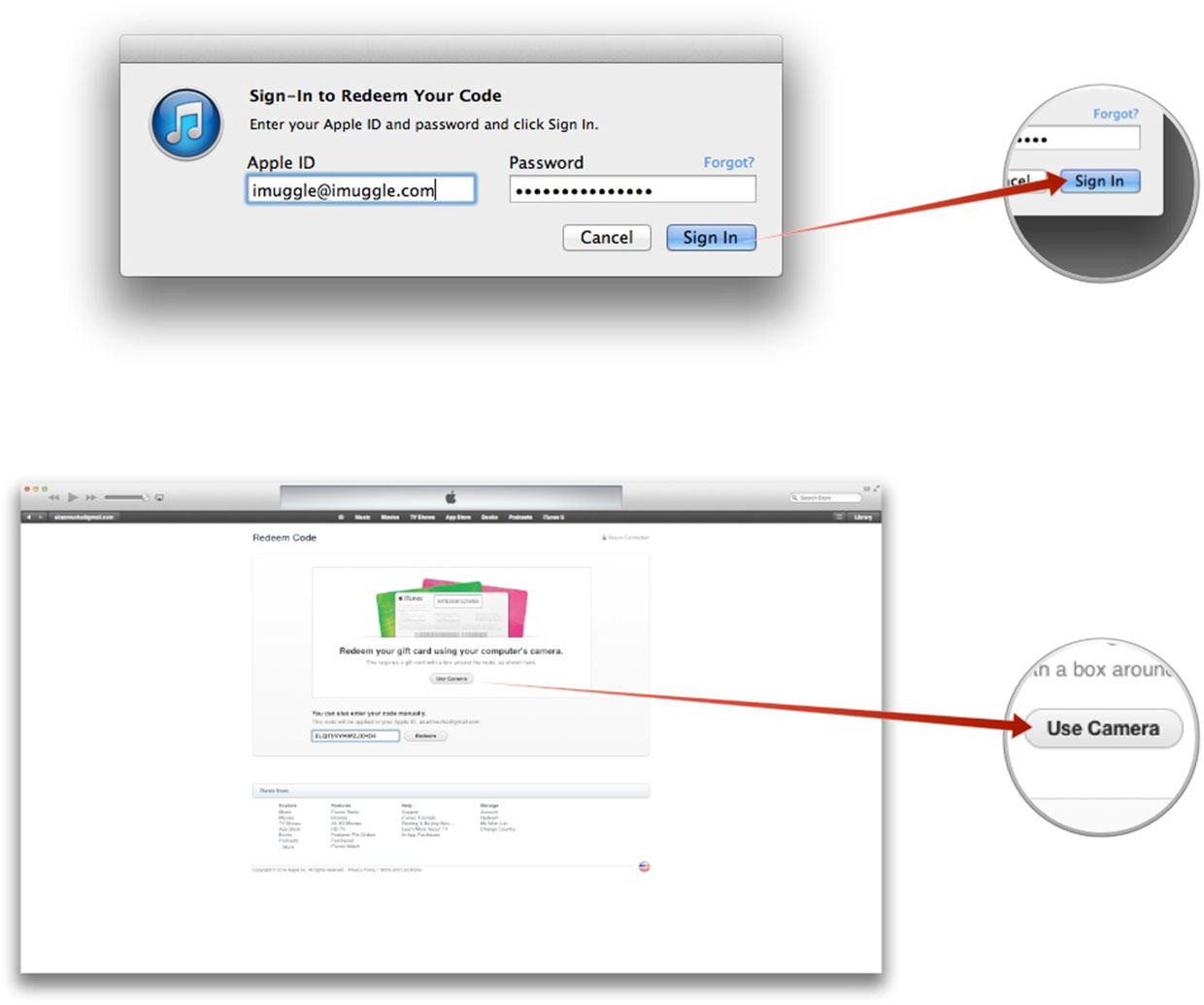
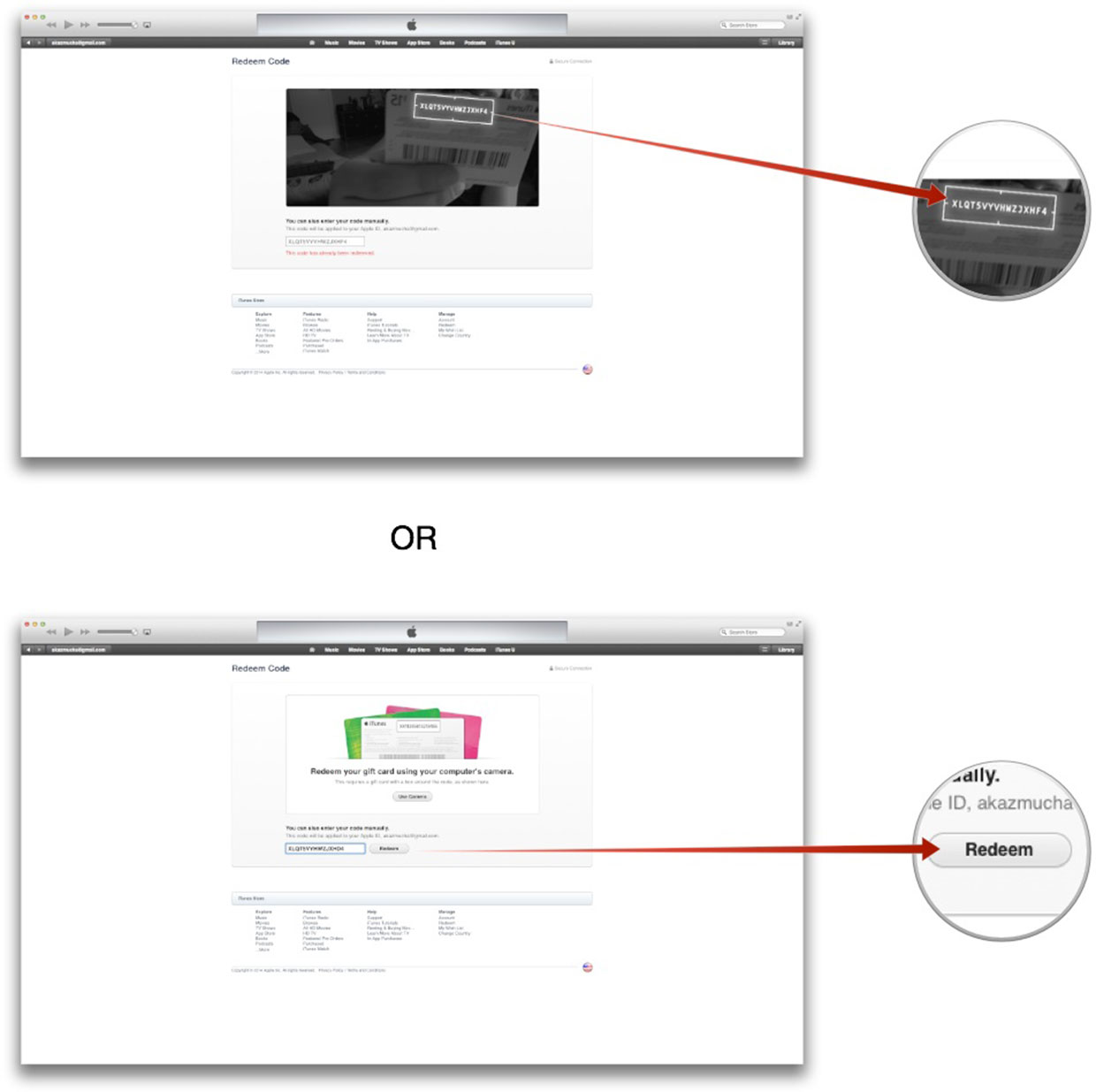
That's all there is to it, you can now start looking for apps, books, and music to spend your iTunes credit on! If you regularly redeem iTunes or App Store gift cards, what method do you use? Do you use iTunes at all or do you prefer redeeming gift cards on your iPhone or iPad instead? Let me know in the comments!
Note: Originally published May 2013. Updated May 2014.
Master your iPhone in minutes
iMore offers spot-on advice and guidance from our team of experts, with decades of Apple device experience to lean on. Learn more with iMore!
iMore senior editor from 2011 to 2015.

