How to redeem a Nintendo Switch gift card

Everyone loves a gift card because you can spend it on anything you want. The only downside is trying to figure out how to redeem them, and it's always frustrating to have to figure it out yourself. We're here to help. Here is a step-by-step guide on redeeming a Nintendo Switch gift card on a laptop, desktop, phone, or on the Nintendo Switch itself.
Products used in this guide:
Digital money: Nintendo Switch Gift Cards (From $5 at Best Buy)
Note: A Nintendo Account and a stable internet connection are needed to redeem game codes.
How to redeem from Nintendo's website
There are a couple of ways to redeem a Nintendo Switch gift card using Nintendo's website. If you want to use your phone or a computer to redeem the gift card, this is the route to take. You can either add the gift card while making a digital game purchase or simply add funds without buying anything. Both ways are explained below.
Redeem a Switch gift card while purchasing a game using your computer or phone
Note: To redeem Switch gift cards on Nintendo's website, you must purchase a digital version of the game. If you select a physical copy, you'll get sent to Amazon, Best Buy, or another retailer, and they don't accept Nintendo Switch gift cards.
- Go to Nintendo's Game Store.
- Select a game you want to purchase.Source: iMore
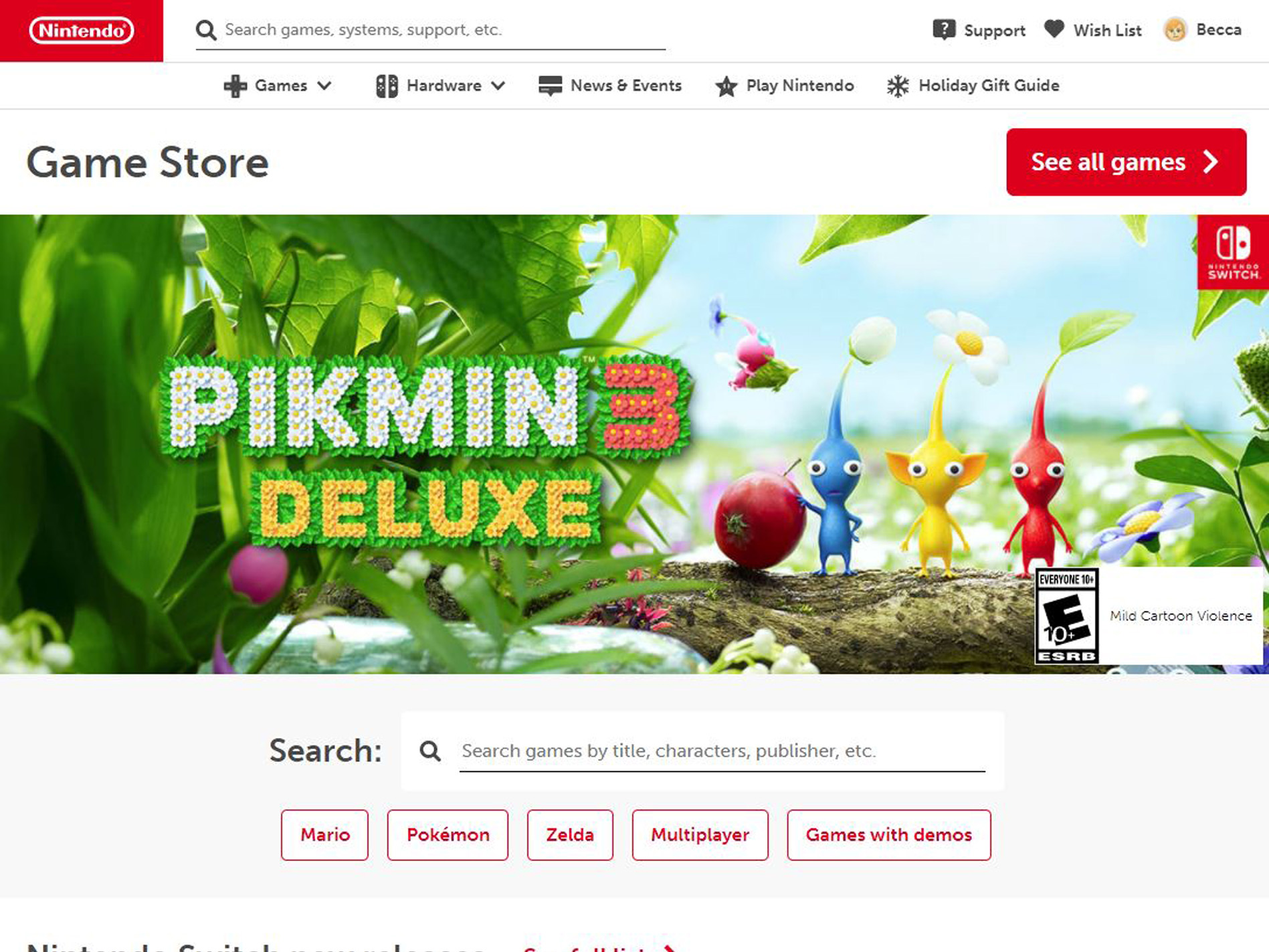
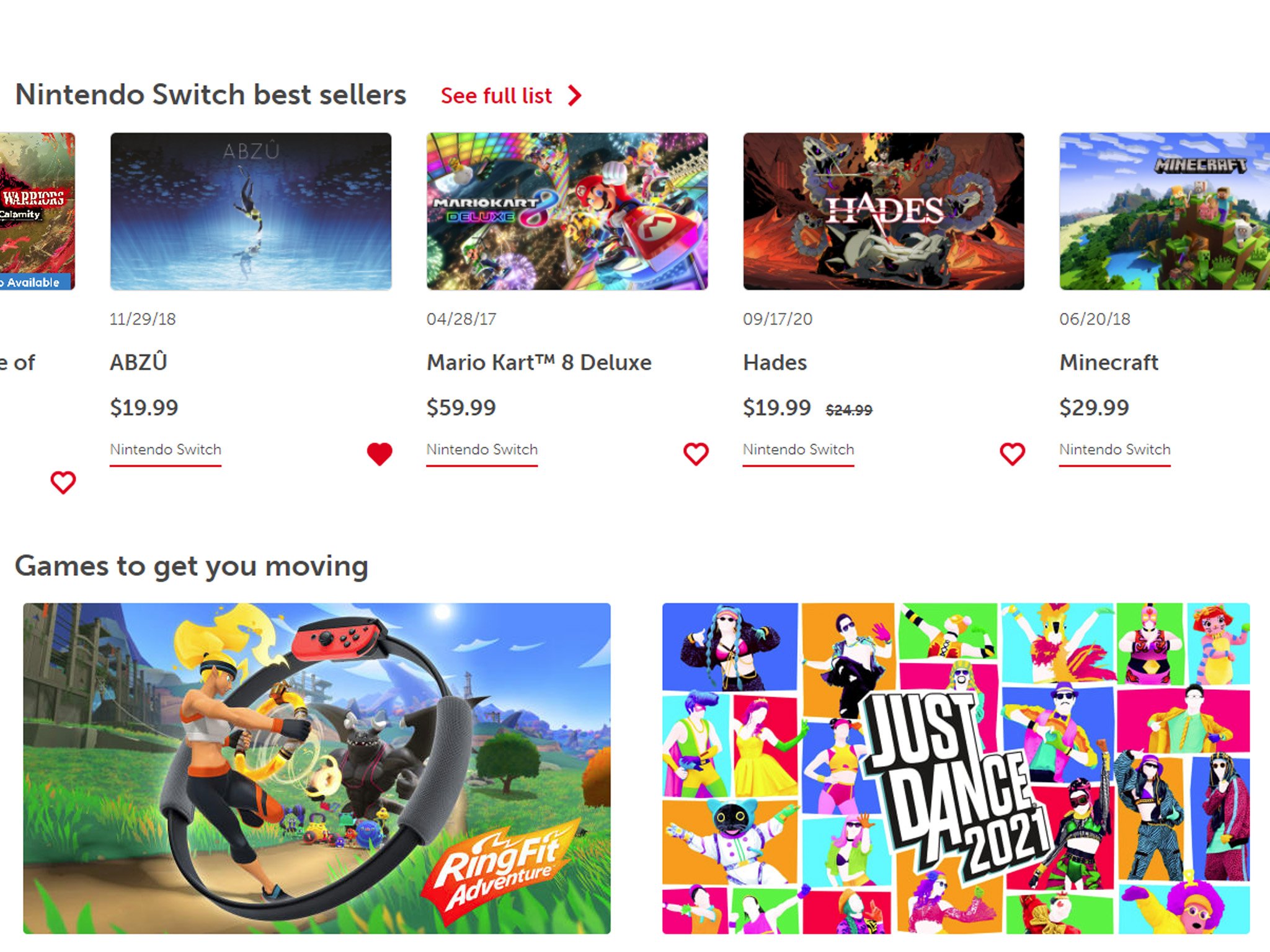
- Select Buy Digital.
- You'll be asked to log into your account. Enter your User Name and Password for the account you want to add the game to.Source: iMore
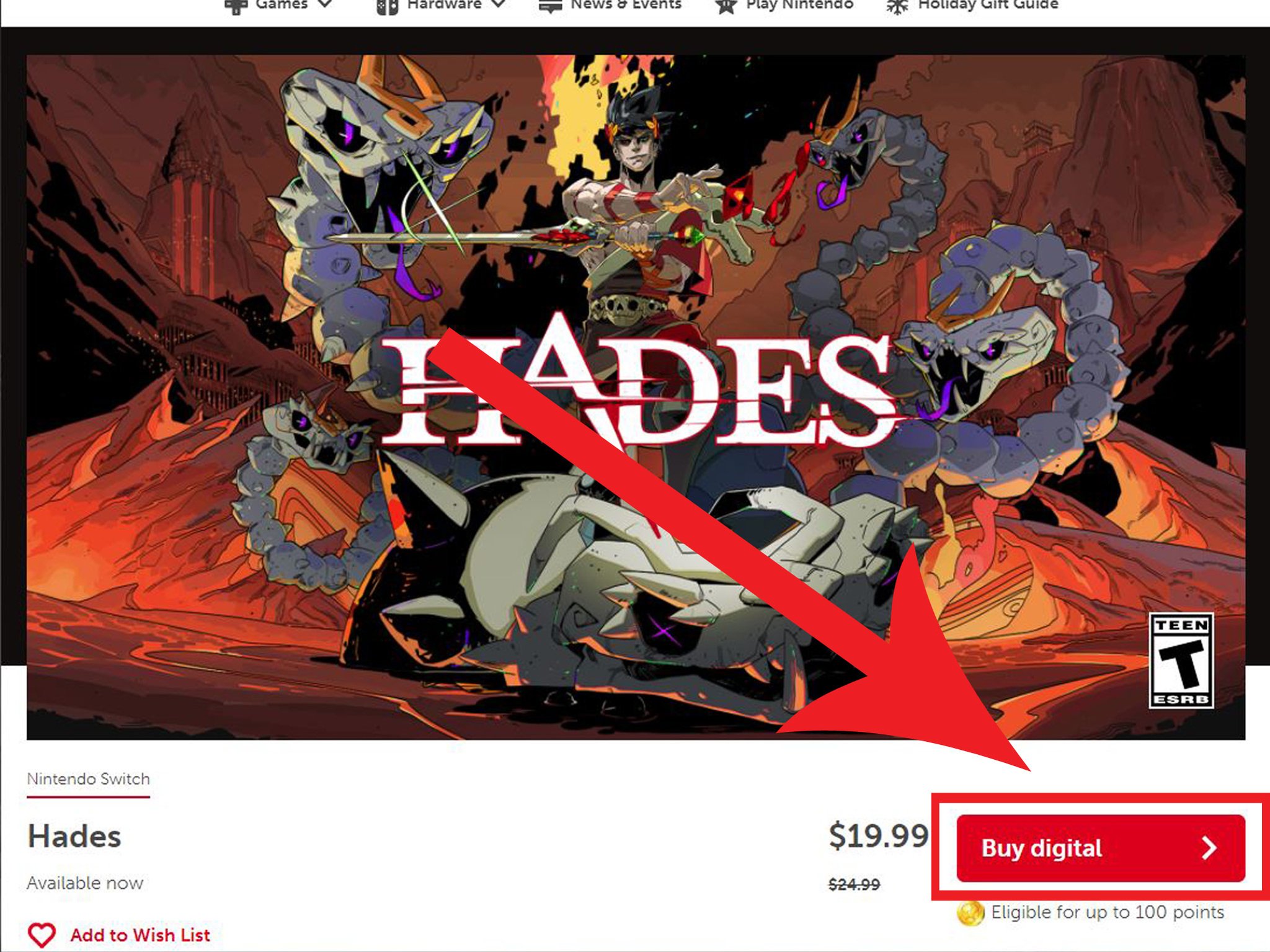
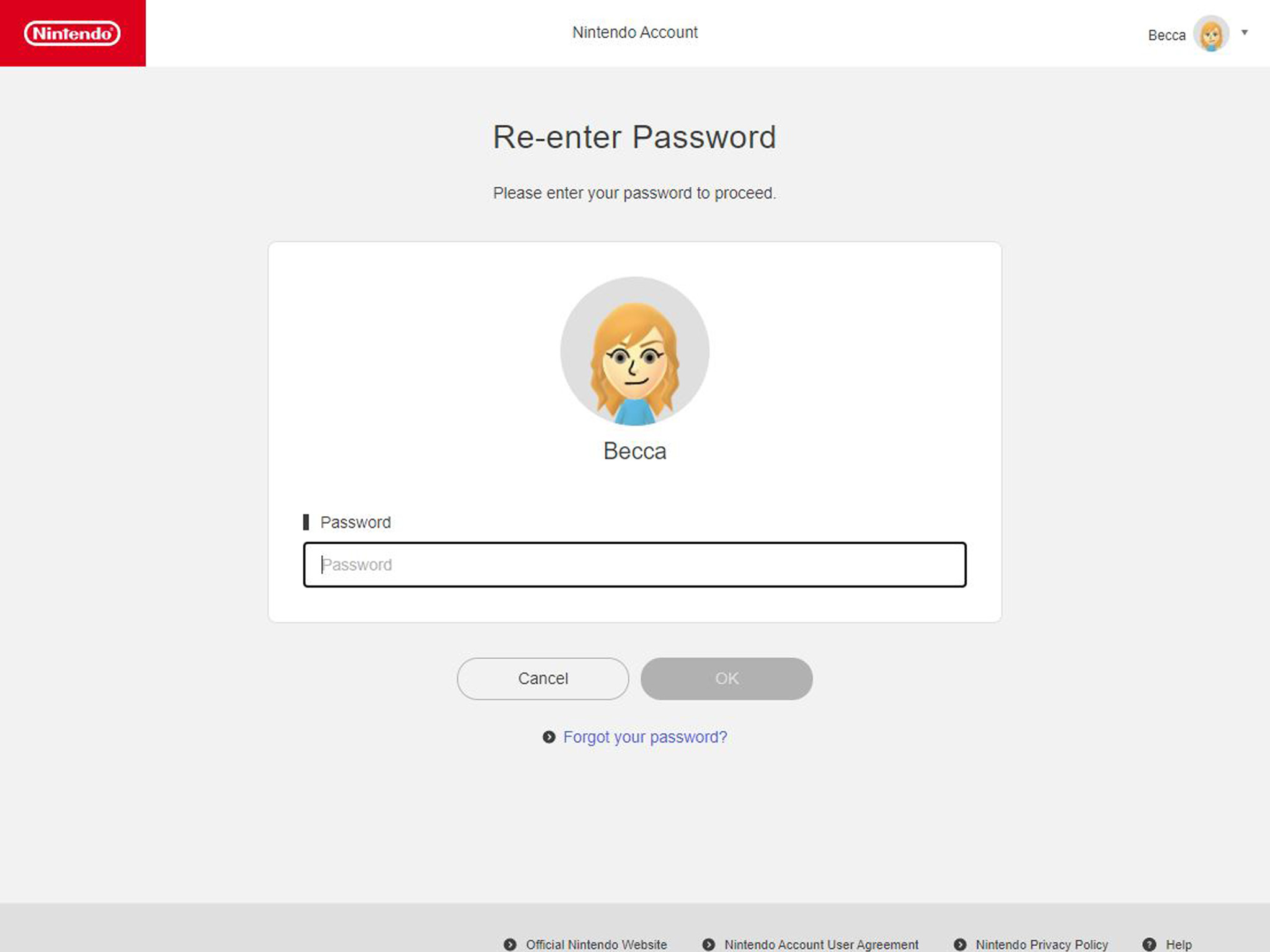
- Now select OK.
- You'll be brought to the payment screen. Make sure to select Nintendo eShop Card to be able to use the card you received.Source: iMore
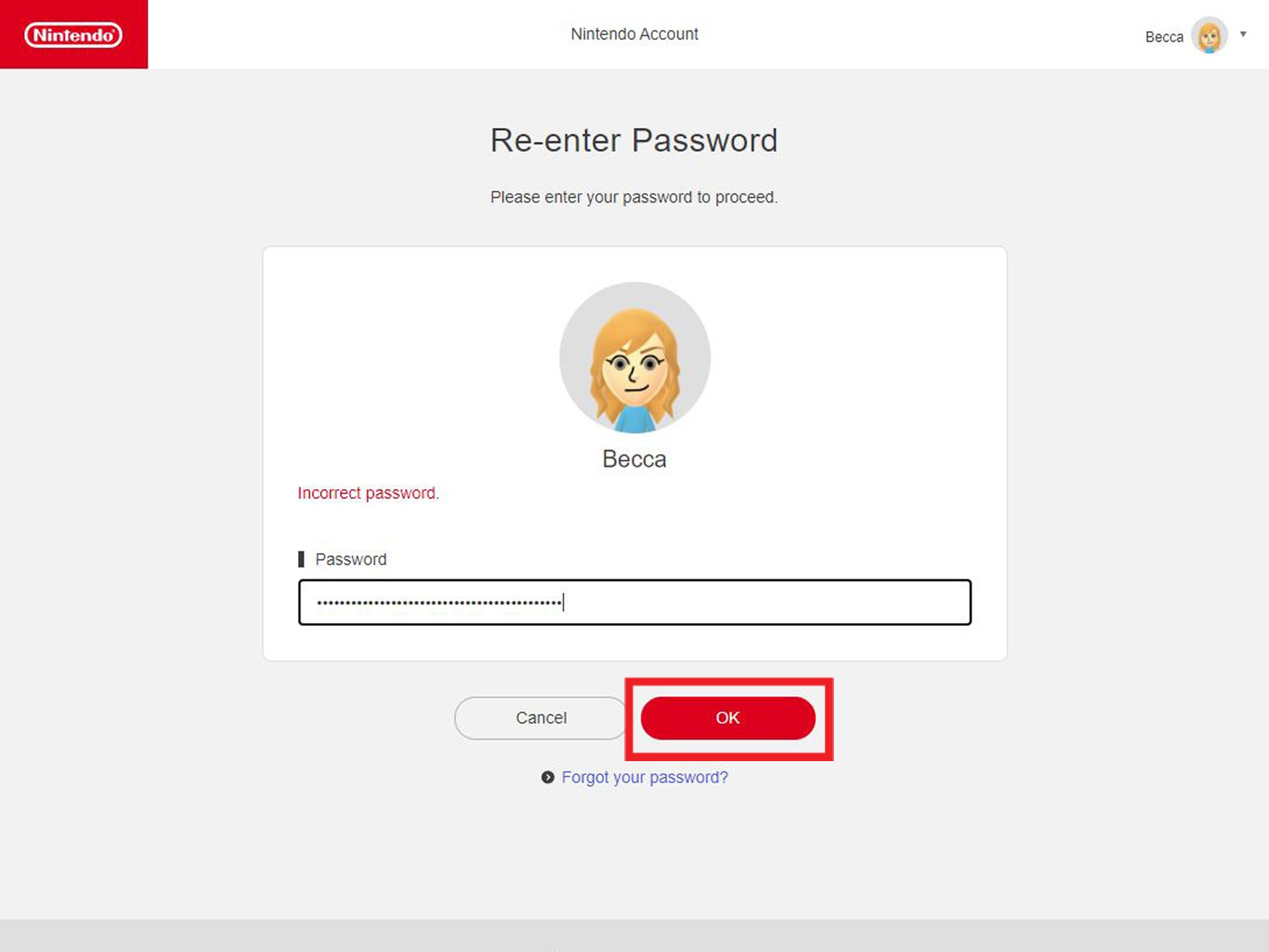
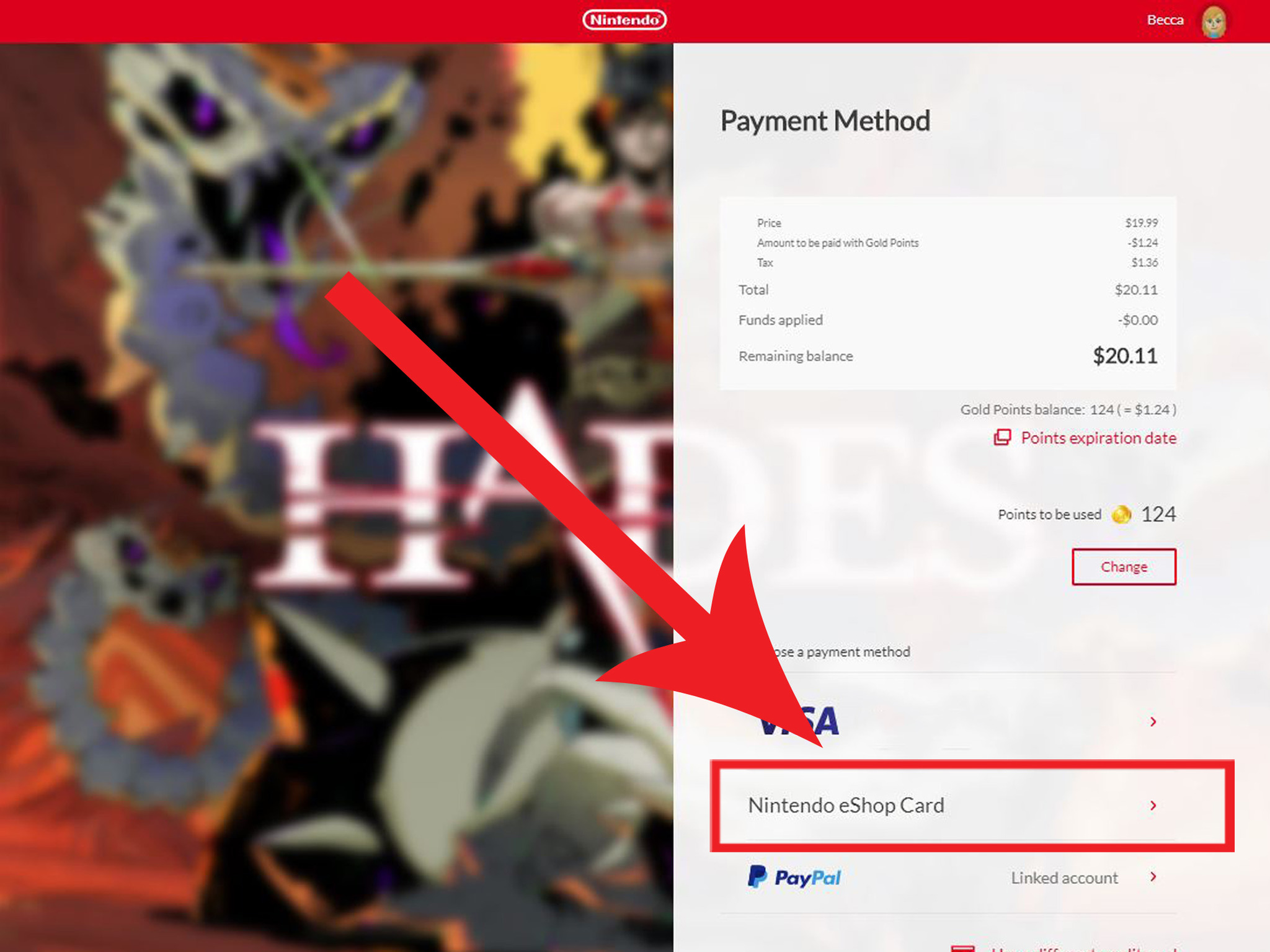
- Click on Please enter your code.
- Enter the 16-digit gift card code. If you purchased the download from Amazon or Best Buy, the code will be sent to your email. If you have a physical gift card, the code is on the back underneath the scratch-off box.Source: iMore
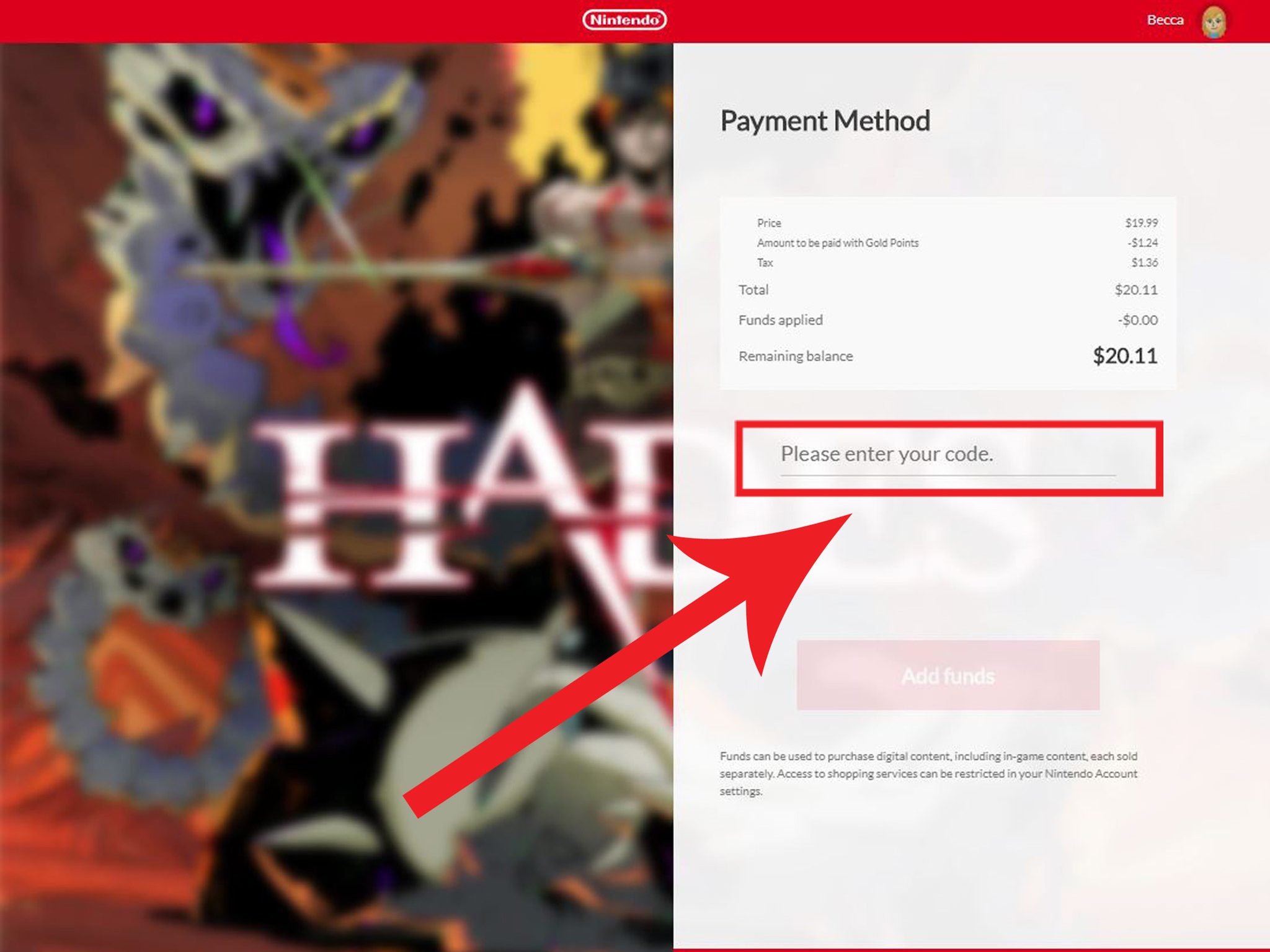

- Select Add funds.
- If the gift card didn't cover the entire purchase, then you'll now need to pay the rest of the amount of another payment option. Select either your Credit Card or PayPal information to continue.Source: iMore
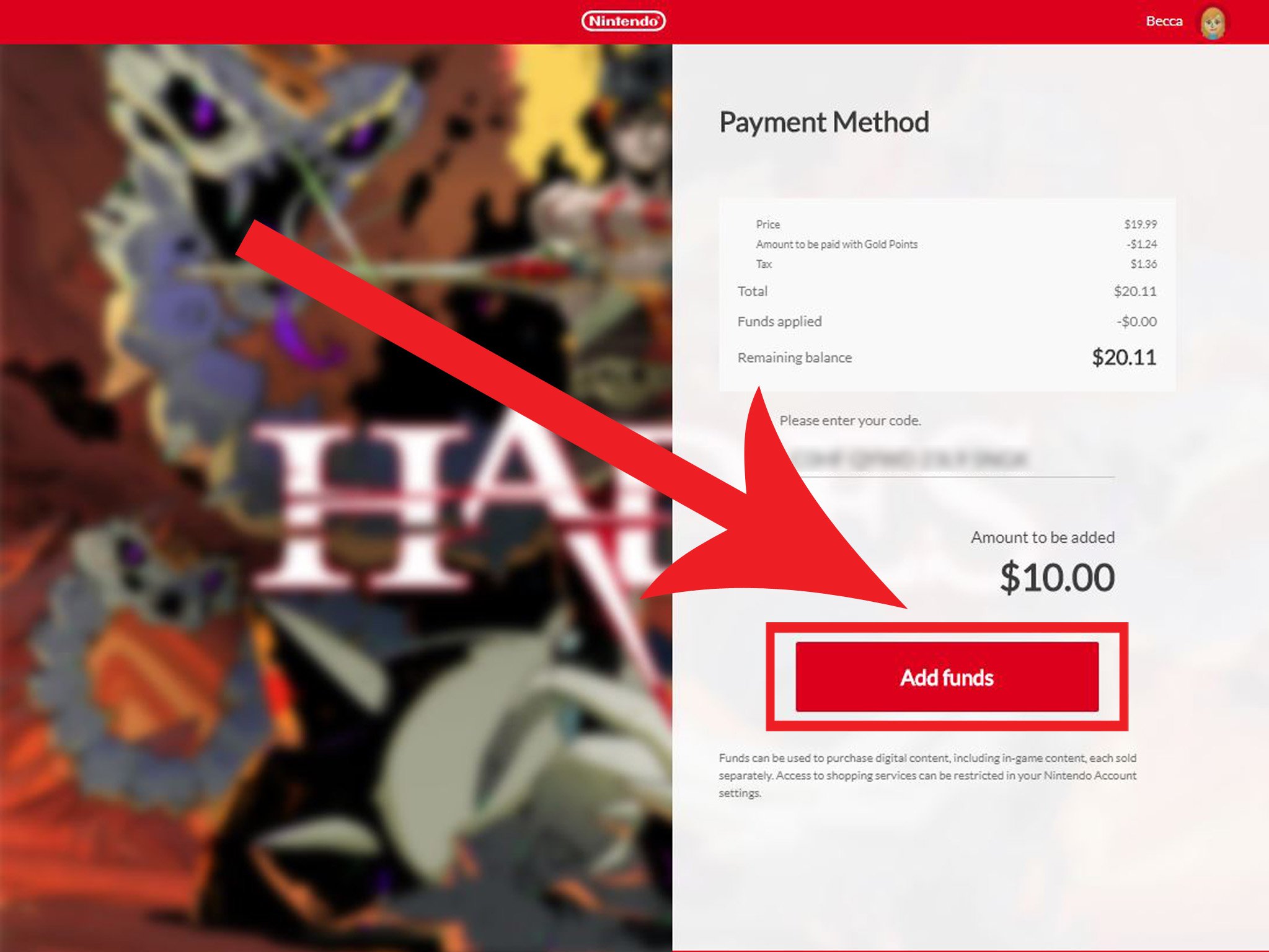
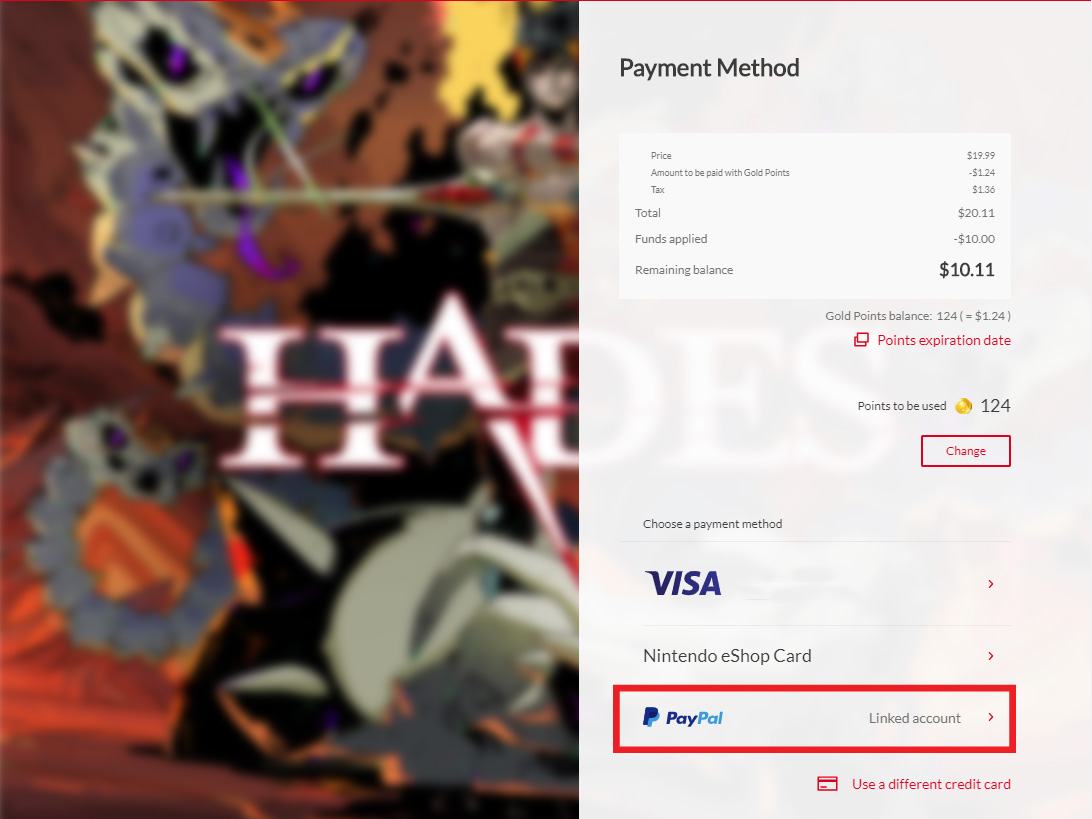
- Now select Purchase.
- The game will be on your Switch's main screen the next time you turn it on. Enjoy your game!Source: iMore
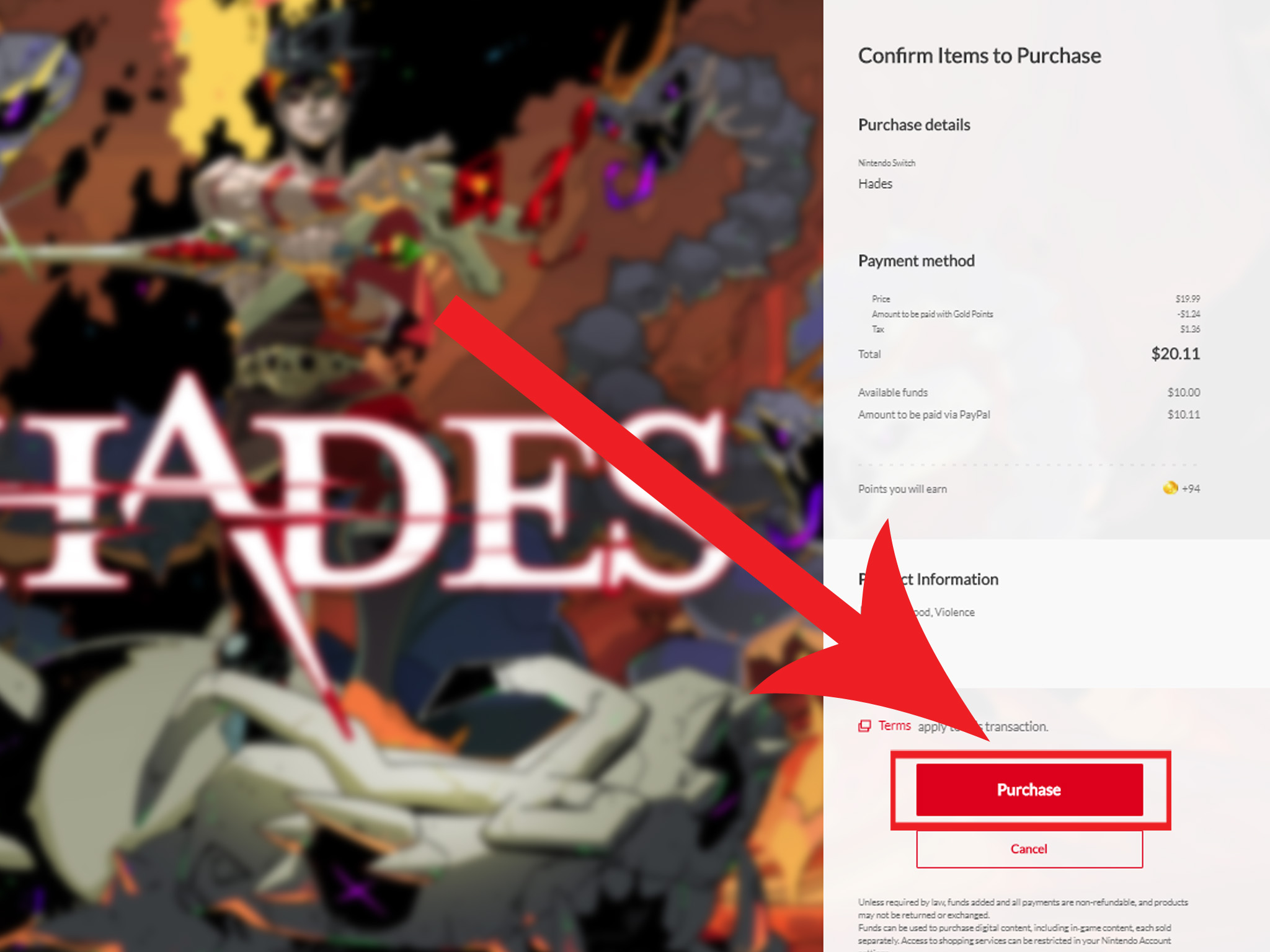
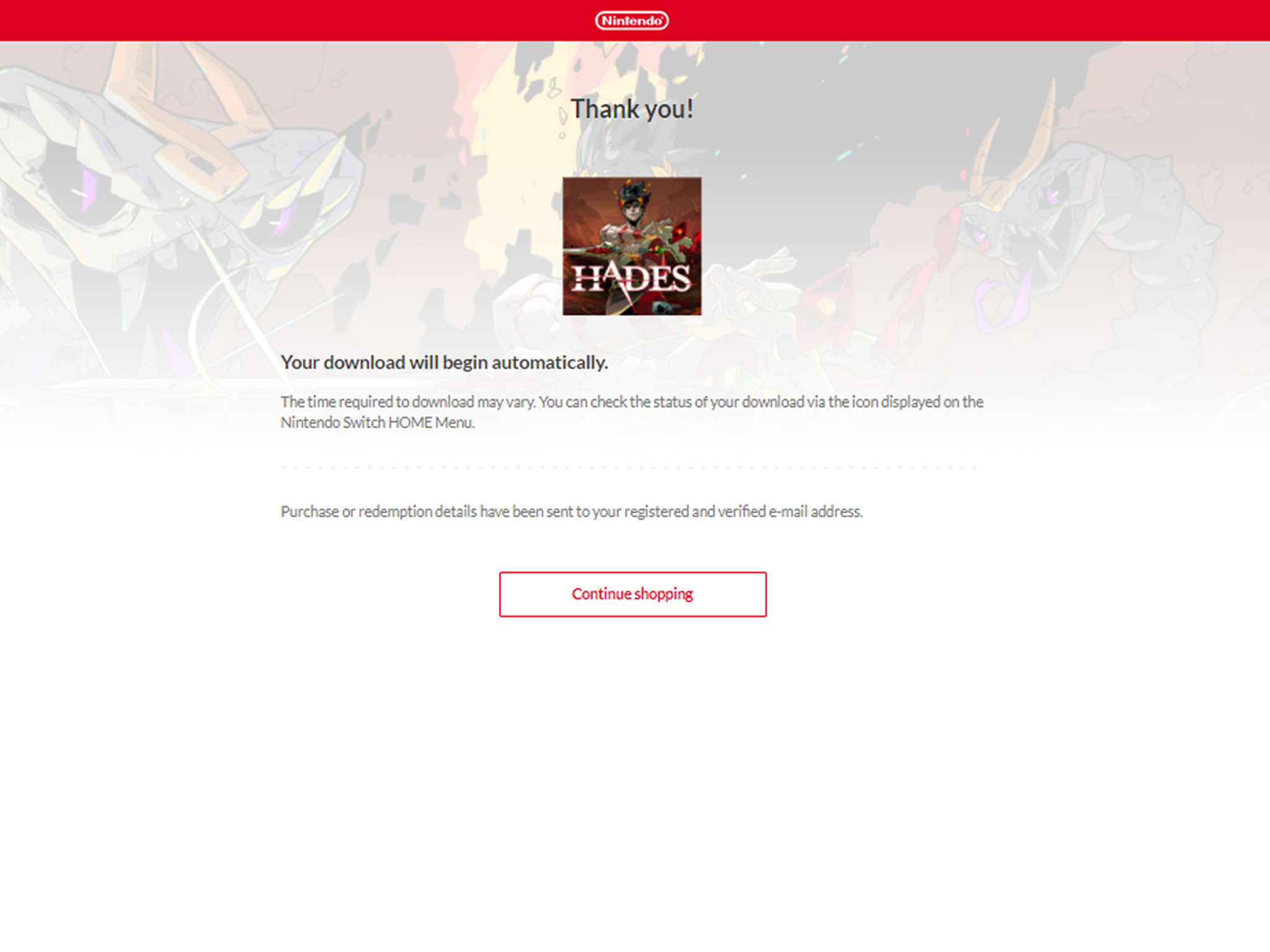
How to add funds to your account without making a purchase
- You can also redeem a code by visiting this link to the Nintendo website and inputting the code. This works as a quick way to redeem a card if you don't yet have a game in mind you wish to purchase but don't want to lose the gift card in the meantime.
How to redeem gift cards using a Nintendo Switch
If it's easier for you, you can also redeem Nintendo Switch gift cards on the console itself. You can either redeem the gift card without making a purchase or add gift card funds while purchasing a game. Instructions for both gift card redemption processes are listed below.
Add funds while buying a game using your Nintendo Switch
- From the main menu, select Nintendo eShop.
- Select a game you want to purchase.Source: iMore
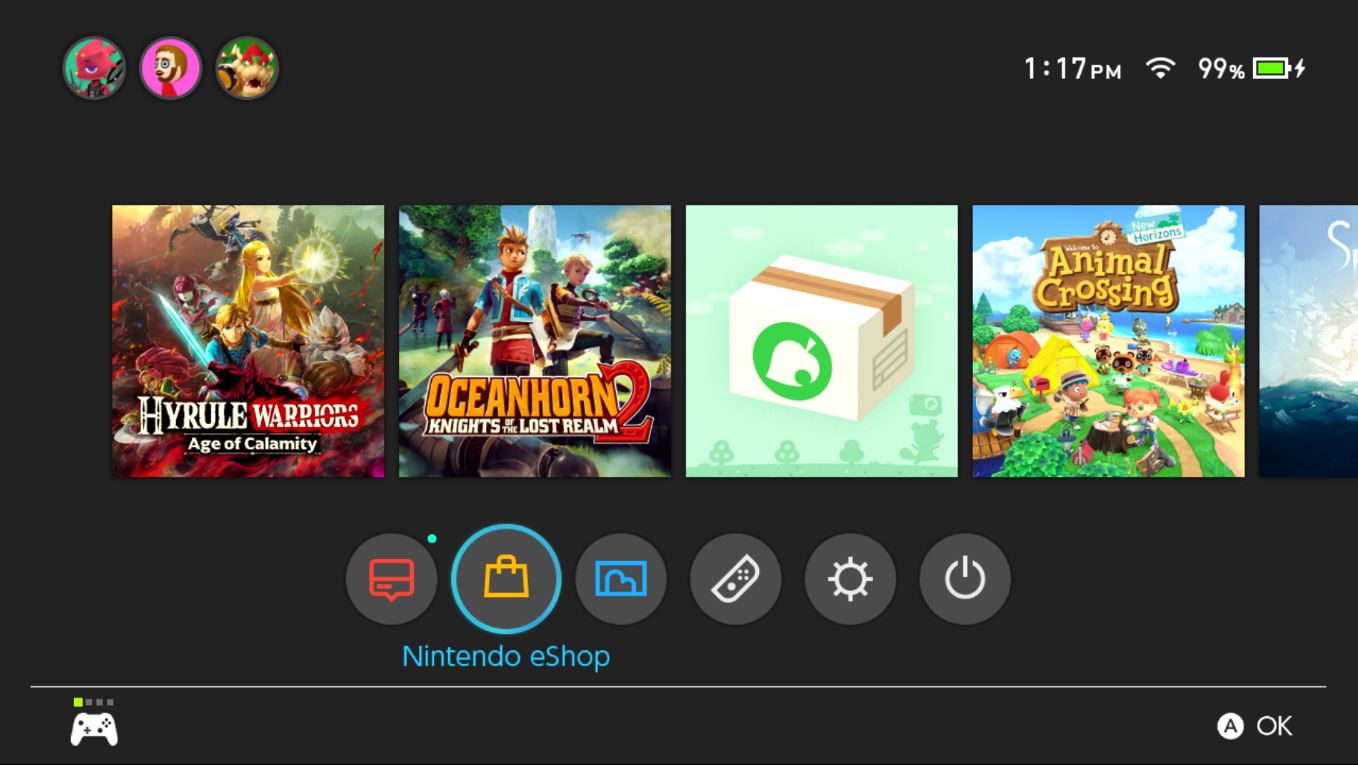
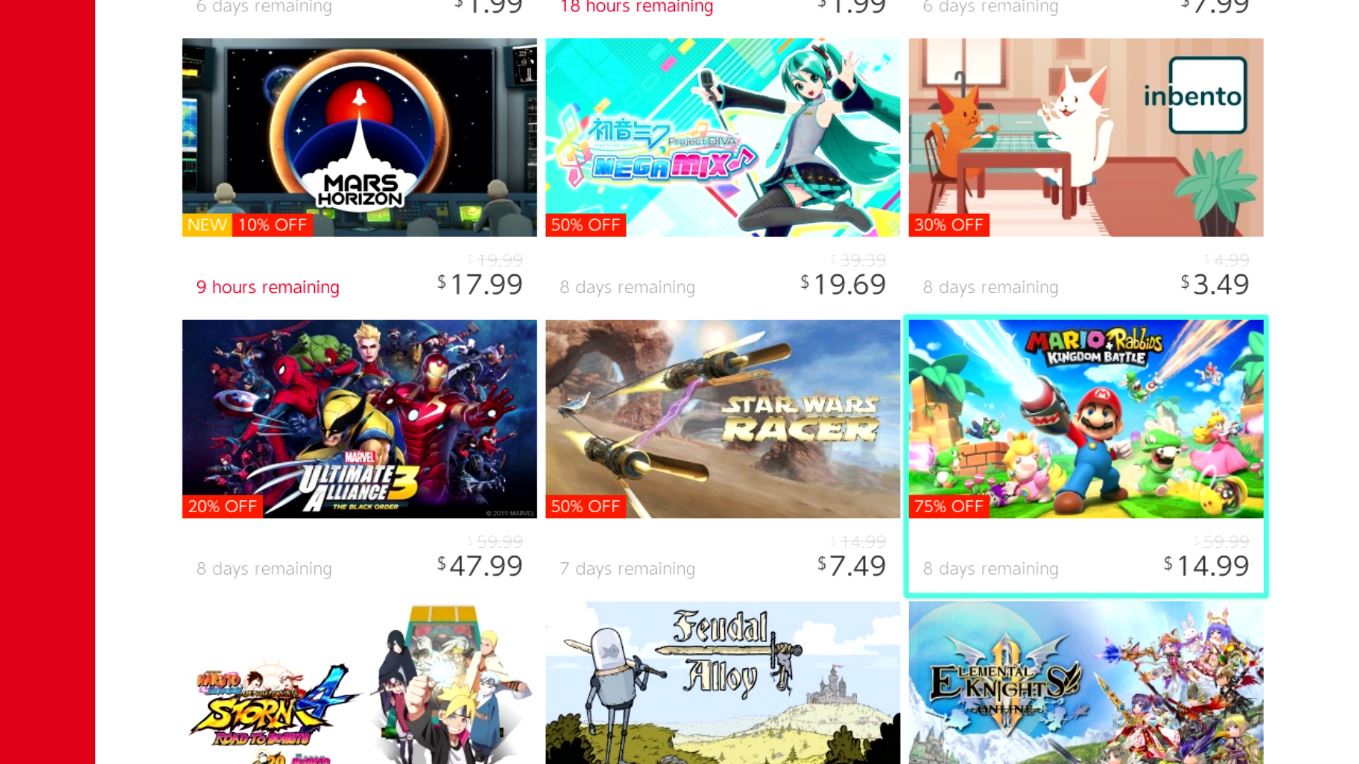
- Select Proceed to Purchase.
- Choose Nintendo eShop Card.
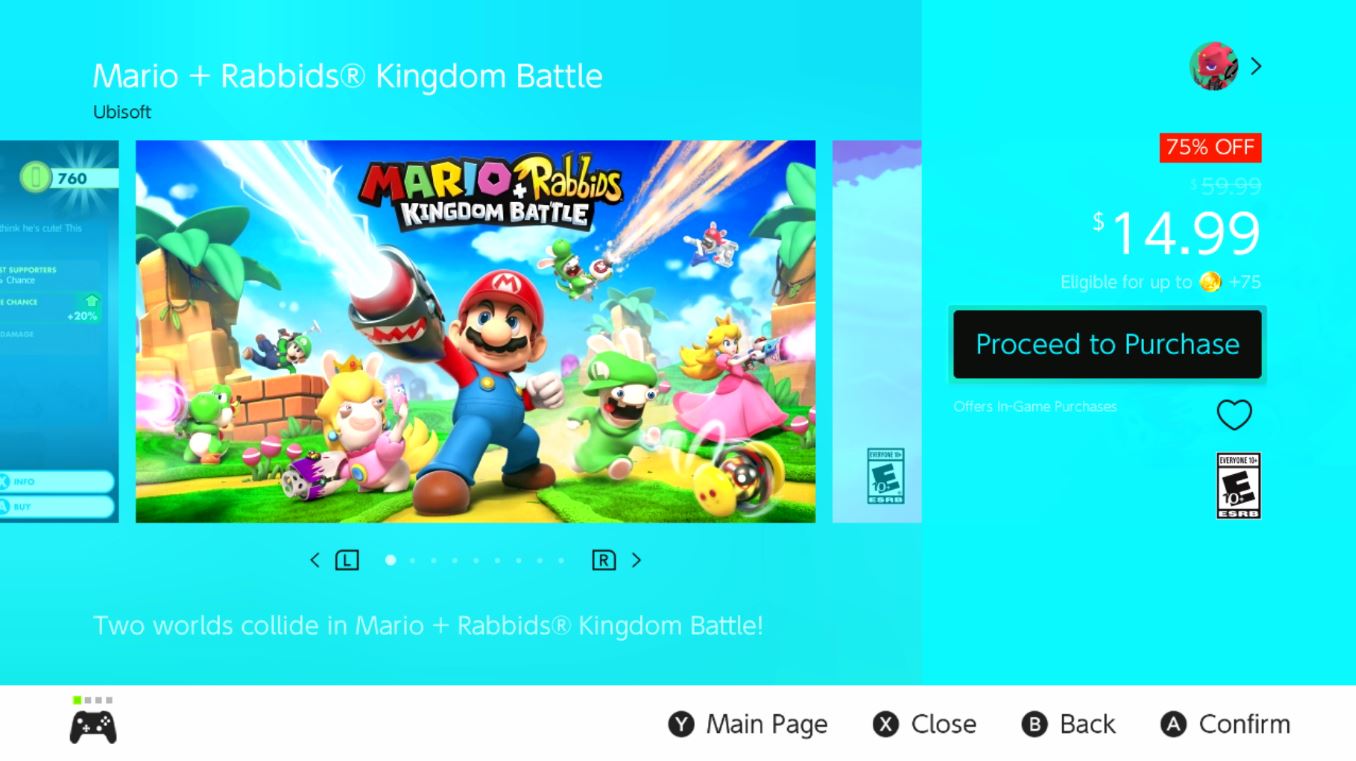
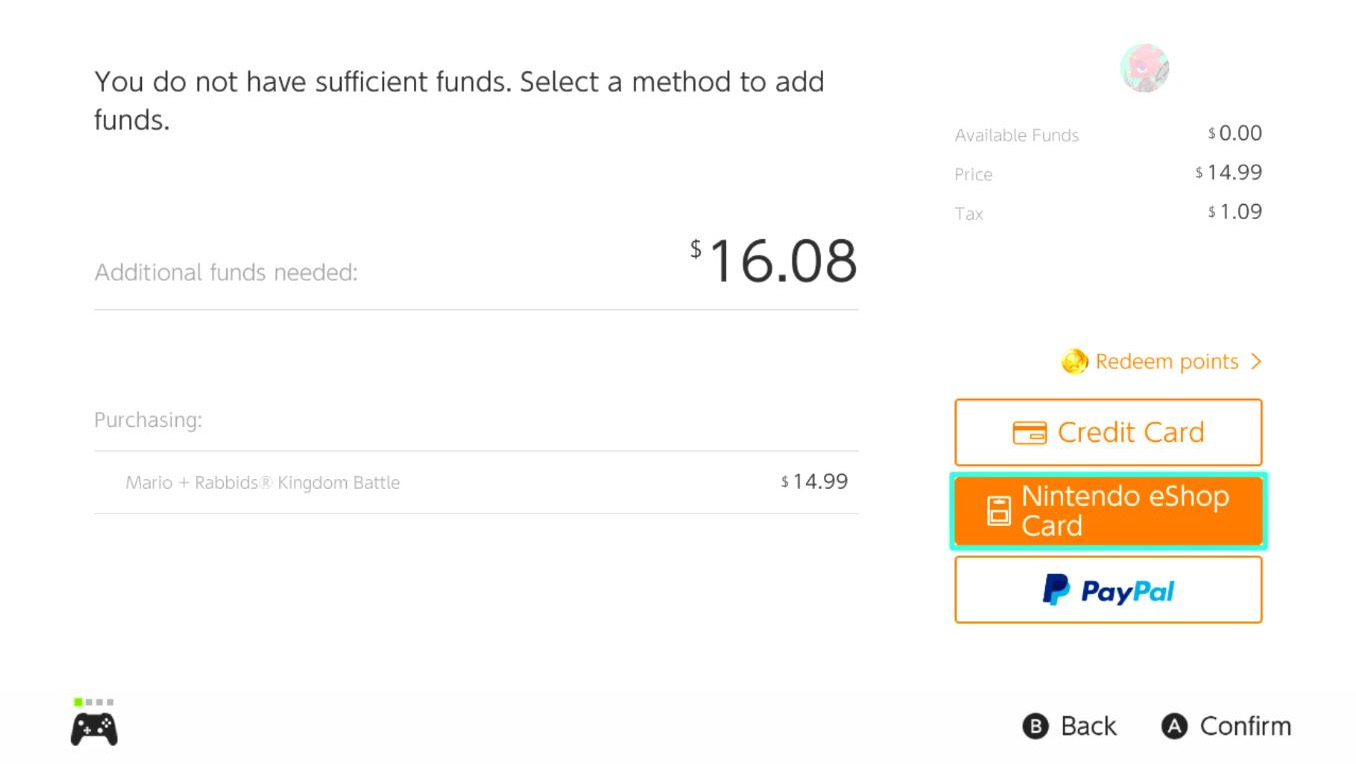
Source: iMore
Master your iPhone in minutes
iMore offers spot-on advice and guidance from our team of experts, with decades of Apple device experience to lean on. Learn more with iMore!
- This screen will pop up. Enter the gift card code in the spaces provided. If you purchased the download from Amazon or Best Buy, the code will be sent to your email. If you have a physical gift card, the code is on the back underneath the scratch-off box.
- Select OK.Source: iMore
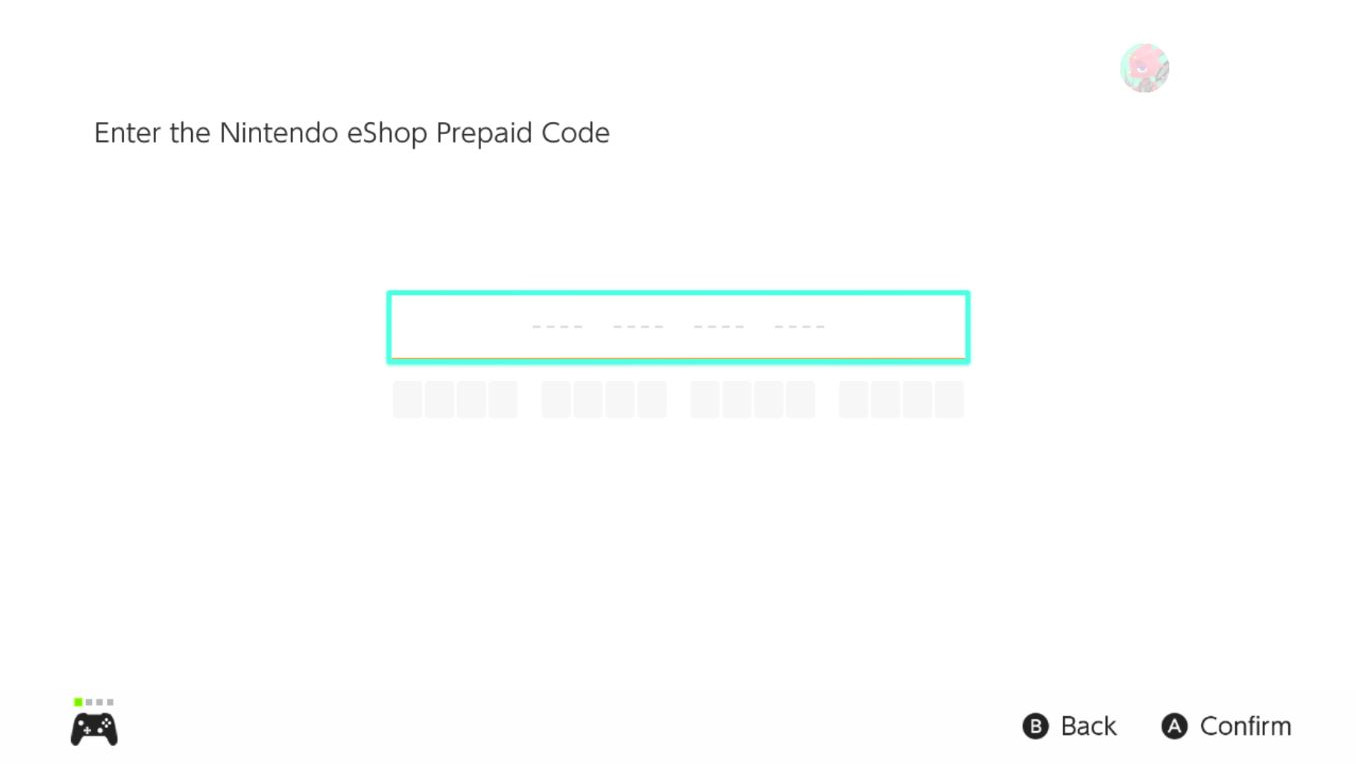

- The amount on the gift card will be added to your account. Select Add.
- This screen will pop up to tell you how much was on the gift card. Select OK.Source: iMore
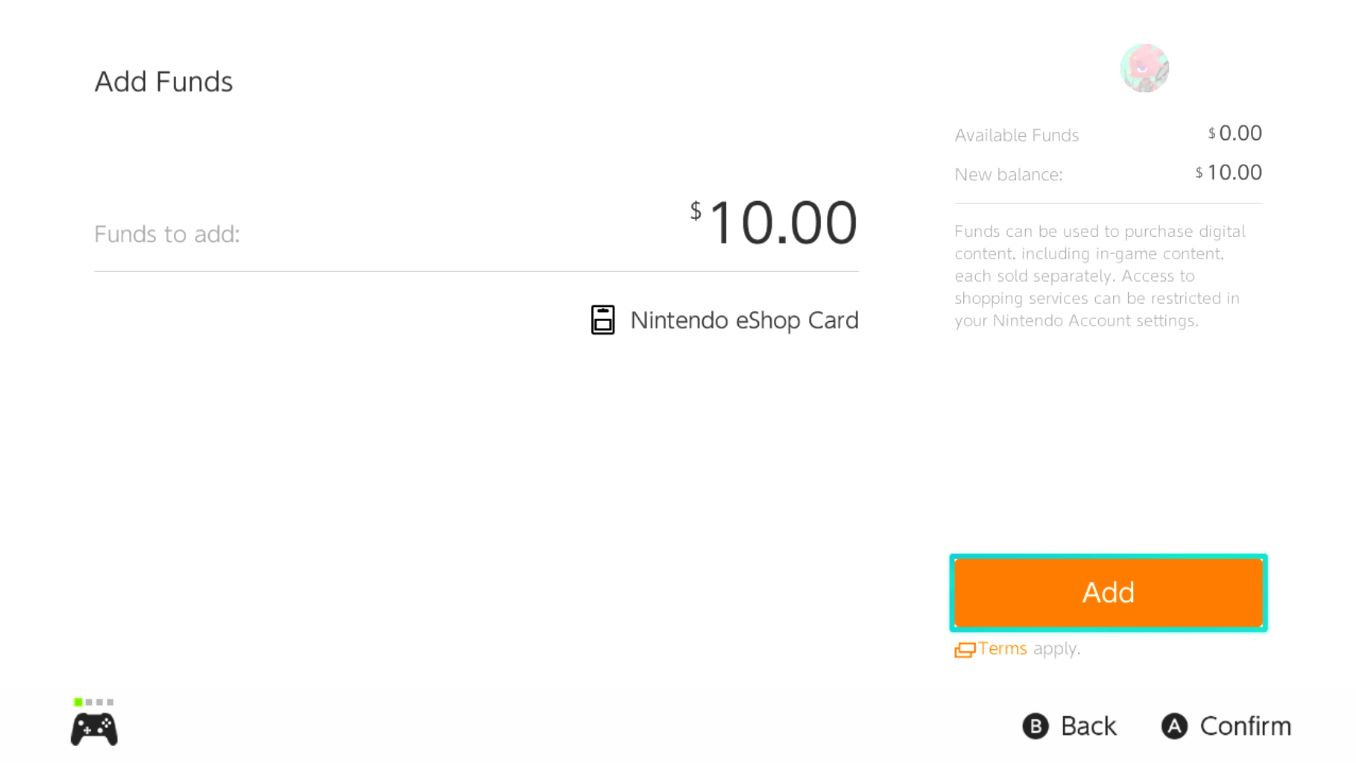
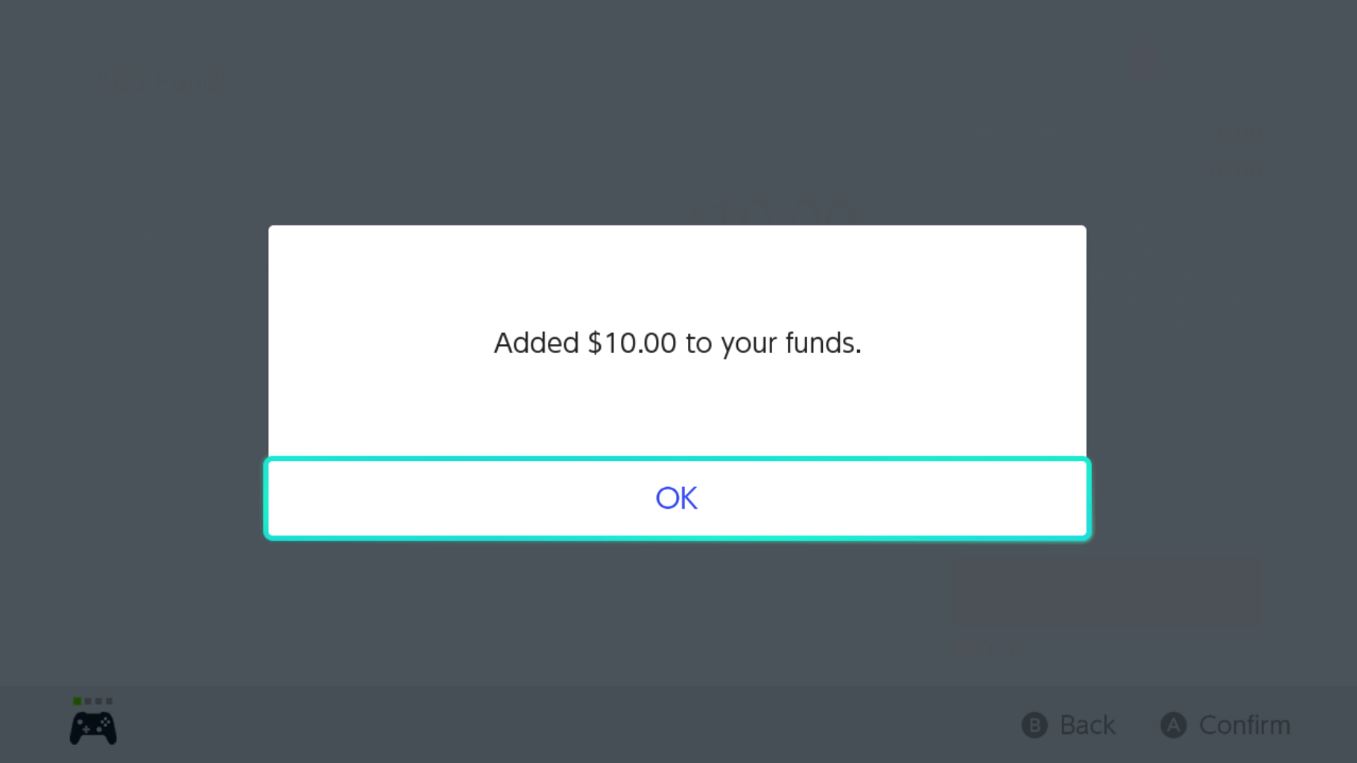
- If the gift card didn't cover the game's balance, you'll need to have more funds. Select either your Credit Card or PayPal.
- Now, the eShop wants to know how much money you're going to add to the account. If you just want to cover the cost of the game, select Required Amount Only.Source: iMore
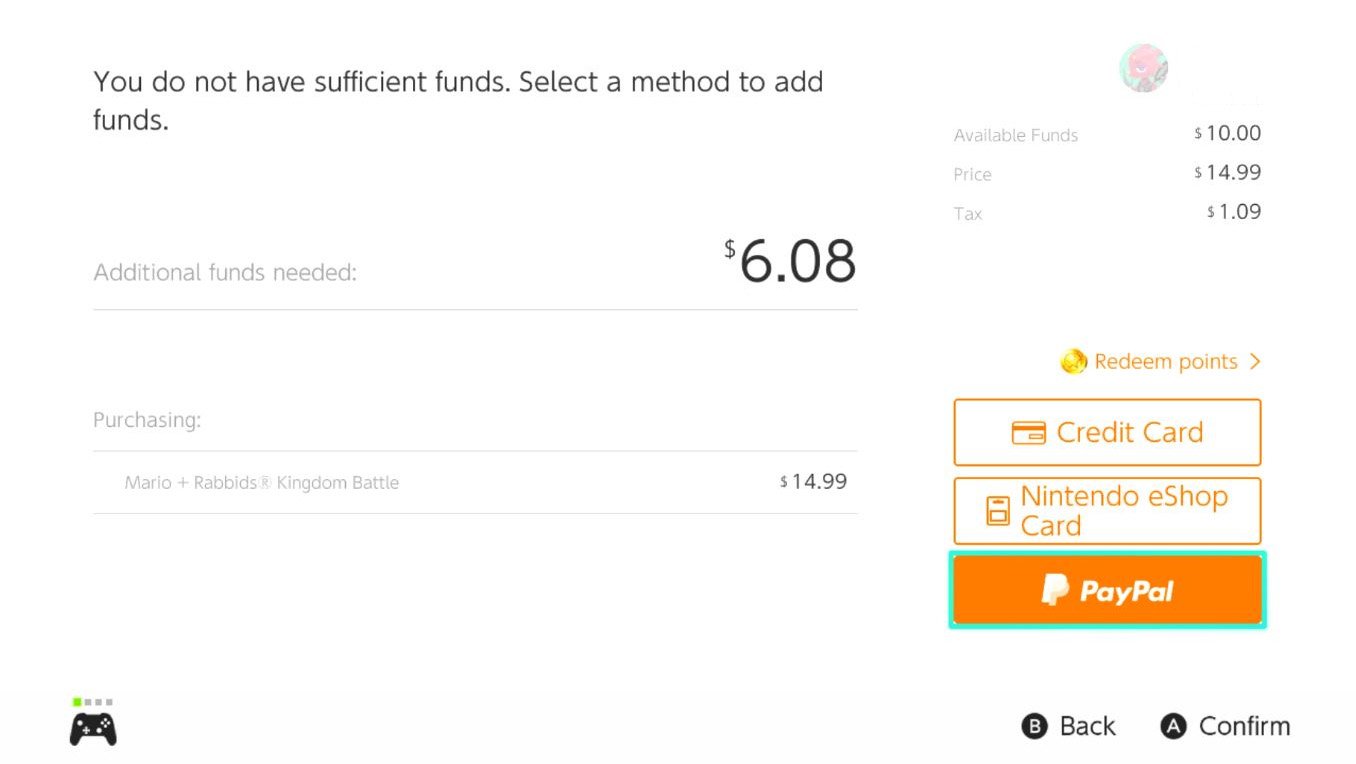
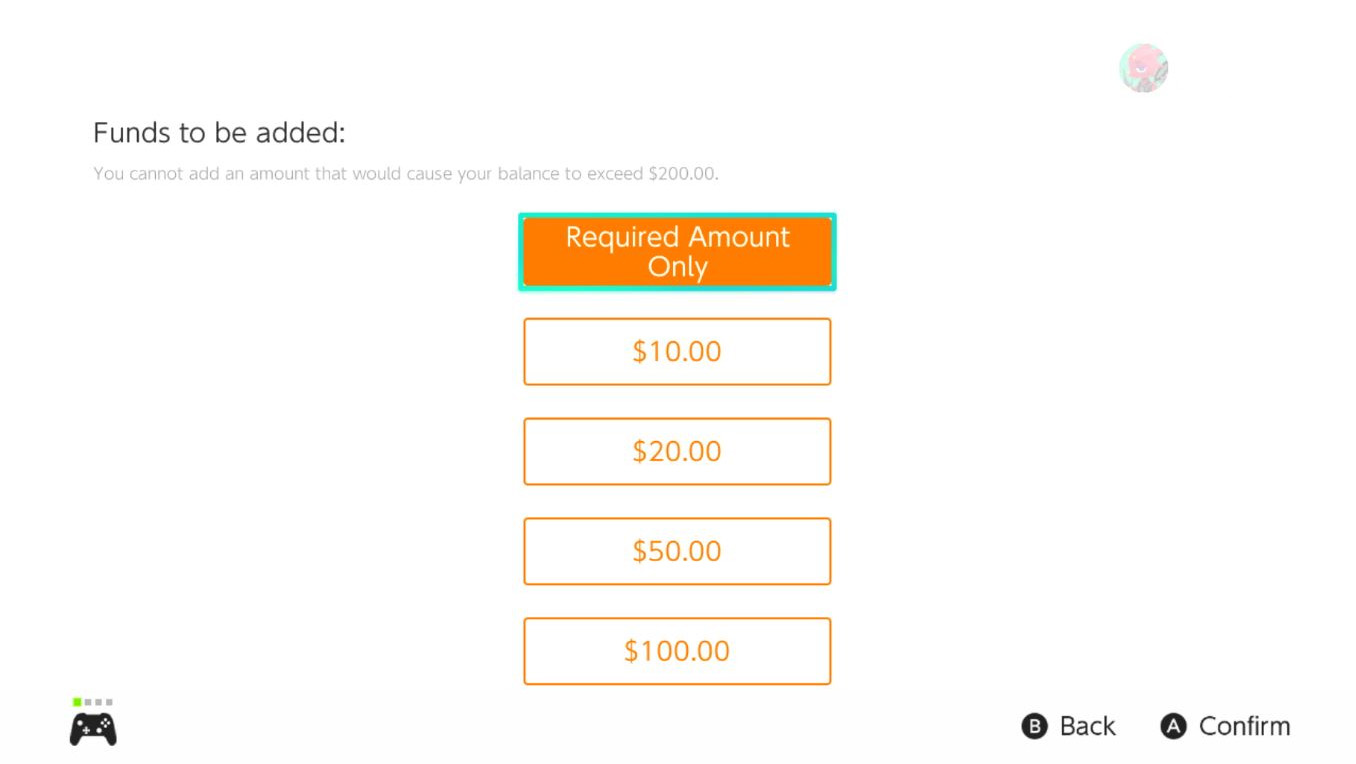
- Now enter in the account Password to continue.
- Select OK.Source: iMore
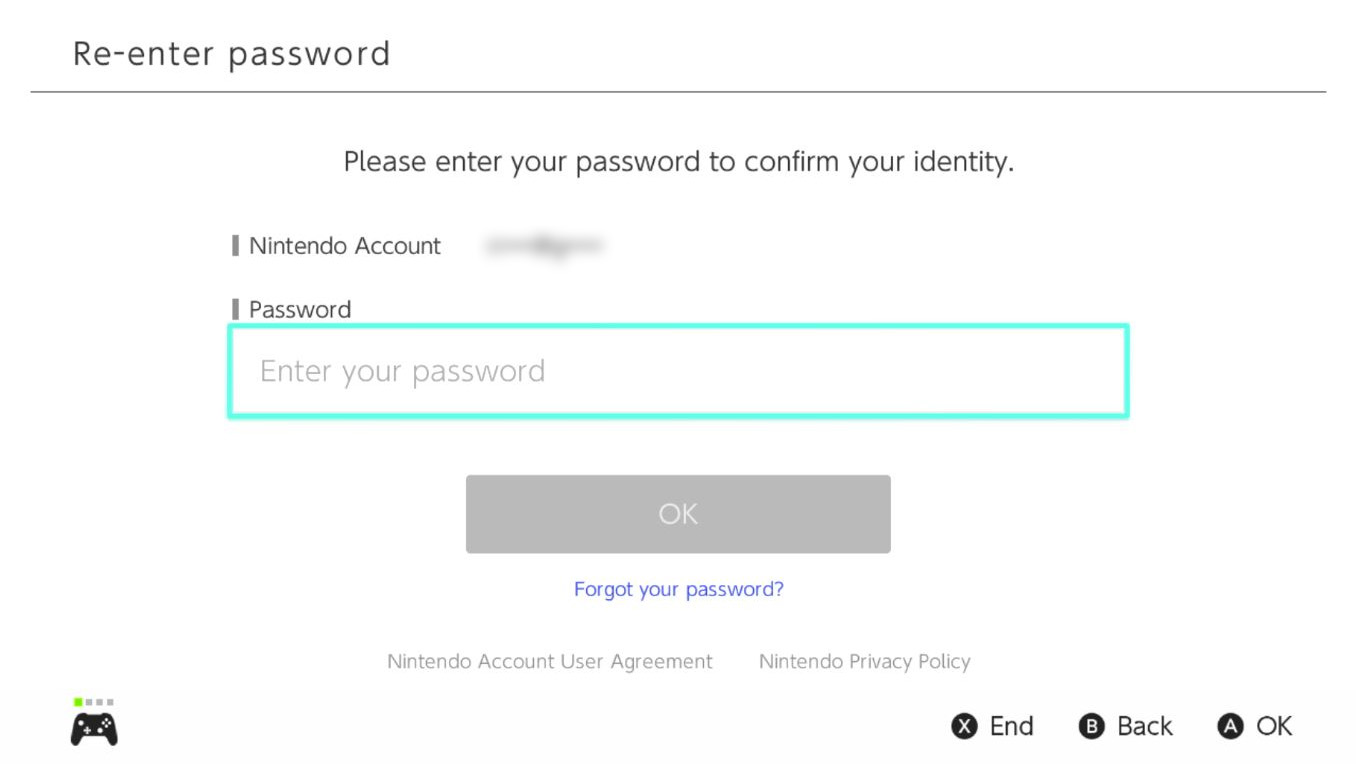
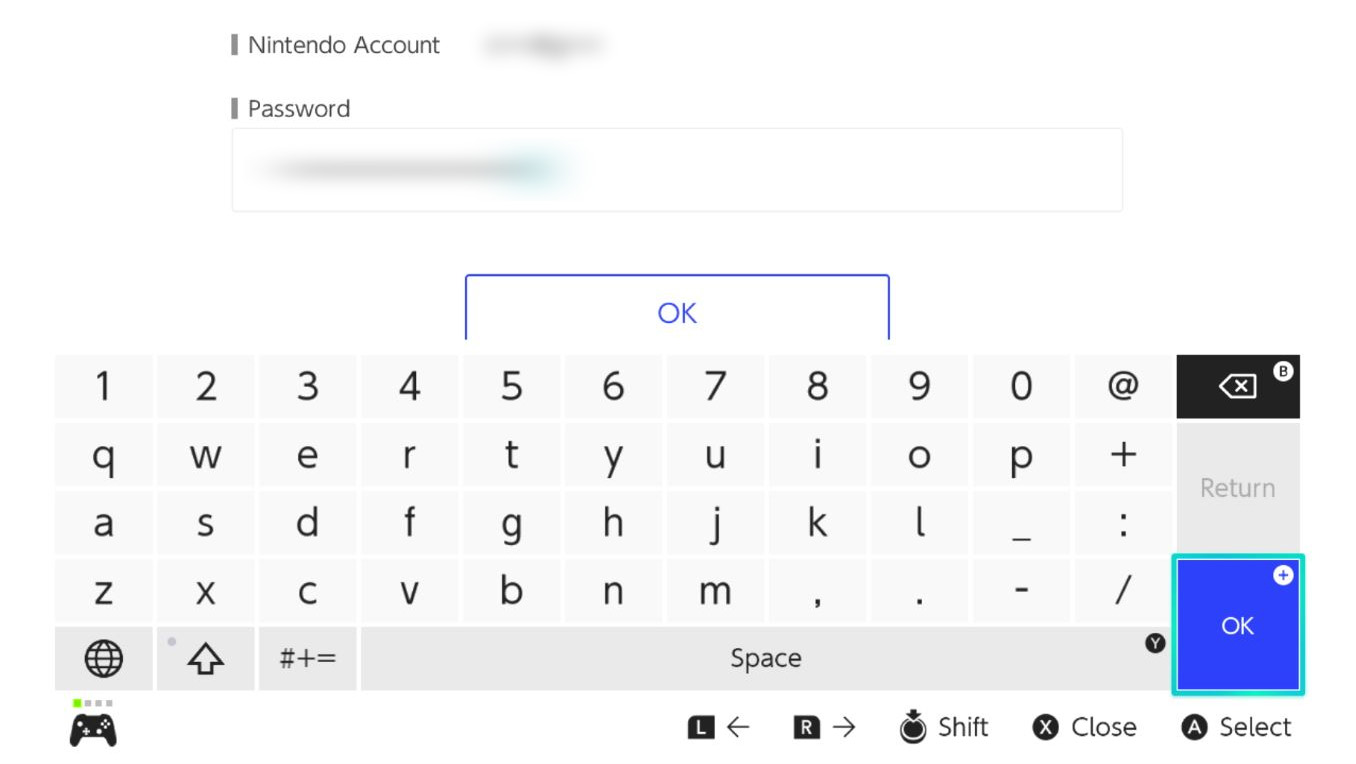
- To finalize the payment, select Add Funds and Purchase.
- When you're done making the purchase click Close. You'll find the game downloading on the Switch's main menu.Source: iMore
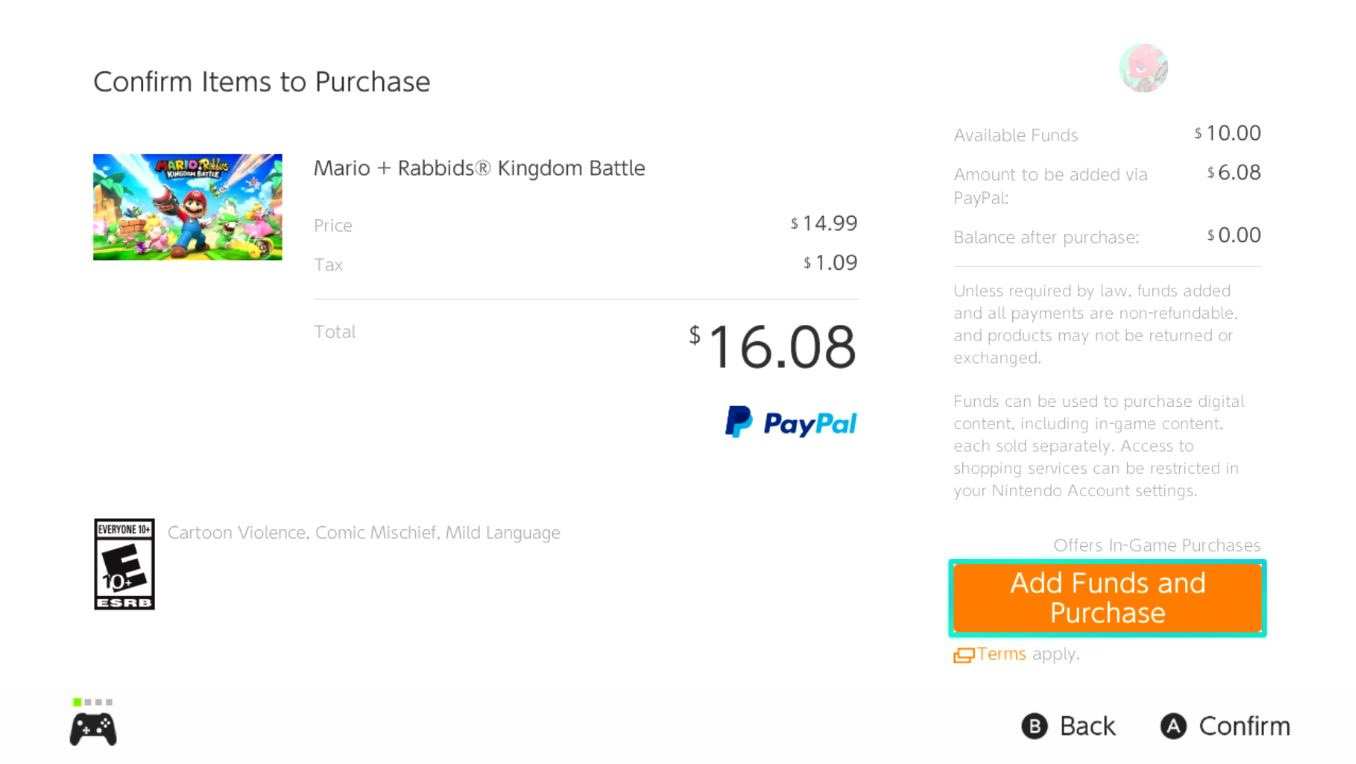
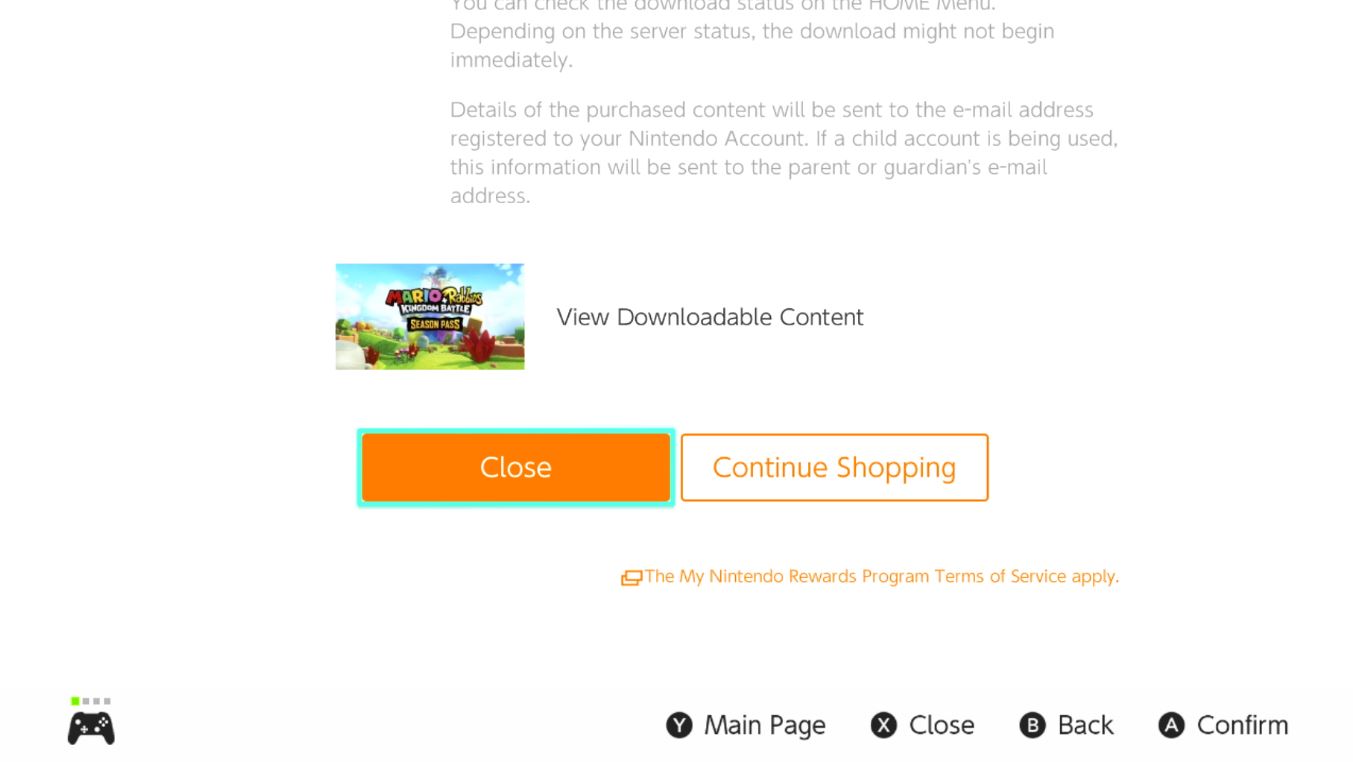
Add funds without purchasing anything using your Nintendo Switch
- From the main menu, select Nintendo eShop.
- Scroll down to Enter code.Source: iMore
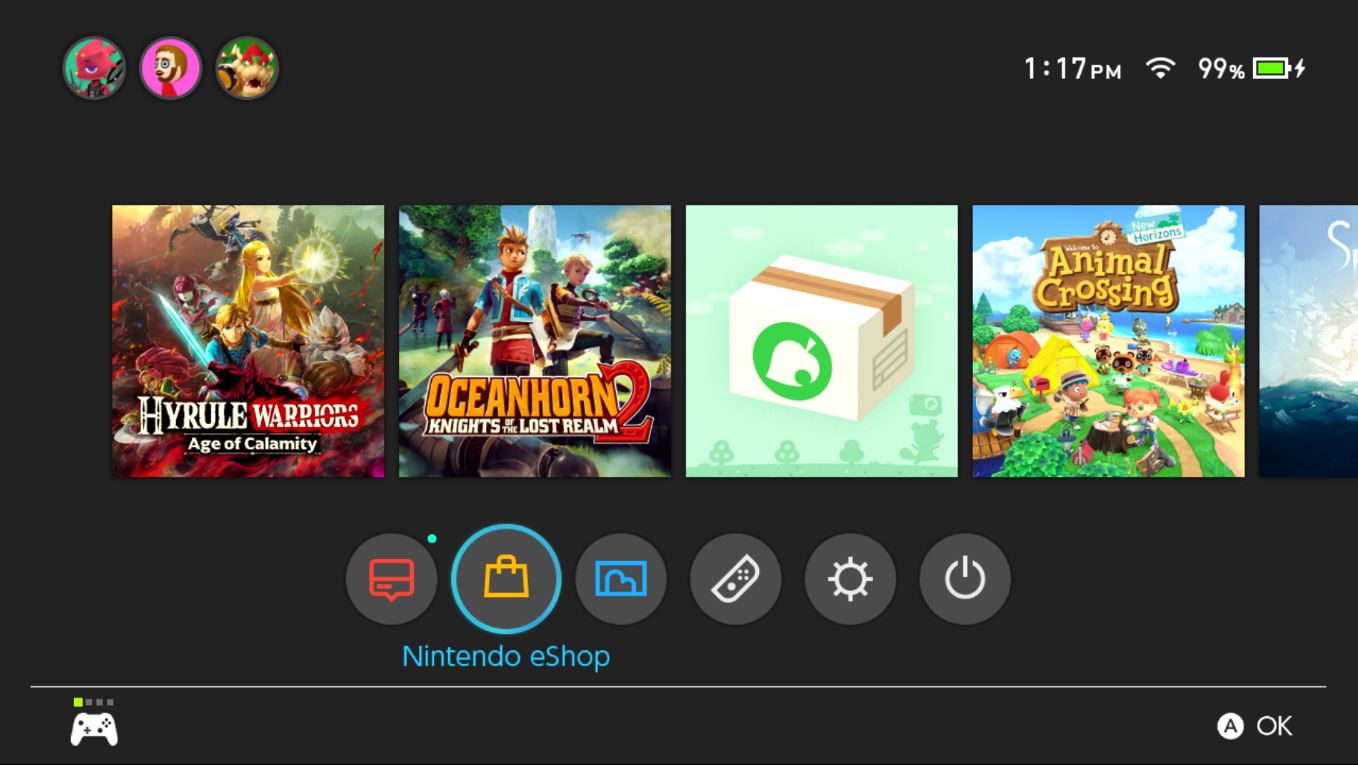
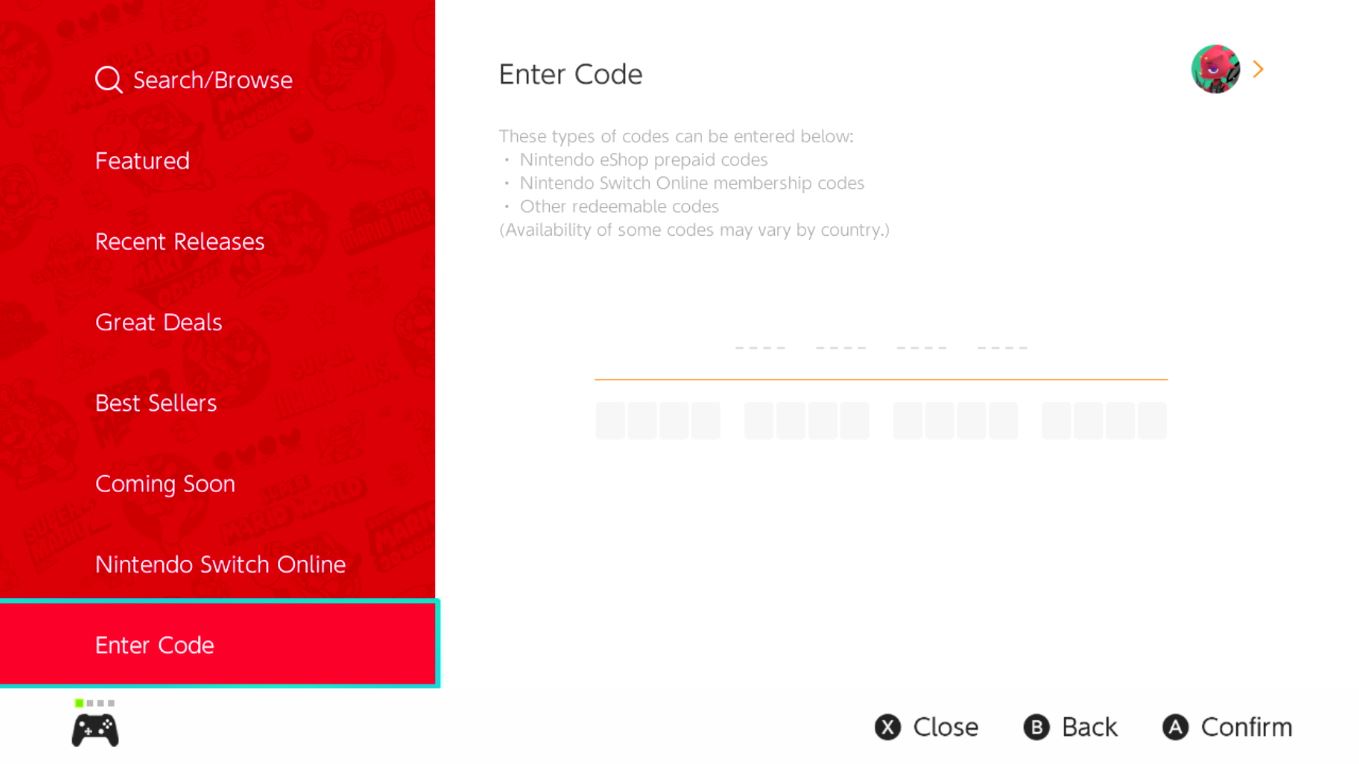
- Enter the 16-digit gift card code into the spaces provided.
- Select OK.Source: iMore
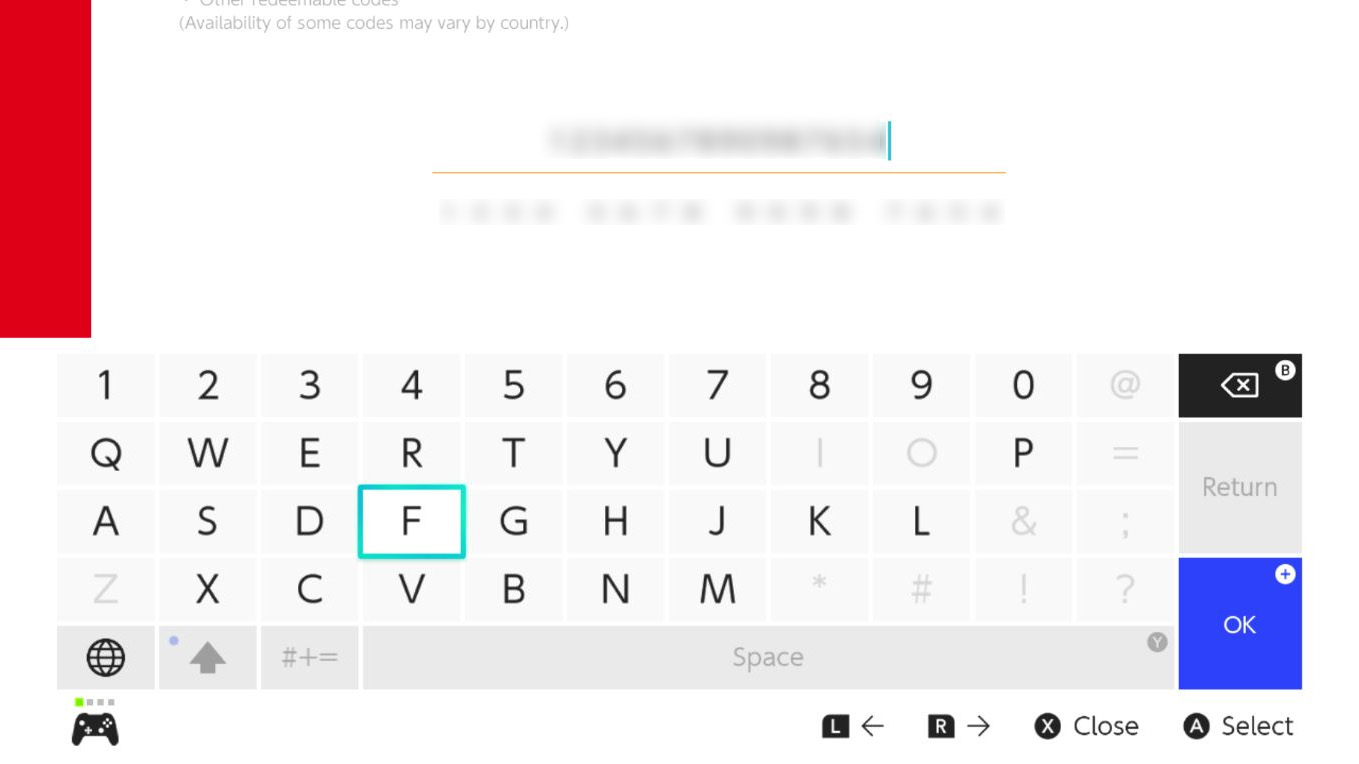
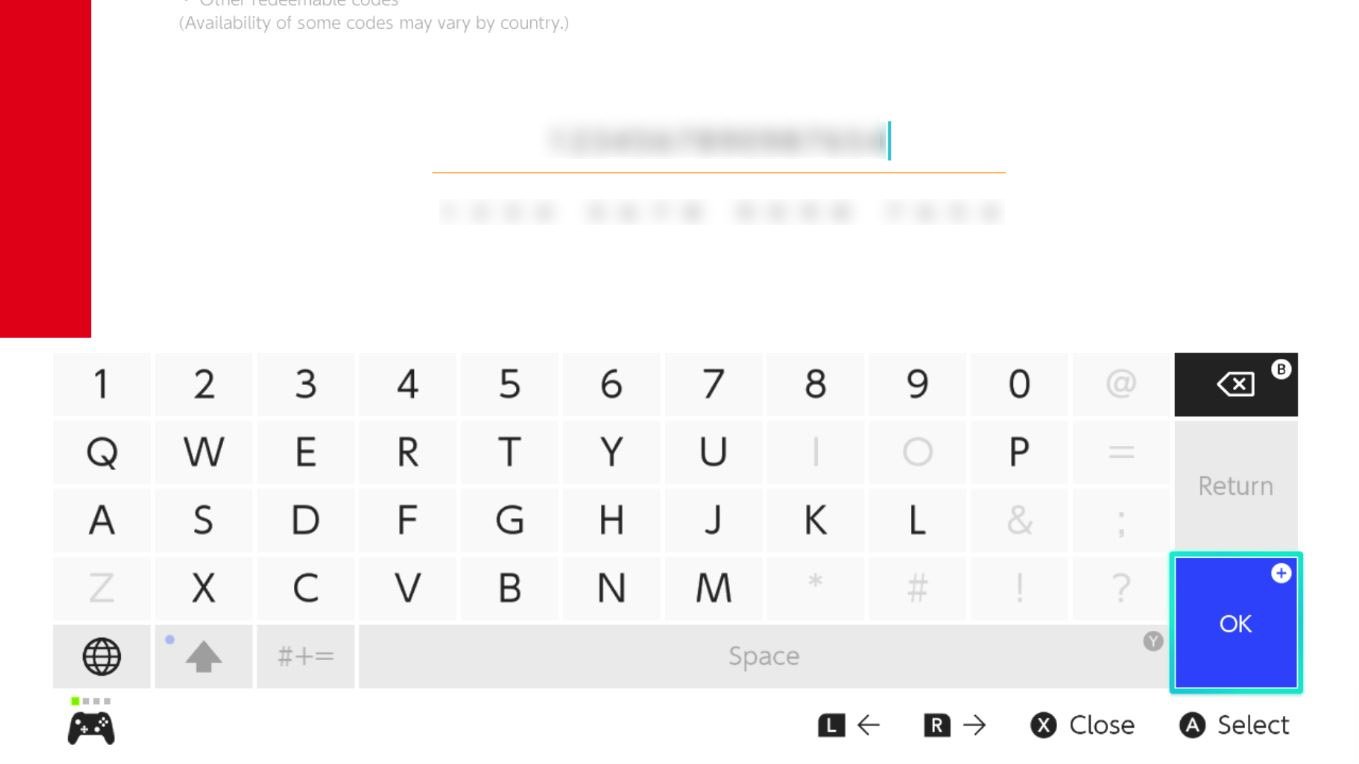
The gift card funds will be added to your account. Now when a game catches your eye, all you need to do is select a game and complete the purchase.
How to redeem a Nintendo Switch gift card
Now you're ready for the gift-giving season. I hope you're able to get all of the best Nintendo Switch games that you've got your eye on.

Gift of selection
With a Nintendo Switch Gift Card, recipients can add funds to their Nintendo account and put that money towards buying a Switch game of their choice. They make for excellent presents.
Awesome Switch accessories
Here are my top picks for the best Nintendo Switch accessories. See if any catch your eye.

SteelSeries Arctis 1 Wireless Gaming Headset ($100 at Amazon)
This gaming headset comes with its own Bluetooth adapter, so you can actually use it cable-free with the Nintendo Switch right out of the box.

Pro Controller ($60 at Best Buy)
Get a better grip on your favorite Switch games with this awesome controller. It has motion controls, rumble, amiibo compatibility, and just feels better than Joy-Cons.

SanDisk 128GB MicroSD Card - Mario Red ($20 at Best Buy)
Add more storage space to your Nintendo Switch with this 128GB card. That's plenty of room for several games, screenshots, and video captures.


