How to listen to audiobooks in Apple Books on iPhone and iPad
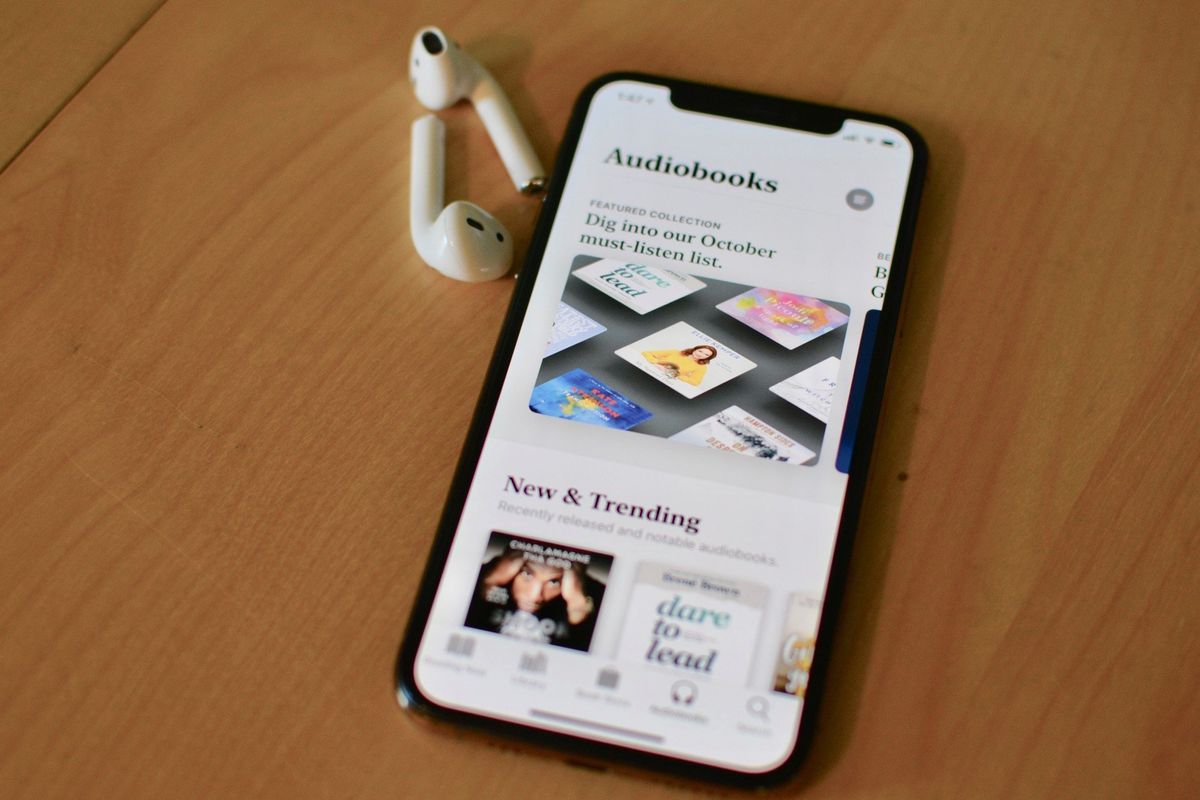
You might not have time to read, but you might have time to listen. If you've got a long commute or spend a lot of time gardening, then audiobooks are a good way to make your time more productive.
Apple doesn't provide a separate audiobooks app. Everything you need is in the Apple Books app. And just like with books, you can search for, download, and sync audiobooks.
How to play an audiobook
Playing an audiobook is just like reading a book. But first, you have to locate it in the Apple Books app on your best iPhone
- Launch the Books app from your Home screen.
- Tap Library.
- Tap the audiobook to open it. It will automatically begin to play.
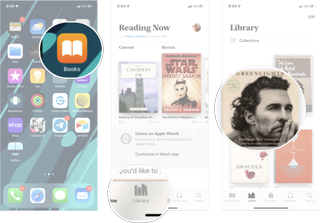
How to listen to a specific track
Most audiobooks come with track markers, which usually correspond to chapters. You can listen to tracks in any order you want. While an audiobook is playing, follow these steps:
- Tap the track button.
- Tap the track you want to listen to.
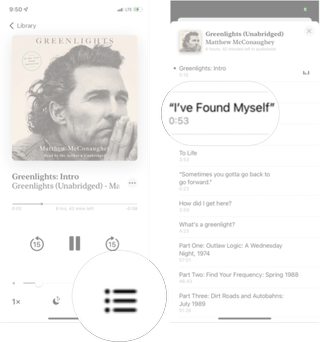
How to go to a specific time in an audiobook
A playhead is located beneath the audiobook cover. You can drag it to go to a specific time in the book. While an audiobook is playing, follow these steps:
- Drag the playhead left or right to go to a specific time.
- Tap Play to listen.
- Tap the gray circle to go back to the playhead's original starting point.
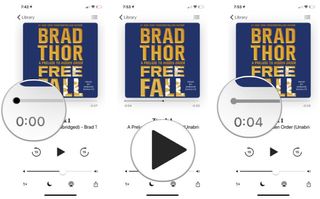
How to change the playback speed of an audiobook
If you don't have the patience for a 20-hour audiobook, you can save a little time by speeding up the playback. In the Books app, follow these steps:
- Tap the audiobook you want to play.
- Tap the playback speed button until you get the speed you want.
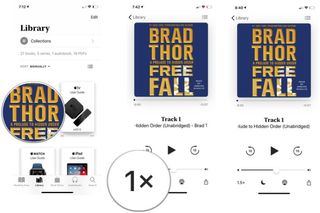
The available playback speeds are, in order: 1x, 1.25x, 1.5x, 2x, and 0.75x.
Master your iPhone in minutes
iMore offers spot-on advice and guidance from our team of experts, with decades of Apple device experience to lean on. Learn more with iMore!
How to set a sleep timer on an audiobook
If listening to a good book puts you to sleep, you're in luck. You can do so without draining the battery on your device by using a sleep timer. In the Books app, follow these steps:
- Tap the audiobook you want to play.
- Tap the sleep timer button.
- Choose a number of minutes — even a custom number of hours and minutes — before the audio playback stops.
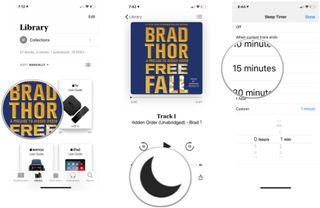
The timer will begin immediately, and you'll need to tap the play button to begin playback.
How to change the audio output for audiobooks
You can route the audio from an audiobook not only through an iPhone's or iPad's internal speakers but also to Bluetooth and — with iOS 15 — to AirPlay 2-enabled devices like HomePod and your Apple TV. In the Books app, follow these steps:
- Tap the audiobook you want to play.
- Tap the AirPlay button.
- Tap the device that you want to play the audio.
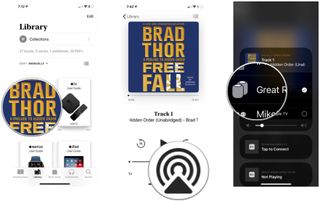
Tap on the screen to return to the audiobook.
iPhones aren't the best for reading, but iPads sure are!
Well, you certainly can use your iPhone to read books or listen to audiobooks, but we've found that your best iPad makes a far better e-reader. In fact, due to the compact size and portability of the iPad mini 6, we find it to be the best device to enjoy the Apple Books app. Give it a try!
Updated April 2022: With newest steps for iOS 15.
Mike Matthews is a writer at iMore.com. He has used Apple products all the way back to the Apple II+. He appreciates no longer having to launch apps by loading them from a cassette tape recorder.




