How to use Remind me Later to handle inopportune calls on your iPhone
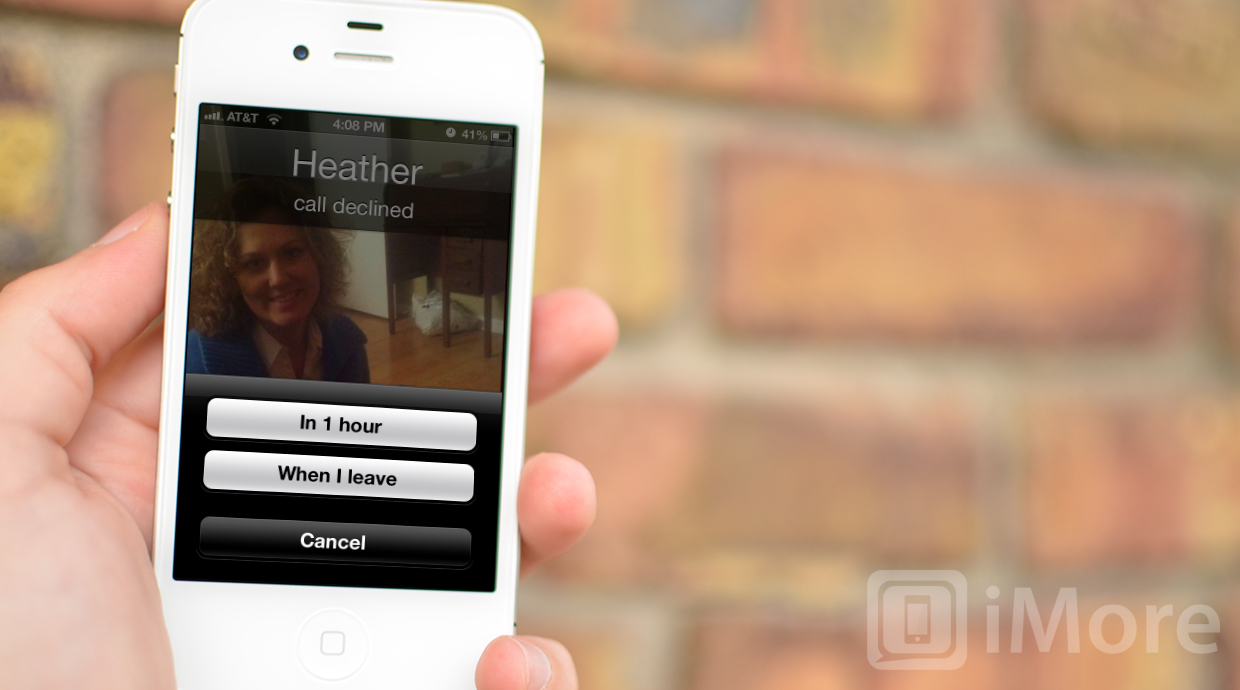
iOS 6 brings some welcome new features to the Phone app, including Remind me Later, which lets you safely avoid answering calls when it's inconvenient without having to worry you'll forget to return them later. As the name implies, Remind me Later ties the Phone app straight into the Reminders app, so it's really quick to use. Like the new, quick text-message replies, Remind me Later is accessible right from the Lock screen, and is only a swipe away.
How to set a location based alert with Remind me Later
- When a call comes in, tap and hold the phone icon to the right of Slide to Answer control, and slide it upwards to reveal the new options panel.
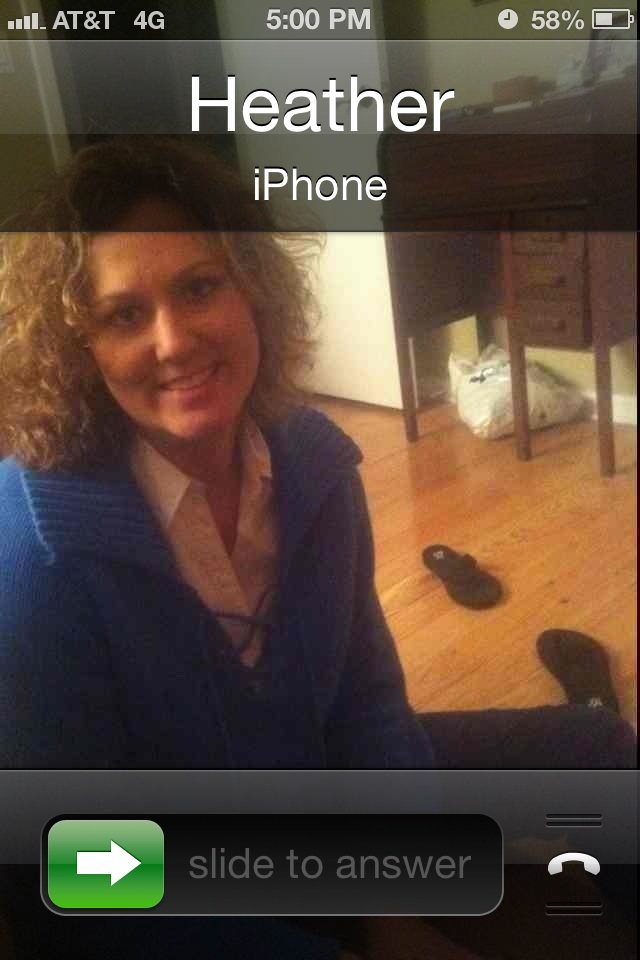
- Tap the Remind Me Later option.
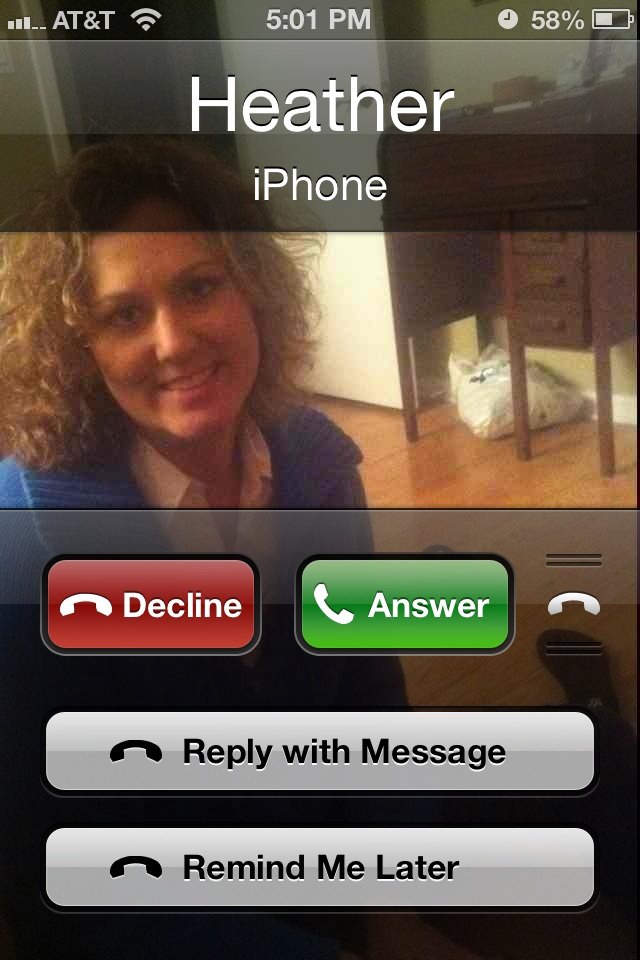
- Tap one of the location-based options, When I Leave, When I get Home, or When I get to Work.
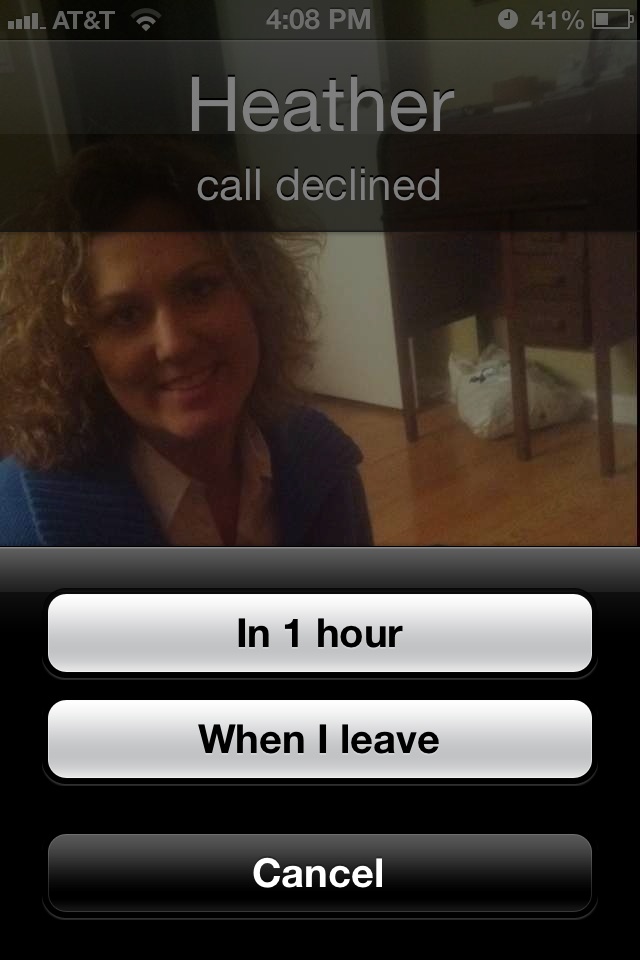
- If you haven't used location-based alerts before, you might get a popup requesting access to your location. Give your permission, or the alert can't work.
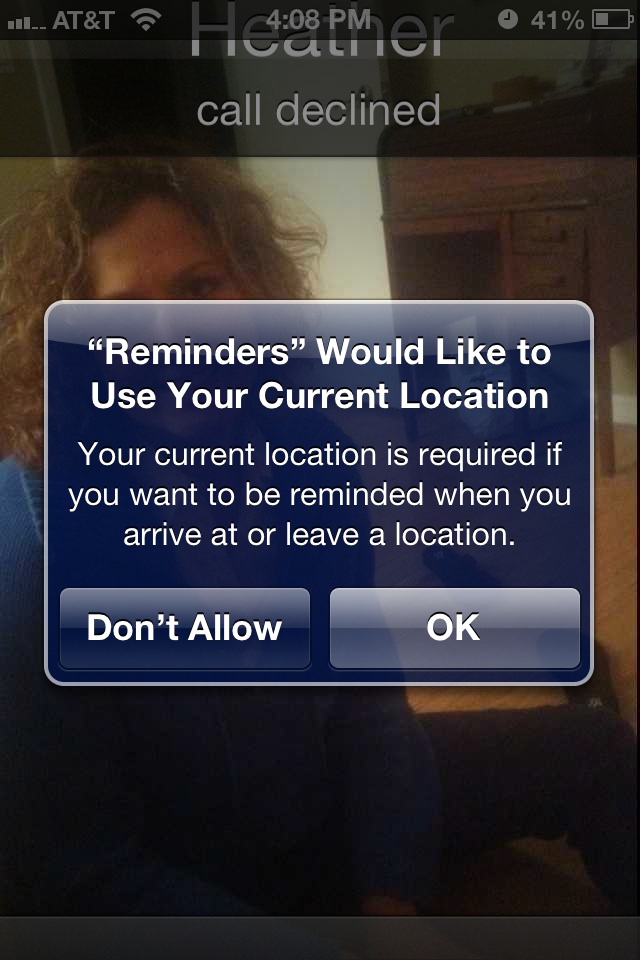
How to set a time-based alert using Remind me Later
- When a call comes in, tap and hold the phone icon to the right of Slide to Answer control, and slide it upwards to reveal the new options panel.
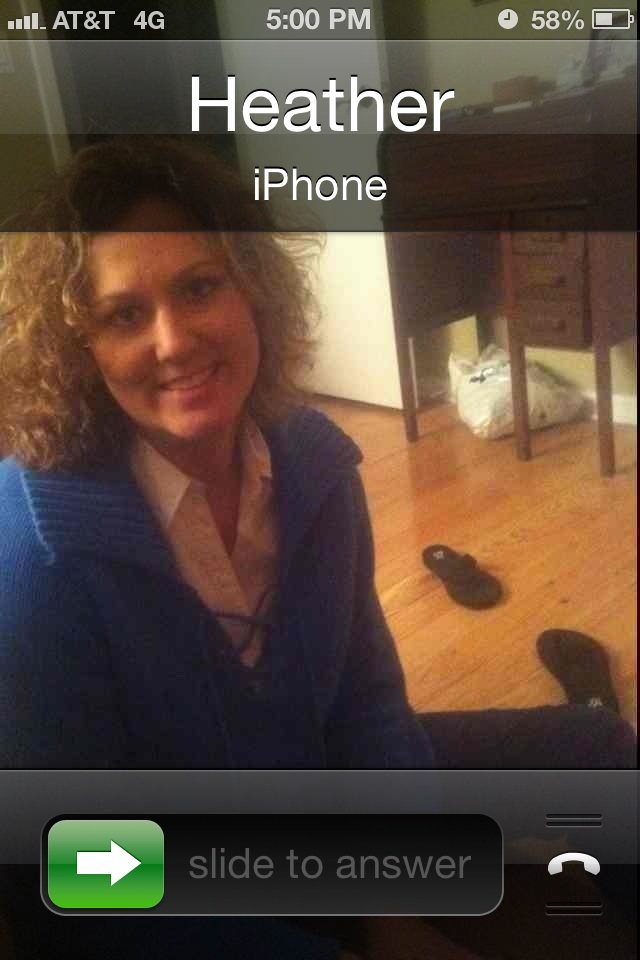
- Tap the Remind Me Later option.
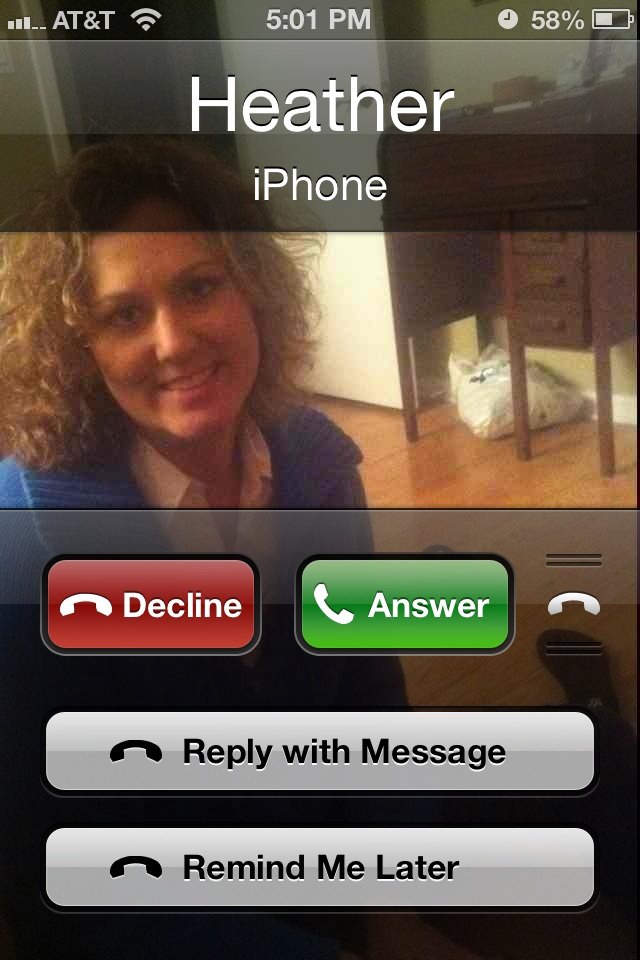
- Tap In 1 Hour.
iOS will now set an alarm and when one hour has passed, your alert will go off, reminding you to return the missed call.
Do not Disturb mode
iOS 6 also comes with a new Do not Disturb mode. If you're in a situation where you don't want to be bothered by calls for an extended period of time, don't want to have to dismiss them all manual, and don't care about being reminded to return them beyond the usual missed call notifications, Do not Disturb can be the better choice.
Master your iPhone in minutes
iMore offers spot-on advice and guidance from our team of experts, with decades of Apple device experience to lean on. Learn more with iMore!
iMore senior editor from 2011 to 2015.

