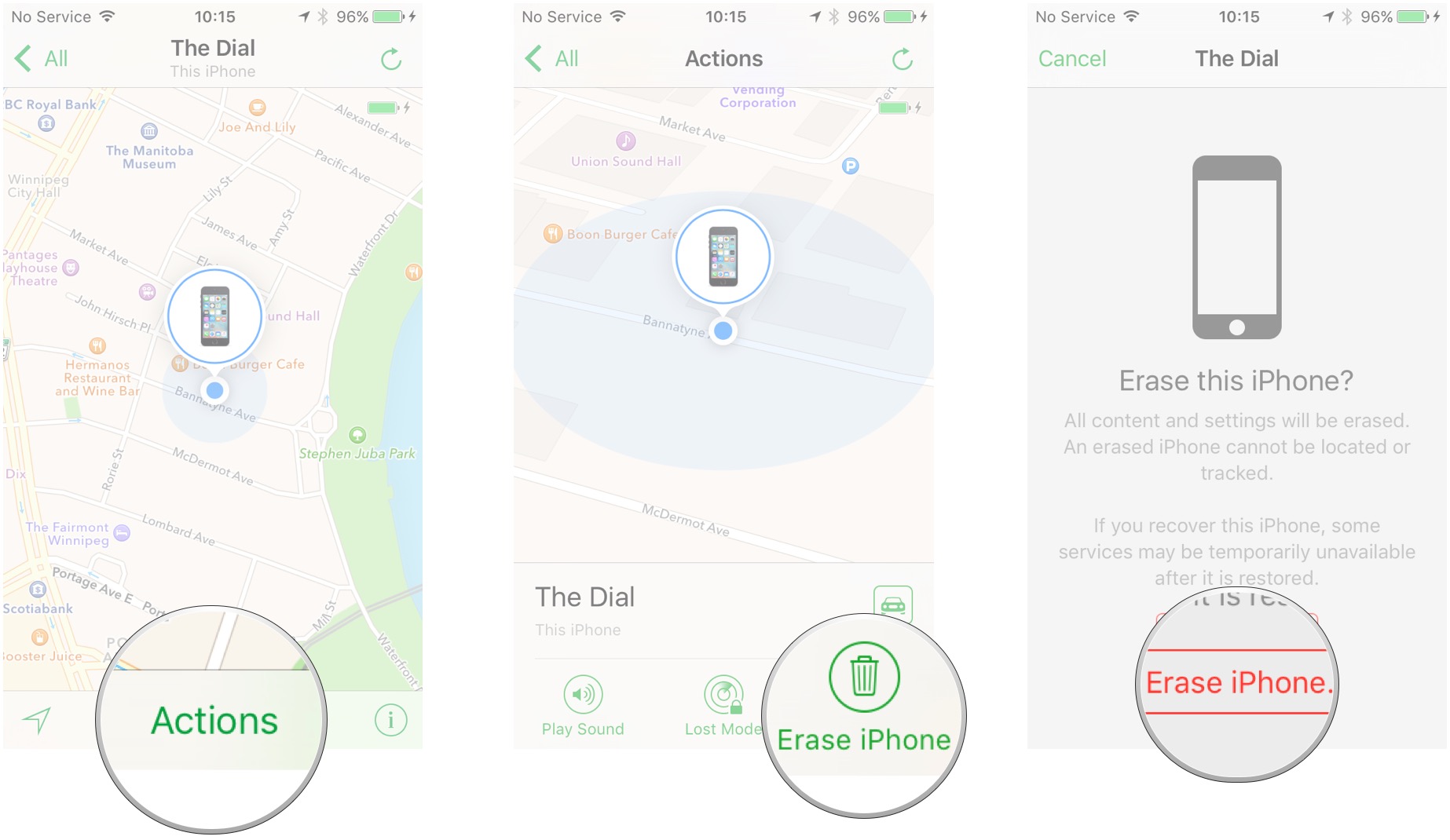How to remove Activation Lock and turn off Find My iPhone on iPhone or iPad
How to erase an iPhone, iPad, or Mac with the Find My iPhone app
You can no longer simply remotely turn off Find My iPhone. From a separate device or the Find My iPhone app, the only way to remove an iPhone or iPad from Find My iPhone is by erasing it. Here's how to do it using the Find My iPhone app.
- Launch the Find My iPhone app from any iOS device. If you don't already have it you can get it for free in the App Store - Download Now
- Sign in with your iCloud account, if prompted.
- Tap on the device you'd like to erase.
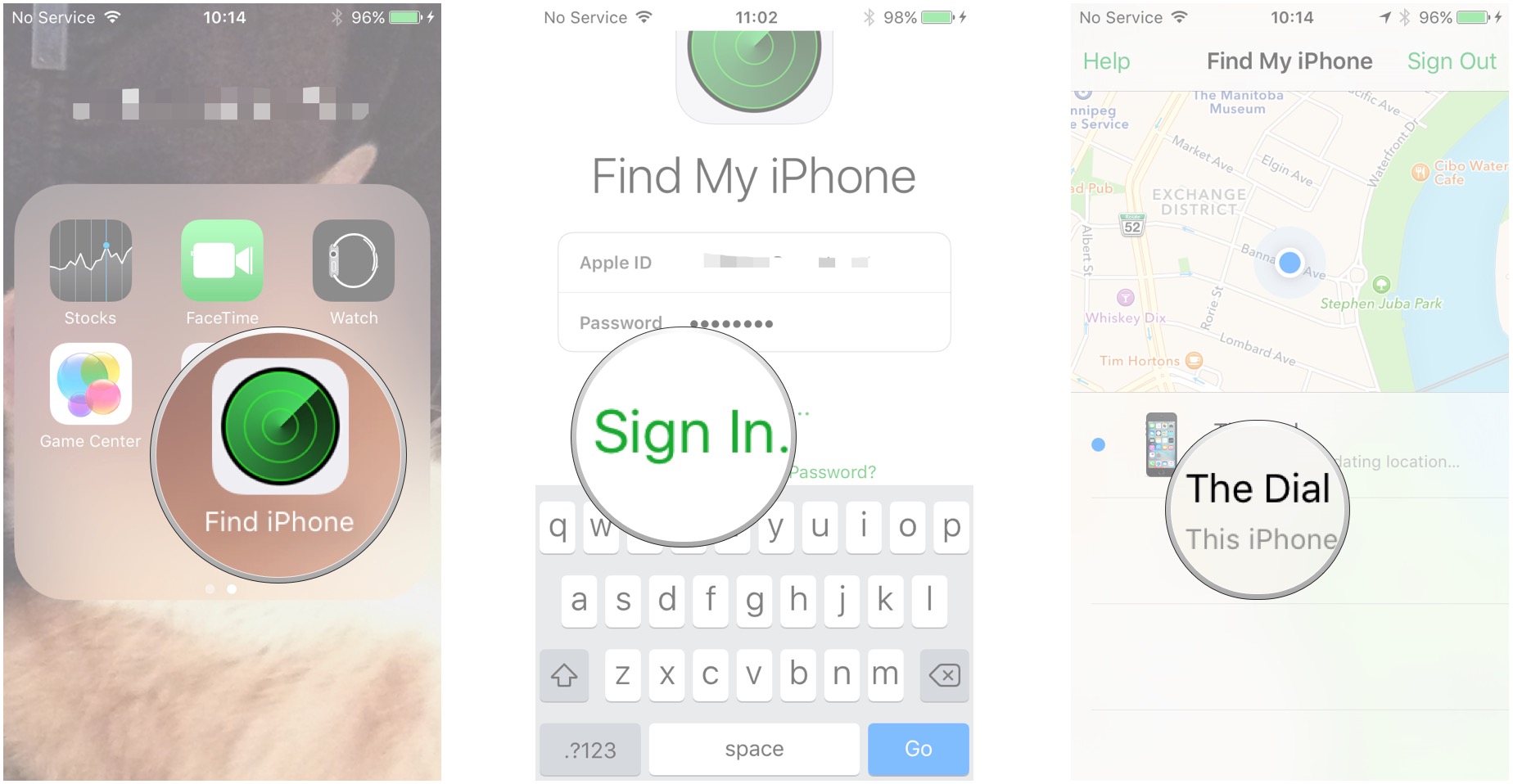
- Tap on Actions at the bottom of the screen.
- Tap Erase on the bottom righthand corner of the screen.
- Tap Erase to erase all contents and settings from the device.
Boom. Your iPhone or iPad has now been essentially reset to factory settings. This is a good tool if you've completely lost your device and are totally sure you're never getting it back. It's also a good idea to do if you're selling or giving away your device. The only issue is that, if you did not sign out of iCloud first, then Activation Lock still may be active on the phone.
iMore offers spot-on advice and guidance from our team of experts, with decades of Apple device experience to lean on. Learn more with iMore!

Rene Ritchie is one of the most respected Apple analysts in the business, reaching a combined audience of over 40 million readers a month. His YouTube channel, Vector, has over 90 thousand subscribers and 14 million views and his podcasts, including Debug, have been downloaded over 20 million times. He also regularly co-hosts MacBreak Weekly for the TWiT network and co-hosted CES Live! and Talk Mobile. Based in Montreal, Rene is a former director of product marketing, web developer, and graphic designer. He's authored several books and appeared on numerous television and radio segments to discuss Apple and the technology industry. When not working, he likes to cook, grapple, and spend time with his friends and family.