How to remove a beta profile from Apple TV

If you've been receiving updates to beta software on your Apple TV, you'll have a beta profile installed. This profile will allow you to receive beta updates throughout the tvOS 14 testing cycle, as well as betas for further updates in the tvOS 14 line (check out our tvOS 14 review for details on the new features).
But if you want to remove a beta profile on Apple TV so you can move to the public version of tvOS 14, one of the first things you'll need to do is remove that beta profile from your Apple TV. Luckily, this is pretty easily done.
What is a beta profile?
A beta profile, such as those currently available for tvOS, configures a device so that it's able to receive new versions of beta software as over-the-air updates, much as your Apple TV already does with publicly available software updates.
Removing a beta profile from your Apple TV is an important step in a number of processes. If you want to stop receiving beta updates, for instance, or want to update your device to the release version of the software you've been beta testing. If the beta you've been using is too buggy and you want to downgrade to more stable release software is another good reason.
How to remove a beta profile from your Apple TV
- Open Settings on your Apple TV.
- Click General.
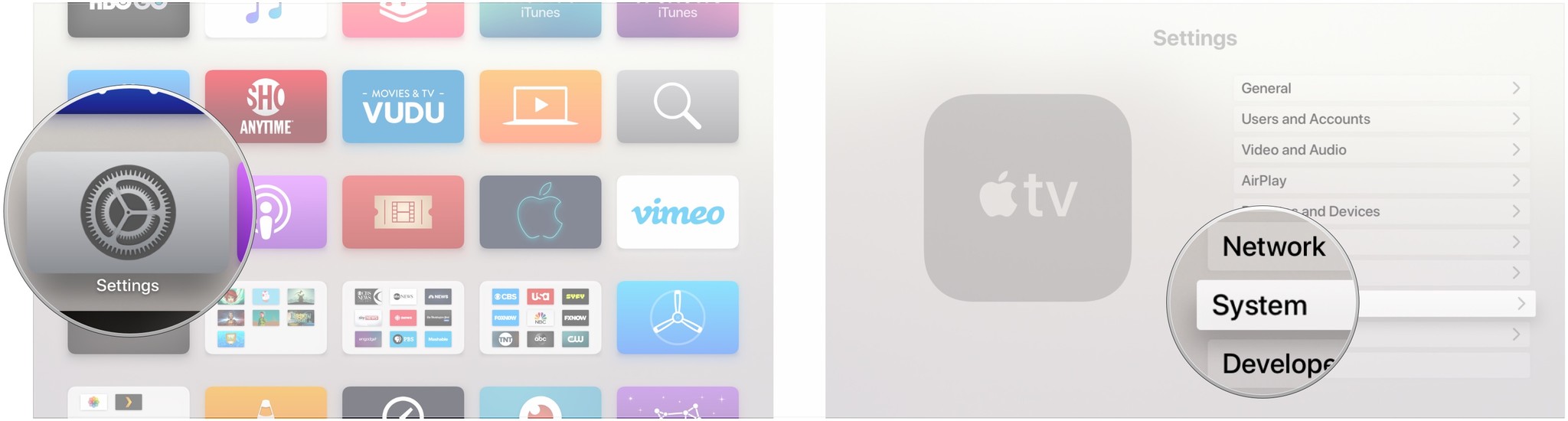
- Click Profile at the bottom of the General page.
- Click tvOS Beta Software Profile.
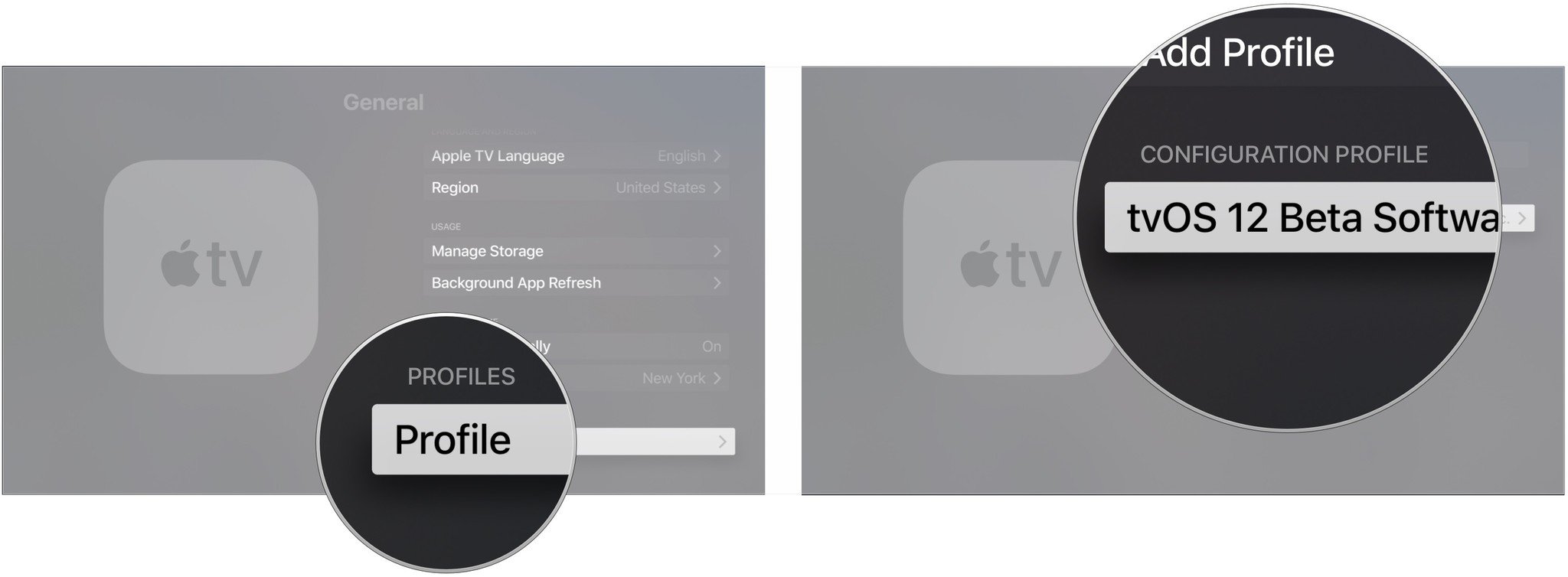
- Click Remove Profile.
- Click Remove.
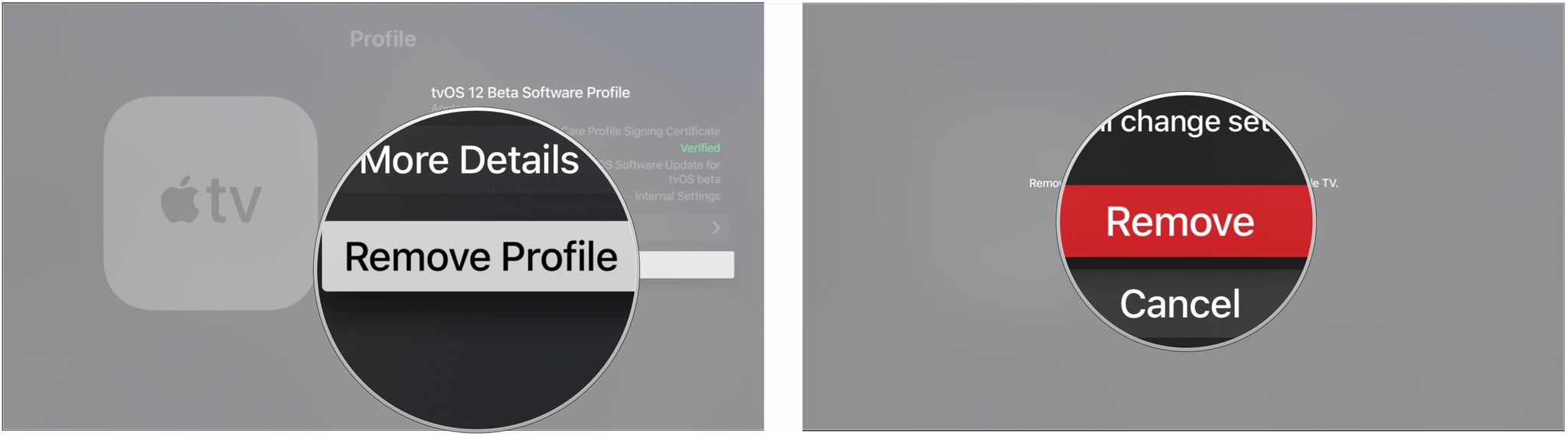
- Click Restart.
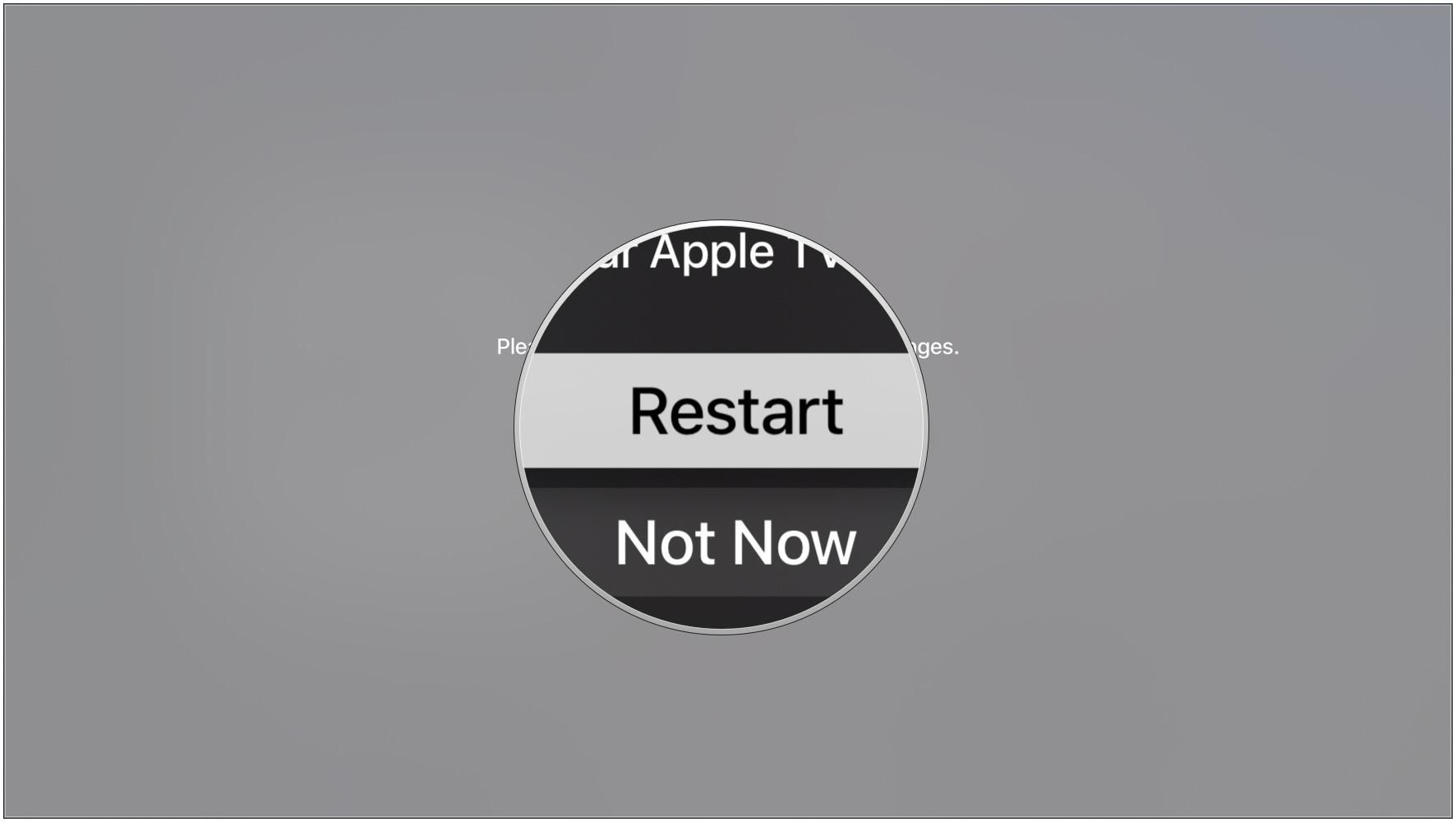
How to leave the tvOS public beta on Apple TV
- Open Settings on your Apple TV.
- Click System.
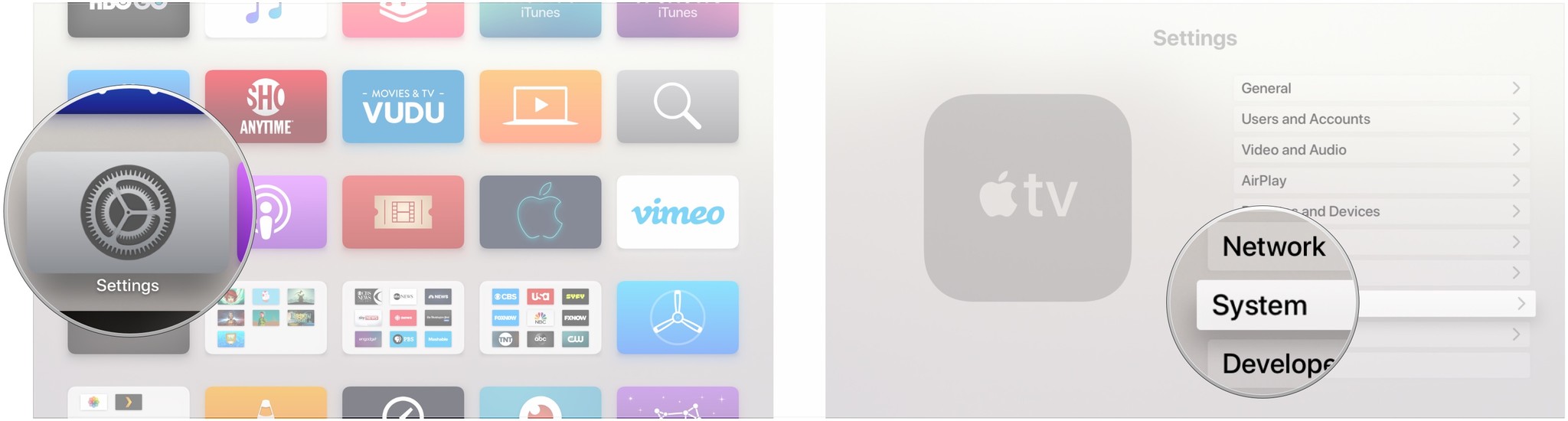
- Click Software Updates.
- Click Get Beta Updates to turn it off.
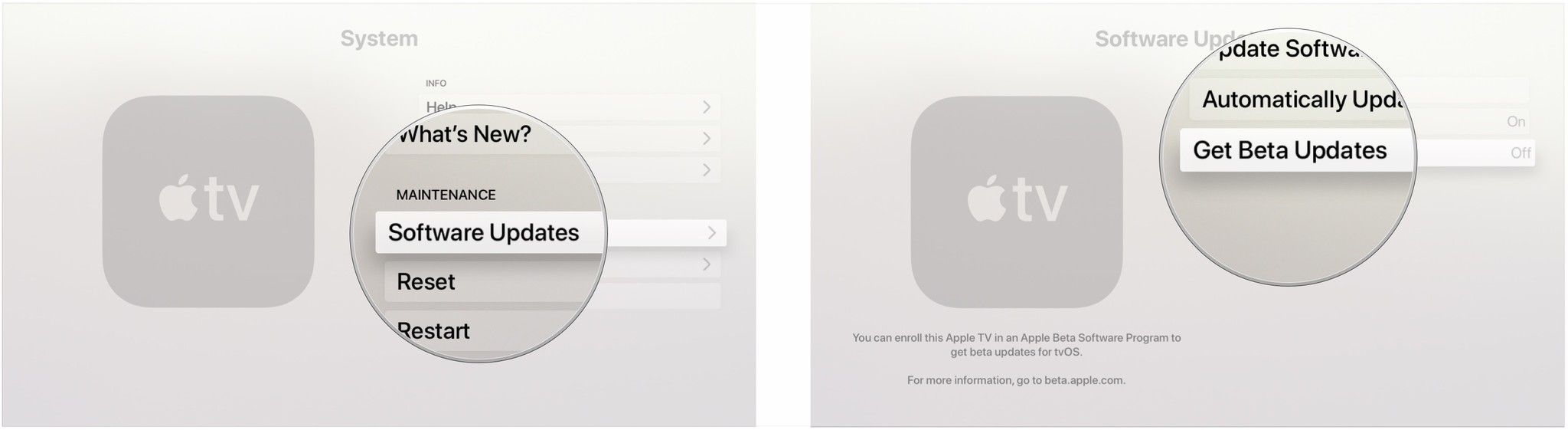
Questions?
Let us know in the comments if you have any questions about how to remove a beta profile from Apple TV. If you're looking to upgrade, we've got some advice on how to pick the best Apple TV for your needs.
Master your iPhone in minutes
iMore offers spot-on advice and guidance from our team of experts, with decades of Apple device experience to lean on. Learn more with iMore!
Joseph Keller is the former Editor in Chief of iMore. An Apple user for almost 20 years, he spends his time learning the ins and outs of iOS and macOS, always finding ways of getting the most out of his iPhone, iPad, Apple Watch, and Mac.

