How to remove Drobo Dashboard from macOS
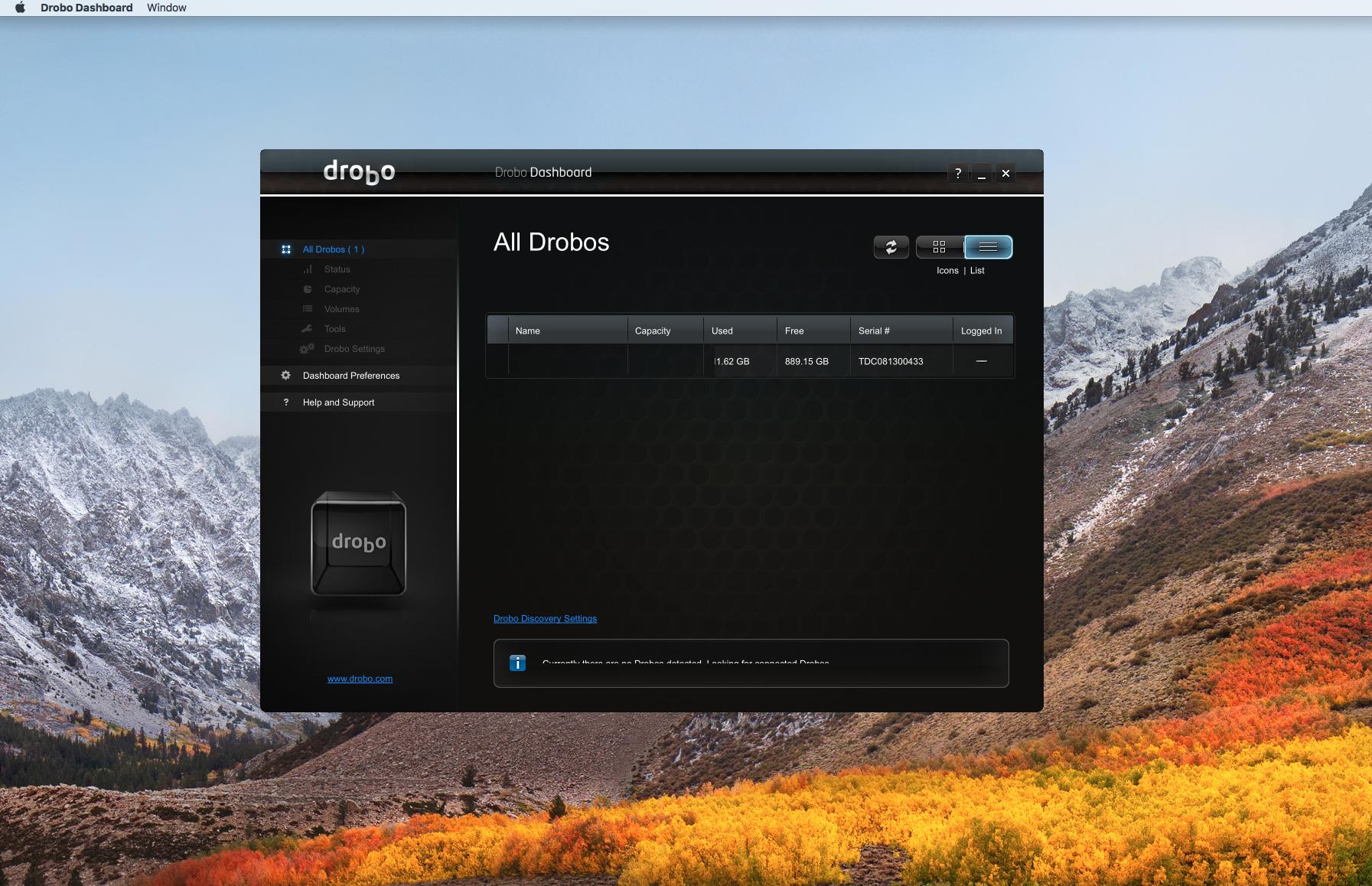
Most macOS installed programs have a quick and easy way to uninstall and remove unused software. A simple drag to the Trash bin should suffice. Some more complicated programs that have hooks into system components require more specialized manners of removing its files.
Drobo, the makers of network attached storage products and externally connected storage products have a "Dashboard" component that hooks deeply into macOS and is one such program that needs a Drobo provided uninstall program to have it properly removed. Here's how to do it.
Getting the software
The uninstallation of Drobo Dashboard uses the installation application that it was originally installed with. If you no longer have that *.dmg file, no matter, you can download another (and even newer) version fro Drobo directly. Just make certain you select the proper software for your Drobo model.
Removing Drobo Dashboard
- Click the Drobo Dashboard.
- Select Exit.
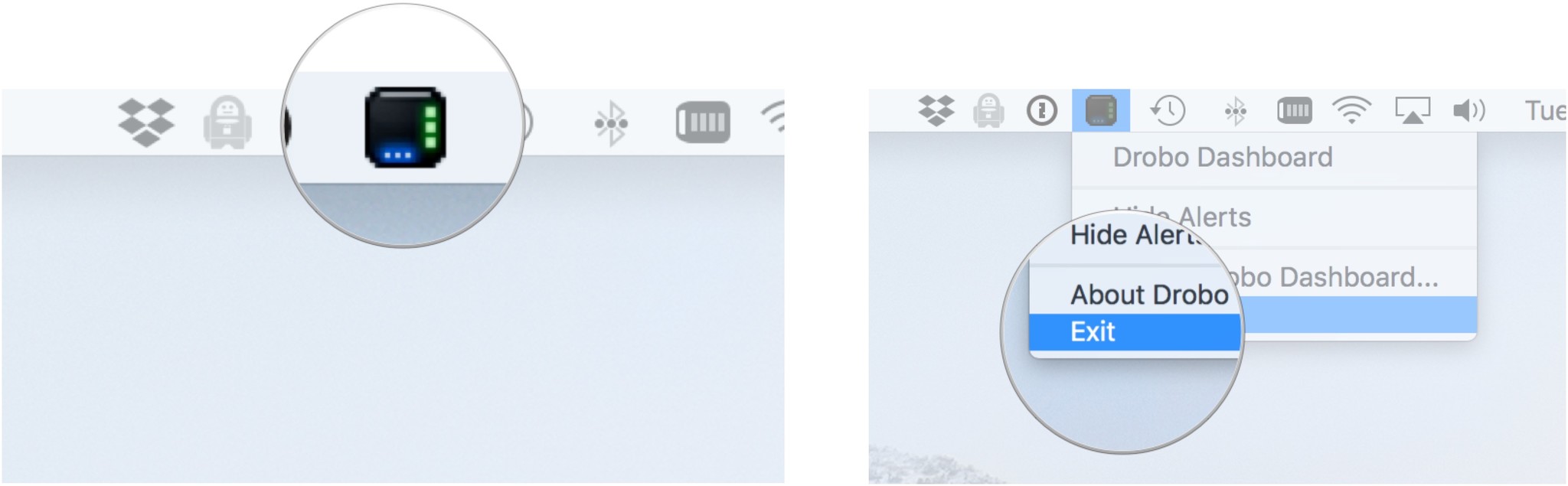
- Open Finder.
- Double-click the Drobo-Dashboard dmg file provided by Drobo.
- Click Uninstall.
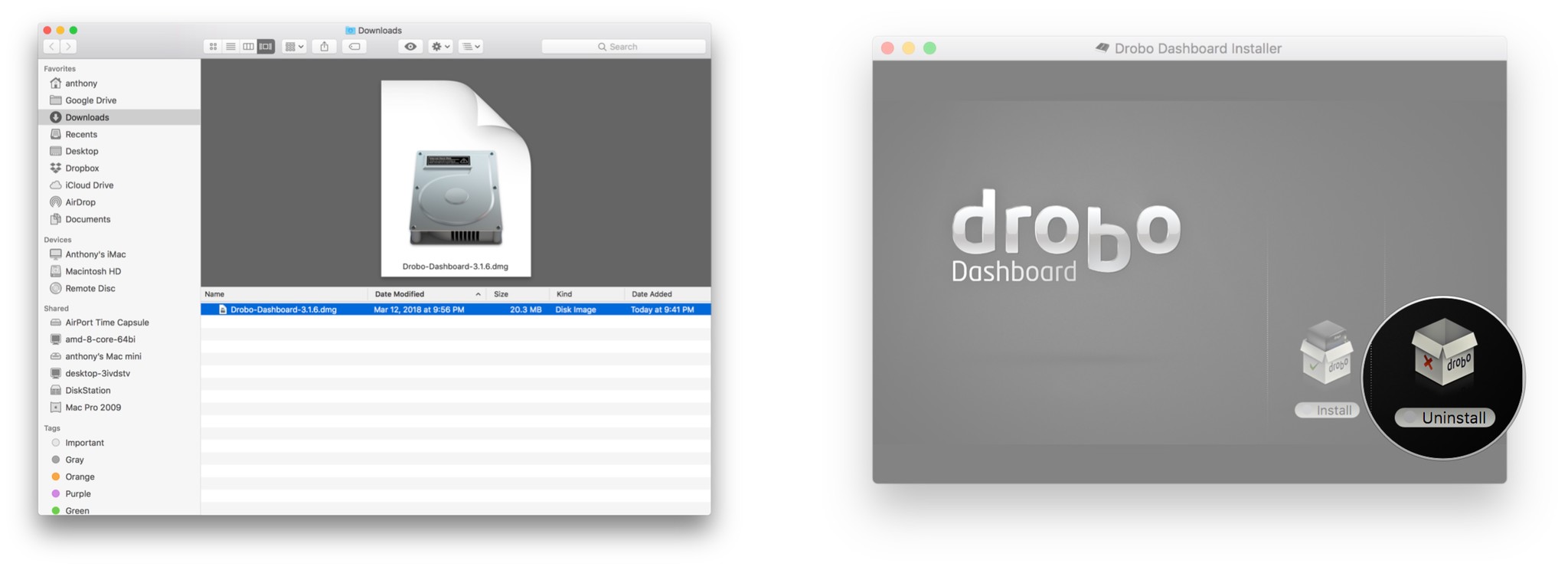
- Click Open to allow running program from the internet.
- Eject the mounted Drobo by Option-Clicking the Drive from your desktop and selecting Eject.
- Disconnect all physical connections from your Drobo to your Mac.
- Click OK.
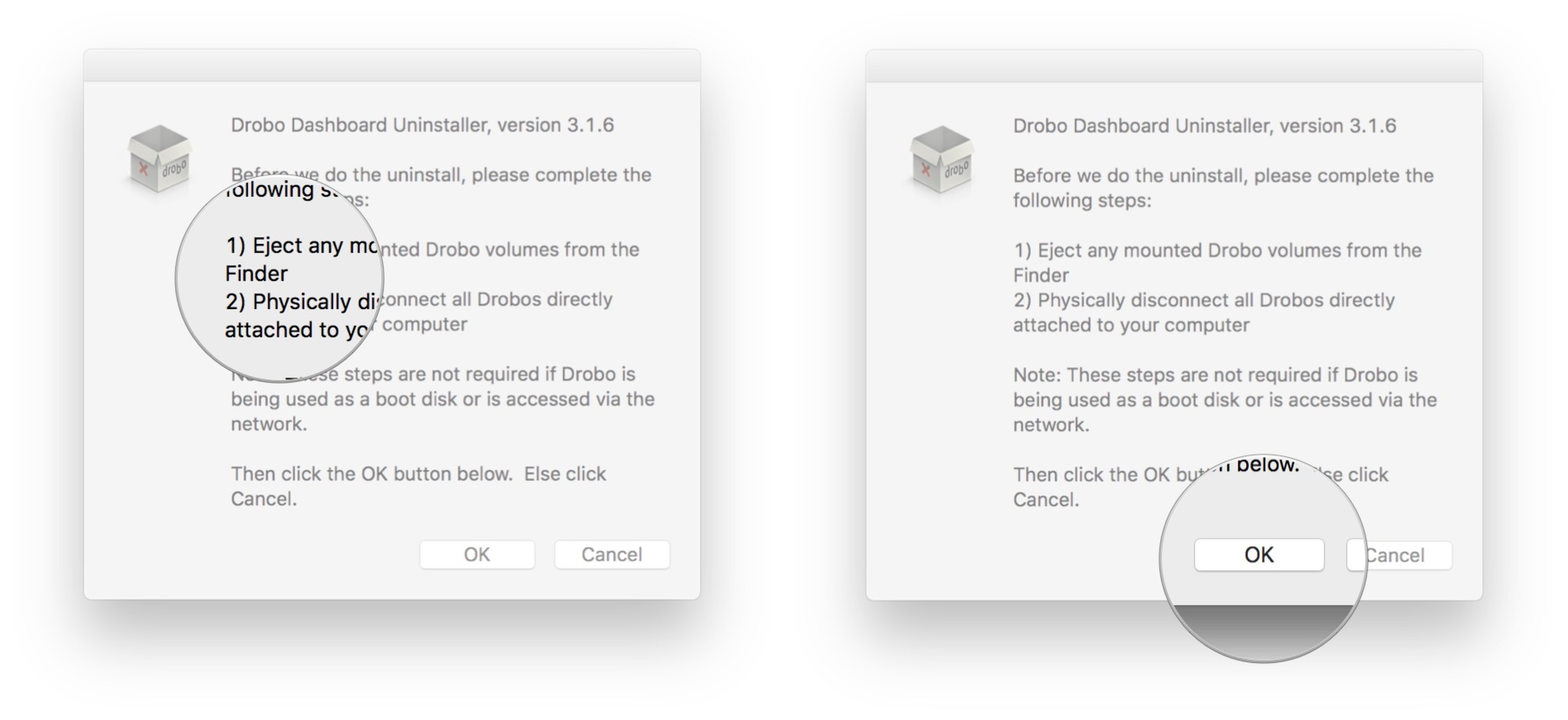
- Enter your Mac Password.
- Clcik OK.
Final comments
This removal tool is also used to troubleshoot problems you may be having with detecting your Drobo product. Sometimes, removing a program such as Drobo Dashboard and then re-installing it can refresh configurations so that the product is visible to the operating system. Any comments or questions? Let us know!
Master your iPhone in minutes
iMore offers spot-on advice and guidance from our team of experts, with decades of Apple device experience to lean on. Learn more with iMore!

