How to remove EXIF data from your photos on Mac
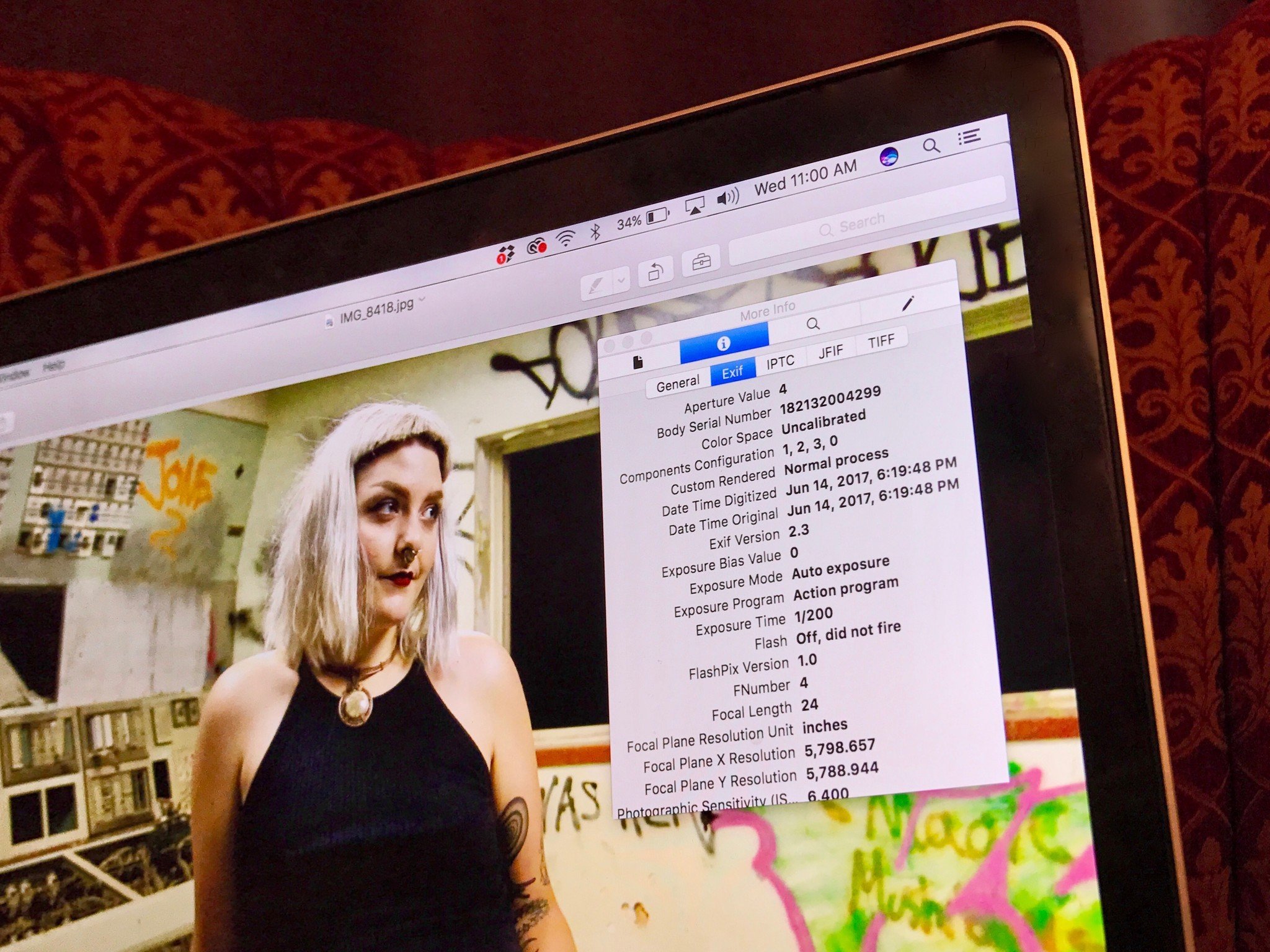
Back in the film days, photographers were forced to carry a pen and a notepad with them to record important information such as shutter speed, aperture and date... Nowadays, every modern digital camera has the capability to record this information, along with many other camera settings, right into the photographs… This stored data is called "EXIF Data" and it is comprised of a range of settings such as ISO speed, shutter speed, aperture, white balance, camera model and make, date and time, lens type, focal length and much more. (Nasim Mansurov, Photography Life)
Whether you're snapping your photos with your iPad, your iPhone, or your DSLR camera, EXIF data is often stored on your images to help you keep organized and track of all your photography.
Mobile photography can even store information like your geographical location with your images, while the EXIF data essentially eats up unnecessary space with information 95% of people don't actually care about.
If you're looking to remove your EXIF data from your photos on your Mac, here are a couple of steps you can take to do so!
How to remove EXIF data from your photos on Mac
- Download ImageOptim to your Mac.
- Double-click ImageOptim to open the program.
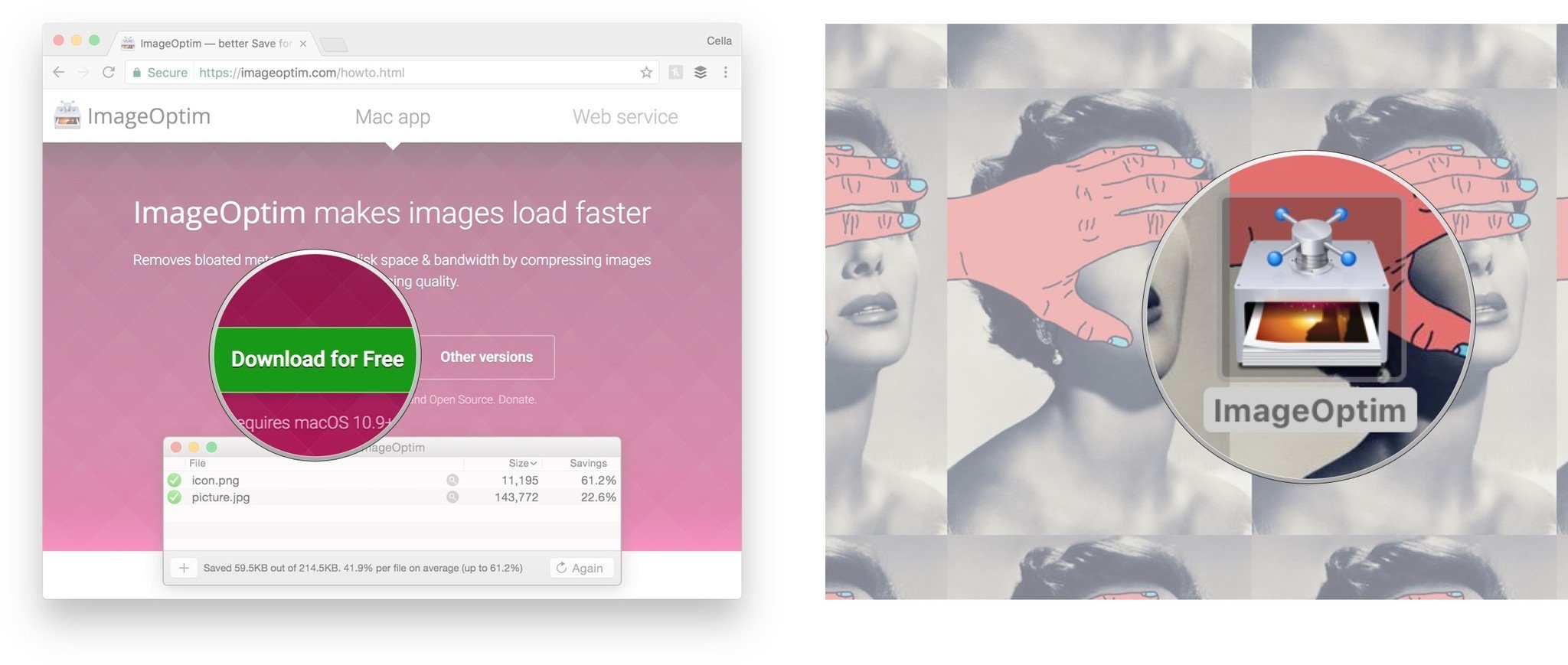
- Click and drag the image you would like to remove your EXIF data from ImageOptim. You can drag multiple images in at a time. It may take a moment or two.
- Click and drag the image to your desktop when the process is complete.
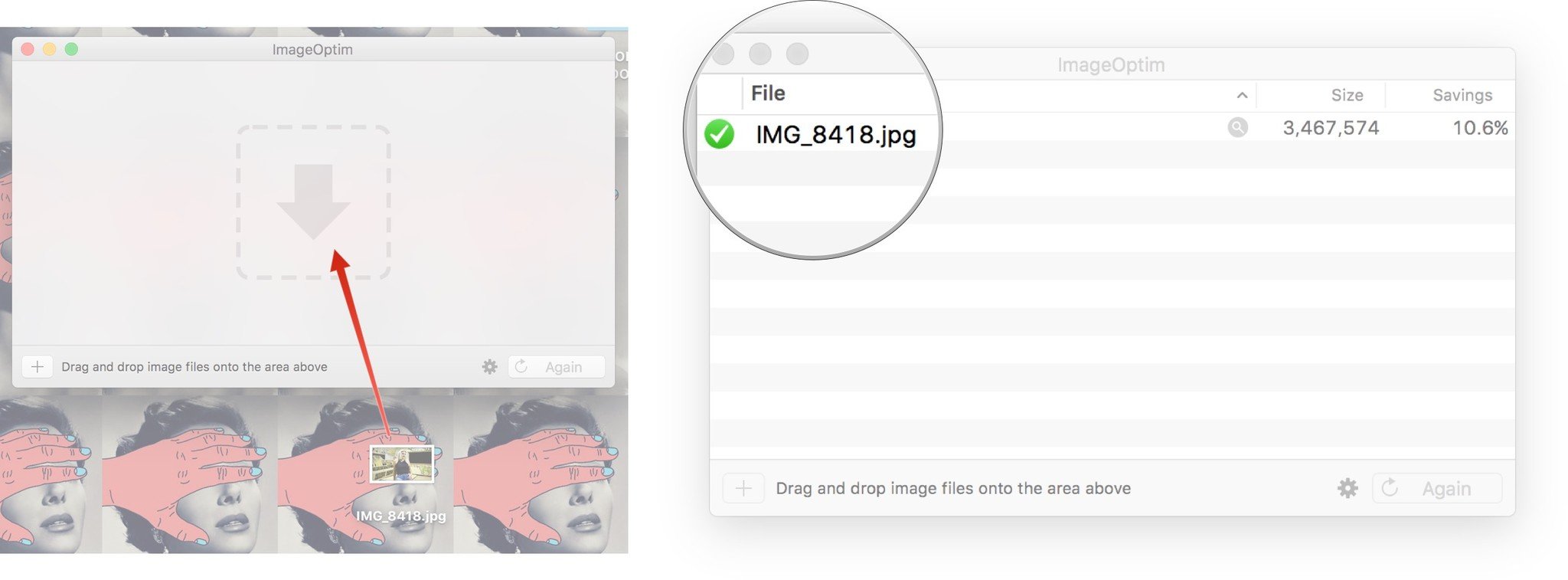
Your image will now no longer have any EXIF data. You can check this with a few simple steps:
- Double-click on the image that was just run through ImageOptim.
- Click Tools at the top of the screen.
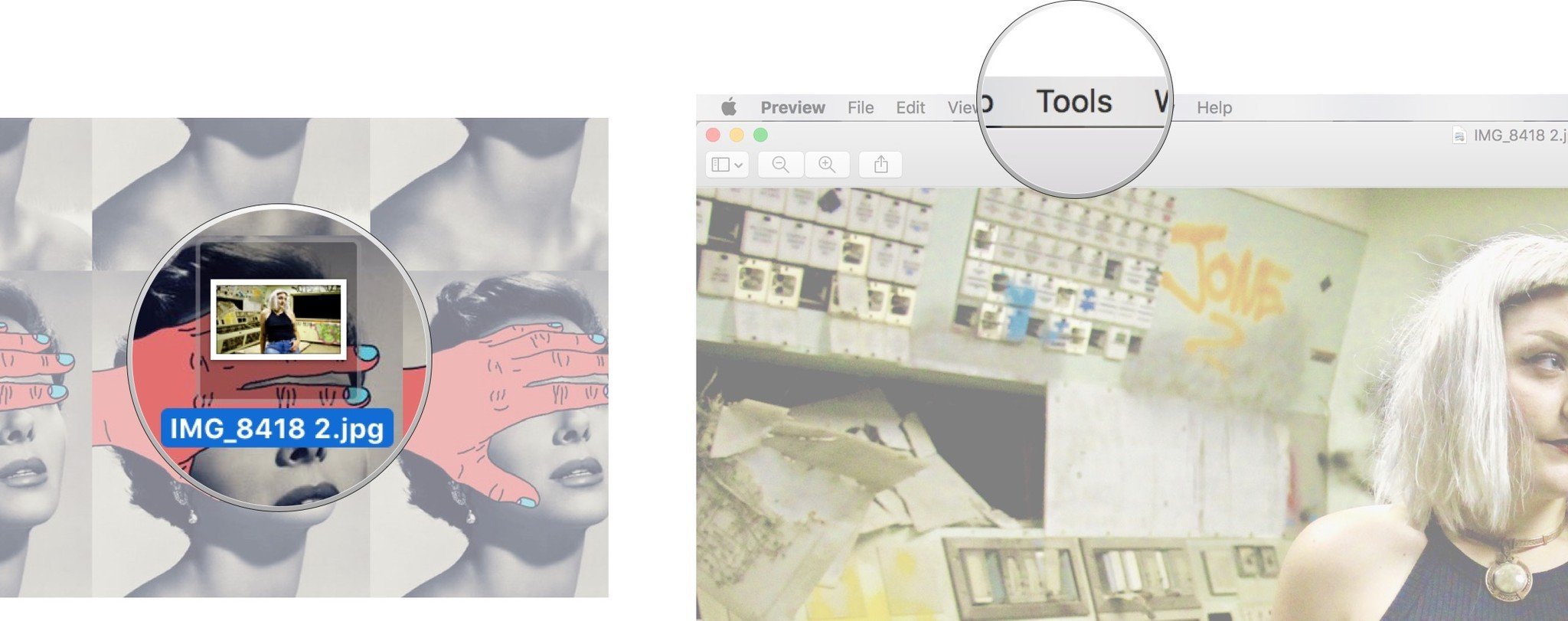
- Click Show Inspector. A separate window will pop up on your screen.
- Click the i icon in the circle.
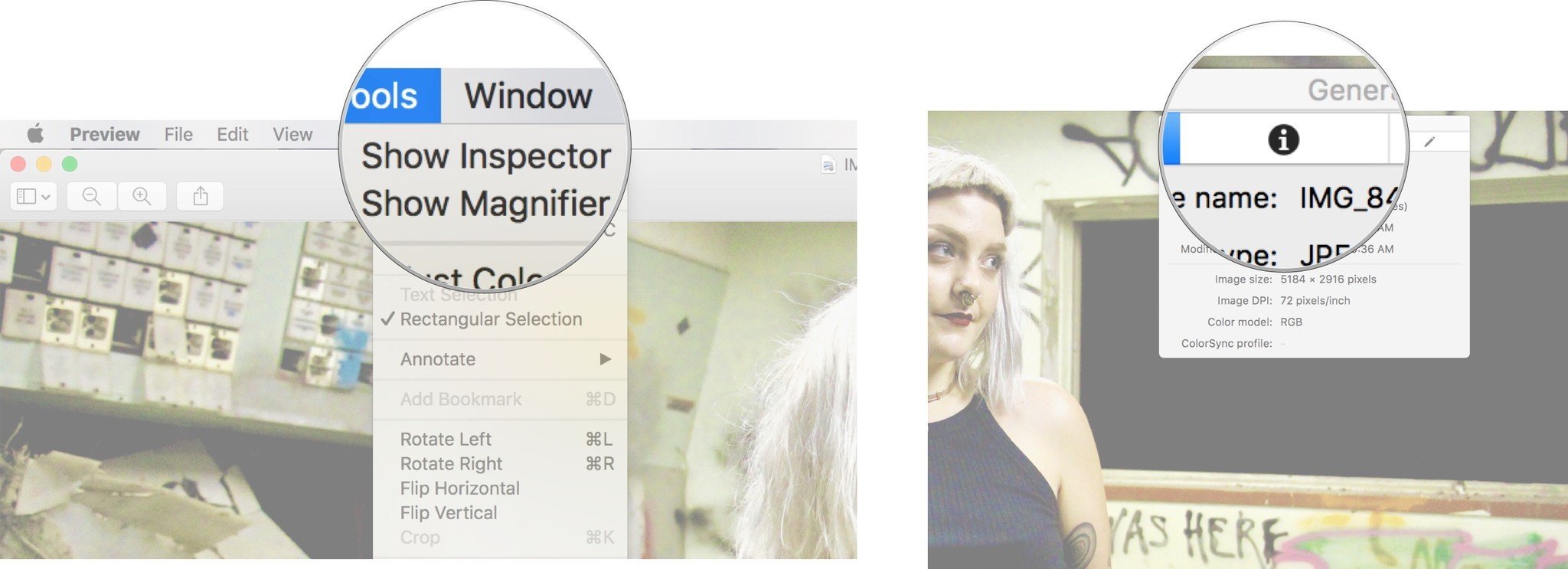
The EXIF data icon should no longer appear with your image!
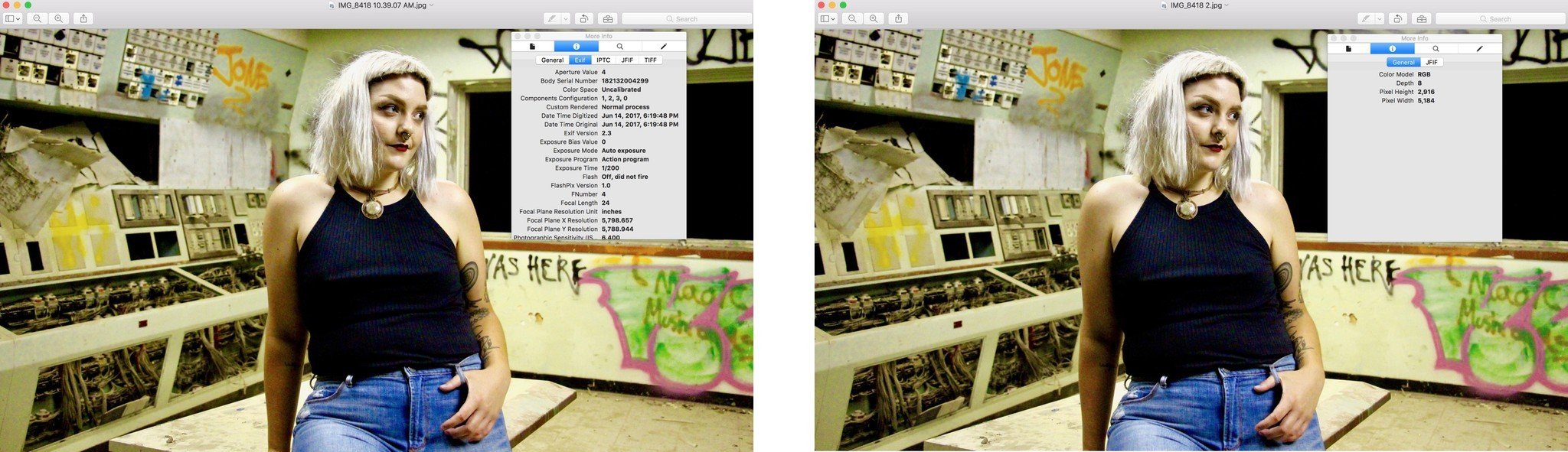
How do you get rid of your EXIF data?
Is there a technique that you use to easily get rid of EXIF data? Let us know how you drop that extra metadata weight in the comments below!
Updated January 2018: This article has been updated with the most recent screens and information.
Master your iPhone in minutes
iMore offers spot-on advice and guidance from our team of experts, with decades of Apple device experience to lean on. Learn more with iMore!
Cella writes for iMore on social and photography. She's a true crime enthusiast, bestselling horror author, lipstick collector, buzzkill, and Sicilian. Follow her on Twitter and Instagram: @hellorousseau

