How to hide recent and favorite contacts on the app switcher screen
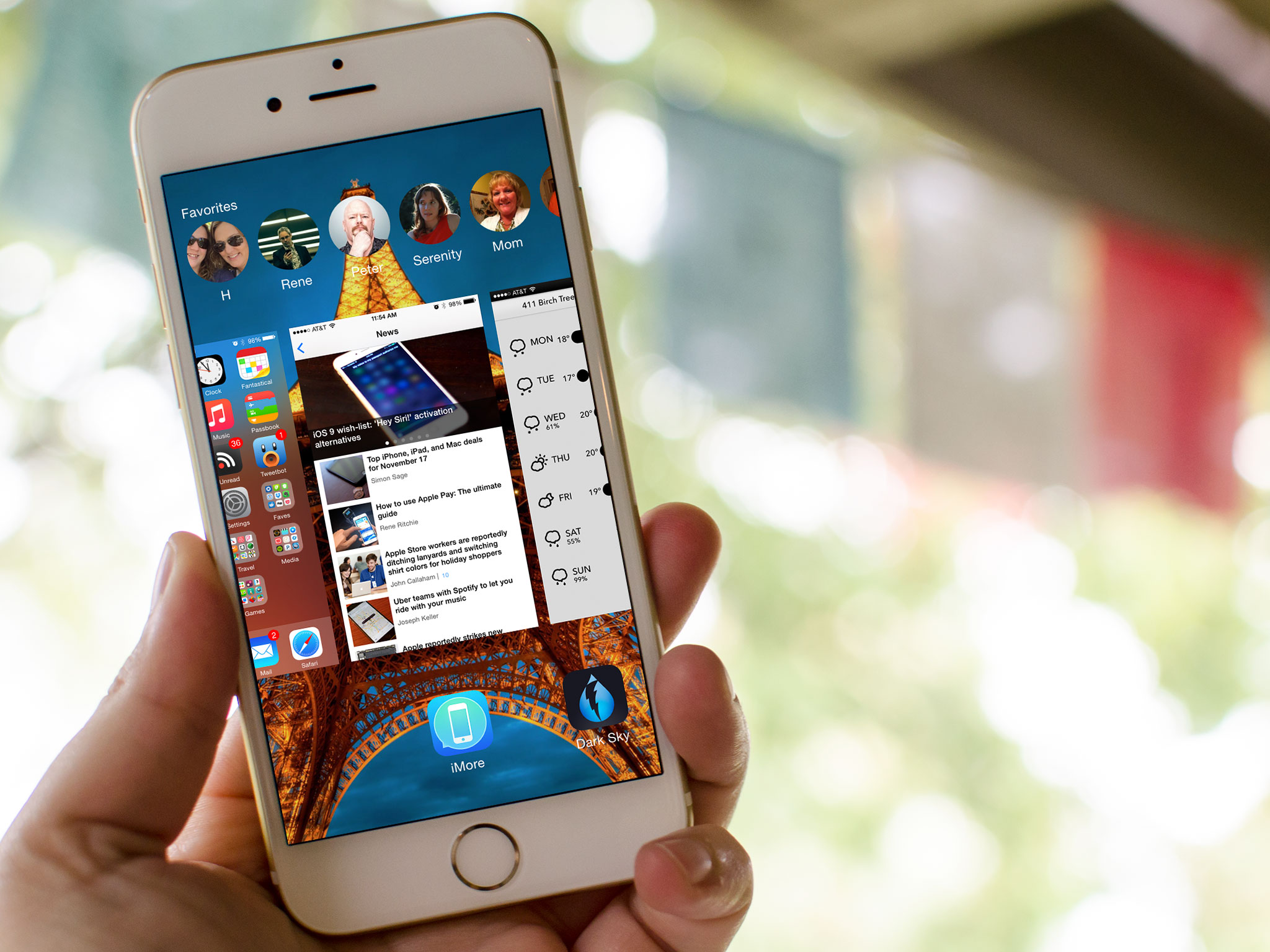
Your favorite and recent contacts are now easier to get to than ever, thanks to their inclusion on the iPhone and iPad app switcher screen. Double-click the Home button and they're right there at the top, ready and waiting for you to tap. But what if you don't want your contacts showing up there? What if you want to keep your private contactsfrom prying eyes? Luckily you can turn favorites, recents, or both right off!
How to remove favorite and recent contacts from the multitasking screen
- Launch the Settings app on your iPhone or iPad.
- Tap on Mail, Contacts, Calendars.
- Tap on Show In App Switcher under the Contacts section.
- Toggle Off the options for Phone Favorites and/or Recents.
If you ever want to re-enable either option, just follow the same steps again, and toggle them back On.
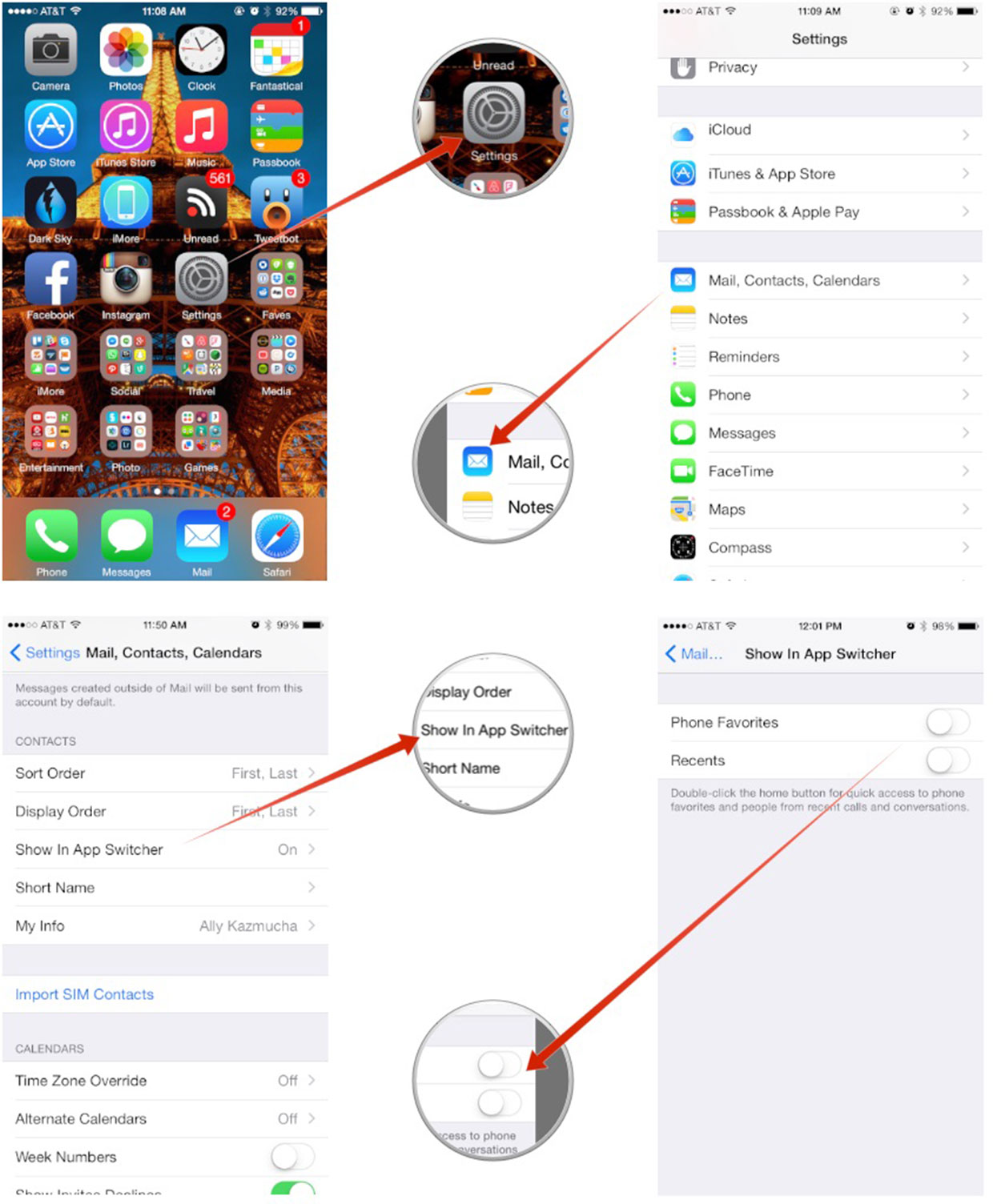
I personally prefer just having favorites show up so they stay static in the app switcher and don't continuously change, but you can set it up any way you like.
Master your iPhone in minutes
iMore offers spot-on advice and guidance from our team of experts, with decades of Apple device experience to lean on. Learn more with iMore!
iMore senior editor from 2011 to 2015.

