How to remove the SIM card in an iPhone or iPad
Upgrading your iPhone or iPad? Here's how to remove your SIM.

Removing your SIM card safely from your iPhone's SIM tray is a pretty easy task that shouldn't cause a problem. That said, if you remove the SIM card wrong, you can damage your new iPhone, so it's important to know exactly how to do things properly.
Since the launch of the iPhone 14, US iPhone customers no longer have access to a SIM tray, but worldwide users, like those of us in Europe, do. So, if you've just purchased a new iPhone 15 or iPhone 15 Pro, you'll want to know how to remove your SIM card safely.
Follow our step-by-step instructions below, and you'll be able to quickly and easily remove the SIM card from your iPhone or iPad whenever you need.
How to remove the SIM card in an iPhone or iPad: step by step
What you need to remove the SIM card in your iPhone or iPad
The only thing you need to remove the SIM card in your iPhone or iPad is an Apple SIM card remover tool. These are often included in the original box your Apple device came in.
However, a small, bent paper clip will also get the job done. If you're using a paper clip, straighten the long end until it projects out (see the photo below). If you're using something else, like the tip of a small screwdriver, just make sure it fits into the SIM ejector slot. You don't want to break your device.

Find where your SIM tray is located on your iPhone or iPad model

Almost every iPhone comes equipped with a SIM card tray – but there are exceptions, so you'll need to check your specific model. Here's where you can find it, given your iPhone model:
- Original iPhone/iPhone 3G/iPhone 3GS: On the top of the iPhone in between the headphone jack and power button.
- iPhone 4s to iPhone 11: On the right side of iPhone, the side opposite your mute switch and volume buttons.
- iPhone 12 to iPhone 15: On the left hand side of the iPhone, the same side as your mute switch and volume buttons.
Note: Since the iPhone 14, new iPhone models purchased in the US no longer have SIM trays. They have eSIMs instead.
Master your iPhone in minutes
iMore offers spot-on advice and guidance from our team of experts, with decades of Apple device experience to lean on. Learn more with iMore!
Only cellular-capable iPads have SIM trays. If you have one, here is where you can find your SIM tray:
- Original iPad: Along the left side of the iPad towards the middle, opposite the side that contains the mute switch and volume buttons, near the bottom
- iPad 2/3/4: Along the left side of the iPad, opposite the side that contains the mute switch and volume buttons, near the top
- iPad 5/6/7/8/9 and iPad Pro/Air/Air2/mini (all generations): On the bottom right side of the iPad, the same side that contains the mute switch and volume buttons
How to remove the SIM card in an iPhone or iPad
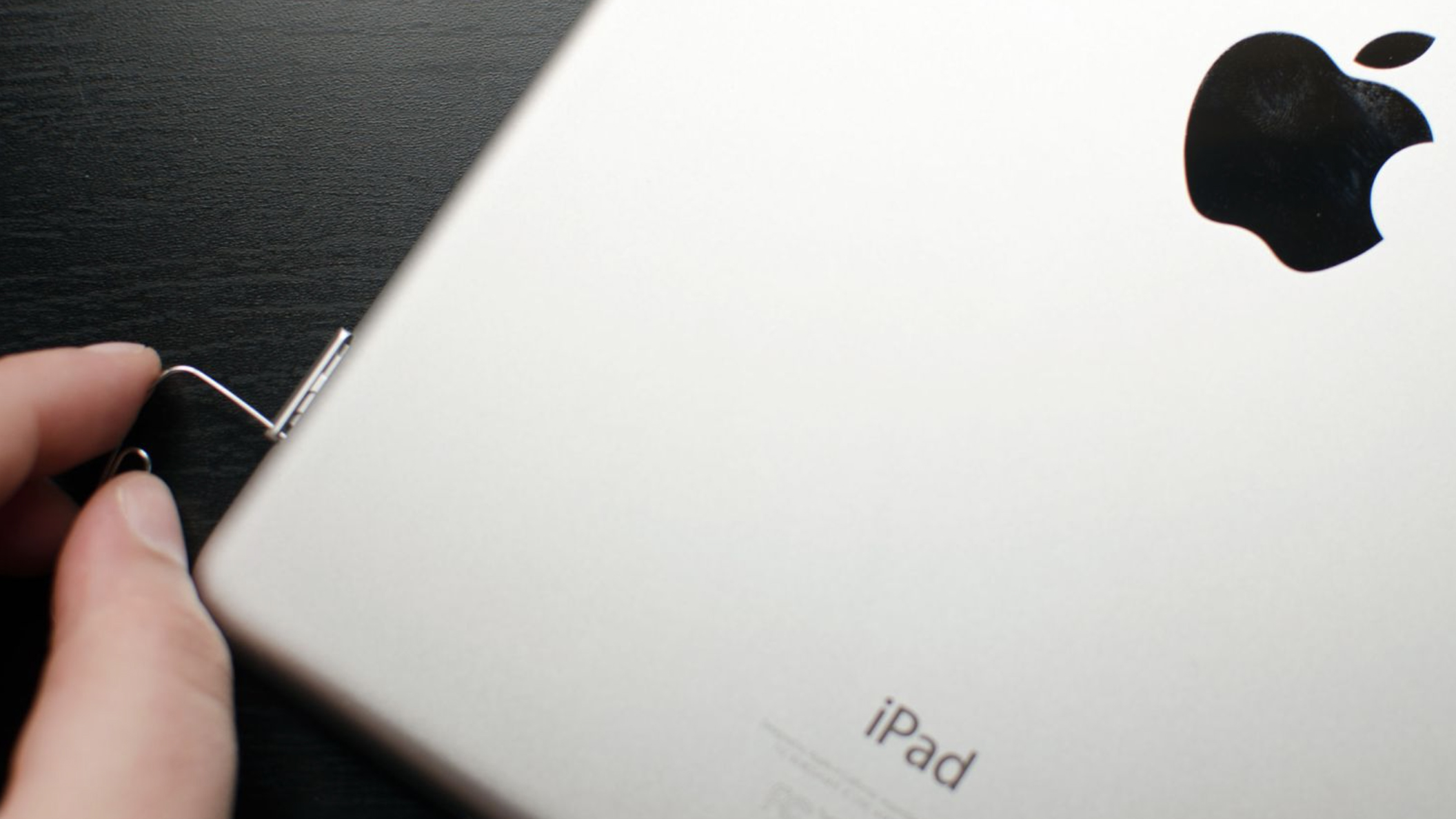
- Gently insert the small paperclip you bent earlier into the small pinhole opening in the SIM tray.
- Apply a small amount of pressure until the SIM tray pops out of the iPhone or iPad. Don't apply pressure at an angle, only in the direction of the pin hole.
- Grab hold of the SIM tray and pull straight out.
- Swap your SIM card. Make sure you have installed the SIM in the correct orientation by aligning the notched corners on the card.
- Re-insert the tray. Make sure you are inserting the SIM tray in the correct orientation.
Note: If you're using an iPhone XS, iPhone XS Max, or iPhone XR from Mainland China with dual nano-SIM cards, the cards are placed on either side of the SIM tray, and should only fit one way.
The main thing to bear in mind is that you should never force a SIM tray back in place. You can break pins off the logic board and that can leave your iPhone or iPad unable to connect to any cellular network.
Always make sure the SIM is installed in the tray correctly and that you're putting it back in your iPhone or iPad in the correct direction. An easy way to be sure is to line up the pin hole. This way you know you're putting it in correctly.
Mick is a staff writer who's as frugal as they come, so he always does extensive research (much to the exhaustion of his wife) before making a purchase. If it's not worth the price, Mick ain't buying.
- John-Anthony DisottoHow To Editor

