How to reorder lists in Reminders on iPhone and iPad
How-to
By
Allyson Kazmucha
last updated
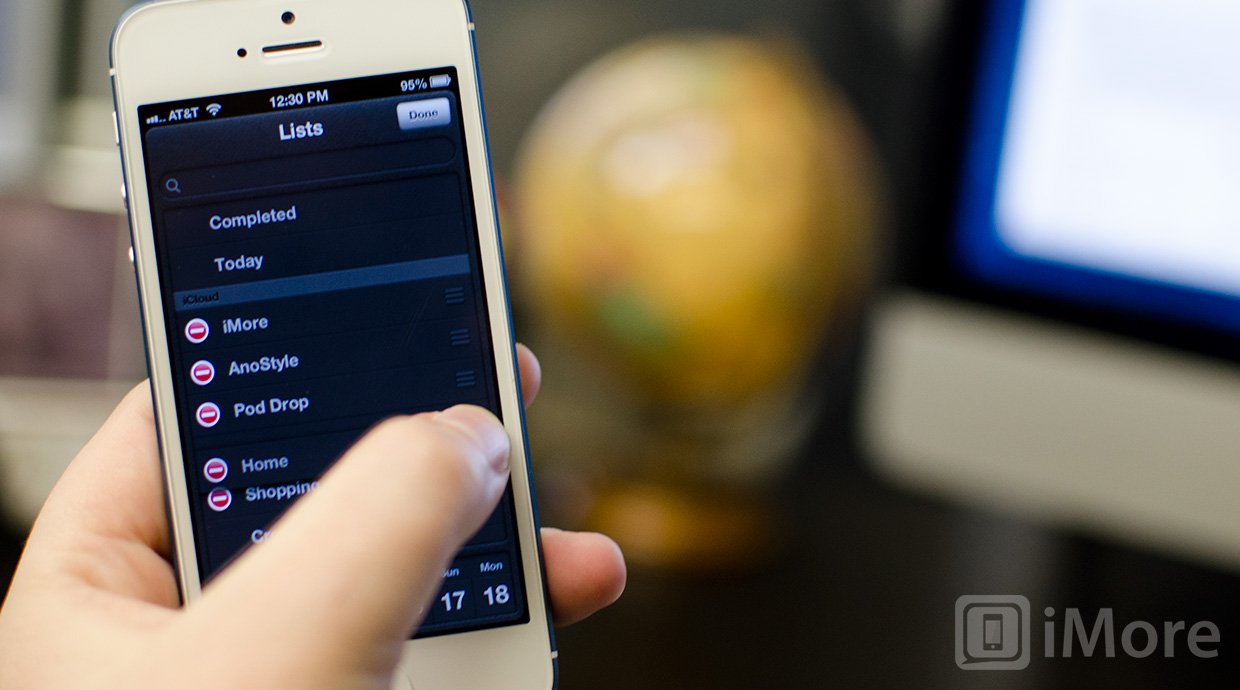
Add us as a preferred source on Google
If you've created lists within the default Reminders app, there are probably lists that you access more frequently than others. For most of us, that will probably be our work lists. While you can easily switch between lists you can also change the order around to set the ones that you use the most with a higher preference. This way, when you switch between lists you'll see them in the order you prefer instead.
- Launch the Reminders app from the Home screen of your iPhone or iPad.
- On the iPhone, tap on the menu icon in the upper left hand corner.
- Now, on either iPhone or iPad, tap the Edit button in the upper right had corner of the main manu.
- You'll now see delete options to the left of each list. You'll also see the addition of another icon off to the right. This is to move list items. Tap and hold down on this icon next to the list you'd like to move.
- Drag it up or down in the list. Repeat this for each list you'd like to move around until the order is to your liking. Then tap the Done button in the upper right hand corner.
- You'll now be taken back to the main menu screen. Tap the Done button in the upper left hand corner to return to your lists again.
- That's it. You should now notice your lists are in the order you selected.
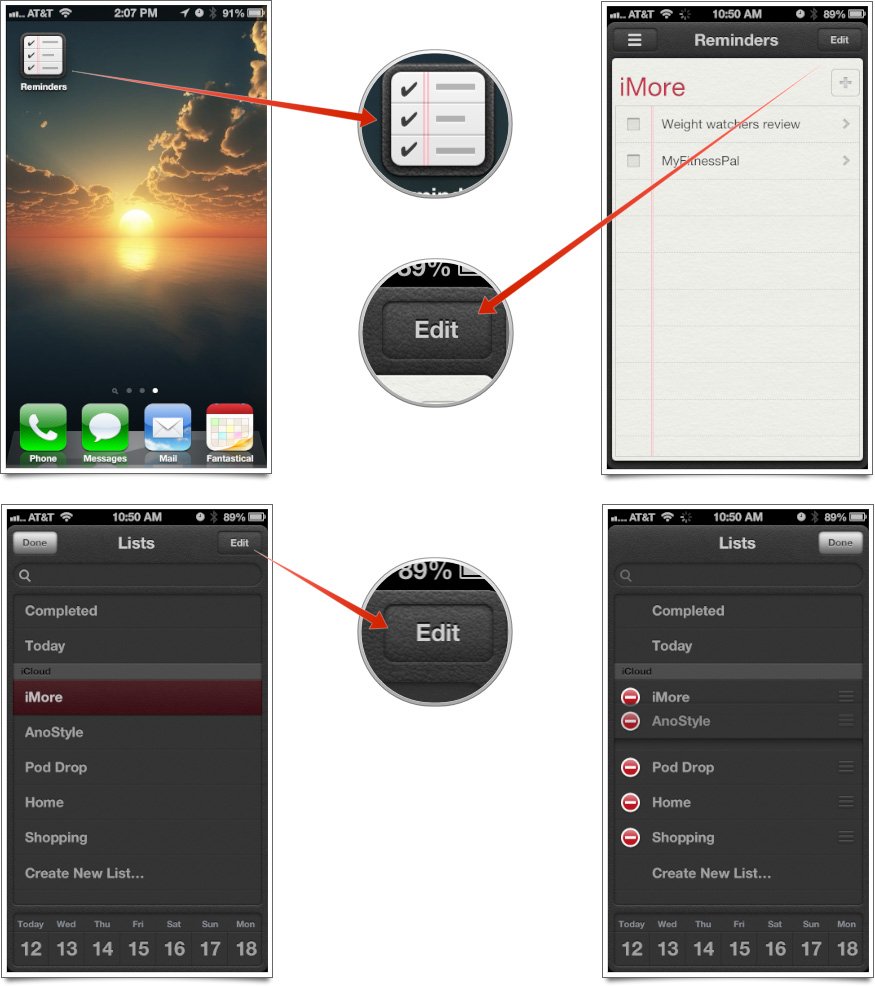
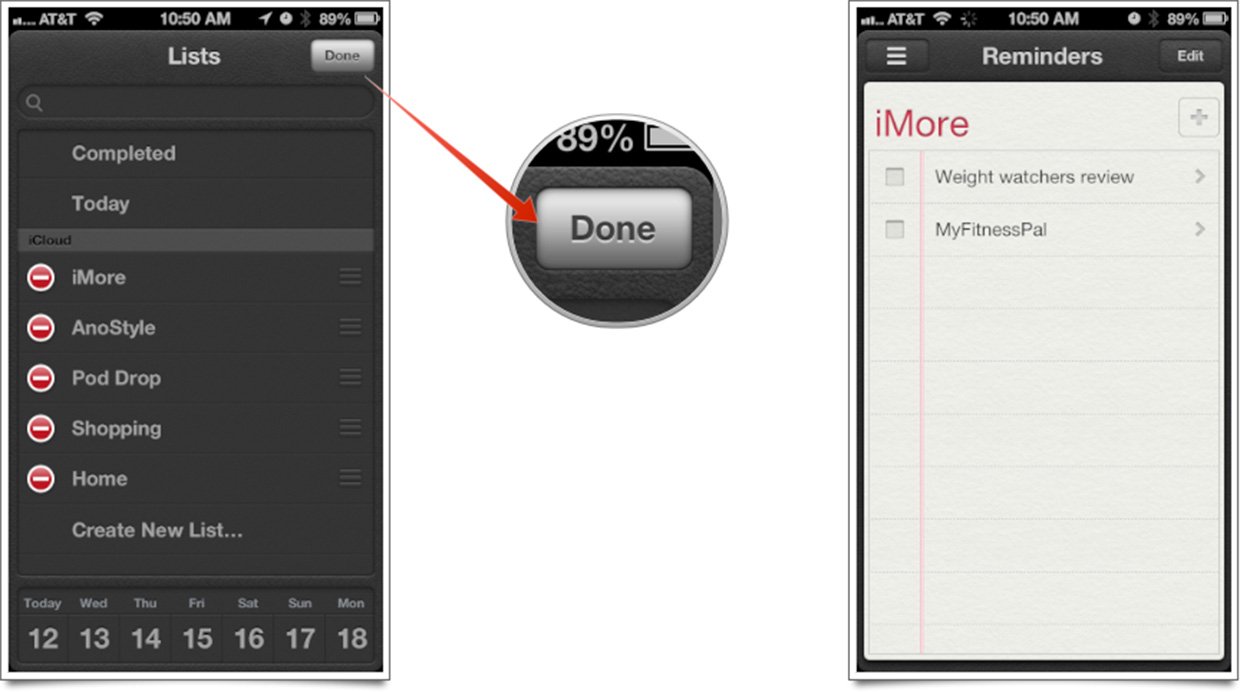
Master your iPhone in minutes
iMore offers spot-on advice and guidance from our team of experts, with decades of Apple device experience to lean on. Learn more with iMore!
iMore senior editor from 2011 to 2015.
LATEST ARTICLES

