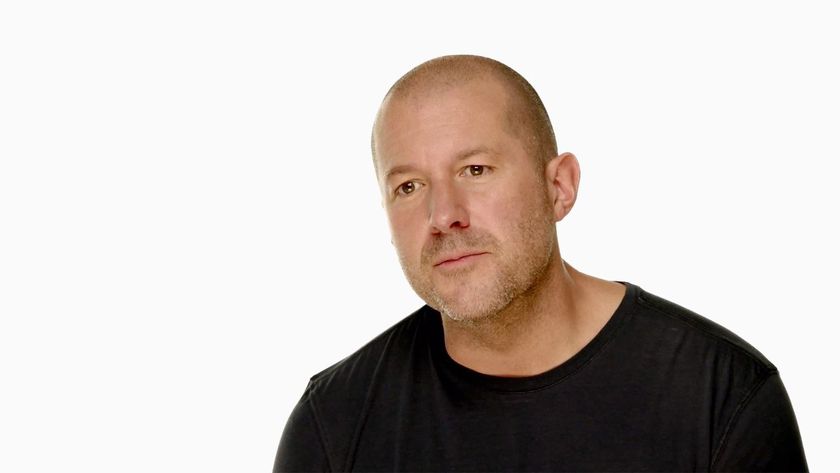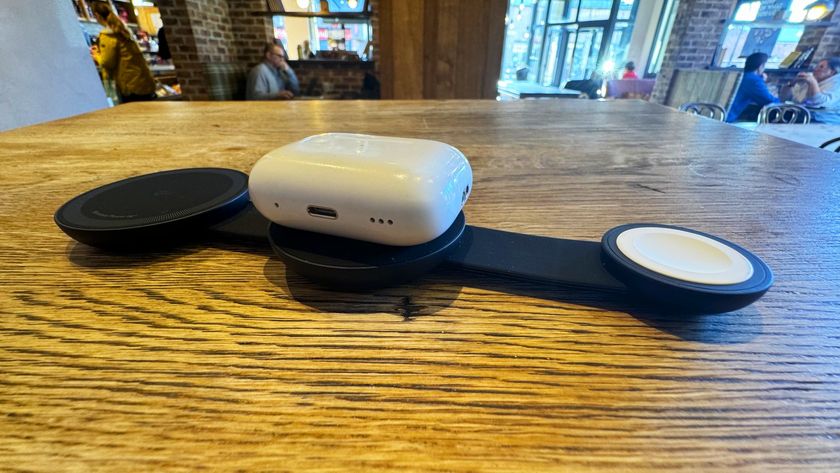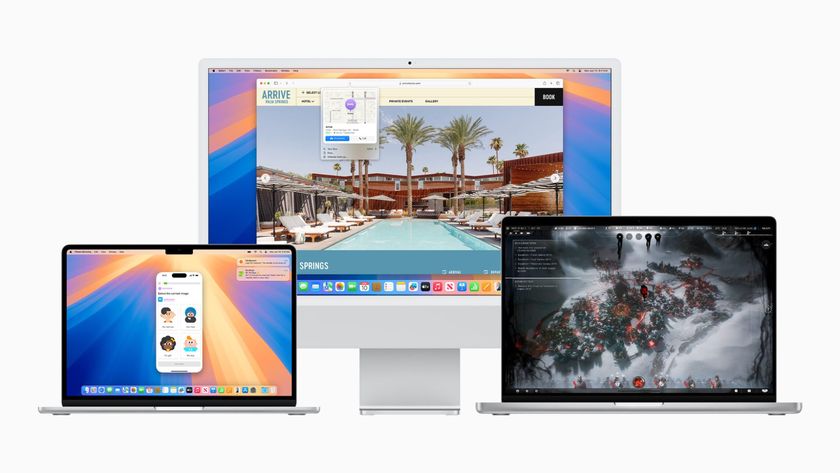How to replace a blown earpiece in an iPhone 5s

Have an iPhone 5s with an earpiece that just isn't working like it should? Typical symptoms of a blown or defective earpiece include extremely low volume when a caller is talking or no sound at all. Typically if the earpiece is bad, switching to speakerphone allows you to hear the caller once again. In some cases, frequent distortion could also be a sign of a bad earpiece. If you didn't opt for AppleCare or aren't covered by warranty for some other reason, repairing your iPhone is always an option. Luckily, an earpiece replacement is a rather easy repair for iPhone 5s owners, and we can walk you through every step of the way!
What you need to DIY repair a blown earpiece in an iPhone 5s
You'll need some tools and parts in order to repair your iPhone 5s. iMore recommends using only quality and genuine parts from a reputable supplier like iFixYouri. They have quality parts, tools, and much more for all your repair needs.
- Replacement earpiece
- Suction cup
- 5-point security screwdriver
- Standard #000 Phillips screwdriver
- Spudger tool
- Razor blade
- iSesamo Opening tool (not necessary but awesome for prying up cables and getting under adhesive)
1. Power off your iPhone 5s

Before performing any repair on any device, always remember to power it off. Simply hold down on the Power button until you see Slide to Power off. One you're sure your iPhone 5s is turned off, proceed to the next section.
2. Remove the two security screws on both sides of the dock connector

There are two security screws that secure the screen to the frame and they sit on each side of the dock connector. Use your 5-point security screwdriver to remove them. They are both the same size so it's okay if you mix them up.
3. Remove the display assembly
- Place your suction cup slightly above the Home button assembly and secure it to the screen.

- Holding the iPhone in place with one hand, gently pull upwards on the suction cup until you free the bottom of the screen but do NOT pull up all the way at this point as a cable running to the Touch ID sensor is still connected. You only want to separate the screen about an inch at this point.

- Now that you have a clear view of the cables, use the pointed edge of your spudger tool in order to carefully remove the metal shield covering the Touch ID cable.

- Make sure you don't lose the metal guard that covers the Touch ID connector.

- Again, use the pointed edge of your spudger tool in order to disconnect Touch ID.

- You can now safely swing the display up more in order to see where the display is connected to the board.
- Remove the four screws holding down the shield that covers the display cables. To do this, use your #000 screwdriver.

- Once all four screws are removed, carefully remove the shield and set it aside.

- Now use your spudger tool in order to remove the three cables shown in the image below.

- The display assembly should now be free from the body of the phone. Go ahead and set everything but the display assembly aside now.

Note: We used the suction cup method here but you can also carefully insert a razor blade or opening tool into the bottom of your iPhone 5s on either side of the Home button. Carefully work your way around the bottom of the phone between the frame and display assembly until you can gently pry up using the flat end of your spudger tool instead. We recommend using plastic razor blades if you can find them since they won't cause damage to the finish of the iPhone's frame.
4. Replace the earpiece
- Remove the two screws holding the earpiece speaker and bracket in place from the top of the assembly. For this, use your #000 screwdriver.

- Carefully loosen the earpiece bracket and lift it upwards. Note that there are clips on each side that you may need to bend outwards slightly in order for the bracket and earpiece to come out. Don't pull hard as you may break or bend the bracket.

- Replace the old earpiece from your iPhone 5s with the new one. Be sure to line it up correctly so that the contacts on the underside sit where they should.
- Replace the bracket and two screws.
5. Re-assemble your iPhone 5s
Once you've gotten the new earpiece seated correctly and screwed back down, it's time to reassemble your iPhone 5s.

Take note that there are small clips that run along the top of the display that you'll need to line up in order for it to snap down correctly. You can clearly see them in the photo above. Don't force the display if it isn't snapping into the brackets along the side. Make sure you're lining up the top correctly and try again. If the top doesn't want to sit correctly, make sure the earpiece bracket is placed correctly. If the clips on the side aren't completely flush, it will cause issues with seating the screen properly. Make sure you check all these points before pushing down on the display.
Master your iPhone in minutes
iMore offers spot-on advice and guidance from our team of experts, with decades of Apple device experience to lean on. Learn more with iMore!
6. Replace the security screws on each side of the dock connector

Now that the display is back in place, use your security screwdriver in order to replace the two screws on either side of the dock connector.
7. Test the earpiece speaker

It's now safe to turn your iPhone 5s back on. If all went well, you should see an Apple logo. Once your iPhone 5s finishes booting up completely, make sure you check the following functions since the components involved were transferred, replaced, or moved around:
- Place a test call and make sure the earpiece is now functioning properly
- Test all areas of the digitizer to make sure the display assembly was not damaged when it was removed
- While on a call, place your finger over the sensors at the top over the earpiece to verify the display turns itself off, as it should when your face is touching the display while on a call
- Toggle from earpiece to speakerphone to ensure that the call transfer properly
If all of the above checked out okay, you're good to go!
○ Fix a broken iPhone 7 or 7 Plus
○ Fix a broken iPhone 6s or 6s Plus
○ Fix a broken iPhone SE
○ Fix a broken iPhone 6 or 6 Plus
○ Fix a broken iPhone 5c
○ Fix a broken iPhone 5s
○ Fix a broken iPhone 5
○ Fix a broken iPhone 4s
○ Fix a broken iPhone 4 (GSM)
○ Fix a broken iPhone 4 (CDMA)
○ Fix a broken iPhone 3GS or 3G
iMore senior editor from 2011 to 2015.