How to fix a blown or distorted earpiece in an iPhone 4S

If you've got an iPhone 4S and you're having issues hearing callers through the earpiece or there is no sound at all, you could have a blown earpiece. If you didn't opt for AppleCare+ and your 1-year warranty is up, a DIY repair isn't too tough and will cost you quite a bit less than a replacement iPhone.
Follow along after the break and we'll walk you through from start to finish.
Disclaimer: As with any repair, iMore can not be held responsible for any damage you may do to your device. It's also worth considering that opening up your device to perform any repair or modification can and will void your Apple warranty. If you don't feel comfortable opening your device, don't. Use extreme care and caution when performing a repair on any device.
If you are comfortable with repairing your own device, put your ninja pants on and keep reading!
What you'll need to DIY replace a blown earpiece
iMore recommends using only quality and genuine parts from a reputable supplier like iFixYouri. They have quality parts, tools, and much more for all your repair needs.
- Replacement earpiece
- 5-point security screwdriver
- Standard #000 Phillips screwdriver
- Spudger tool
- Razor blade
- iSesamo Opening tool (not necessary but awesome for prying up cables and getting under adhesive)
Video walkthrough
Power off your iPhone 4S
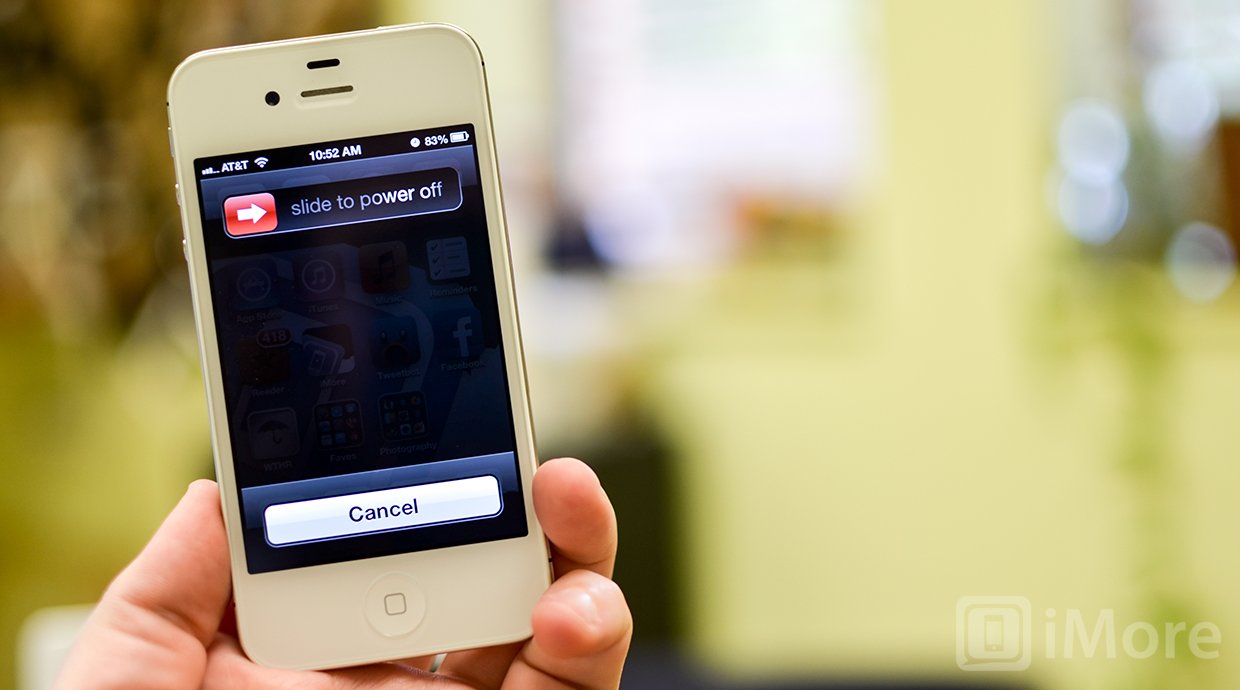
Before performing any repair you should always power off your device before opening it up.
Remove the back plate
- Using your security screwdriver, remove the 2 screws on either side of the dock connector port.

- Set them aside. They are both the exact same size and length so it does not matter if you mix them up. They are interchangeable.
- Gently slide up the back plate by applying a bit of pressure along the bottom with your thumbs and sliding upwards.

- Now lift off the back plate and set it aside.

Remove the battery and grounding clip
- Using your #00 Phillips screwdriver, remove the two screws holding the battery in place.

- These screws are different lengths so make sure you remember which one goes where. The one that is slightly larger is the bottom screw.
- There is a tiny grounding clip underneath the battery clip where the first screw is located. Use your spudger tool or finger to remove it before prying the clip up. Many times it can go flying if you don't remove it first and then you'll have difficulty locating it so it's best to remove it first.


- Now use your spudger tool and at the bottom of the battery clip, gently pry upwards so the clip pops up.

- Move to the edge of the iPhone where the volume buttons are located and use your spudger tool to carefully pry up the battery. It is stuck down with a good amount of adhesive so be careful when prying upwards that you don't bend the battery. This is why I do not use the plastic tab that is provided. It typically rips or bends the battery. If one part is resistant move your pry tool a little further down and gently start prying it up in different places taking care not to come too close to the volume button cables towards the top.

- Once you've gotten the battery pulled out of the iPhone 4S we can move on to inserting the replacement battery.
Remove the top logic board shields
- Using your #00 Phillips screwdriver, remove the four screws that hold the top silver shield in place and the one screw that holds the small black shield in place.
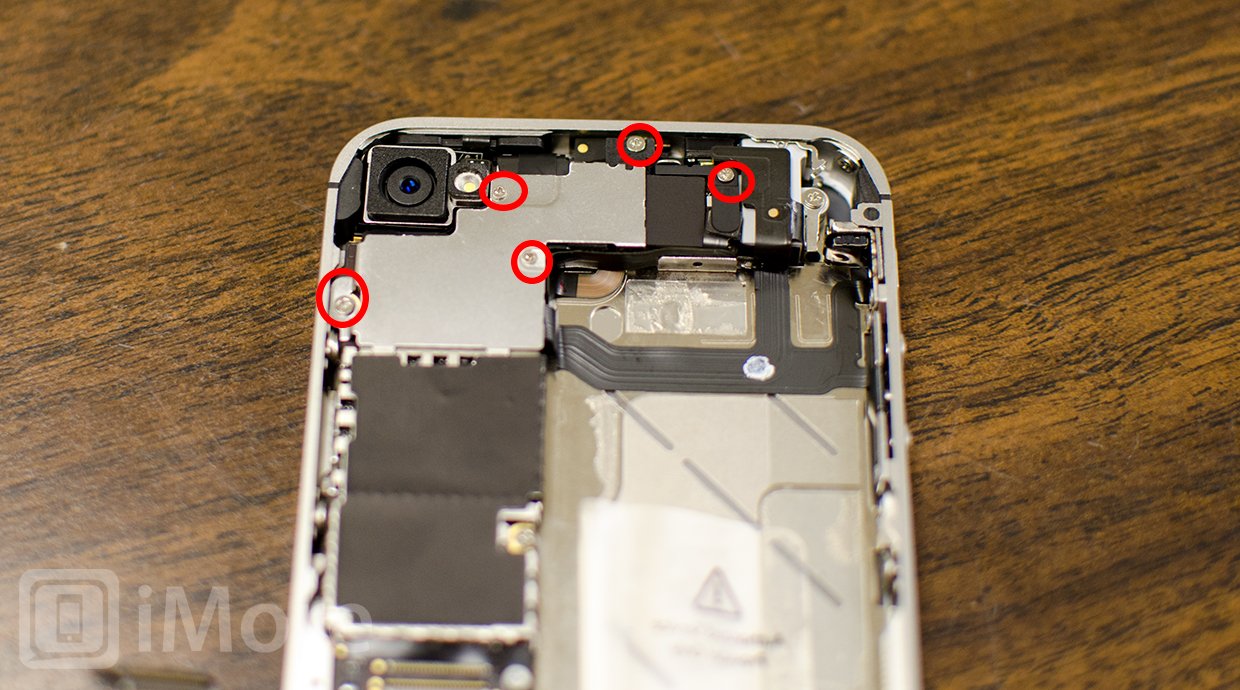
- Now use your spudger or pry tool to gently lift the silver shield out of the iPhone.

- Use your spudger or pry tool to lift the black shield out of the iPhone.

- Set both shields aside and make sure your screws are organized for reassembly later.
Unclip the top logic board cables & remove the rear-facing camera

Using your spudger or pry tool carefully disconnect all the cables at the top of the logic board. There are seven cables total. One of the cables lies underneath the bottom most cable so you'll need to disconnect the cable over it before folding it back and revealing the shorter cable underneath.
Master your iPhone in minutes
iMore offers spot-on advice and guidance from our team of experts, with decades of Apple device experience to lean on. Learn more with iMore!

Once you unclip the seven cables, you can lift the rear-facing camera directly out of the iPhone. It was only connected by one cable.
Disconnect the dock connector
- Using your #00 Phillips screwdriver remove the shield that is covering the dock connector cable towards the middle left of the iPhone. Remember which screw came from where as they are different sizes. Gently lift the shield out of the iPhone and set it aside.

- Take your spudger tool and gently pry up the dock connector cable and peel it back as shown below. Perform this step with caution as there is adhesive on the underside of the cable. Take care not to rip the cable by pulling up to quickly.

- Leave the cable in this position and move on to the next section.
Pry up the cellular antenna
- Using your spudger toolcarefully pry up the round connection for the cellular antenna. It should come up easily so pry up gently.

- You'll notice that it is wrapped around a metal clip. Gently unwrap it so it's sticking upwards and leave it in this position.
Remove the SIM card and tray

Using a SIM removal tool or a bent paper clip, eject the SIM tray and set it, and the SIM card aside.
Remove the logic board
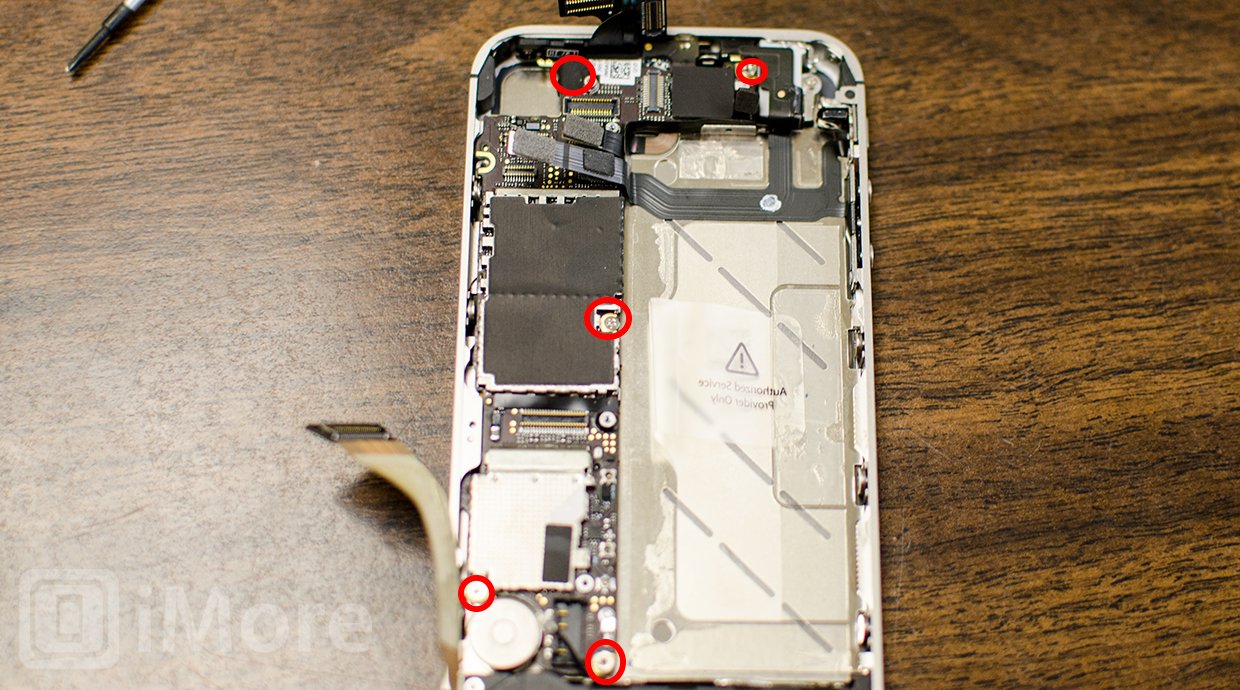
- Remove the three #00 Phillips screws at the top, middle, and bottom left of the logic board with your #00 Phillips screwdriver. The top screw has a piece of tape over it you'll need to peel back. After removing it you'll also notice a gold grounding clip underneath it. Make sure you don't lose it as you'll need it for reassembly.

- There are two more screws holding the logic board in place and you'll need to remove them with your flat head screwdriver. They are located at the top right and bottom of the logic board.
- Now you should be able to lift the logic board out of the iPhone. Use the area that the rear-facing camera was located and the bottom of the logic board to lift it straight out.
Remove the bad earpiece assembly
- Carefully use your pry tool to pull up the earpiece assembly from the midframe. It is held in with a foam type of adhesive.

- Once you've removed the earpiece assembly we can work on installing the replacement.

Install the new earpiece assembly
- The new earpiece assembly should come with adhesive and foam already installed. Just peel the backing off of the adhesive.
- Place the earpiece assembly carefully into the iPhone making sure you're placing it the correct way so the prongs are pointing in the right direction.
- Gently push down on the earpiece to make sure that the adhesive has attached on the underside.
Reassemble your iPhone 4S
To reassemble your iPhone 4S, you can either follow all these directions in exact reverse order or view our reassembly video guide above which will walk you through how to reassemble it from screen to turning it back on and testing it. For an earpiece replacement you'll need to watch the video from about 5:30 to the end.
And ...done!
Once you've finished reassembling your iPhone 4S you can go ahead and push the power button to turn it on. If all went well your iPhone should boot up and show the Apple logo. Unlock your iPhone and place a test call to make sure the earpiece is now functioning correctly.
○ Fix a broken iPhone 7 or 7 Plus
○ Fix a broken iPhone 6s or 6s Plus
○ Fix a broken iPhone SE
○ Fix a broken iPhone 6 or 6 Plus
○ Fix a broken iPhone 5c
○ Fix a broken iPhone 5s
○ Fix a broken iPhone 5
○ Fix a broken iPhone 4s
○ Fix a broken iPhone 4 (GSM)
○ Fix a broken iPhone 4 (CDMA)
○ Fix a broken iPhone 3GS or 3G
iMore senior editor from 2011 to 2015.

