How to fix a broken screen on an iPhone 5s

Whether you've cracked the glass or your LCD isn't functioning correctly, replacing the entire front assembly on the iPhone 5s will knock out both problems and get you back in working order in no time. The good news is, if you've replaced the screen on an iPhone 5 before, the iPhone 5s isn't too much different.
Follow along and we'll get your iPhone 5s looking brand new again in no time!
Tools & parts
There are lots of parts suppliers out there but not all of them are created equal, especially fly by night Amazon and eBay resellers. iMore recommends using only quality and genuine parts from a reputable supplier like iFixYouri. They have quality parts, tools, and much more for all your repair needs.
Here are direct links to all the parts and tools you need to complete this particular repair:
- Replacement iPhone 5s screen
- iPhone 5s tool kit
- Razor blade (not necessary, but recommended)
Note: Some people have trouble getting the screen off with a suction cup if it is extremely spidered. This why we recommend picking up a razor blade. We will show you an alternate way of removing the display.
Power off your iPhone 5s

Before performing any repair on any device, always remember to power it off. Simply hold down on the Power button until you see Slide to Power off. One you're sure your iPhone 5s is turned off, proceed to the next section.
Remove the dock screws

There are two security screws that secure the screen to the frame and they sit on each side of the dock connector. Use your 5-point security screwdriver to remove them. They are both the same size so it's okay if you mix them up.
Master your iPhone in minutes
iMore offers spot-on advice and guidance from our team of experts, with decades of Apple device experience to lean on. Learn more with iMore!
Remove the broken display
- Place your suction cup slightly above the Home button assembly and secure it to the screen.

- Holding the iPhone in place with one hand, gently pull upwards on the suction cup until you free the bottom of the screen but do NOT pull up all the way at this point as a cable running to the Touch ID sensor is still connected. You only want to separate the screen about an inch at this point.

- Now that you have a clear view of the cables, use the pointed edge of your spudger tool in order to carefully remove the metal shield covering the Touch ID cable.
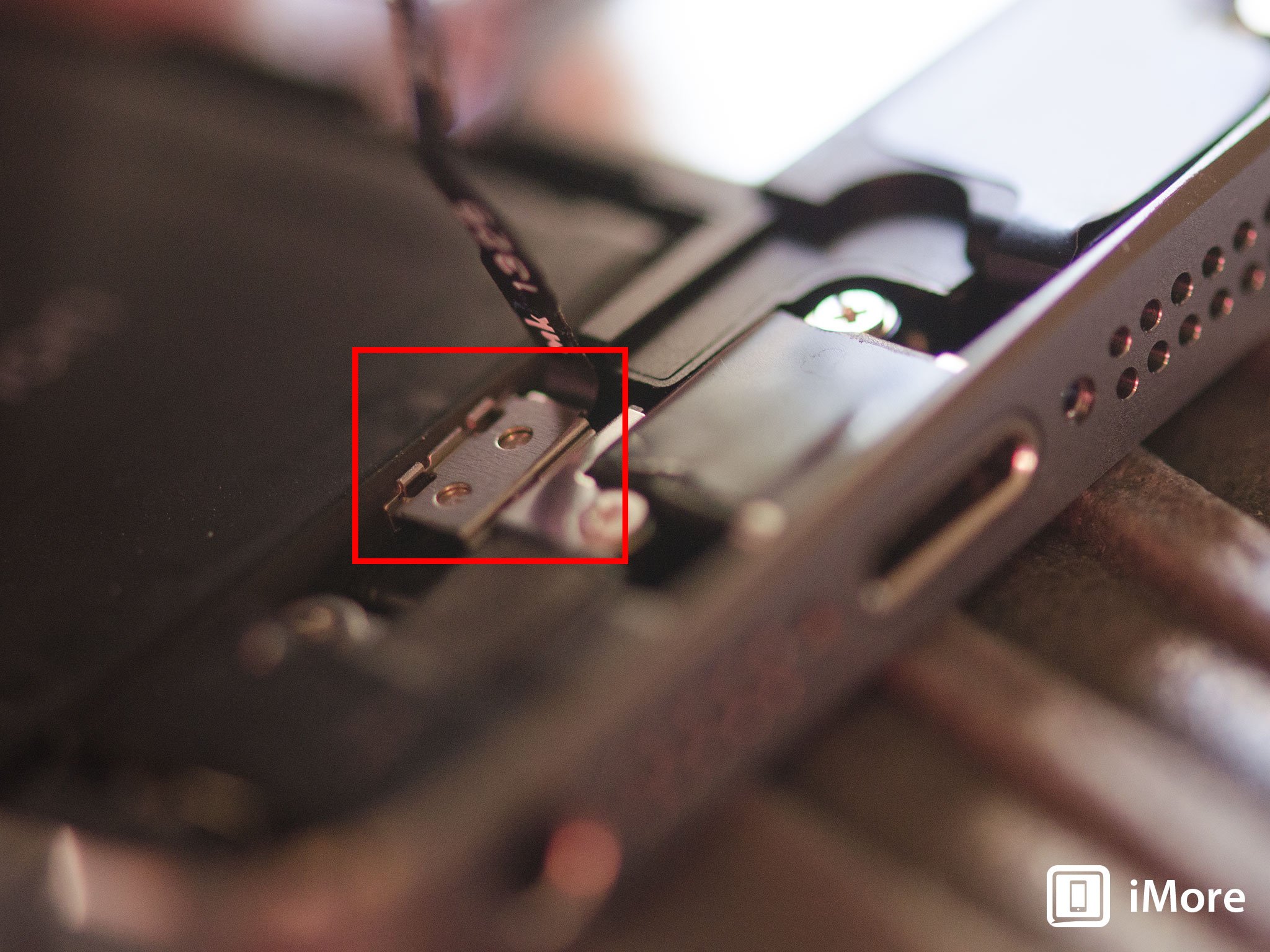
- Make sure you don't lose the metal guard that covers the Touch ID connector.

- Again, use the pointed edge of your spudger tool in order to disconnect Touch ID.
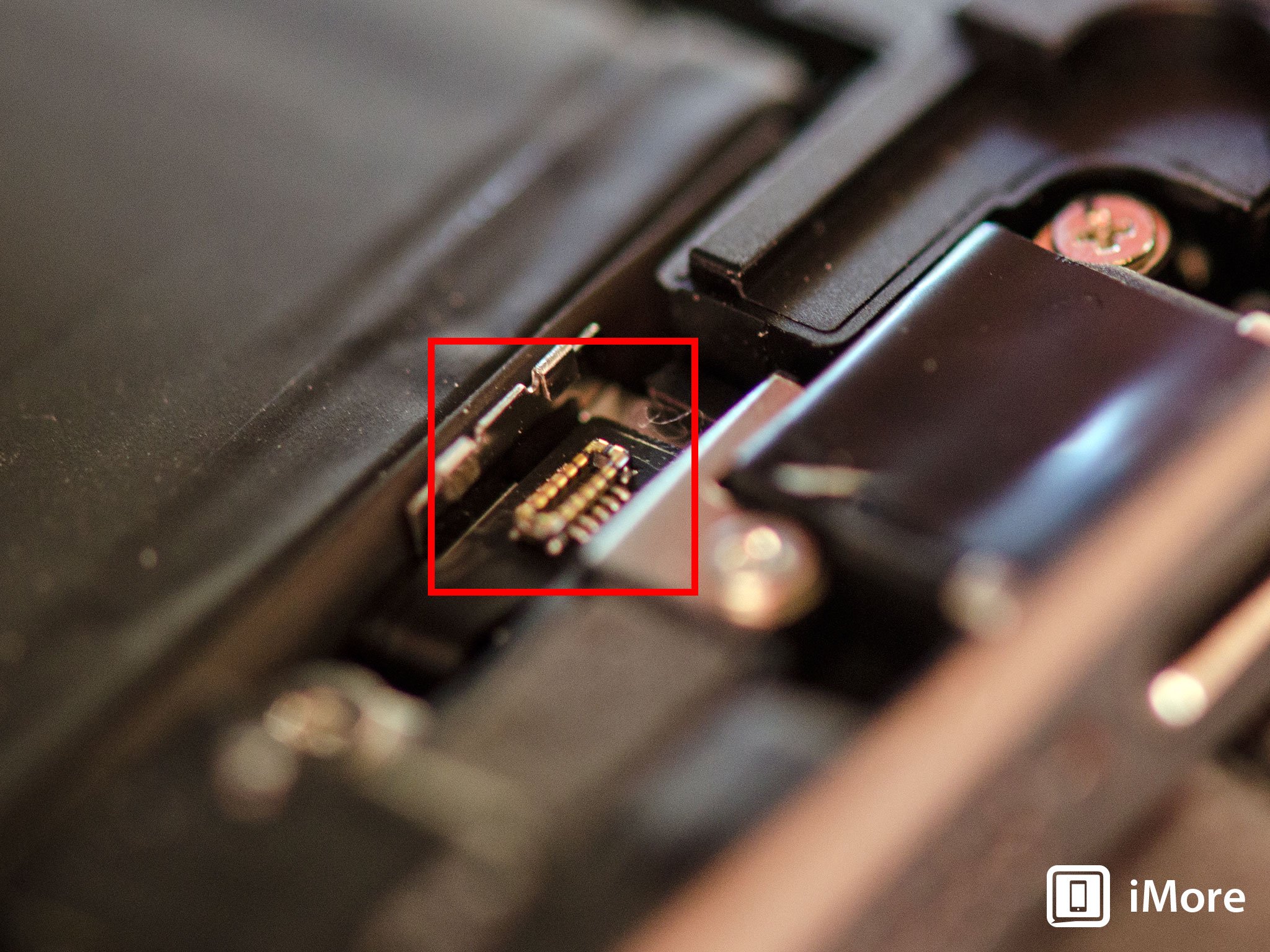
- You can now safely swing the display up more in order to see where it is connected to the board.
- Remove the four screws holding down the shield that covers the display cables. To do this, use your #000 screwdriver.

- Once all four screws are removed, carefully remove the shield and set it aside.

- Now use your spudger tool in order to remove the three cables shown in the image below. You'll need to remove the two off to the far right in order to reveal the third and final cable, which sits below them.

- The display assembly should now be free from the body of the phone. Go ahead and set everything but the display assembly aside now.
Note: We used the suction cup method here but note that if the screen is extremely spidered, you may not be able to get a firm grip with a suction cup. If that's the case, carefully work your way around the bottom of the phone between the frame and display assembly with a razor blade until you can gently pry up using the flat end of your spudger tool instead. We recommend using plastic razor blades if you can find them since they won't cause damage to the finish of the iPhone's frame.
Transfer small components

If you've ever replaced a display on an iPhone 5, you're probably already aware that screen replacement assemblies come pretty much barebones. This means you'll need to transfer the components and shields from the old assembly to the new one.
Transfer the Touch ID sensor and the Home button assembly
- Remove the top right screw holding the Touch ID cable in place using your #000 screwdriver. There is a tiny metal guard underneath, make sure you hold it in place so the cable doesn't spin or tear underneath it. Also make note of the orientation of this guard as you'll need to replace it again during re-assembly.

- Once you've gotten the top screw out and set that and the guard aside, you can fold back part of the Touch ID cable in order to remove the two screws holding in the shield that sits above the Home button. Again, use your #000 screwdriver.


- You can now remove the metal shield and set it aside.

- Lastly, very carefully use your spudger tool to start prying up the Home button assembly which is held in with a bit of adhesive. Be very careful doing this as it's easy to tear cables that run to the Touch ID sensor.

- Once you've broken all the adhesive under the Home button gasket, the entire Home button assembly should lift out of the screen assembly, Touch ID still attached.


- Now follow this section of steps in reverse order to place the Touch ID cable and Home button assembly into the new display.
Transfer the earpiece, front facing camera, and heat shield to the new display
- Remove the two screws holding the earpiece speaker and bracket in place from the top of the assembly. You can also remove the one screw that sits to the right and a little below this as well. This holds the heat shield in place on the back of the screen. For this, use your #000 screwdriver.
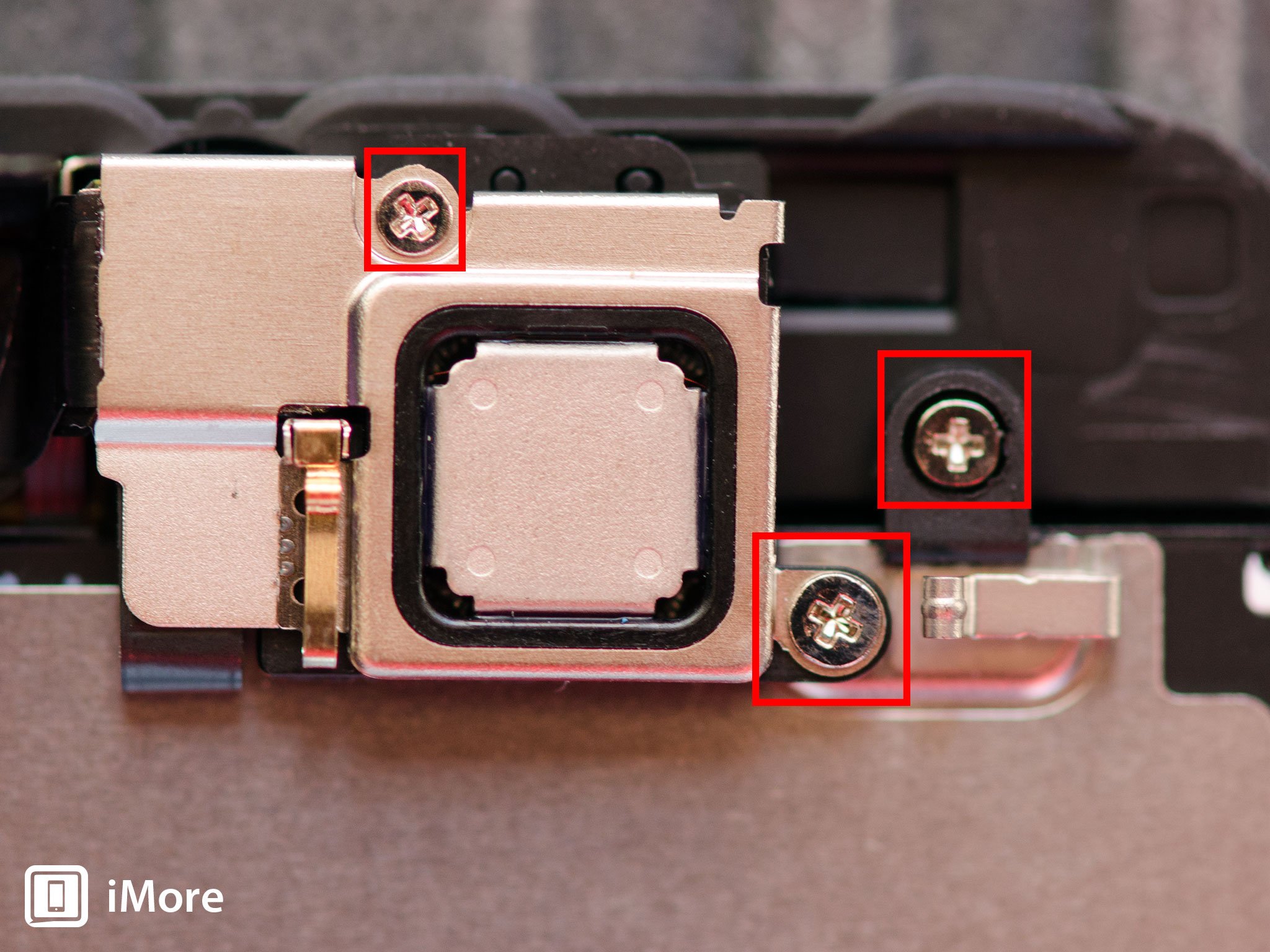
- Carefully loosen the earpiece bracket and lift it upwards. Note that there are clips on each side that you may need to bend outwards slightly in order for the bracket and earpiece to come out. Don't pull hard as you may break or bend the bracket.

- Set the earpiece and bracket aside.
- The front facing camera assembly cable is folded under where the contact sits in the frame. Carefully unfold the portion shown in the photo and pull it out of the frame gently.

- Underneath where the earpiece sat, gently use your spudger tool to simply loosen the right side of the cable from the front of the display. Don't pull too hard as you may tear it. Just loosen it at this point. Take special care not to scratch or damage any components on the underside of the cable as this is where your proximity sensor sits.

- Now remove the four screws that run along the side of the heat shield. They are all the same size so you can group them together.
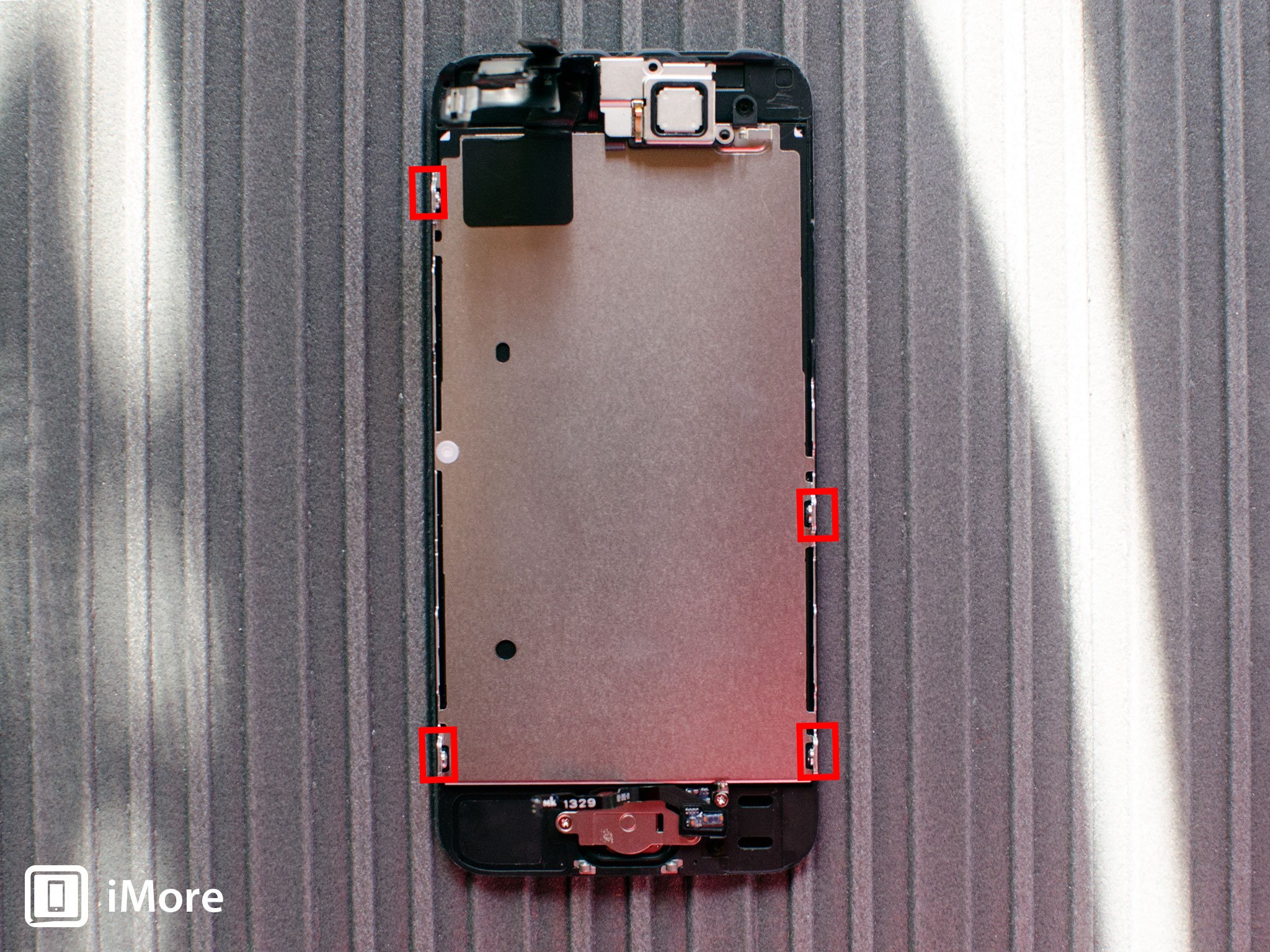
- Gently remove the heat shield and front facing camera assembly together. Be careful to not tear any cables while removing any adhesive or dislodging components from the old display. For this, we recommend either an opening tool the flat edge of a spudger that doesn't present a risk of accidentally tearing a cable. There is tape attaching the shield to the cables as you can see in the photo below. It is much easier to simply transfer the whole section together than separate them.

- Once the shield and camera assembly are both free from the old assembly, follow this section of steps in reverse to transfer everything to the new assembly.
Re-assemble your iPhone
Now that you've gotten everything transferred over from the old broken display to the new one, simply follow the steps in the Remove the broken display section in reverse order to attach the new display.

Take note that there are small clips that run along the top of the display that you'll need to line up in order for it to snap down correctly. You can clearly see them in the photo above. Don't force the display if it isn't snapping into the brackets along the side. Make sure you're lining up the top correctly and try again. If the top doesn't want to sit correctly, make sure the earpiece bracket is sitting correctly as it the clips on the side aren't completely flush, it will cause issues with seating the screen properly. Make sure you check all these points before pushing down on the display.
Replace dock screws

Now that the display is back in place, use your security screwdriver in order to replace the two screws on either side of the dock connector.
Test the new screen

It's now safe to turn your iPhone 5s back on. If all went well, you should see an Apple logo. Once the iPhone 5s finishes booting up completely, make sure you check the following functions since the components involved were transferred and moved around:
- Make sure the new display doesn't have any dead pixels or ghosting issues.
- Check touch sensitivity to make sure the new digitizer doesn't have any dead spots. I do this by pulling up a keyboard and typing every letter on it.
- Place a test call and make sure the proximity sensor and earpiece are working okay.
- Launch the Camera app and flip the camera around to test the front-facing camera.
- Lastly, test Touch ID and make sure it seems to be working okay. It's a good idea to pop into settings and add a new fingerprint just to make sure the reader is doing what it should do.
If all of the above checked out okay, you're good to go!
○ Fix a broken iPhone 7 or 7 Plus
○ Fix a broken iPhone 6s or 6s Plus
○ Fix a broken iPhone SE
○ Fix a broken iPhone 6 or 6 Plus
○ Fix a broken iPhone 5c
○ Fix a broken iPhone 5s
○ Fix a broken iPhone 5
○ Fix a broken iPhone 4s
○ Fix a broken iPhone 4 (GSM)
○ Fix a broken iPhone 4 (CDMA)
○ Fix a broken iPhone 3GS or 3G
iMore senior editor from 2011 to 2015.

