How to fix a broken Lightning dock in an iPhone 5s

If you have an iPhone 5s that's out of warranty and won't charge, it's possible the dock assembly itself needs to be replaced. Symptoms of a bad dock can include a faulty headphone jack, inability to charge, Siri being activated randomly while plugged in, or iTunes not recognizing your iPhone 5s. If you have any of these symptoms, we can walk you through replacing the dock assembly for a fraction of the cost of a new iPhone.
What you need to DIY replace an iPhone 5s dock assembly
You'll need some tools and parts in order to repair your iPhone 5s. iMore recommends using only quality and genuine parts from a reputable supplier like iFixYouri. They have quality parts, tools, and much more for all your repair needs.
- Replacement iPhone 5s dock replacement
- Suction cup
- 5-point security screwdriver
- Standard #000 Phillips screwdriver
- Spudger tool
- Razor blade
- iSesamo Opening tool (not necessary but awesome for prying up cables and getting under adhesive)
1. Power off your iPhone 5s

Before performing any repair on any device, always remember to power it off. Simply hold down on the Power button until you see Slide to Power off. One you're sure your iPhone 5s is turned off, proceed to the next section.
2. Remove the two security screws on both sides of the dock connector

There are two security screws that secure your device's screen to its frame, and they sit on each side of the dock connector. Use your 5-point security screwdriver to remove them. They are both the same size, so it's okay if you mix them up.
3. Remove the display assembly
- Place your suction cup slightly above the Home button assembly and secure it to the screen.

- Holding the iPhone in place with one hand, gently pull upwards on the suction cup until you free the bottom of the screen. Do NOT pull up all the way at this point, as the cable that runs to the Touch ID sensor is still connected. You only want to separate the screen about an inch at this point.

- Now that you have a clear view of the cables, use the pointed edge of your spudger tool in order to carefully remove the metal shield covering the Touch ID cable.
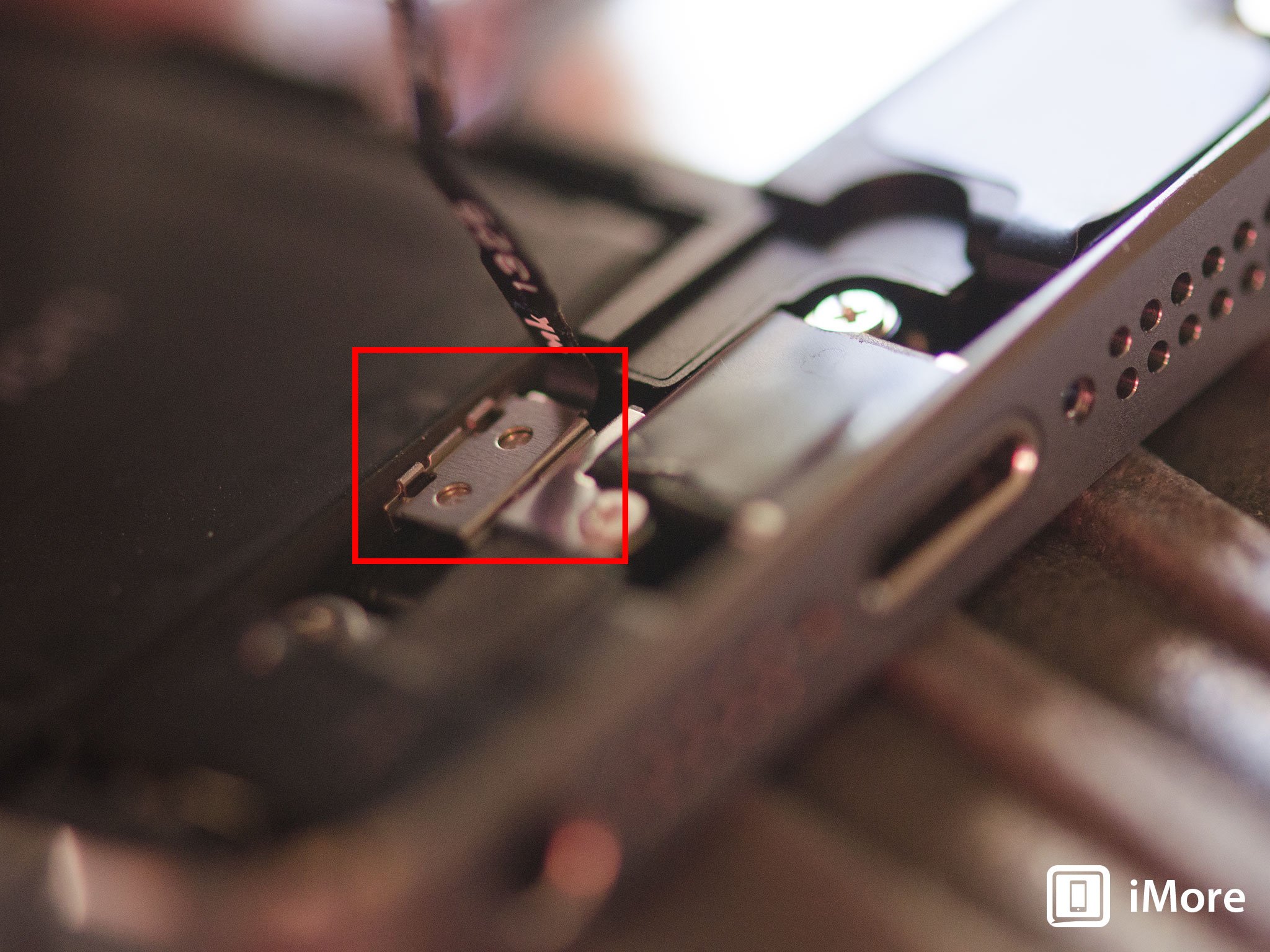
- Make sure you don't lose the metal guard that covers the Touch ID connector.

- Again, use the pointed edge of your spudger tool in order to disconnect Touch ID.
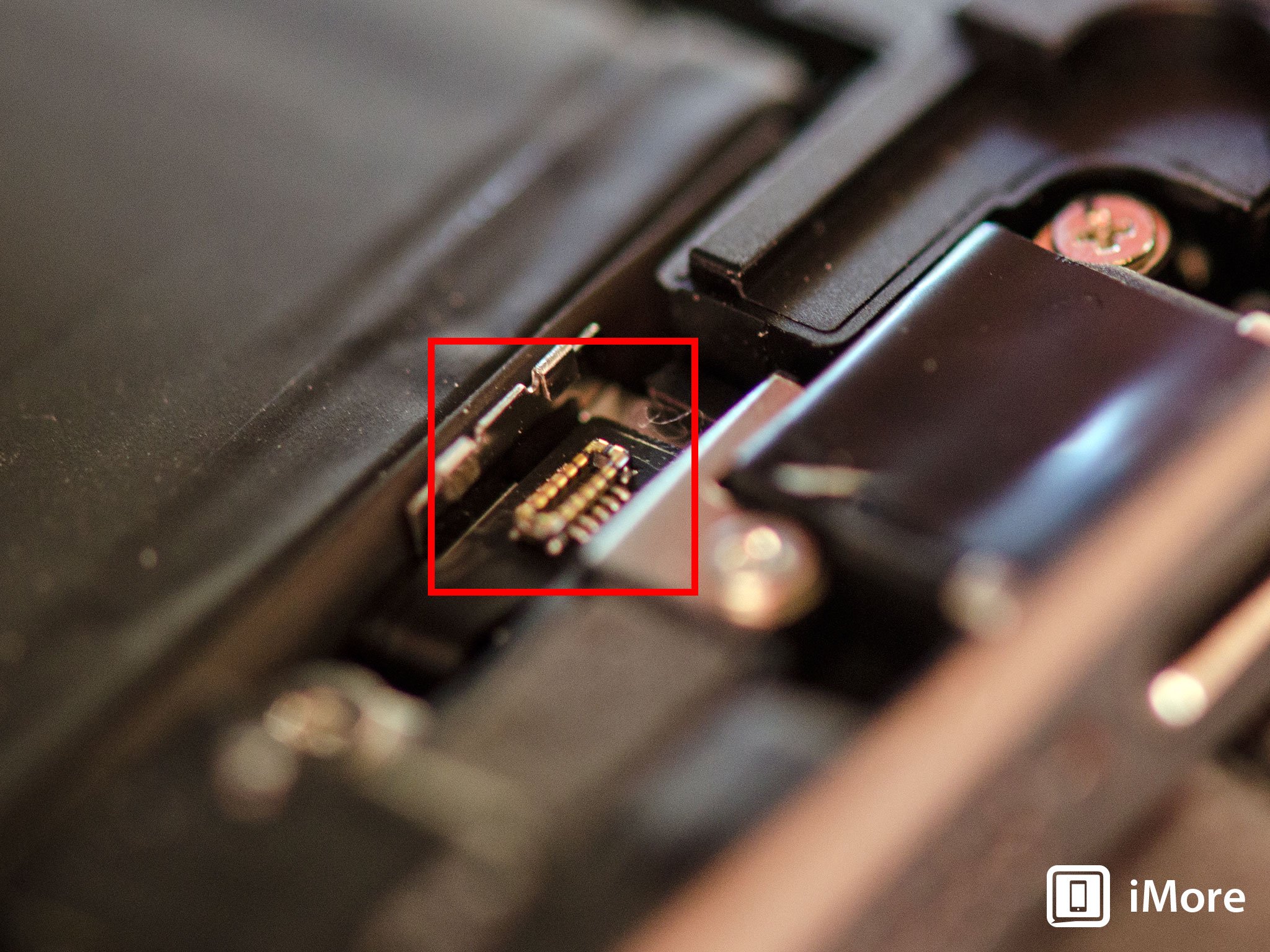
- You can now safely swing the display up in order to see where it is connected to the board.
- Remove the four screws holding down the shield that covers the display cables. To do this, use your #000 screwdriver.

- Once all four screws are removed, carefully remove the shield and set it aside.

- Now use your spudger tool in order to remove the three cables shown in the image below. You'll need to remove the two off to the far right in order to reveal the third and final cable, which sits below them.

- The display assembly should now be free from the body of the phone. Go ahead and set the display assembly aside.

*Note: I recommend the suction cup method here, but if you can't get a firm grip with a suction cup, you can use a razor blade or the iSesamo opening tool. Carefully work your way around the bottom of the phone between the frame and display assembly with a razor blade or the iSesamo Opening Tool until you can gently pry up the screen using the flat end of your spudger tool. We recommend using plastic razor blades if you can find them, since they won't cause damage to the finish of the iPhone's frame.
4. Disconnect the battery
- Remove the two screws holding down the battery cable using your #000 Phillips screwdriver.
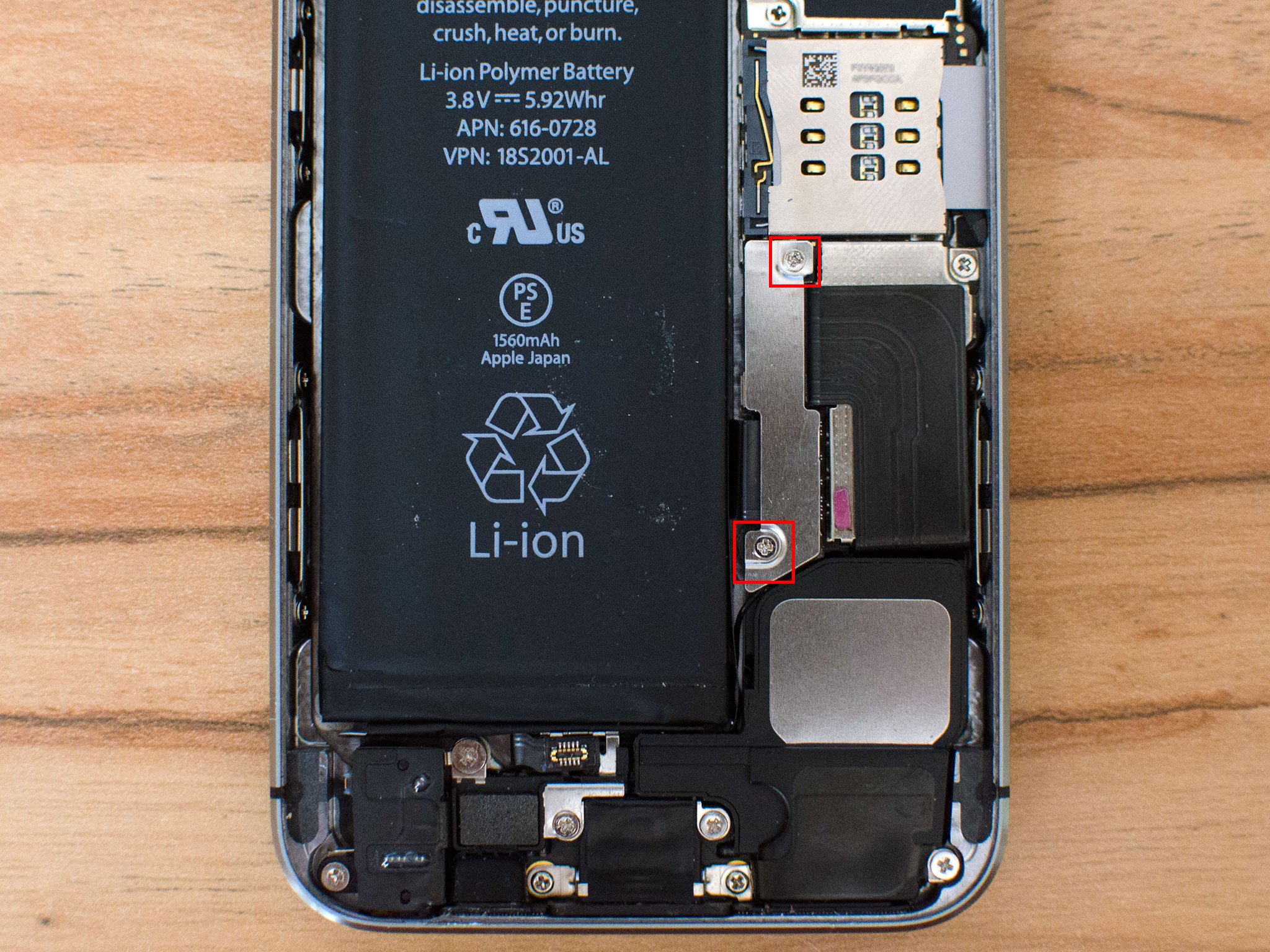
- Gently lift the battery shield out of your iPhone 5s and carefully set it aside.

- Use your spudger tool to carefully pry up the battery cable.

This is as far as you need to go. It isn't necessary to completely remove the battery, but it's always a good idea to disconnect it before replacing any components. This prevents any shorts from happening if the Power button accidentally gets pushed during the course of a repair.
5. Remove the loudspeaker assembly
- Remove the three screws outlined in the photo below using your #000 Phillips screwdriver.

- Use the flat end of your spudger tool to lift up the right portion of the loudspeaker, as shown in the photo below. Just don't attempt to completely remove it.

- Carefully use your fingers to maneuver the loudspeaker out of your iPhone's housing, taking note of the caution areas in the photo below.

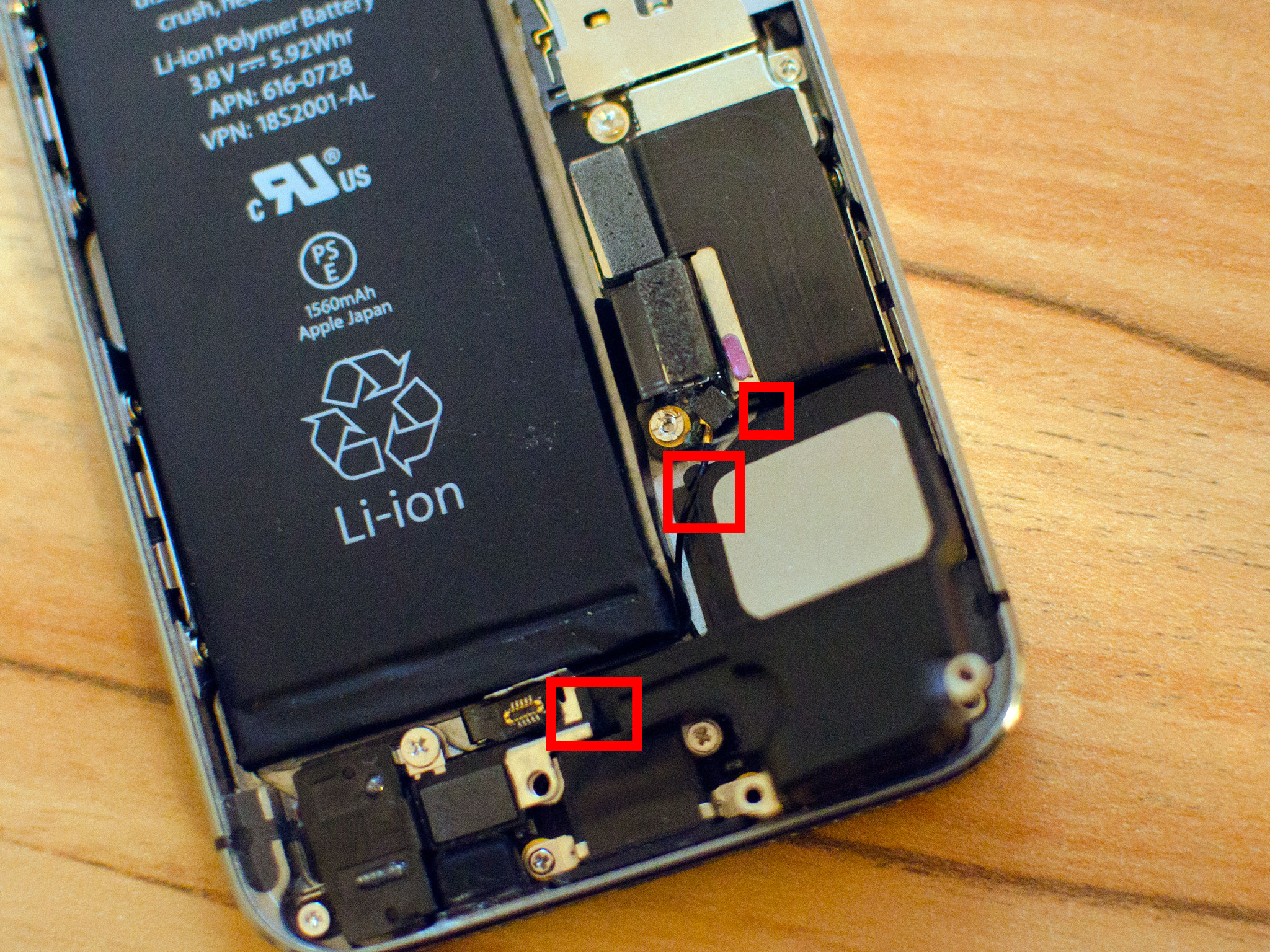
- Carefully examine the teeth on the bottom, as one slides underneath where the Touch ID sensor connects and the other goes underneath the bottom right of the logic board. Pay close attention to the circular antenna cable and how it sits in a small groove of the speaker assembly.

6. Replace the Lightning dock
- Disconnect the two cables shown in the photo below using your spudger tool. One cable goes to the Lightning dock itself while the other is a round antenna cable.

- Remove the five screws shown below that are holding the Lightning dock to the casing. Use your #000 Phillips screwdriver for this.
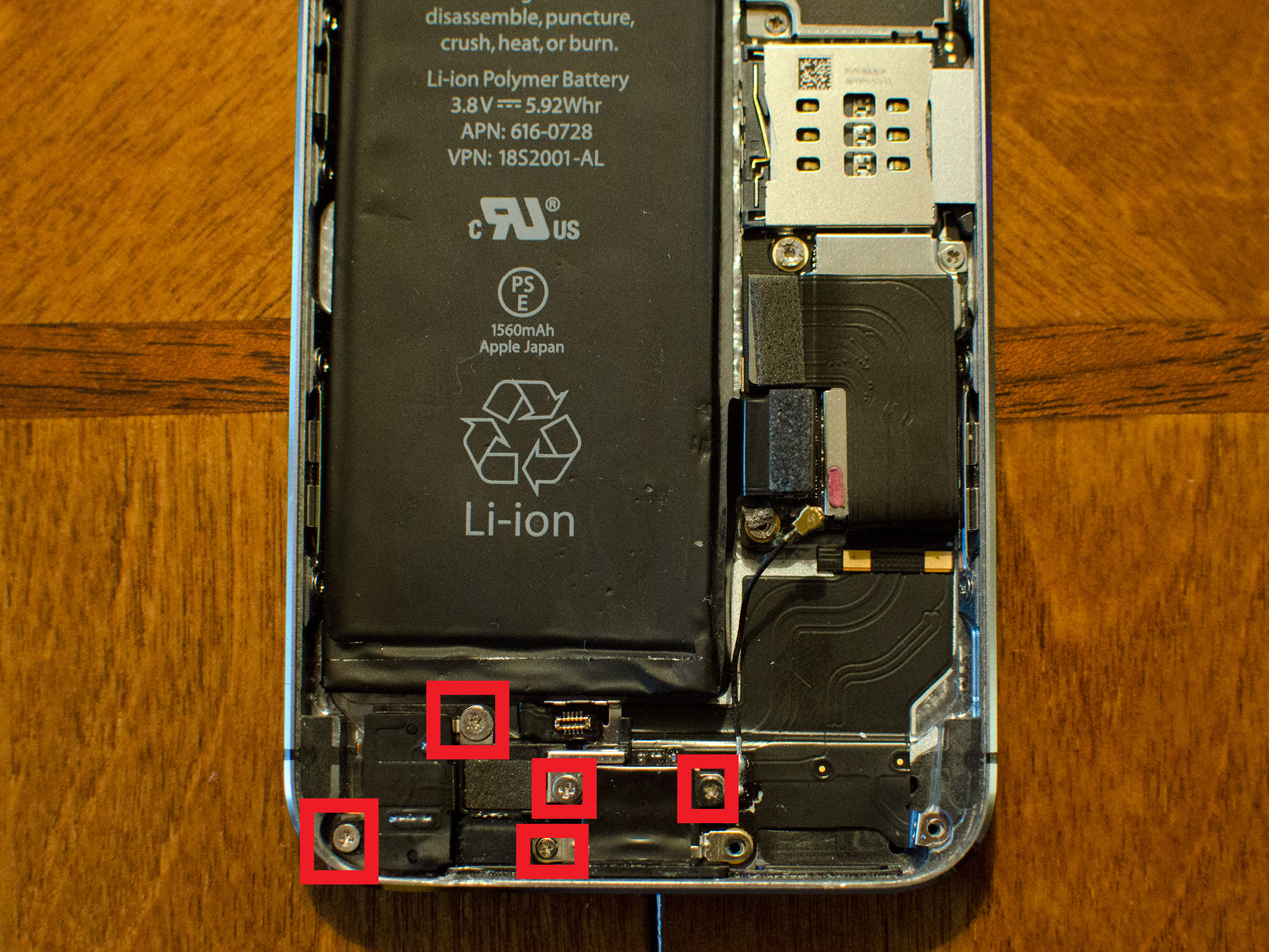
- Take note of the location of each screw as they are all different sizes and are not interchangeable.
- Starting at the top right by the cable connector, slowly start peeling back the adhesive until the cable itself is free.

- The Lightning connector itself and the headphone jack are held in with a mild foam adhesive. You will need to pry them up slightly by using a spudger or iSesamo tool in order to separate it. Not much force is needed.

- Flip up the rubber gasket shown in the photo below as well.

- Now use the flat end of your spudger tool or the iSesamo opening tool to carefully pry the rest of the Lightning dock from the case.

- Take note that there are tiny metal spacer rings that sit on the screw holds in the casing. Be careful not to lose these. You can see them in the photo below.
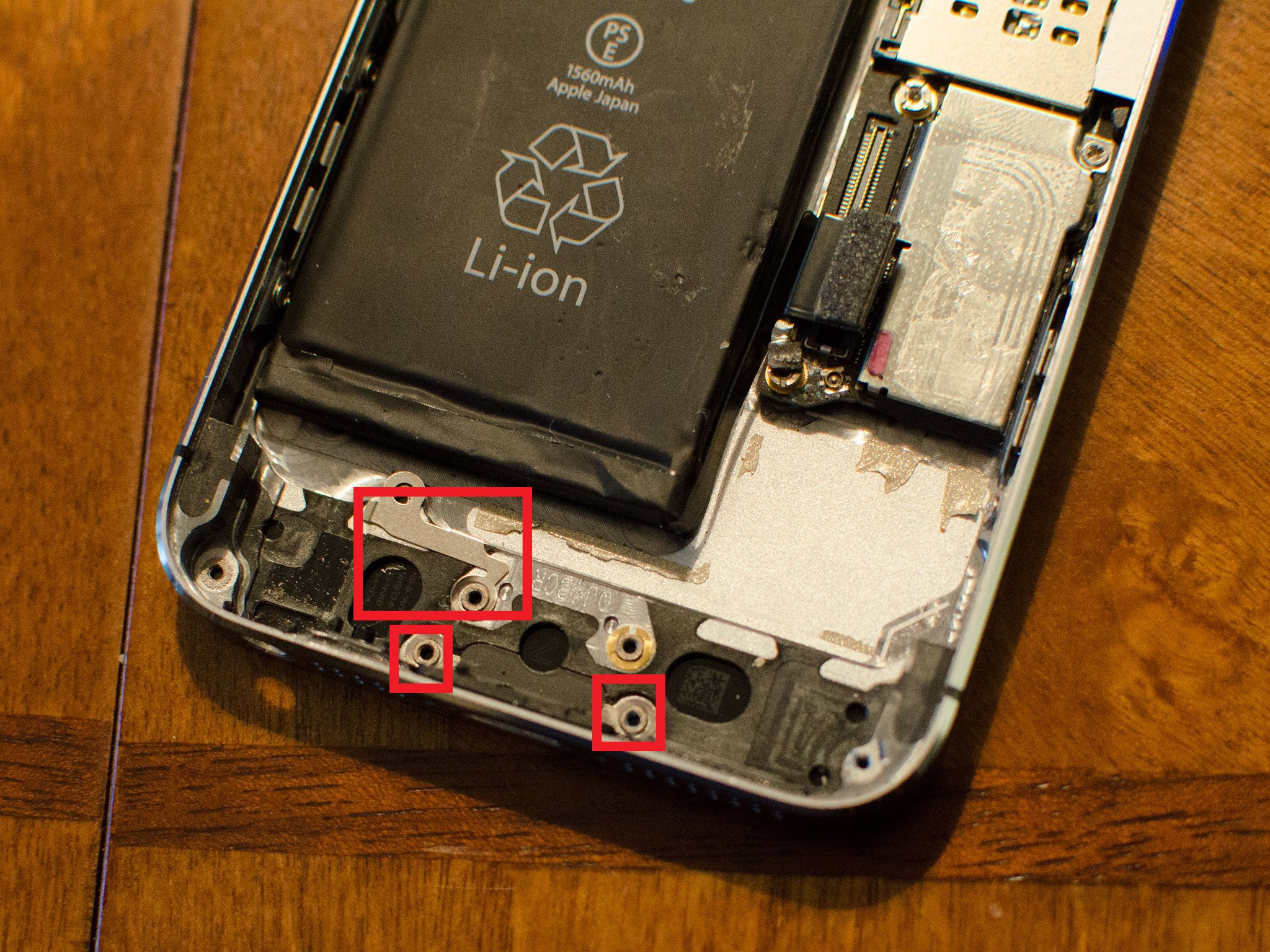
- The last thing you'll need to do is transfer the Touch ID connector — which is highlighted below — to the new dock assembly. It's just held on with a bit of adhesive. Just take care not to tear any part of the Touch ID connector as doing so will cause Touch ID to fail to work, and this component can not be replaced.

- To replace the dock connector, simply line up the rubber gasket, headphone jack, and Dock connector. Remove any adhesive backing on the new assembly before doing so.
- Once the dock connector is fitted in place, replace the 5 screws you removed earlier and replace the earpiece speaker and the two screws holding it in place.
Once you've got the Dock connector in place, try plugging in a Lightning connector to ensure that it is lined up correctly. It also is not a bad idea to plug in a pair of headphones as well to be sure that it goes in with no resistance. This way, if something is aligned improperly, you can fix it before re-assembling the rest of the device.
Master your iPhone in minutes
iMore offers spot-on advice and guidance from our team of experts, with decades of Apple device experience to lean on. Learn more with iMore!
If everything appears to be aligned correctly with the replacement, continue on to finish re-assembling your iPhone 5s.
7. Reconnect the battery
- Reconnect the battery cable to the logic board.

- Replace the battery shield and the two screws you removed earlier.
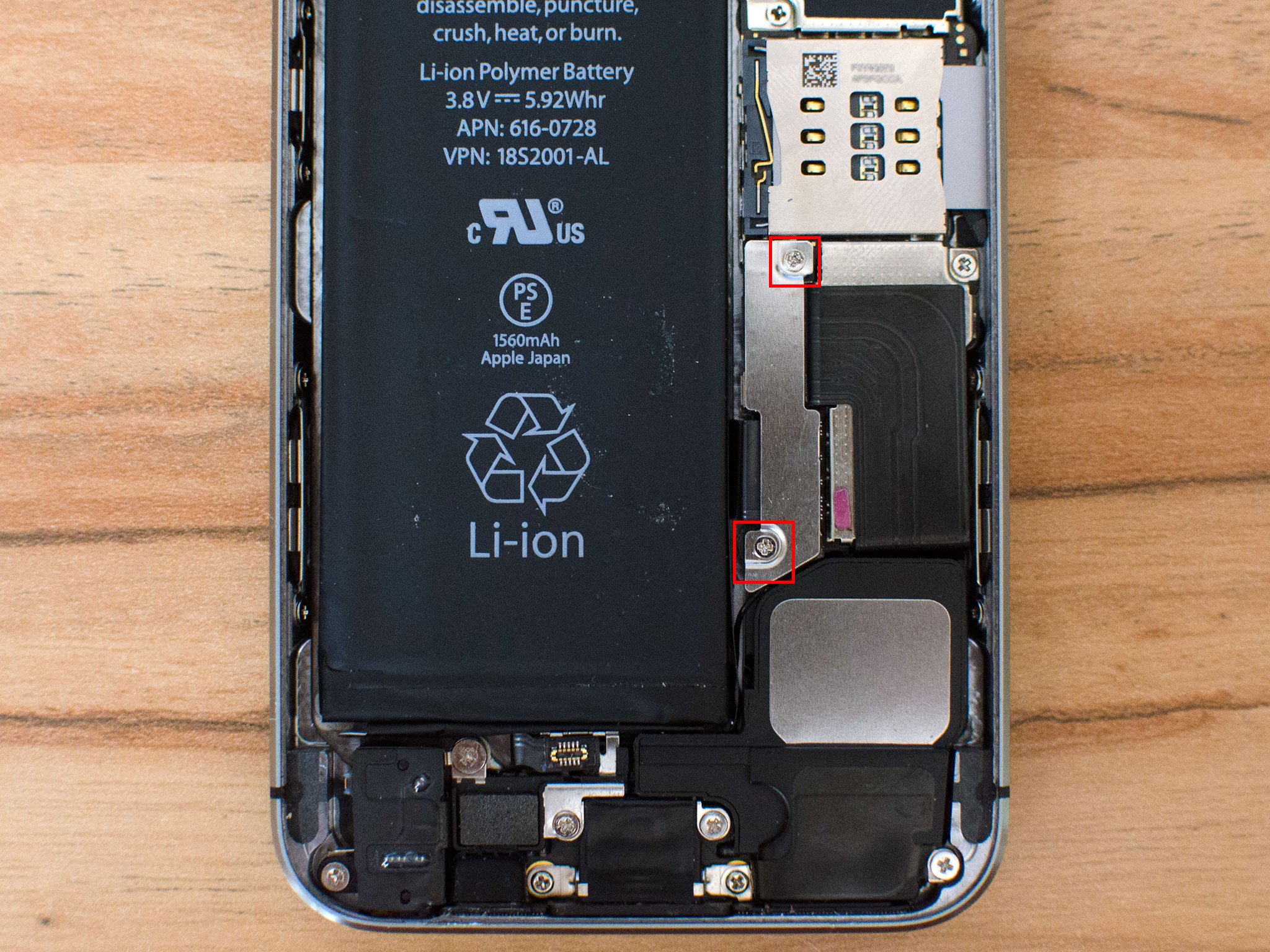
8. Replace the display assembly
- Reconnect the three cables shown in the image below, starting with the cable to the far left, which sits underneath the other two.

- Replace the display shield using the four screws and your #000 Phillips screwdriver.

- Re-connect the Touch ID cable to the logic board. The easiest tool to help you do this is the pointed end of the spudger tool.
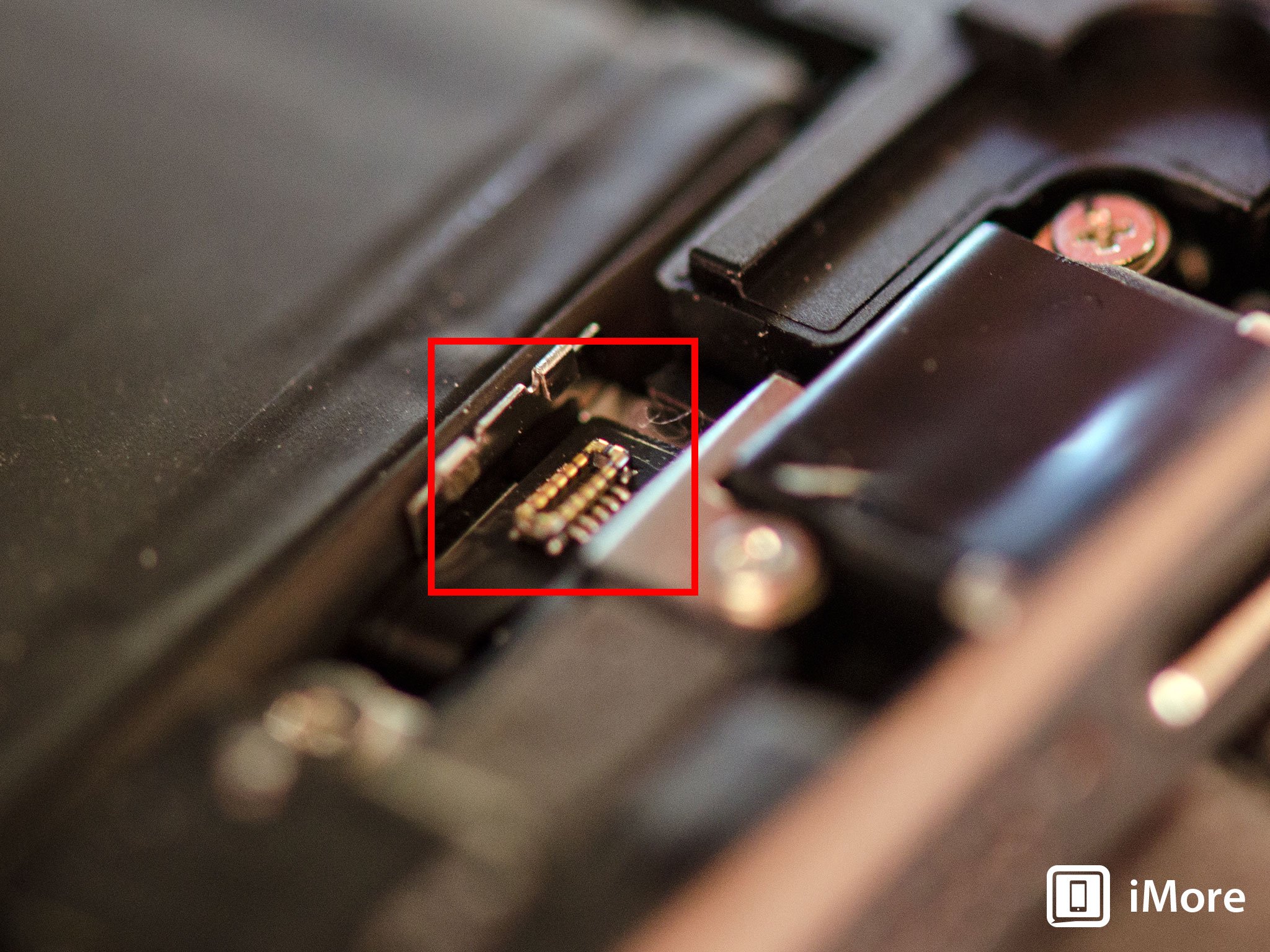
- Replace the Touch ID shield that sits over the cable.
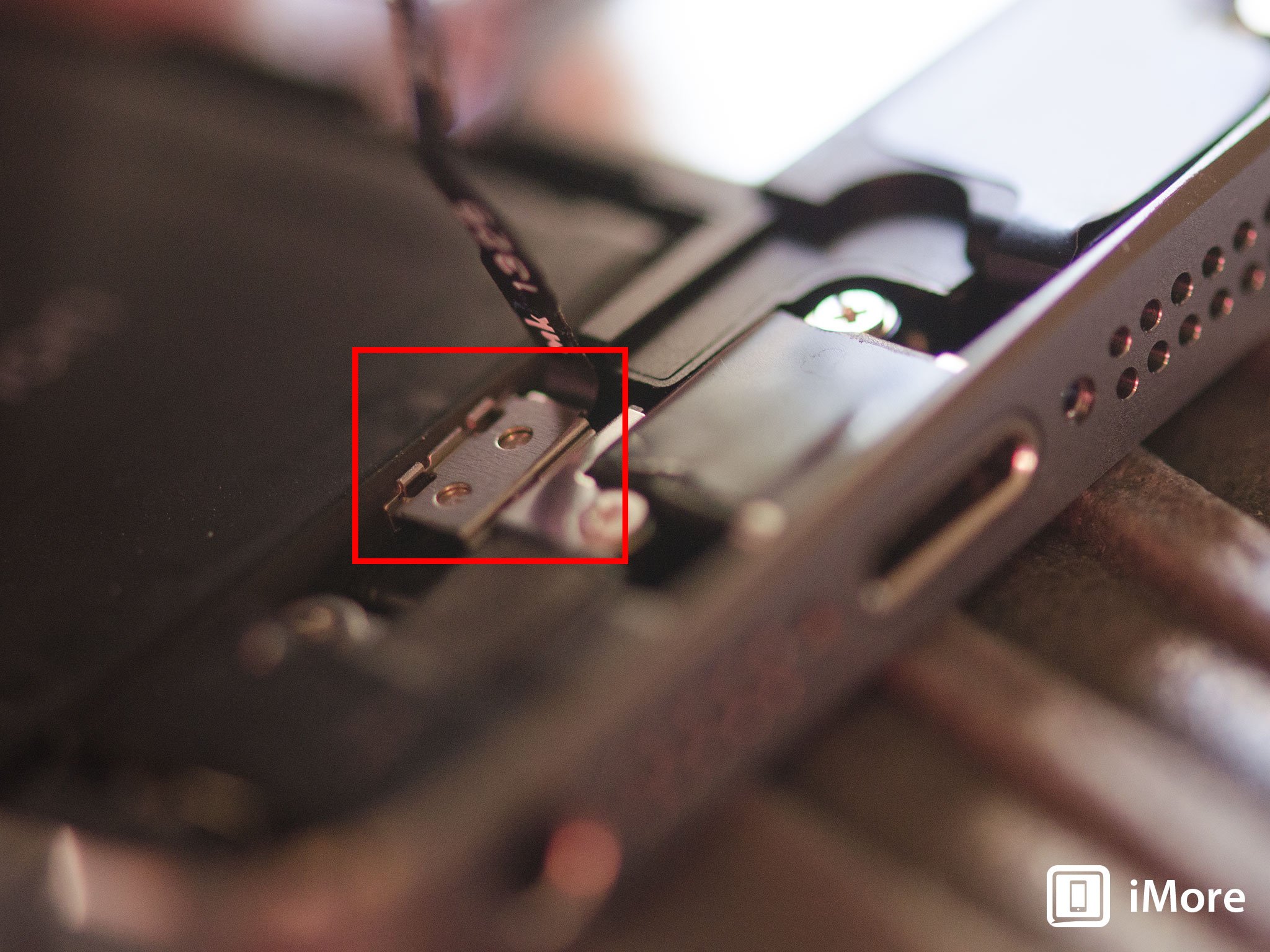
- Carefully line up the top of the display into the top of the frame.
- Snap down the display until it clicks into place.
If the display doesn't want to go back down, do NOT force it. Instead, be sure that the top is lined up correctly and that you aren't snagging any cables. There should be no resistance when snapping it back into place. If there is, you aren't lining it up correctly.
9. Replace the dock connector screws

Use your 5-point security screwdriver to replace the two dock connector screws that sit on either side of the dock.
9. Test the new dock assembly
Once your iPhone 5s is completely re-assembled, perform the following actions to fully test the new dock assembly:
- Plug your iPhone 5s into a charger and ensure it charges correctly. Monitor it for overheating.
- Plug in a pair of headphones and ensure you can hear through them.
- Test sounds both from your ringer, loud speaker on a call, and music or some other kind of audio.
If all of the above checks out okay, you're good to go!
○ Fix a broken iPhone 7 or 7 Plus
○ Fix a broken iPhone 6s or 6s Plus
○ Fix a broken iPhone SE
○ Fix a broken iPhone 6 or 6 Plus
○ Fix a broken iPhone 5c
○ Fix a broken iPhone 5s
○ Fix a broken iPhone 5
○ Fix a broken iPhone 4s
○ Fix a broken iPhone 4 (GSM)
○ Fix a broken iPhone 4 (CDMA)
○ Fix a broken iPhone 3GS or 3G
iMore senior editor from 2011 to 2015.

