How to fix the loud speaker assembly in an iPhone 4S

If you've got an iPhone 4S and the loud speaker seems to be malfunctioning, and you no longer have AppleCare or insurance to cover it, a DIY repair isn't too difficult. Symtoms of a bad loud speaker assembly can range from distorted sound when playing music or using speakerphone to no sound at all. In rare instances, a bad loud speaker can also cause people to not be able to hear you when you've got speakerphone activated.
If you're experiencing any of these symptoms, continue on and we'll walk you through how to replace it yourself.
Disclaimer: As with any repair, iMore cannot be held responsible for any damage you may do to your device. It's also worth considering that opening up your device to perform any repair or modification can and will void your Apple warranty. If you don't feel comfortable opening your device, don't. Use extreme care and caution when performing a repair on any device.
What you'll need to DIY replace an iPhone 4S loud speaker
iMore recommends using only quality and genuine parts from a reputable supplier like iFixYouri. They have quality parts, tools, and much more for all your repair needs.
- iPhone 4S (any variant)
- Replacement loud speaker
- #00 Phillips screwdriver
- Security screwdriver
- Spudger tool
Power off your iPhone 4S
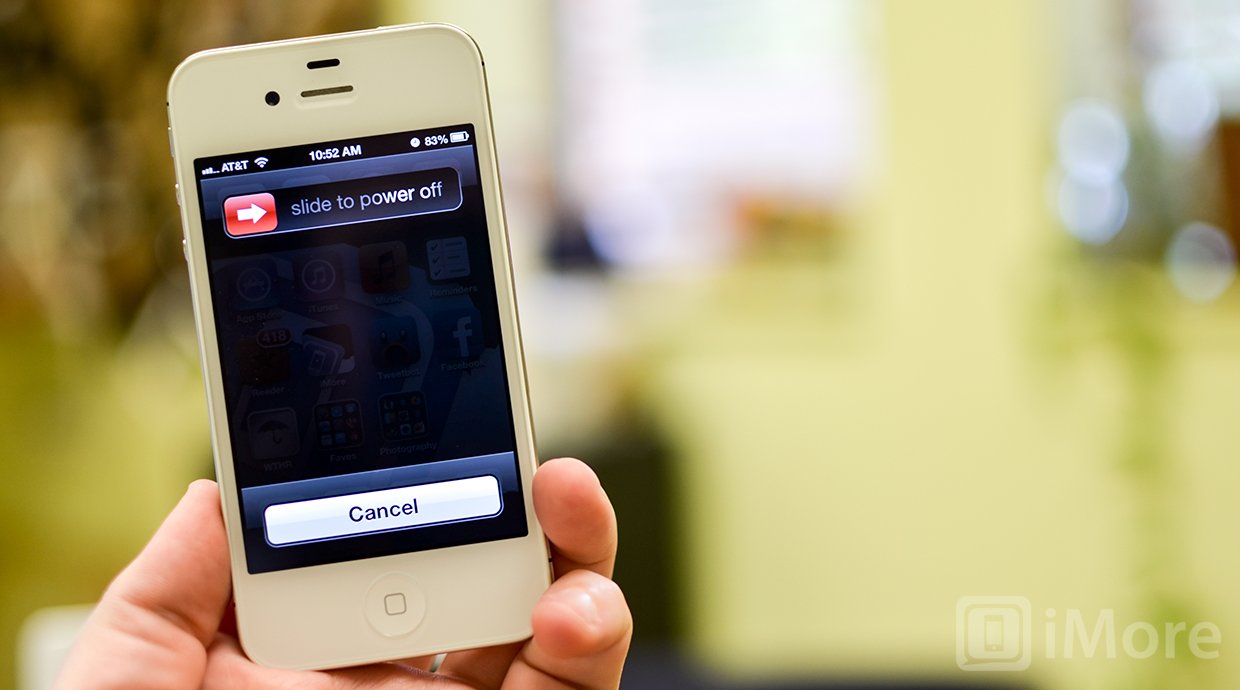
Before performing any repair you should always power off your device before opening it up.
Remove the back plate
- Using your security screwdriver, remove the 2 screws on either side of the dock connector port.

- Set them aside. They are both the exact same size and length so it does not matter if you mix them up. They are interchangeable.
- Gently slide up the back plate by applying a bit of pressure along the bottom with your thumbs and sliding upwards.

- Now lift off the back plate and set it aside.

Remove the battery and grounding clip
- Using your #00 Phillips screwdriver, remove the two screws holding the battery in place.

- These screws are different lengths so make sure you remember which one goes where. The one that is slightly larger is the bottom screw.
- There is a tiny grounding clip underneath the battery clip where the first screw is located. Use your spudger tool or finger to remove it before prying the clip up. Many times it can go flying if you don't remove it first and then you'll have difficulty locating it so it's best to remove it first.


- Now use your spudger tool and at the bottom of the battery clip, gently pry upwards so the clip pops up.

- Move to the edge of the iPhone where the volume buttons are located and use your spudger tool to carefully pry up the battery. It is stuck down with a good amount of adhesive so be careful when prying upwards that you don't bend the battery. This is why I do not use the plastic tab that is provided. It typically rips or bends the battery. If one part is resistant move your pry tool a little further down and gently start prying it up in different places taking care not to come too close to the volume button cables towards the top.

- Once you've gotten the battery pulled out of the iPhone 4S we can move on to inserting the replacement battery.
Pry up the dock connector cable
- Using your #00 Phillips screwdriver remove the shield that is covering the dock connector cable towards the middle left of the iPhone. Remember which screw came from where as they are different sizes. Gently lift the shield out of the iPhone and set it aside.

- Take your spudger tool and gently pry up the dock connector cable and peel it back as shown below. Perform this step with caution as there is adhesive on the underside of the cable. Take care not to rip the cable by pulling up to quickly.

- Leave the cable in this position and move on to the next section.
Pry up the cellular antenna
- Using your spudger toolcarefully pry up the round connection for the cellular antenna. It should come up easily so pry up gently.

- You'll notice that it is wrapped around a metal clip. Gently unwrap it so it's sticking upwards and leave it in this position.
Remove the 2 screws on either side of the loud speaker
There are 2 screws holding the speaker assembly in place. We will need to remove these.
- Using your #00 Phillips screwdriver unscrew the 2 screws on either side of the speaker enclosure as shown. The 2 screws are the exact same size.

- Where you removed the screw on the left side you'll notice a small black triangular spacer. Be sure not to lose this and set it aside for reassembly.
- Carefully remove the speaker assembly from the iPhone 4S by lifting upwards.

Remove the cellular antenna
Unless you purchased a speaker assembly that comes complete with a new cellular antenna already attached you'll need to remove it from the old speaker assembly.
Master your iPhone in minutes
iMore offers spot-on advice and guidance from our team of experts, with decades of Apple device experience to lean on. Learn more with iMore!
- Remove the two screws that hold the cellular antenna to the speaker assembly using your #00 Phillips screwdriver.

- The cellular antenna is now only held on with adhesive. Carefully use your spudger or pry tool in order to finish removing the cellular antenna from the speaker enclosure.

- Now we will place the cellular antenna onto the new assembly.
Place cellular antenna onto the new speaker assembly
- Carefully align the cellular antenna onto the new assembly the exact same way it was on the old one.
- Follow the grooves in the edges to know where to position the edges.
- Replace the 2 screws that you removed from the cellular antenna into the new assembly.
Put the new speaker assembly into the iPhone 4S
- Carefully place the speaker assembly back into the iPhone 4S. Pay close attention to the 4 teeth that run along the bottom front of the speaker assembly.

- Make sure all 4 teeth are snug underneath the frame of where the speaker assembly sits. You can tell if they are pushed up or in position fairly easily. If they are pushed up, use your spudger tool to gently push them down underneath the frame.
- Place the black triangular spacer into place where the left screw will be replaced before screwing back in any screws.
- Replace the 2 screws on either side of the speaker assembly using your #00 Phillips screwdriver.

Replace the dock connector cable
- Carefully push back down the dock connector cable with your finger and run over the cable's length to make sure the adhesive is pushed back down.

- Now replace the shield that covers the cable and the 2 screws on either side.
Replace the battery and grounding clip
- Pay attention to how the cable is bent on your old battery and if the new one is not crimped in the same fashion put the folds in it before inserting it into the iPhone 4S.

- Line up the grounding clip you removed previously over the screw hole before snapping down the battery.

- Snap down the battery in place to the logic board and then position the battery and press down firmly to make sure the adhesive sticks.
- Replace the two screws you removed in a prior step starting with the top one using your #00 Phillips screwdriver. Make sure the grounding clip stays positioned. Use your other hand to hold it straight while you replace the top screw if you need to.

- Now replace the bottom screw.

Replace the back plate
- To replace the back plate line up the hinges around the edges. It should fall right into place. There will be a gap at the bottom.

- Using slight pressure slide the cover down into place with your thumbs. If there is resistance make sure the hinges are lined up correctly and don't force it down and you can easily snap the hinge if it's caught up on something.
- Once the back cover is securely in place and flush with the antenna band, replace the two screws on either side of the dock connector using your security screwdriver.

And... done!

Once you've got your iPhone 4S completely reassembled you can go ahead and power it on again. Go ahead and check functions like recording view, talking on speakerphone, and playing music to make sure that your sound is now working the way it should or is no longer distorted. Also make sure to check the cellular signal and connectivity since we did have to remove the Wi-Fi antenna during our repair.
○ Fix a broken iPhone 7 or 7 Plus
○ Fix a broken iPhone 6s or 6s Plus
○ Fix a broken iPhone SE
○ Fix a broken iPhone 6 or 6 Plus
○ Fix a broken iPhone 5c
○ Fix a broken iPhone 5s
○ Fix a broken iPhone 5
○ Fix a broken iPhone 4s
○ Fix a broken iPhone 4 (GSM)
○ Fix a broken iPhone 4 (CDMA)
○ Fix a broken iPhone 3GS or 3G
iMore senior editor from 2011 to 2015.

