How to fix the rear facing camera in an iPhone 4S

The iPhone 4S has a great camera that can capture amazing photos, so if that camera stops working, it's a pretty big deal. If the damage isn't covered by AppleCare or insurance, it can also be a costly problem. Luckily, a DIY repair is possible, and isn't too difficult. It'll only take you around 20-30 minutes and cost you less than $60, which makes it a great option for anyone out-of-warranty and not considering a new phone.
Follow along and we'll get your iPhone 4S camera back in working order in no time.
Disclaimer: As with any repair, iMore cannot be held responsible for any damage you may do to your device. It's also worth considering that opening up your device to perform any repair or modification can and will void your Apple warranty. If you don't feel comfortable opening your device, don't. Use extreme care and caution when performing a repair on any device.
What you'll need to DIY replace an iPhone 4S rear camera
iMore recommends using only quality and genuine parts from a reputable supplier like iFixYouri. They have quality parts, tools, and much more for all your repair needs.
- Replacement camera assembly
- 5-point security screwdriver
- Standard #000 Phillips screwdriver
- Spudger tool
- Razor blade
- iSesamo Opening tool (not necessary but awesome for prying up cables and getting under adhesive)
Power off your iPhone 4S
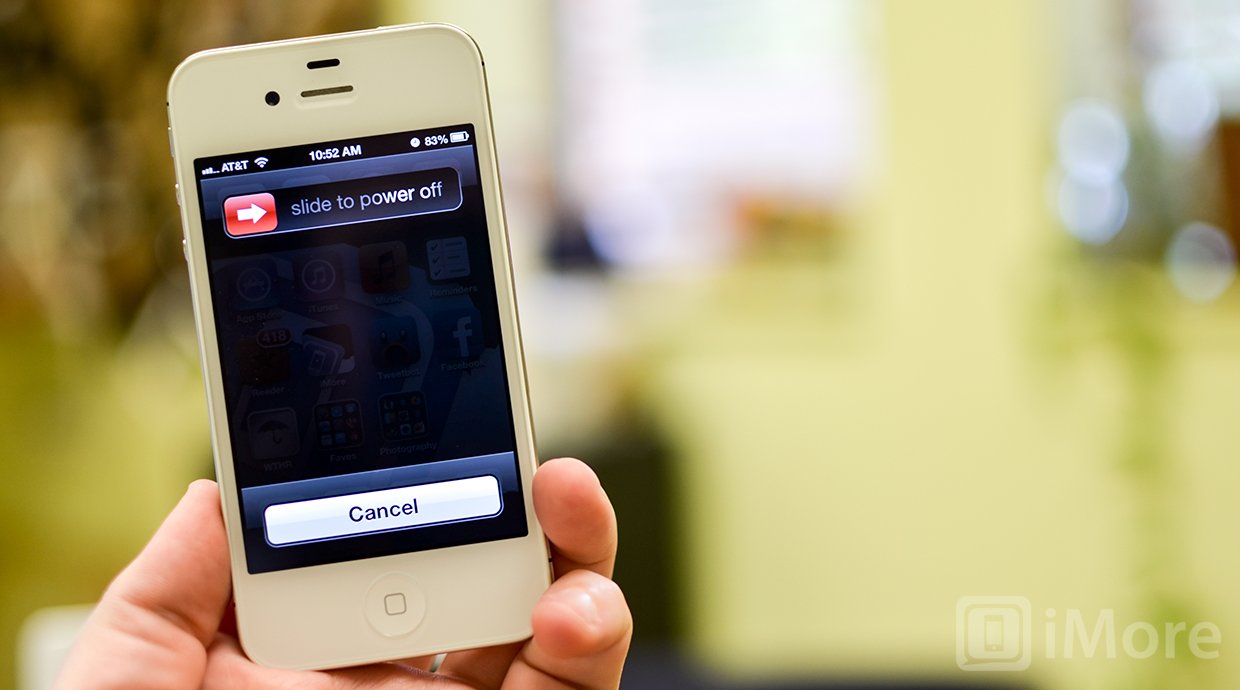
Before performing any repair you should always power off your device before opening it up.
Remove the back plate
- Using your security screwdriver, remove the 2 screws on either side of the dock connector port.

- Set them aside. They are both the exact same size and length so it does not matter if you mix them up. They are interchangeable.
- Gently slide up the back plate by applying a bit of pressure along the bottom with your thumbs and sliding upwards.

- Now lift off the back plate and set it aside.

Remove the battery and grounding clip
- Using your #00 Phillips screwdriver, remove the two screws holding the battery in place.


- These screws are different lengths so make sure you remember which one goes where. The one that is slightly larger is the bottom screw.
- There is a tiny grounding clip underneath the battery clip where the first screw is located. Use your spudger tool or finger to remove it before prying the clip up. Many times it can go flying if you don't remove it first and then you'll have difficulty locating it so it's best to remove it first.


- Now use your spudger tool and at the bottom of the battery clip, gently pry upwards so the clip pops up.

- Move to the edge of the iPhone where the volume buttons are located and use your spudger tool to carefully pry up the battery. It is stuck down with a good amount of adhesive so be careful when prying upwards that you don't bend the battery. This is why I do not use the plastic tab that is provided. It typically rips or bends the battery. If one part is resistant move your pry tool a little further down and gently start prying it up in different places taking care not to come too close to the volume button cables towards the top.

- Once you've gotten the battery pulled out of the iPhone 4S we can move on to inserting the replacement battery.
Remove the top logic board shield
The camera cable is protected by the top silver logic board shield. To replace it, we'll need to remove that shield for a few minutes.
- Remove the 4 screws labeled in the picture below using your #00 Phillips screwdriver making sure you remember which screw came from where as they are all different sizes.
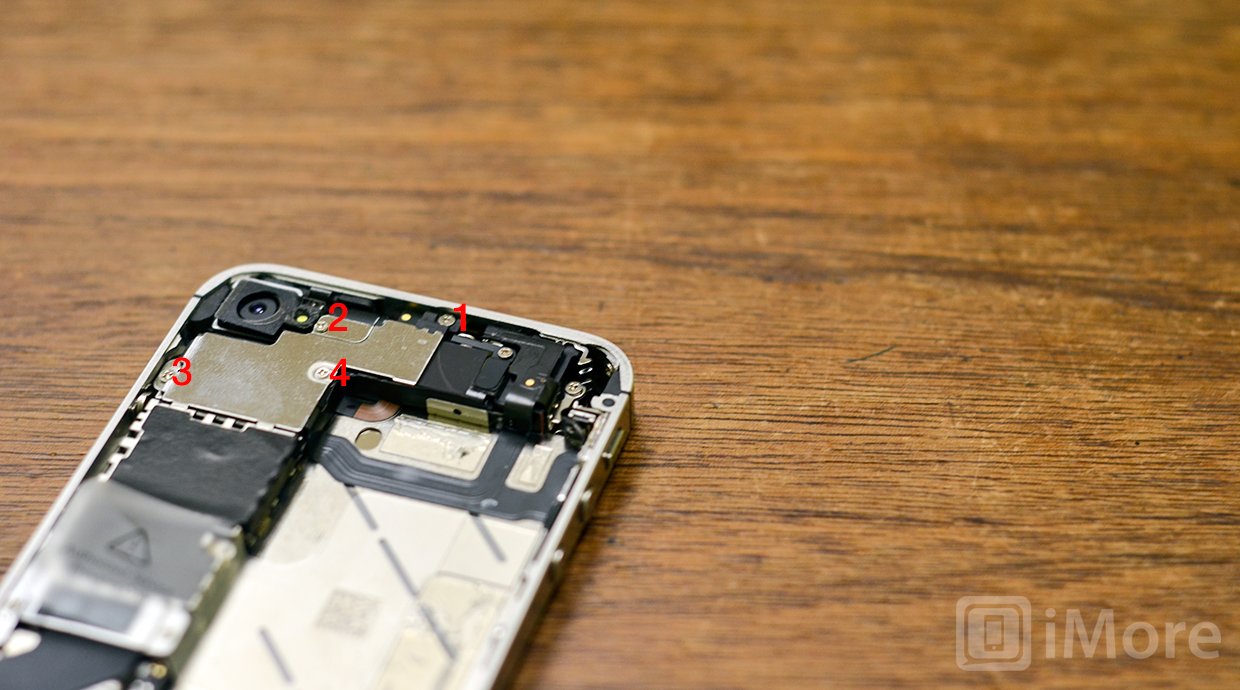
- Use your spudger tool to carefully pry up the shield. There is a tiny clasp at the bottom of the shield. You'll need to make sure you push the top of the shield down a bit so it slides out. Once it does you can pull the shield out of the iPhone.

- Set the shield aside for a few minutes.
Replace the rear camera assembly
- The camera is connected in the upper left hand corner by only one flex cable. Use your spudger tool to gently pry the camera off the logic board.

- Remove the defective camera assembly from your iPhone 4S.

- Now position the new camera assembly into the iPhone and snap it down to the logic board.
Replace the top logic board shield
Now that the new camera assembly is secured into place on the logic board, we can go ahead and replace the shield.
Master your iPhone in minutes
iMore offers spot-on advice and guidance from our team of experts, with decades of Apple device experience to lean on. Learn more with iMore!
- You will notice that there are little teeth on the left hand bottom side of the shield. These slip into the shield on the left side of the logic board. Line them up and carefully place back down the shield.
- Make sure the clasp to the right lower side of the logic board is also positioned underneath the cables and into the groove. All the screw holes should also be lined up at this point.

- Use your #00 Phillips screwdriver to replace the 4 screws you removed previously.
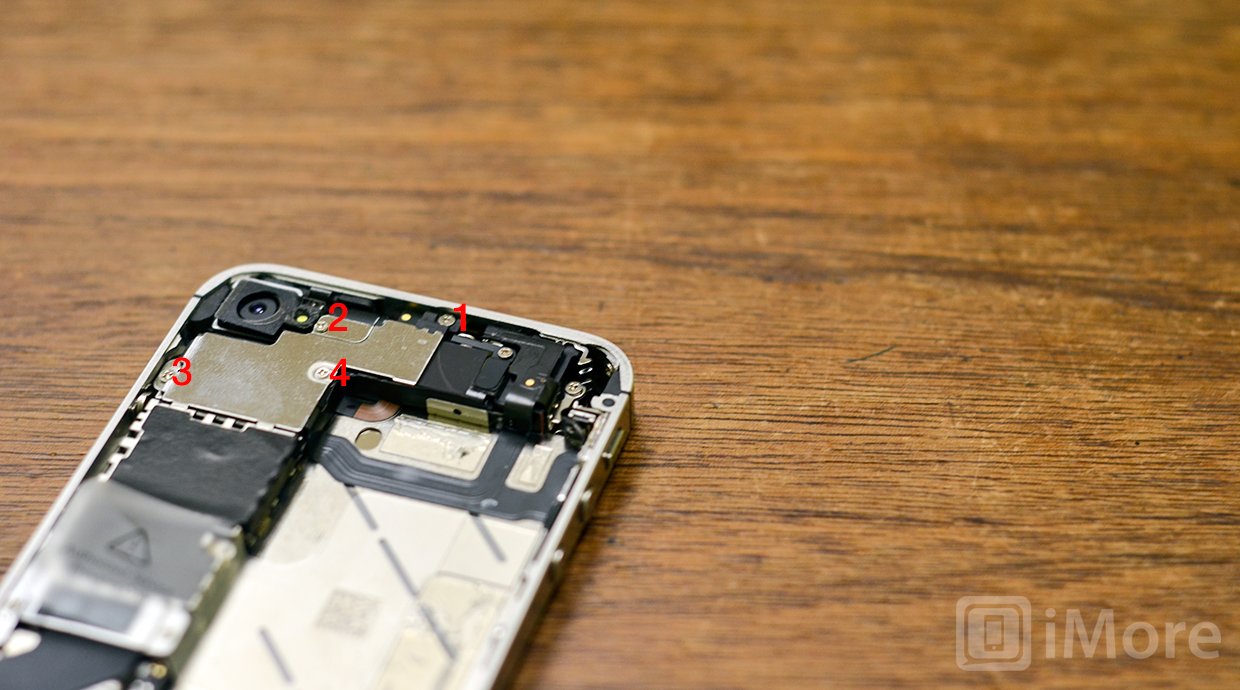
Replace the battery and grounding clip
- Pay attention to how the cable is bent on your old battery and if the new one is not crimped in the same fashion put the folds in it before inserting it into the iPhone 4S.

- Line up the grounding clip you removed previously over the screw hole before snapping down the battery.

- Snap down the battery in place to the logic board and then position the battery and press down firmly to make sure the adhesive sticks.
- Replace the two screws you removed in a prior step starting with the top one using your #00 Phillips screwdriver. Make sure the grounding clip stays positioned. Use your other hand to hold it straight while you replace the top screw if you need to.

- Now replace the bottom screw.

Replace the back plate
- To replace the back plate line up the hinges around the edges. It should fall right into place. There will be a gap at the bottom.

- Using slight pressure slide the cover down into place with your thumbs. If there is resistance make sure the hinges are lined up correctly and don't force it down and you can easily snap the hinge if it's caught up on something.
- Once the back cover is securely in place and flush with the antenna band, replace the two screws on either side of the dock connector using your security screwdriver.

And ...done!
That's it. Now that you've finished reassembling your iPhone 4S you can go ahead and power it on. Pop into the camera app and test the new camera to make sure it's functioning correctly. That's all there is to it. Now get back to taking all those amazing pictures.
○ Fix a broken iPhone 7 or 7 Plus
○ Fix a broken iPhone 6s or 6s Plus
○ Fix a broken iPhone SE
○ Fix a broken iPhone 6 or 6 Plus
○ Fix a broken iPhone 5c
○ Fix a broken iPhone 5s
○ Fix a broken iPhone 5
○ Fix a broken iPhone 4s
○ Fix a broken iPhone 4 (GSM)
○ Fix a broken iPhone 4 (CDMA)
○ Fix a broken iPhone 3GS or 3G
iMore senior editor from 2011 to 2015.

