How to request a replacement Apple Card from Apple

Apple has opened up the gates to Apple Card so that anyone can apply and get the card if approved. We're liking Apple Card so far because of the amazing integration in the Wallet app on our iPhones, as well as how easy it is to see just where our money is going, and hey, Daily Cash back is a nice little perk to have. Oh, and that titanium Apple Card you can request? It's so nice!
Our own Lory Gil gave the Apple Card a 4.5-star rating in her review, and I agree with all of the points she made. I've been using the Apple Card for about two weeks now, though I've only had the physical card for about a week. Still, it's one of my favorite parts about having the Apple Card.
But what if something happens to your titanium Apple Card? Don't worry, Apple has made it super easy to get a replacement if necessary.
How to request a replacement Apple Card
- Launch Wallet on your iPhone.
- Tap on your Apple Card.
- Tap on the More button (...).

- Scroll down until you see the Physical Card section.
- Tap Request Replacement Card.
- Select the reason you need a replacement.
- If you are reporting it as Lost or Stolen, the current physical card will be immediately suspended.
- If you select Damaged or Other, the current one may not be immediately suspended.
- Tap Next.
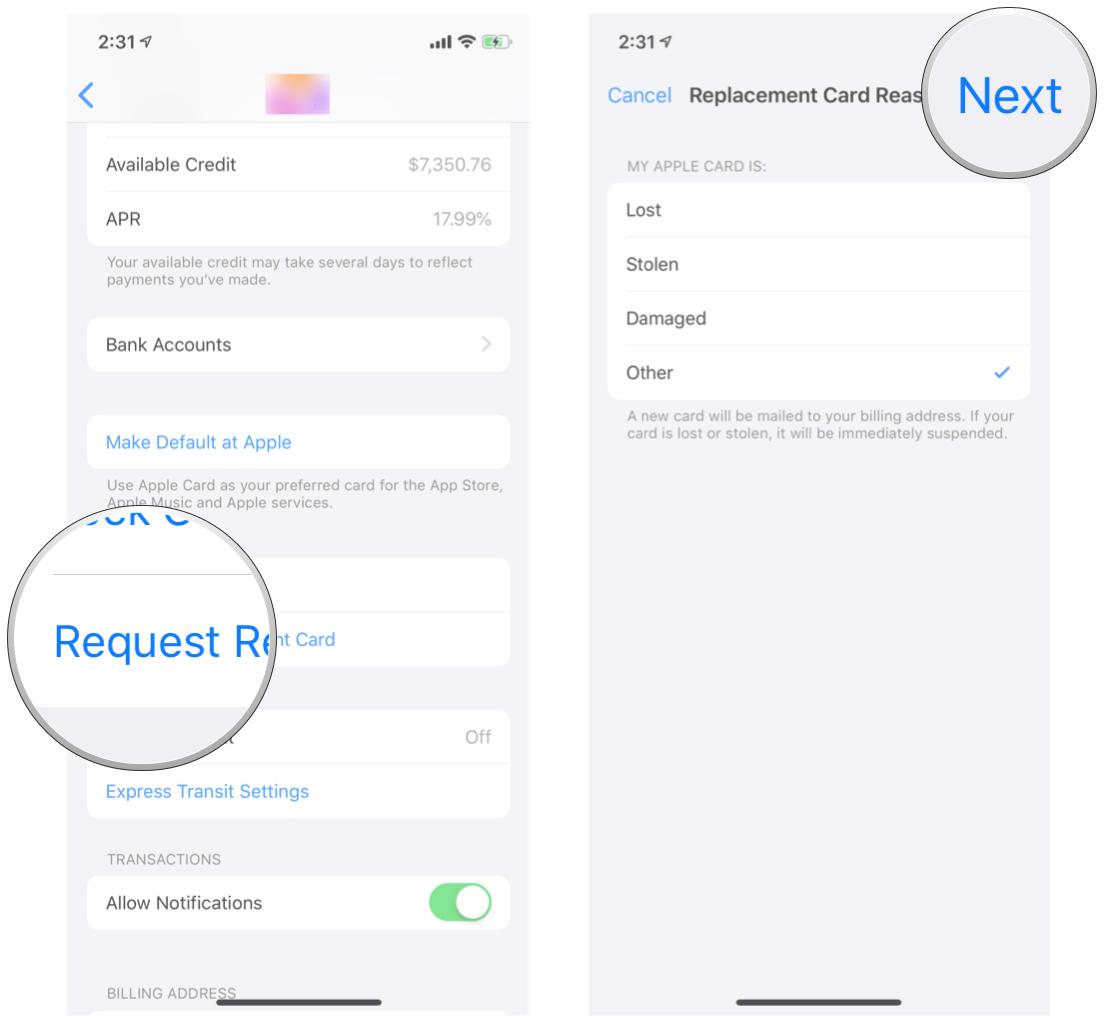
- Confirm your replacement request.
All replacements will be mailed to your billing address, so make sure that the information on your file is current and up-to-date.
How to lock your physical Apple Card
If you want to take a precaution and just lock your physical Apple Card so that it cannot be used, you can lock it from your iPhone.
- Launch Wallet on your iPhone.
- Tap on your Apple Card.
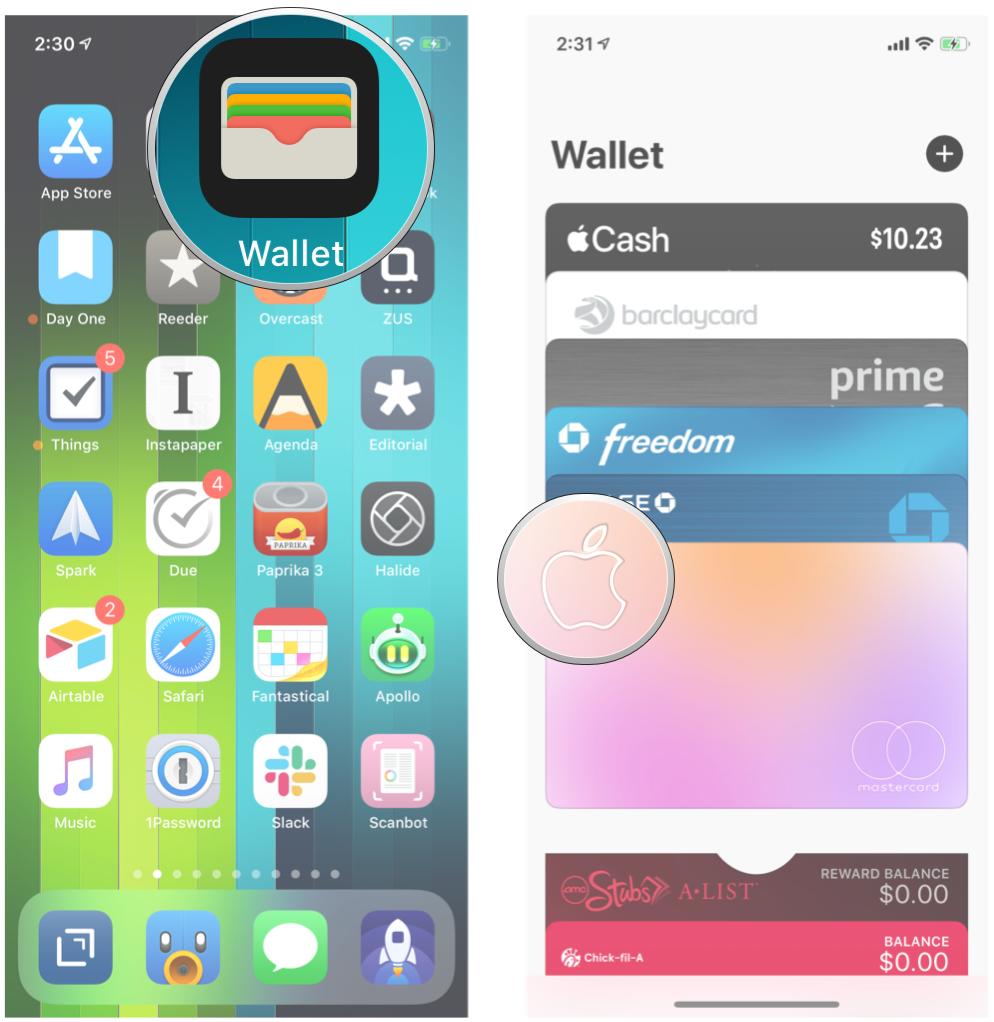
- Tap on the More button (...).
- Scroll down to the Physical Card section.
- Tap on Lock Card.
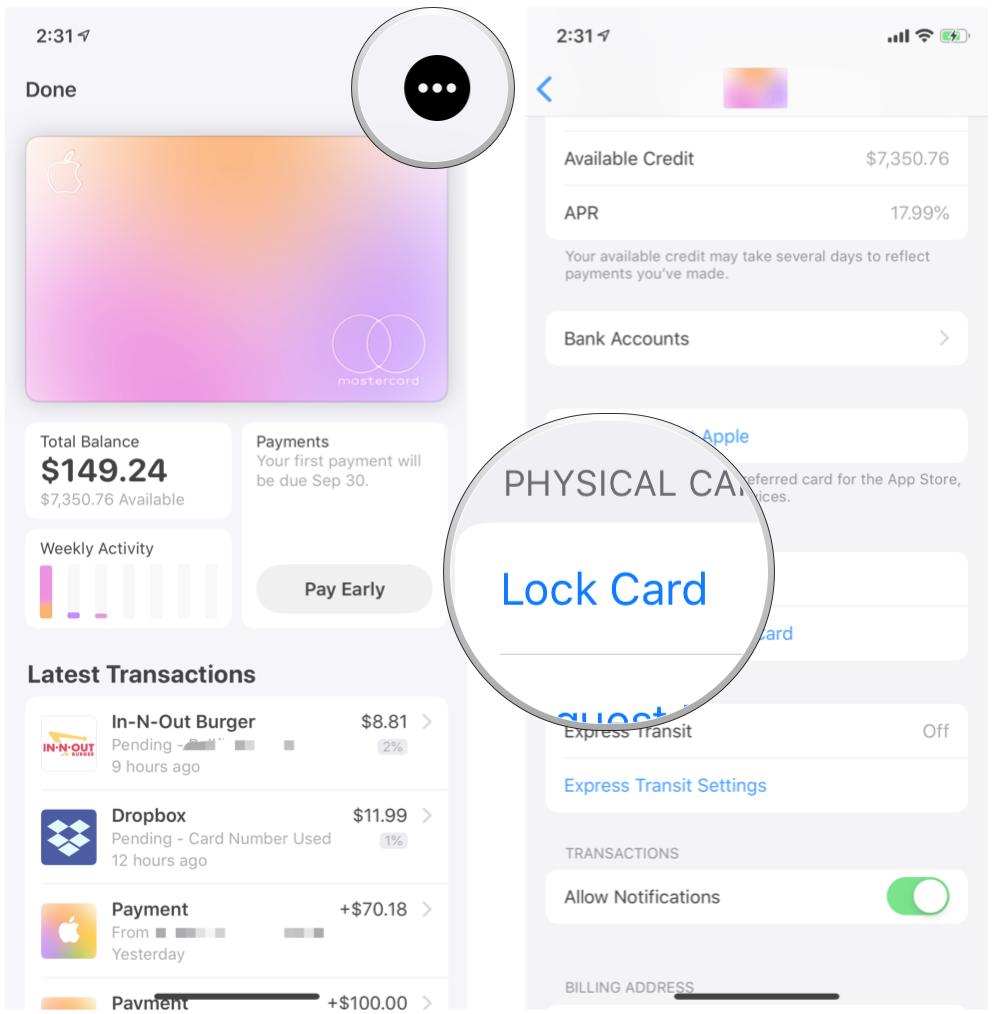
Your physical Apple Card will now be locked, so it won't work if you try to use it. However, you'll still be able to use Apple Card through Apple Pay while the physical card is locked.
If you want to unlock the physical card, just follow the same steps as above, but it will say Unlock Card instead. You'll need to enter your Apple ID password to confirm.
Master your iPhone in minutes
iMore offers spot-on advice and guidance from our team of experts, with decades of Apple device experience to lean on. Learn more with iMore!
Questions?
Have any questions about Apple Card replacements or locking? Drop a line in the comments below.
Christine Romero-Chan was formerly a Senior Editor for iMore. She has been writing about technology, specifically Apple, for over a decade at a variety of websites. She is currently part of the Digital Trends team, and has been using Apple’s smartphone since the original iPhone back in 2007. While her main speciality is the iPhone, she also covers Apple Watch, iPad, and Mac when needed. When she isn’t writing about Apple, Christine can often be found at Disneyland in Anaheim, California, as she is a passholder and obsessed with all things Disney, especially Star Wars. Christine also enjoys coffee, food, photography, mechanical keyboards, and spending as much time with her new daughter as possible.


