How to restart or reset your HomePod or HomePod mini
If something wonky is going on with your HomePod, you may want to give it the old restart or reset. Here's how!
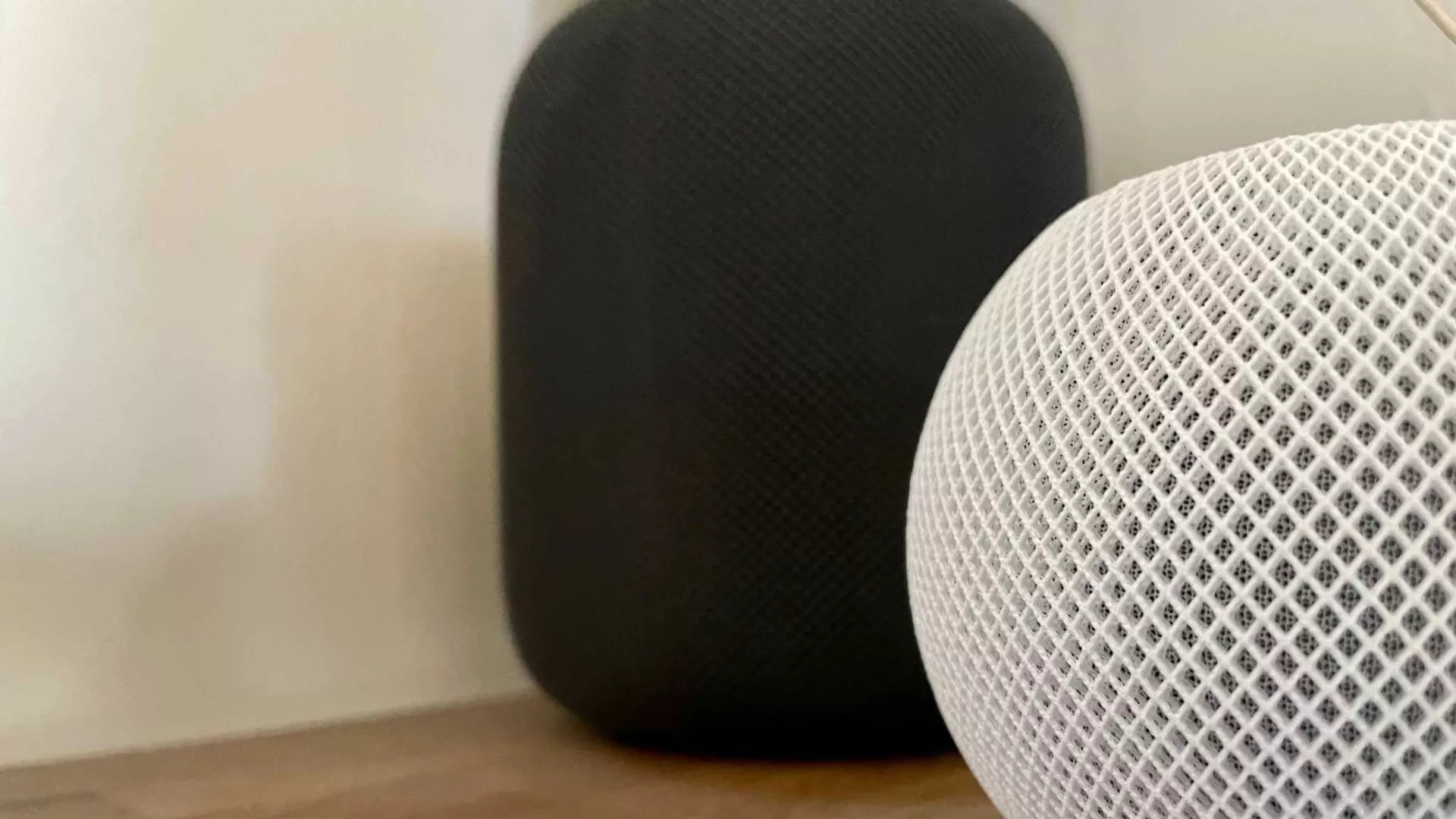
As much as we love our tech — things are not always perfect. So knowing how to restart or reset the HomePod and HomePod mini can help when things take a turn for the worse. Sometimes, Siri stops working, a HomeKit accessory gets disconnected, or your HomePod just plain freezes up. If your HomePod is acting a little strange, try restarting or resetting it to sort everything out. Here's how!
How to restart your HomePod or HomePod mini directly
Restarting the HomePod and HomePod mini is incredibly easy — all you need is access to the power cord. No apps or additional hoops to jump through are required.
- Unplug your HomePod and wait five seconds.
- Plug your HomePod back in.
- Restarting your HomePod will take a few moments, and it will not be available for voice commands during this time.
- If your HomePod is the acting HomeKit hub in the home, you will temporarily lose access to your accessories.
How to use the Home app to restart your HomePod or HomePod mini
If the plug for your smart speaker isn't in the most convenient place, you can also restart it via the Home app on iOS and iPadOS. Restarting it via the Home app can be a little dangerous, as you will be presented with options to restart or reset the HomePod, so make sure to pay attention before tapping.
- Launch the Home app.
- Tap the Ellipses (on iPad or Mac, skip to the next step).
- Tap the Room that includes your HomePod.
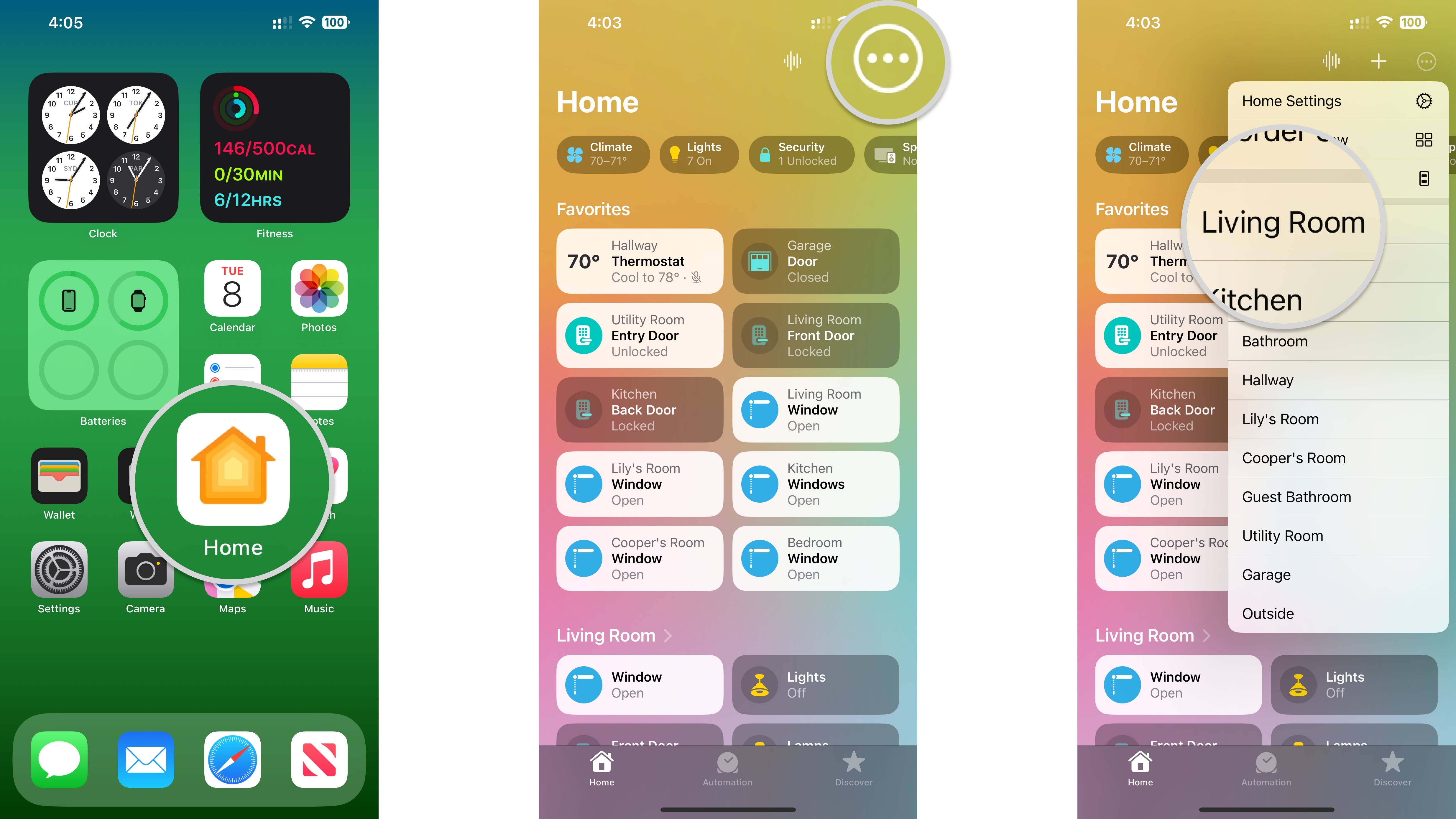
- Tap the name of your HomePod.
- Swipe down and tap the Settings icon.
- Swipe down and tap Reset HomePod...
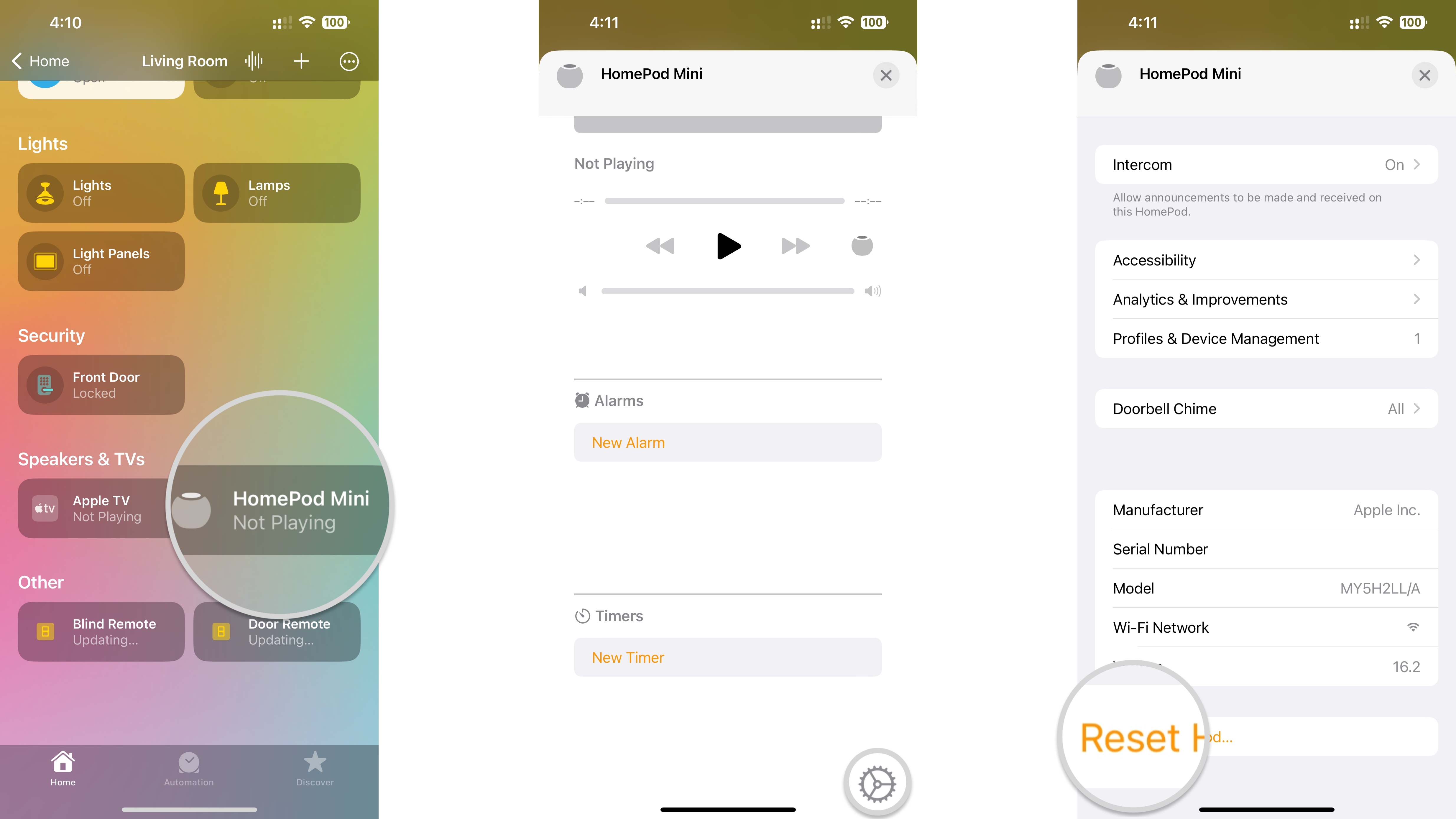
- Tap Restart HomePod.
- Make sure that you tap the restart option. If you tap the Remove Accessory option, your HomePod will reset to factory settings.
- Restarting your HomePod will take a few moments, and it will not be available for voice commands during this time.
- If your HomePod is the acting HomeKit hub in the home, you will temporarily lose access to your accessories.
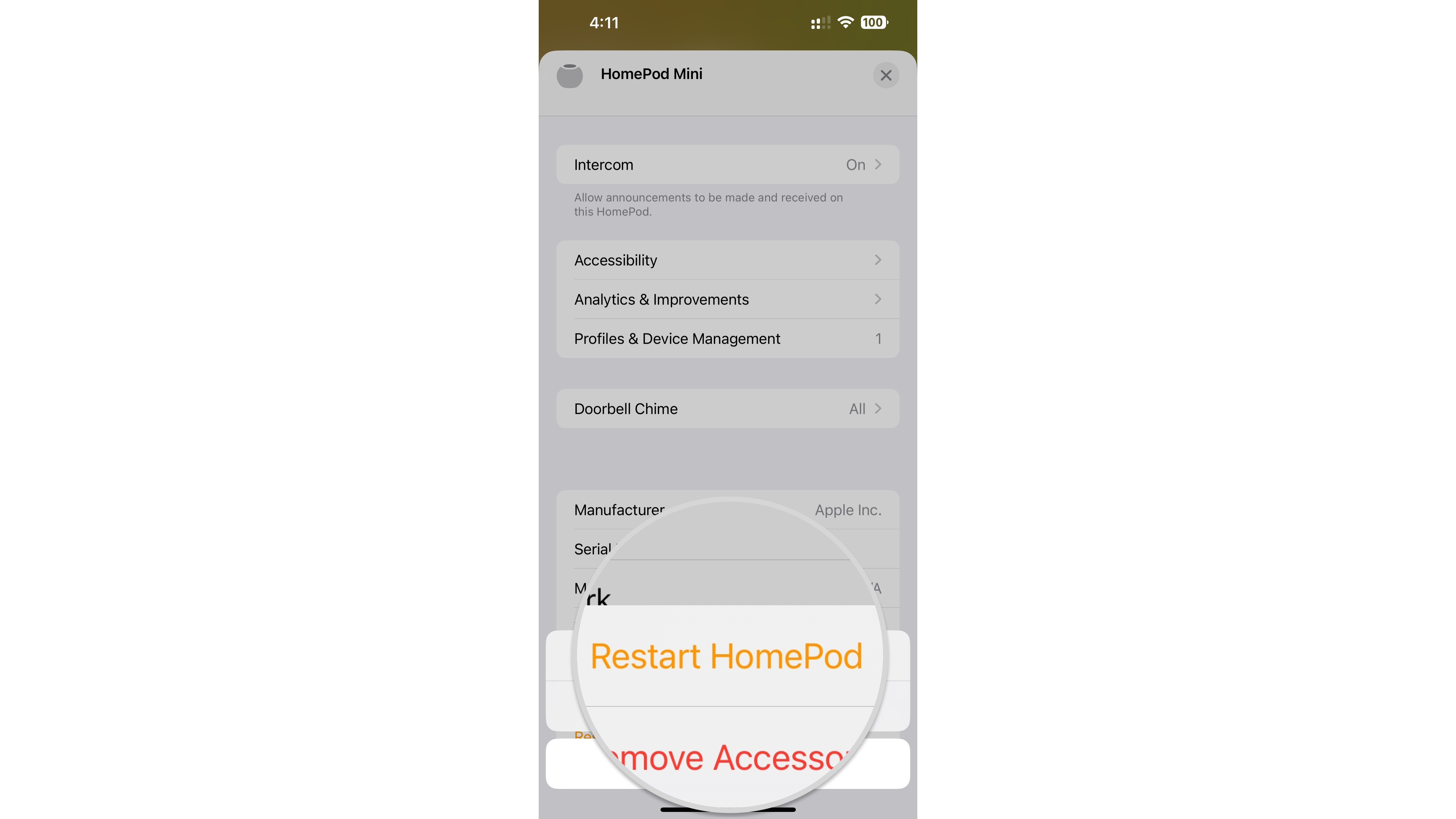
How to reset your HomePod or HomePod mini with the Home app
If you are ready to give everything a fresh start or plan to sell your HomePod to someone else, you need to know how to reset the HomePod. The easiest way to reset the HomePod back to its factory settings is to remove its connection from the device you connected to when you first set it up. Then all it takes is a few simple steps in the Home app.
- Launch the Home app.
- Tap the Ellipses (on iPad or Mac, skip to the next step).
- Tap the Room that includes your HomePod.
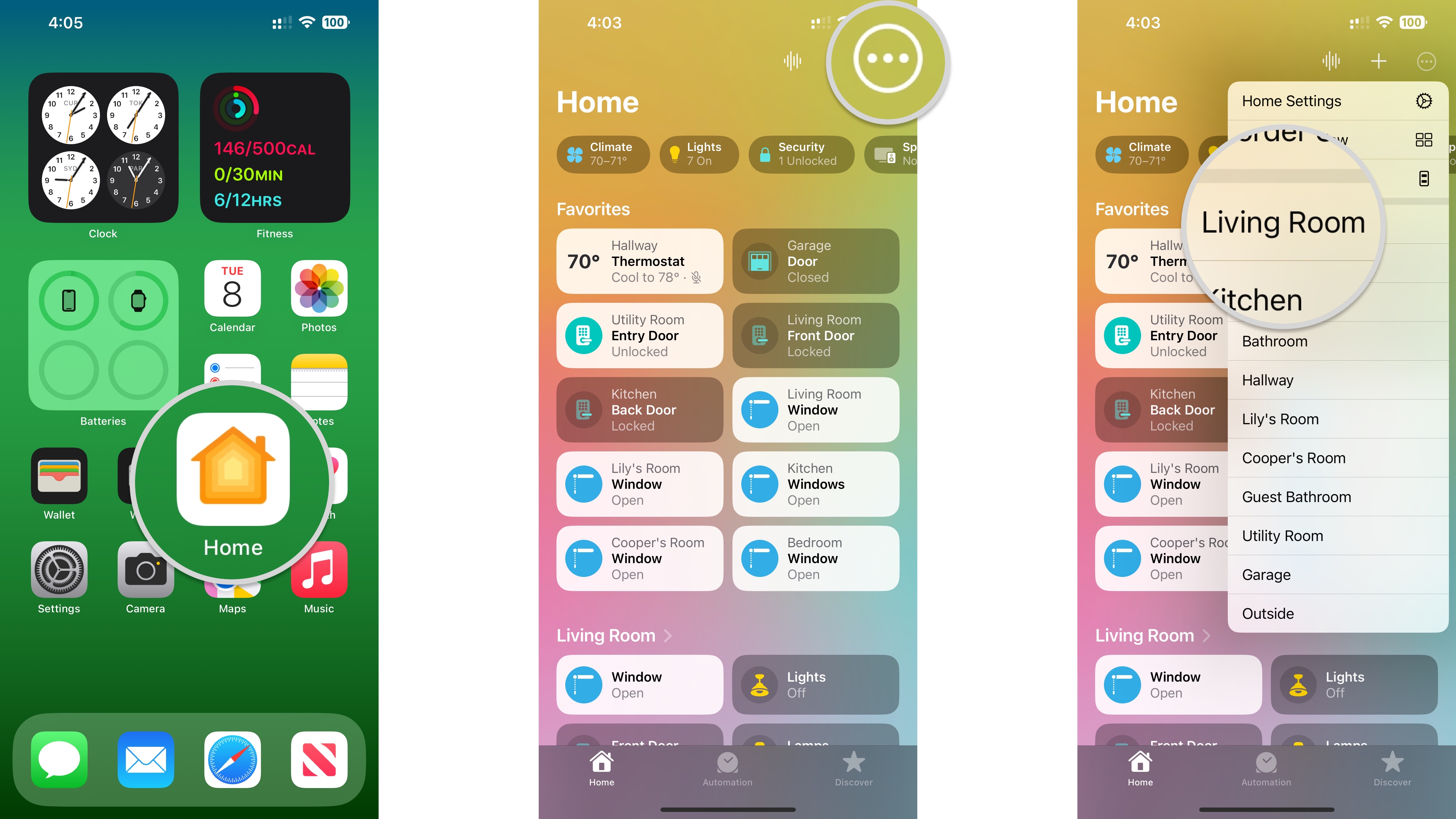
- Tap the name of your HomePod.
- Swipe down and tap the Settings icon.
- Swipe down and tap Reset HomePod.
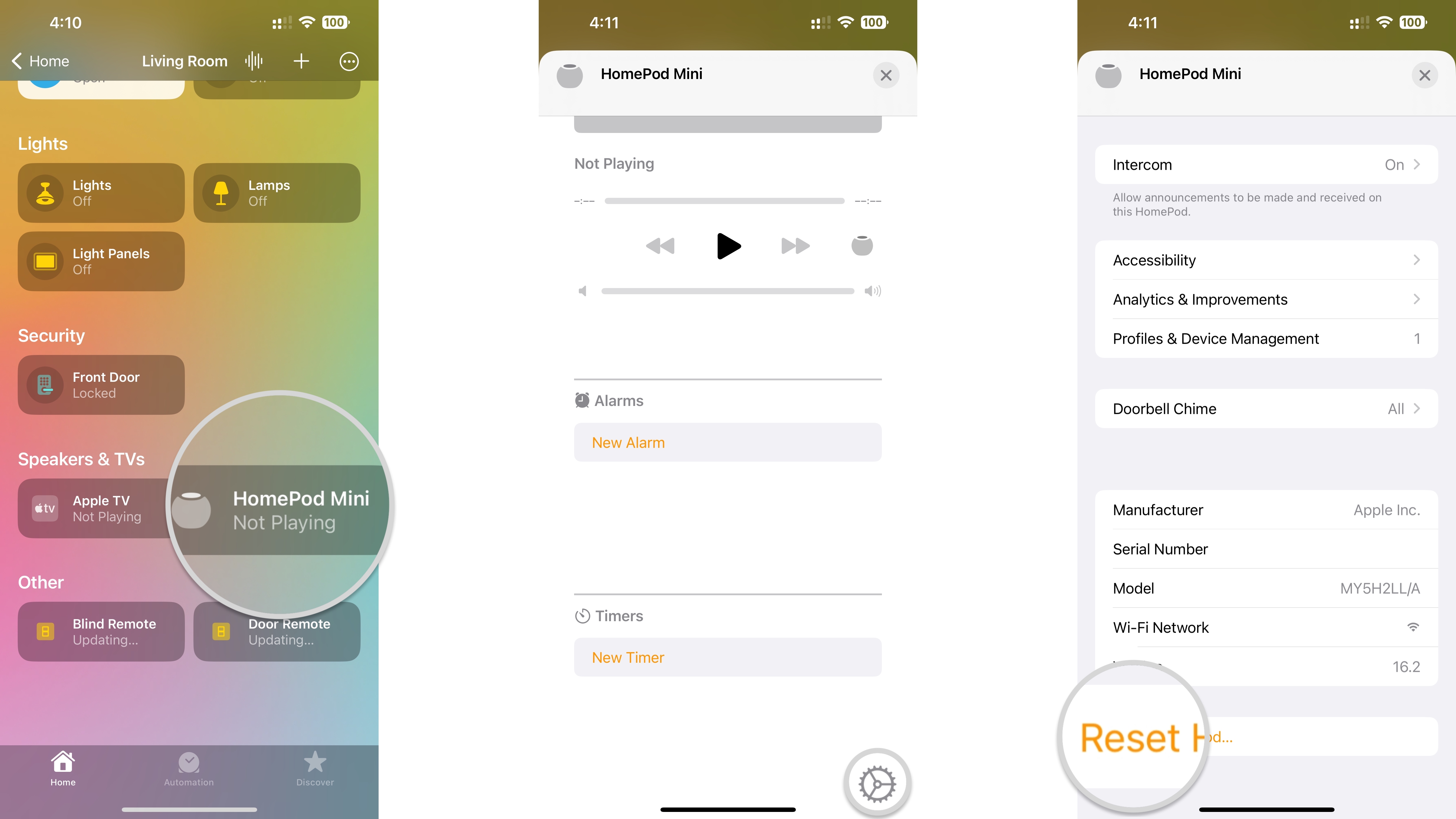
- Tap Remove Accessory.
- Resetting your HomePod will restore it to its default factory settings. Only proceed if you are sure that you want to erase everything.
- Resetting your HomePod will take a few moments; once complete, you will hear a start-up chime.
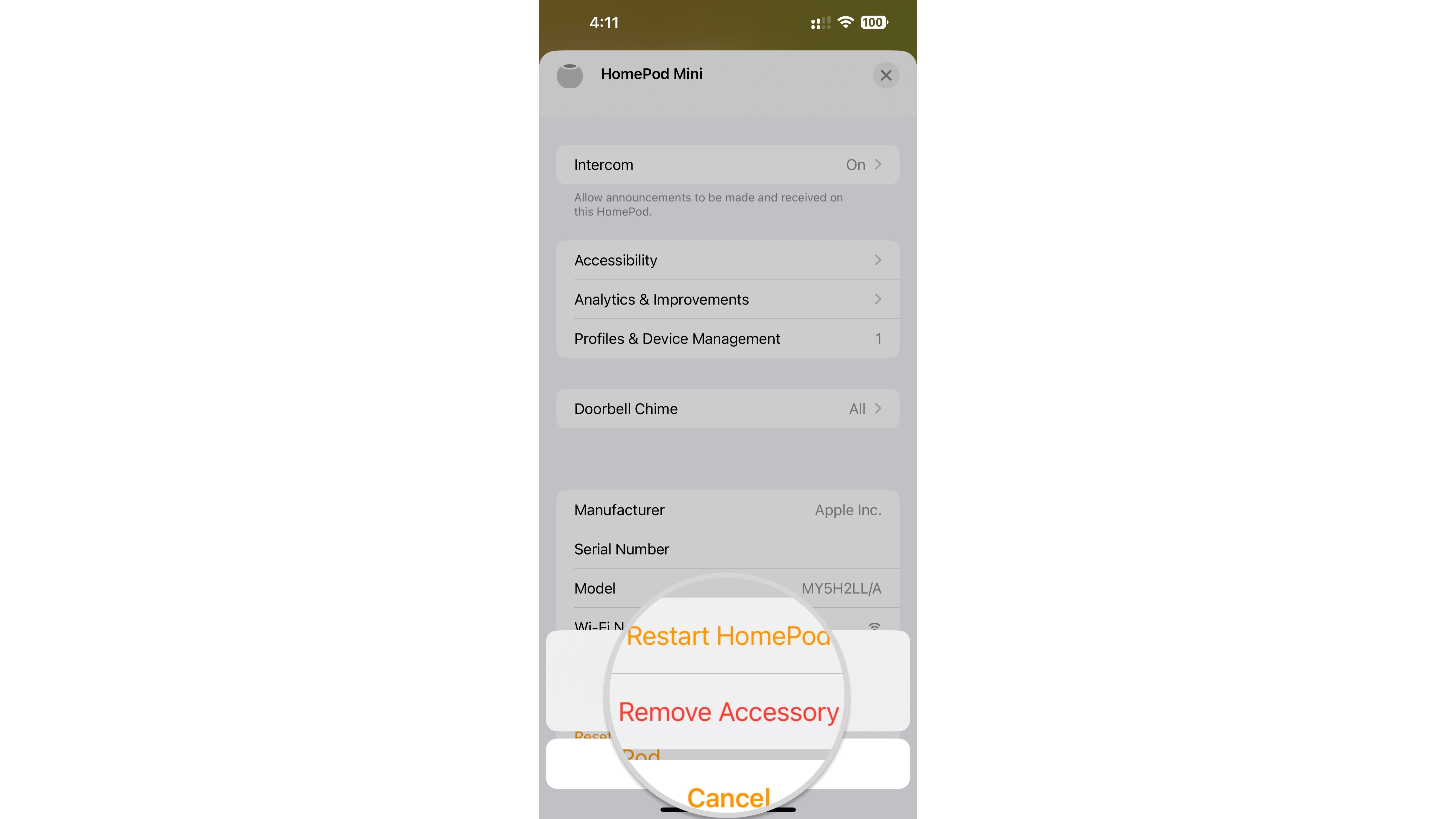
This option will reset all settings, and you'll have to set up your HomePod with your iPhone or iPad again.
How to reset your HomePod directly
If, for some reason, you need to reset the HomePod or HomePod mini and you can't do so through the Home App, like it's not showing up in the Home app or you don't have the device you used for pairing, you can reset it manually directly on the HomePod.
- Unplug your HomePod and wait five seconds.
- Plug your HomePod back in.
- Place and hold your finger on the Touch Panel.
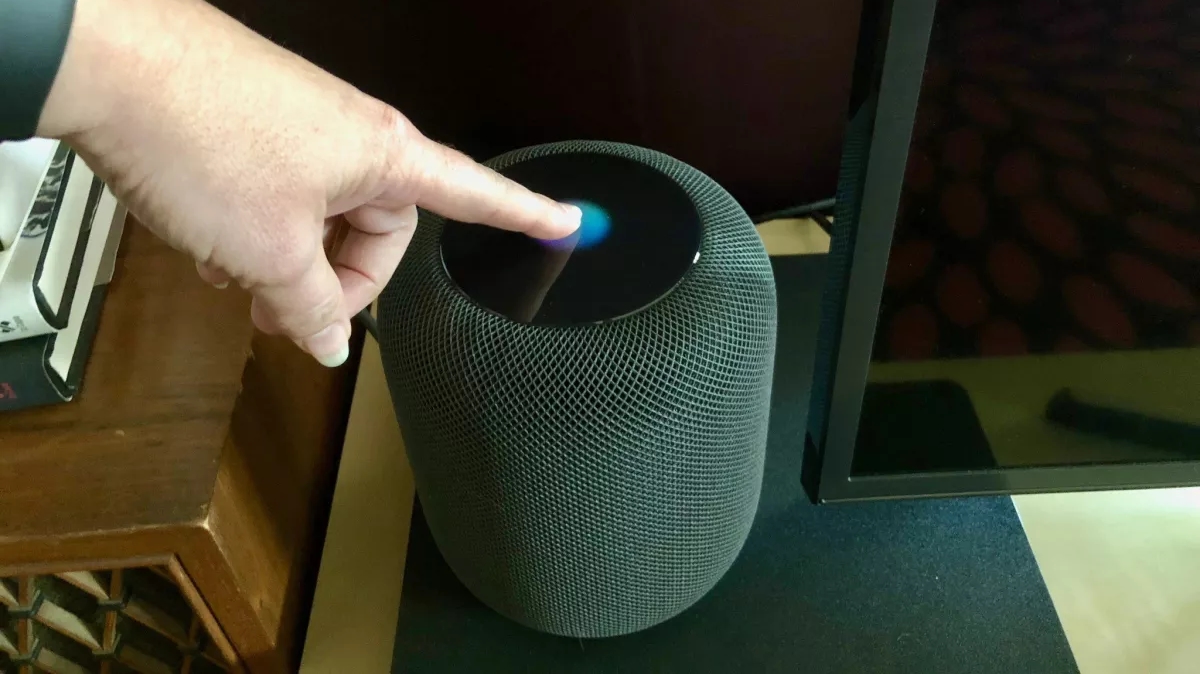
- Keep your finger on the Touch Panel while the spinning Siri light turns from white to red. Don't remove your finger.
- Remove your finger from your HomePod after you hear Siri say that your HomePod is about to reset and you hear three beeps.
This process will reset all device settings, and you'll have to set up your HomePod with your iPhone or iPad again.
Master your iPhone in minutes
iMore offers spot-on advice and guidance from our team of experts, with decades of Apple device experience to lean on. Learn more with iMore!
Give your home a fresh start by resetting or restarting your HomePod
While the HomePod offers convenient hands-free HomeKit accessory control and music playback, it is still a device — so it is subject to bugs and the occasional technical issue. If you run across any problems, it is crucial to know how to restart and reset the HomePod directly from the speaker or via the Home app. With just a few taps or a pull of the power plug, you can be back to smart speaker bliss in minutes.
Christopher spends most of his time writing and dreaming about all things HomeKit and the Home app. Whether it is installing smart light switches, testing the latest door locks, or automating his households daily routines, Christopher has done it all.

