How to resize multiple Finder columns at once in OS X Yosemite
How-to
By
Peter Cohen
last updated
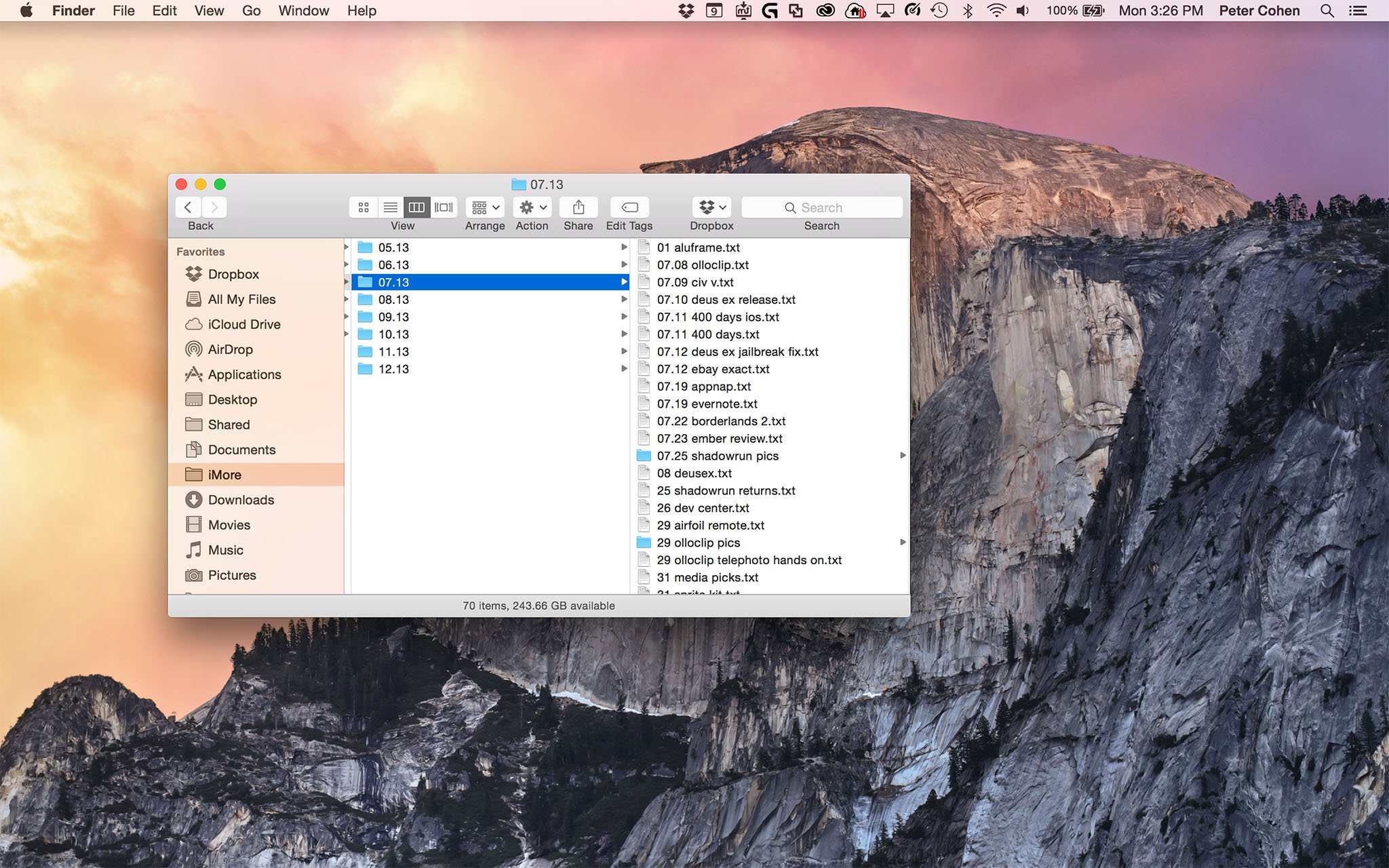
Column view is a handy way to look at large collections of files in the Finder. It's my go-to default when I want to arrange contents of Finder windows in easy-to-track lists. I like to reset the column width, however, and I've discovered a handy trick to reset it across an entire window.
How to resize all columns in a Finder window
- Open a new window in the Finder.
- Organize the view by column by clicking the third button from the left above the word View (or, alternately, by typing command 3).
- Hold down the option key on the keyboard.
- Position the cursor over the edge of a column. It will change from the regular cursor to a column width cursor.
- Click the mouse and drag the column to its new width. All the other columns in that window should move with it.
- Let go of the mouse button to set the width, and let go of the option key.
If you don't hold down the option key, only the column you've selected will resize.
Any questions? Let me know.
Master your iPhone in minutes
iMore offers spot-on advice and guidance from our team of experts, with decades of Apple device experience to lean on. Learn more with iMore!
LATEST ARTICLES

