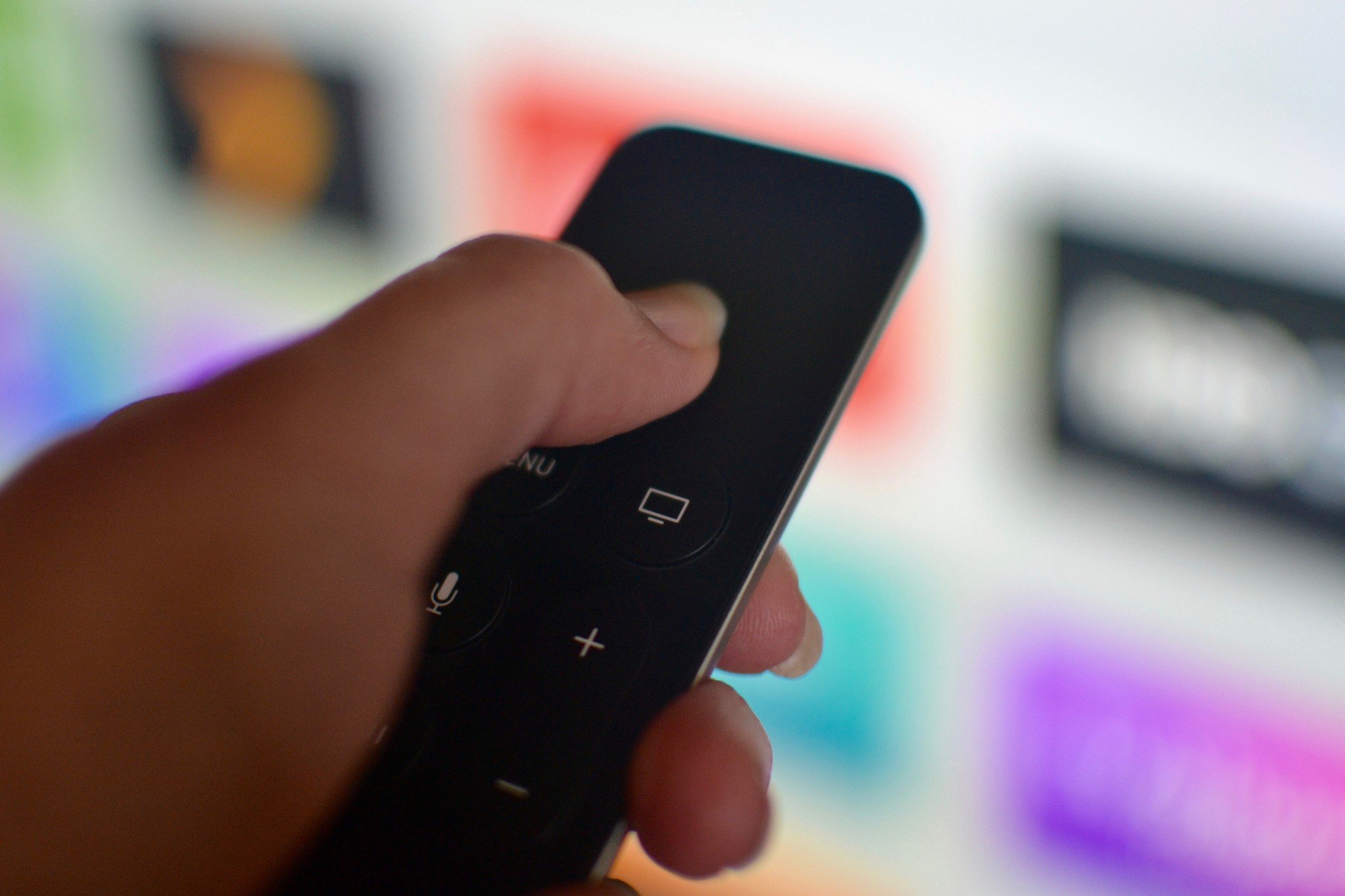
If your fourth-generation Apple TV starts to act up, you may need to restart the device, just like you would an iPhone or iPad. You can find the restart section in the Settings app on Apple TV, but your Siri Remote has a shortcut. It also has a shortcut to putting Apple TV to sleep. Here's how.
How to restart Apple TV with the Siri Remote
Restarting Apple TV can sometimes fix minor glitches and freezes. If your Apple TV is completely frozen, you can still restart it using the Siri Remote.
- Press and hold the Menu button on the Siri Remote. It is the top button on the left side of the face of the remote with the word "Menu" on it.
- At the same time press and hold the TV button on the Siri Remote. It is the top button on the right side of the face of the remote with a TV icon on it.
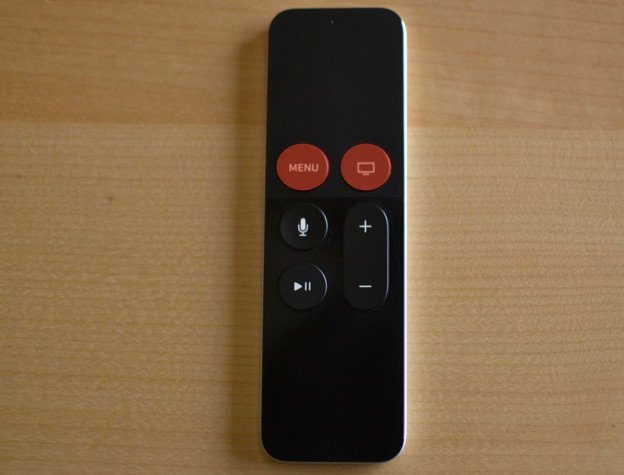
- Keep holding the Menu and TV buttons until the status light on the Apple TV begins to flash.

- Let go of the Menu and TV buttons.
Apple TV will restart when you let go of the buttons. You will see a black screen for a few seconds. Then the Apple logo will appear. About a minute later, the Home screen will appear.
How to put Apple TV to sleep with the Siri Remote
You can wait for Apple TV to go to sleep automatically, or you can manually put it into Sleep Mode using the Siri Remote.
- Press and hold the TV button on the Siri Remote for one second. It is the top button on the right side of the face of the remote with a TV icon on it.

- Select Sleep.
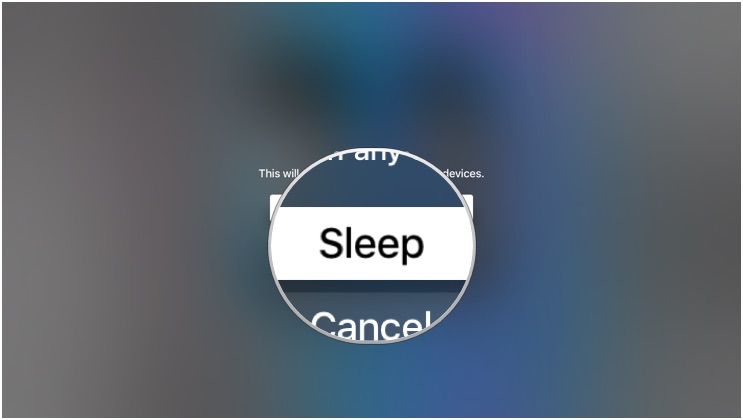
Your Apple TV will immediately go into Sleep mode. You can press any button on the Siri Remote to wake it.
Accessory options
If you need a new (or just want a second) Siri Remote, or if you want to make sure that you're getting the most out of your Apple TV's capabilities, here are some accessory options that you might want to pick from.
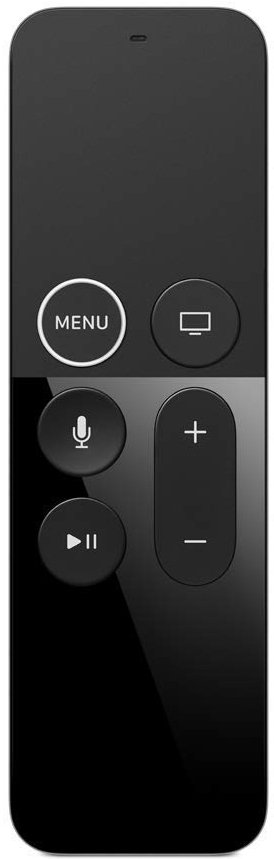
Siri Remote ($60 at Amazon)
Master your iPhone in minutes
iMore offers spot-on advice and guidance from our team of experts, with decades of Apple device experience to lean on. Learn more with iMore!
If you lost or have broken your Apple TV's included Siri Remote, it's easy enough to replace.

AmazonBasics High-speed HDMI cables ($9 at Amazon)
These high-speed HDMI cables are priced well and deliver the throughput necessary for 4K, HDR10, and Dolby Vision.
Updated May 2019: Up-to-date through tvOS 12.2.
Lory is a renaissance woman, writing news, reviews, and how-to guides for iMore. She also fancies herself a bit of a rock star in her town and spends too much time reading comic books. If she's not typing away at her keyboard, you can probably find her at Disneyland or watching Star Wars (or both).


