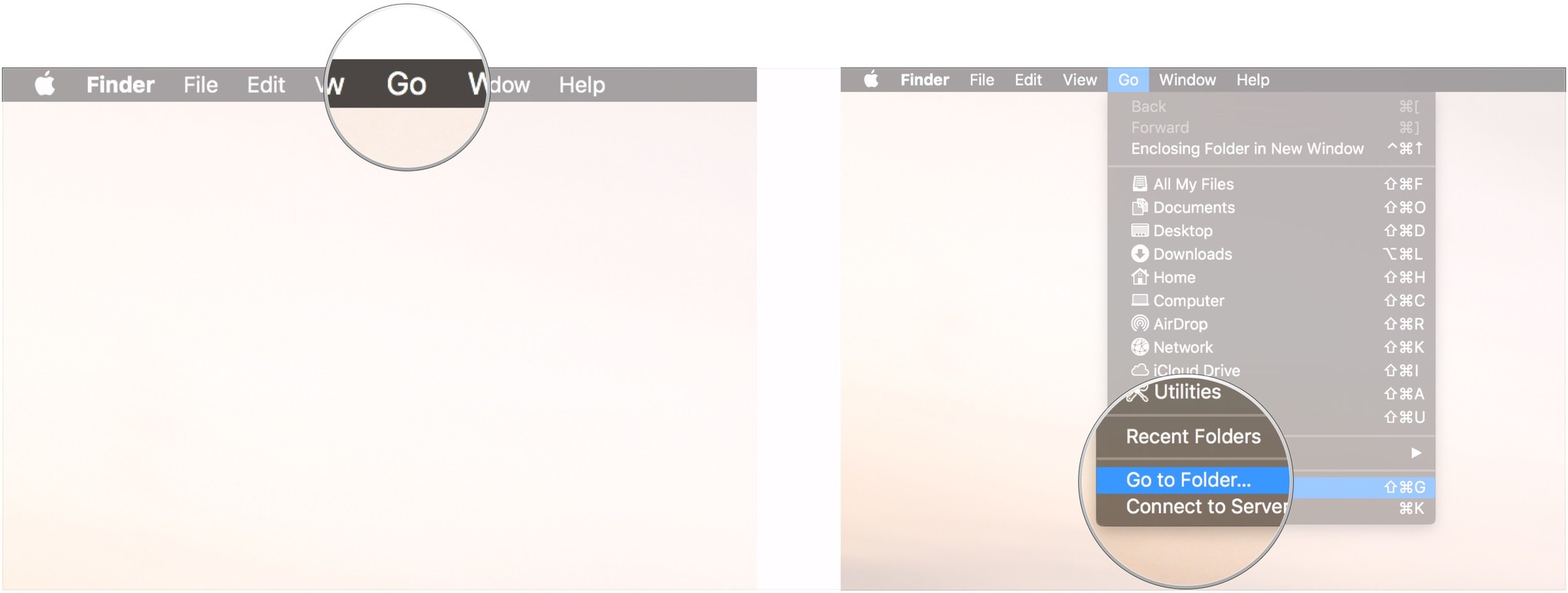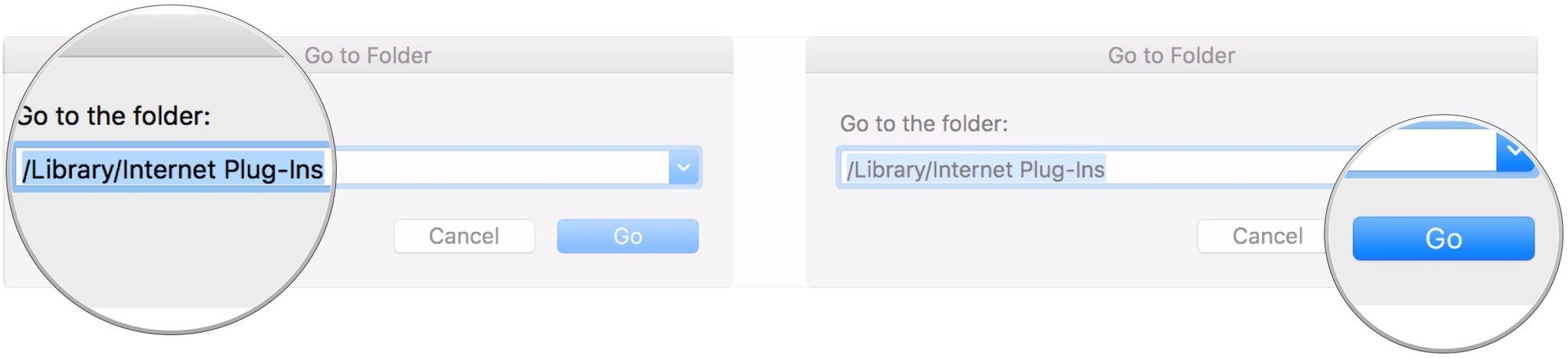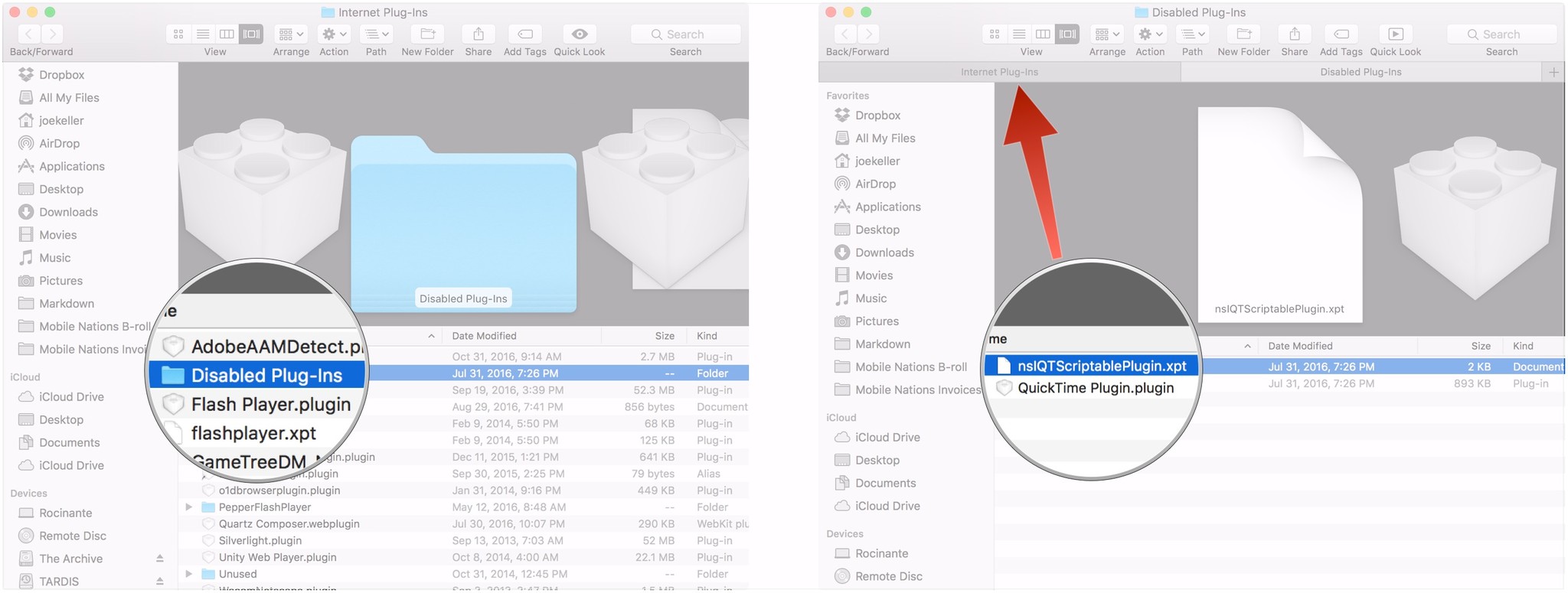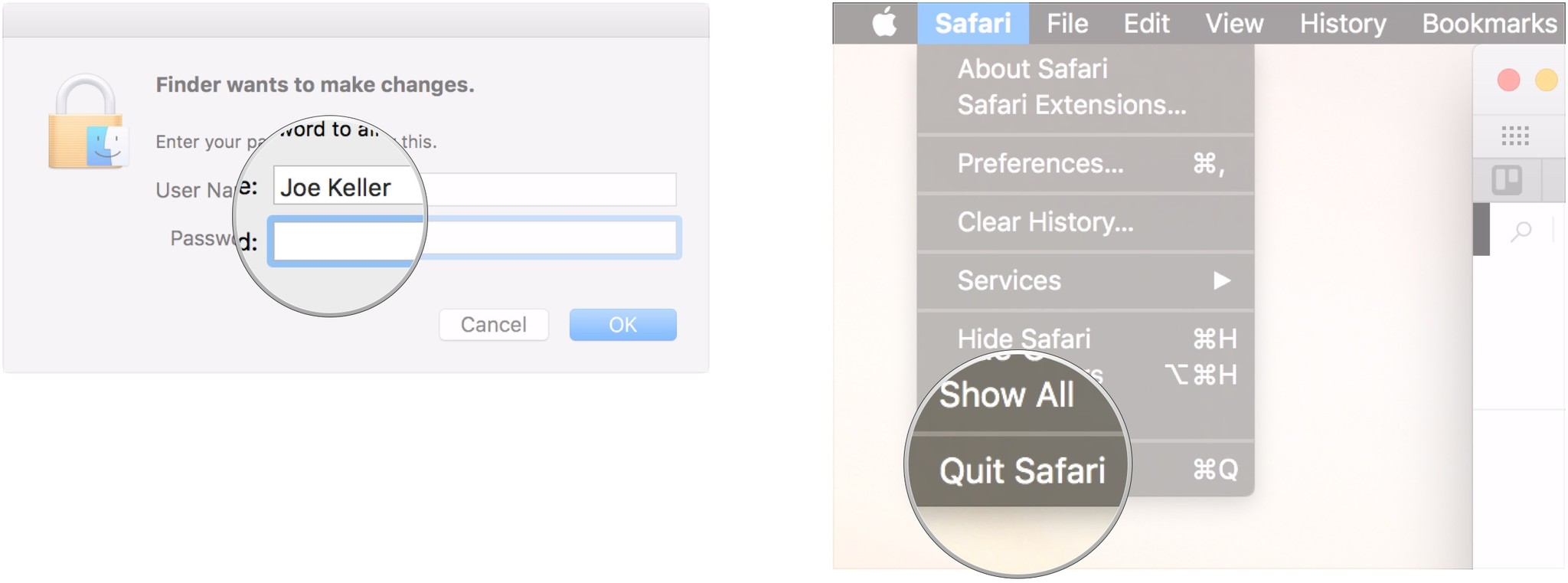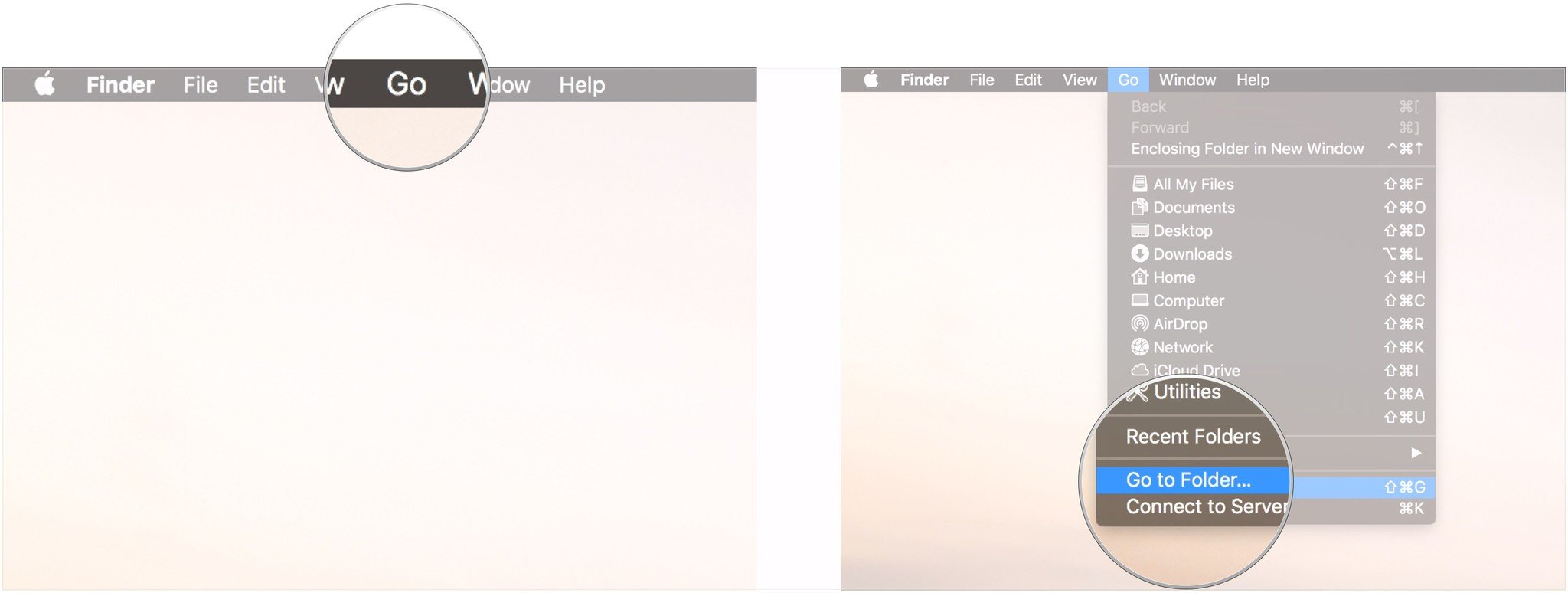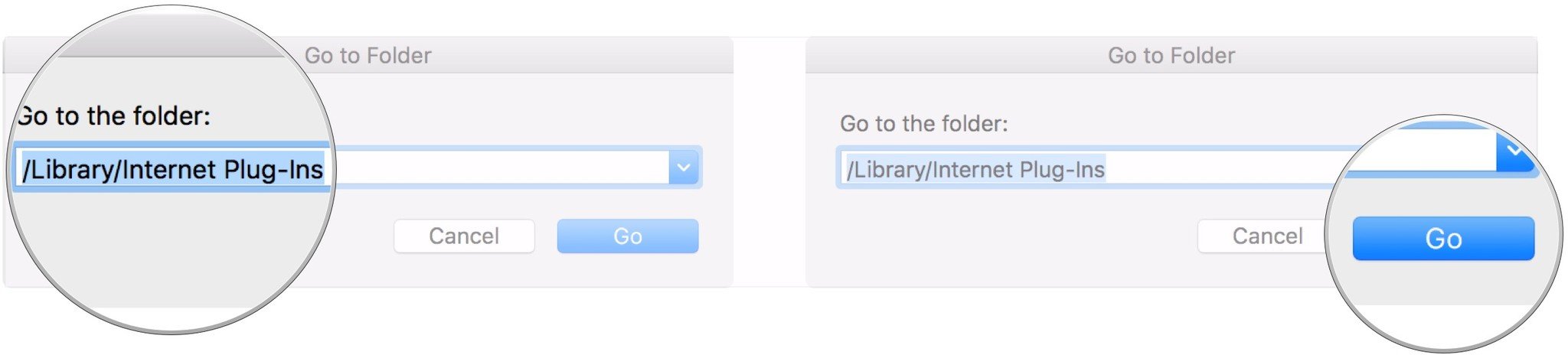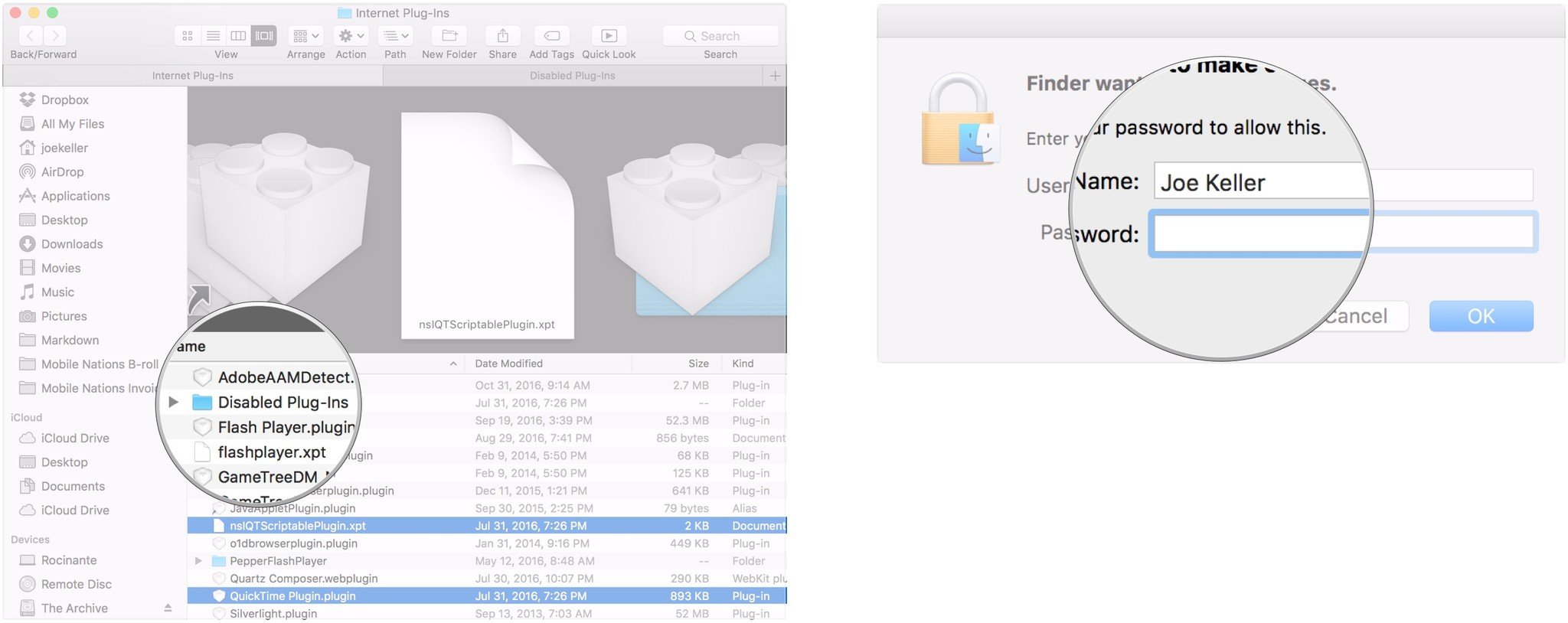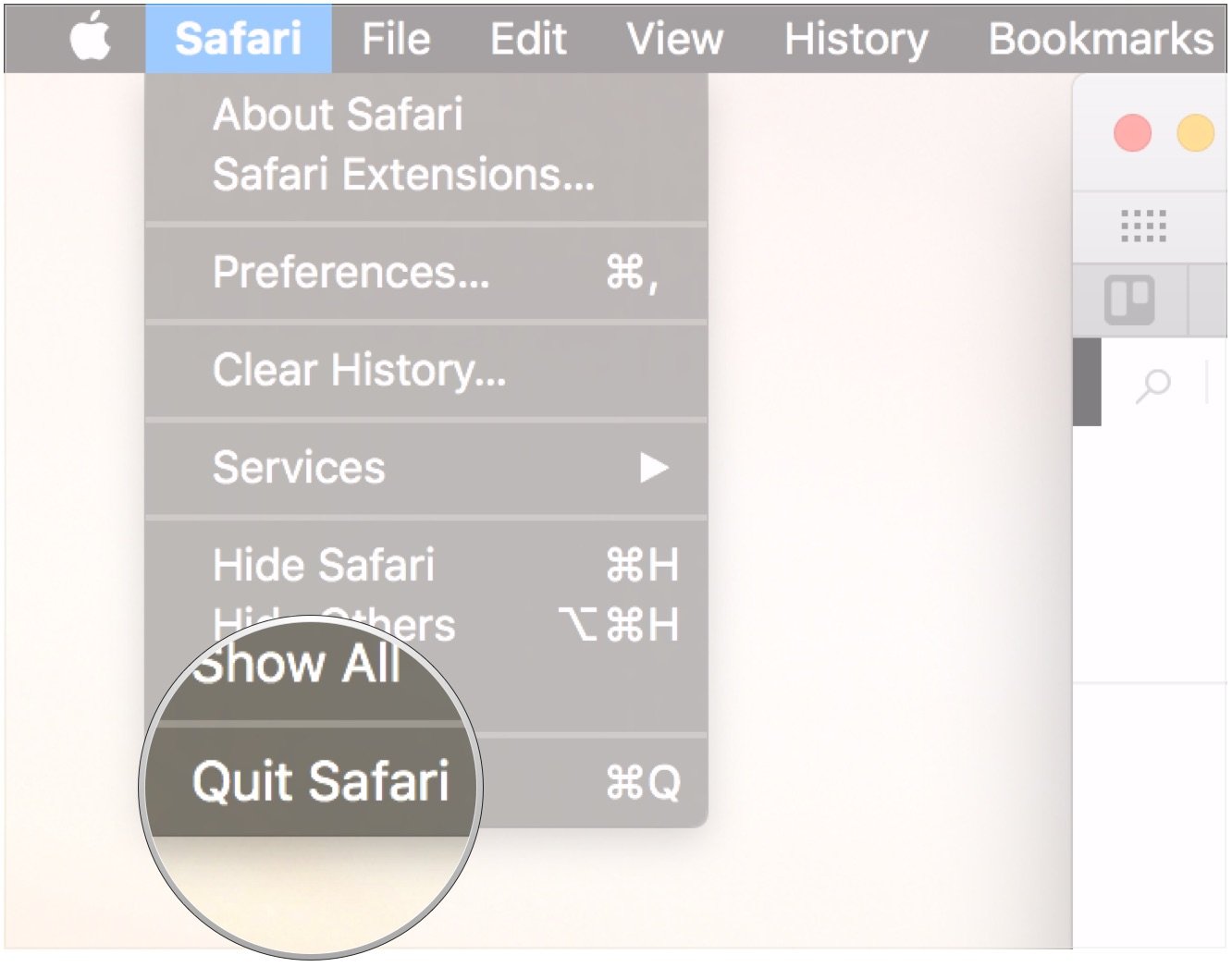How to restore legacy QuickTime 7 web plug-ins on Mac
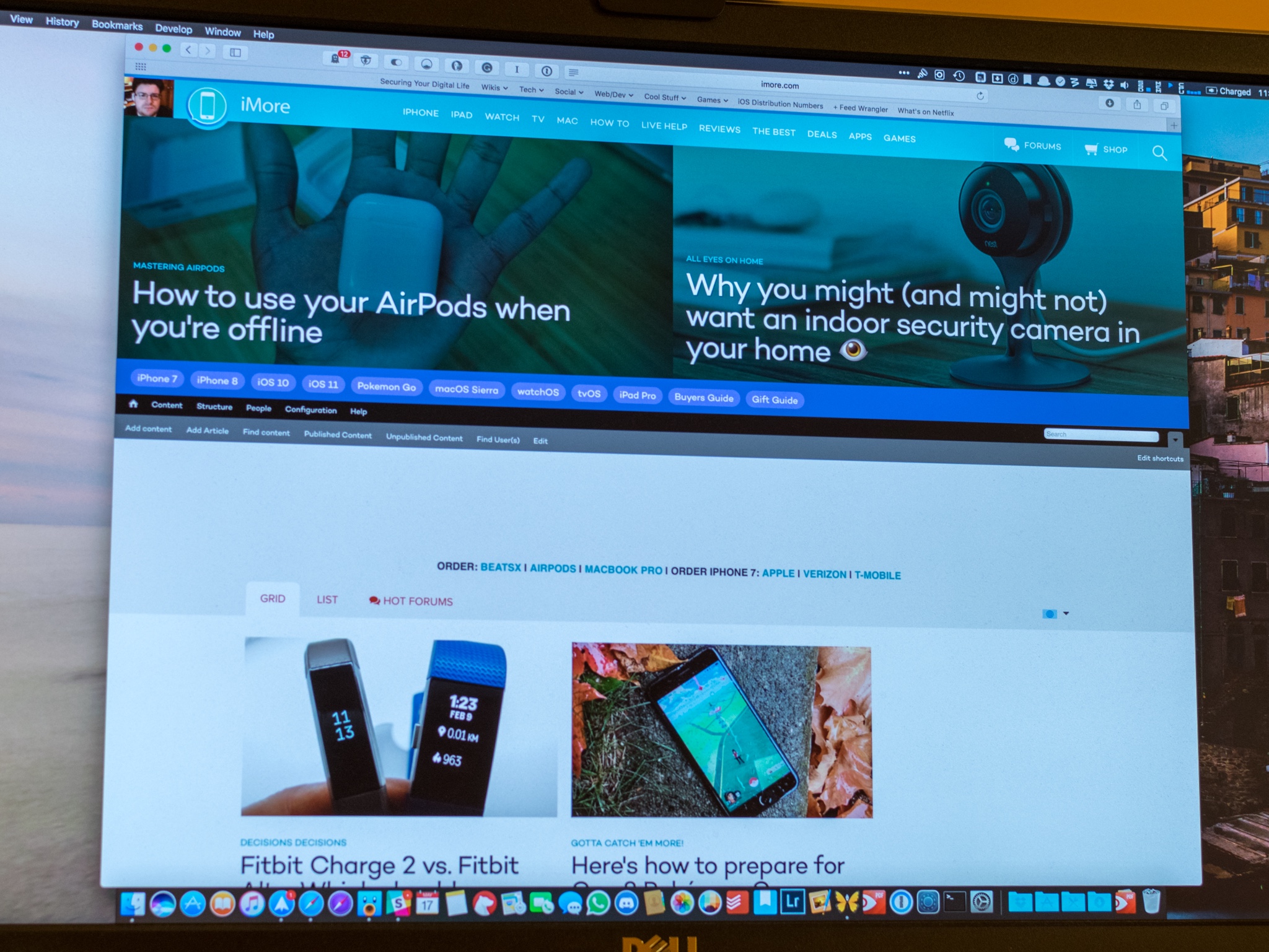
While many sites have made the transition to HTML5 for video on the web, you may run into a site that requires older plug-ins such as the QuickTime 7 web plug-in in order to play some videos. While that plug-in has not been enabled by default since OS X 10.9 Mavericks, you can still enable it if you need to.
How to restore the QuickTime 7 web plug-in on your Mac
The good news is that enabling the plug-in isn't difficult. Unfortunately, it's also not intuitive.
- Click Go in the Menu Bar while in Finder.
- Click Go to Folder.
- Type /Library/Internet Plug-ins in the search field.
- Click Go.
- Hold down the Command key (⌘) and double-click the Disabled Plug-ins folder. This will open the folder in a new tab.
- Drag the QuickTime Plugin.plugin and nslQTScriptablePlugin.xpt files from the Disabled Plug-Ins folder to the Internet Plug-ins folder.
- Enter the Administrator username and password if asked to authenticate.
- If your web browser is running, quit it, then open it.
How to disable the QuickTime 7 web plug-in on your Mac
Disabling the plug-in is a simple matter of moving the files back to their original home.
- Click Go in the Menu Bar while in Finder.
- Click Go to Folder.
- Type /Library/Internet Plug-ins in the search field.
- Click Go.
- Drag QuickTime Plugin.plugin and nslQTScriptablePlugin.xpt to the Disabled Plug-ins folder.
- Enter the Administrator username and password if asked to authenticate.
- If your web browser is running, quit it, then open it.
Questions?
Have any more questions about enabling the QuickTime plug-in, or have any other old plug-ins you want to use? Let us know down in the comments.
iMore offers spot-on advice and guidance from our team of experts, with decades of Apple device experience to lean on. Learn more with iMore!
Joseph Keller is the former Editor in Chief of iMore. An Apple user for almost 20 years, he spends his time learning the ins and outs of iOS and macOS, always finding ways of getting the most out of his iPhone, iPad, Apple Watch, and Mac.