How to restrict account settings and volume control on iPhone and iPad
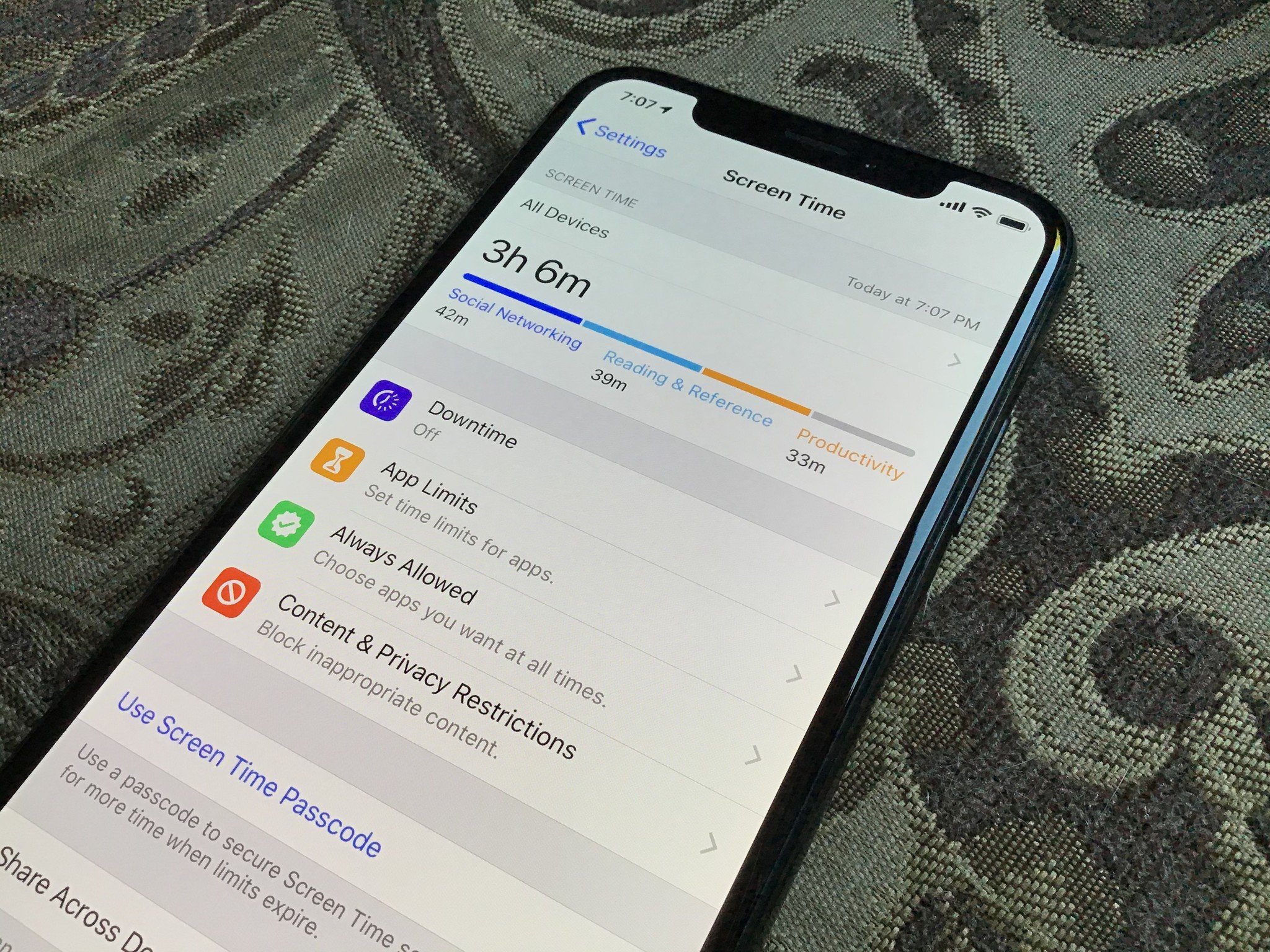
Parental Controls, also known as Restrictions, let you manage which features, apps, and content your kids can and can't access on your iPhone or iPad. This includes preventing any changes being made to your email, contacts, and calendar accounts, and to volume limits. Whether you're worried your young child will accidentally delete your accounts or your pre-teen might try to add a new account, you can quickly and easily lock it all in Settings.
How to block the ability to make changes to accounts and volume limits on iPhone and iPad
Before you start, you'll need to make sure you have set up Screen Time on your device.
- Launch Settings from the home screen.
- Tap Screen Time.
- Tap Content & Privacy Restrictions.
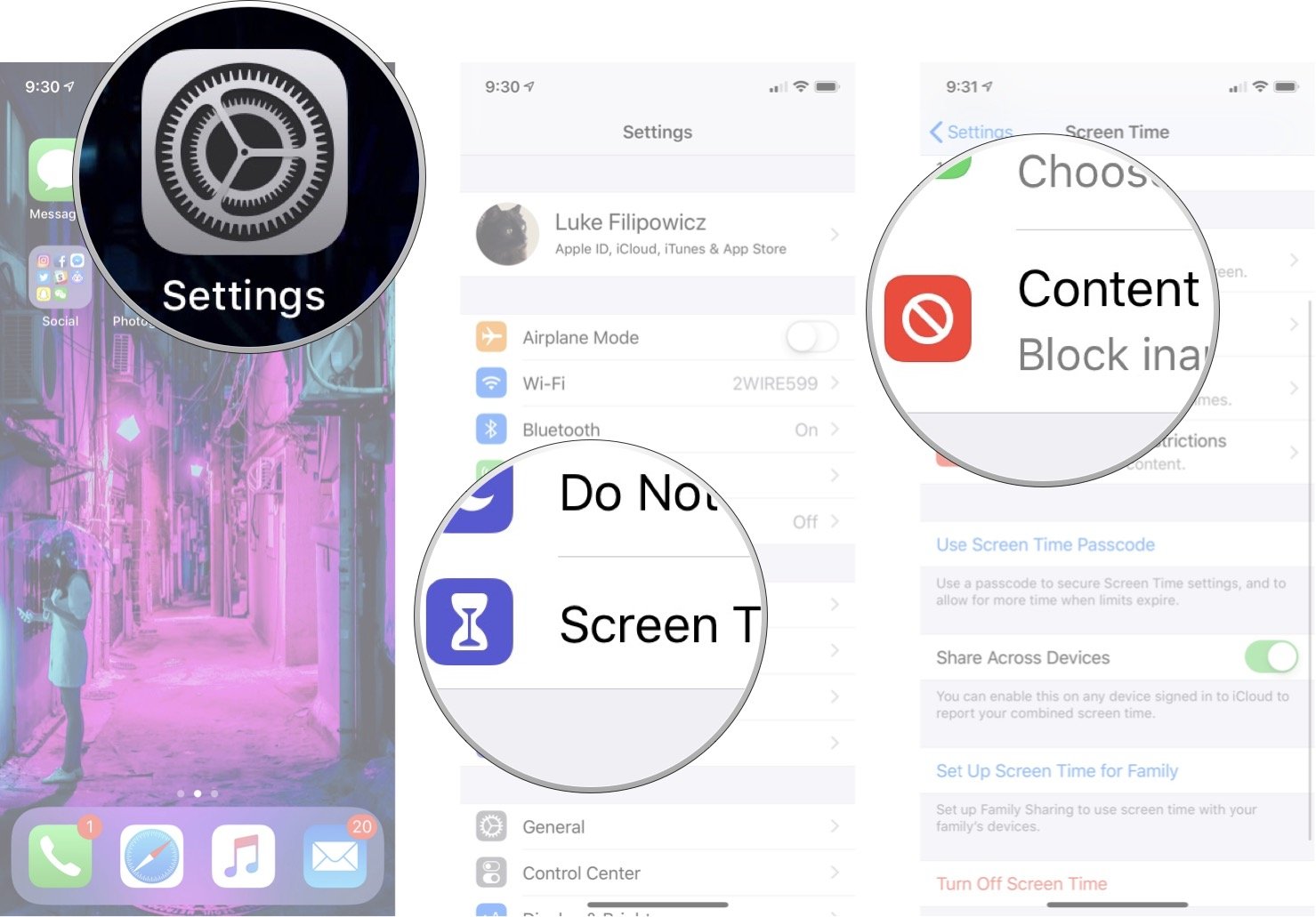
- Tap on the category to change their settings:
- Passcode Changes
- Account Changes
- Cellular Data Chnages
- Volume Limit
- Do Not Disturb While Driving
- TV Provider
- Background App Activities
- Tap Don't Allow.
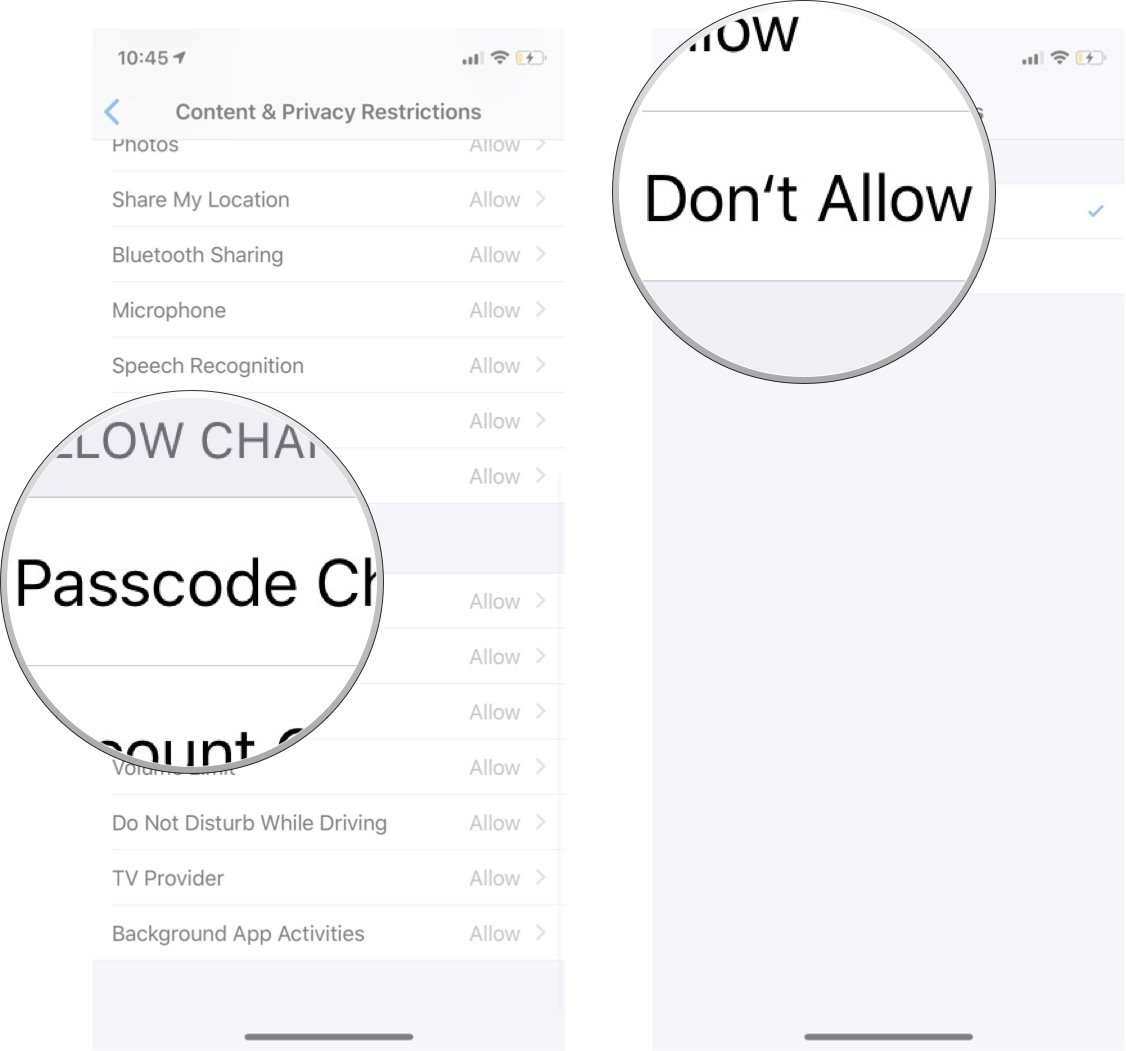
If you want to allow changes to any of these settings, you can follow these same steps again, and choose to Allow them.
Questions?
Do you have any other questions about restricting your account and volume settings? We'd love to hear them; leave a comment below!
Updated January 2020: Updated for iOS 13 and iPadOS 13.
Master your iPhone in minutes
iMore offers spot-on advice and guidance from our team of experts, with decades of Apple device experience to lean on. Learn more with iMore!

Luke Filipowicz has been a writer at iMore, covering Apple for nearly a decade now. He writes a lot about Apple Watch and iPad but covers the iPhone and Mac as well. He often describes himself as an "Apple user on a budget" and firmly believes that great technology can be affordable if you know where to look. Luke also heads up the iMore Show — a weekly podcast focusing on Apple news, rumors, and products but likes to have some fun along the way.
Luke knows he spends more time on Twitter than he probably should, so feel free to follow him or give him a shout on social media @LukeFilipowicz.

