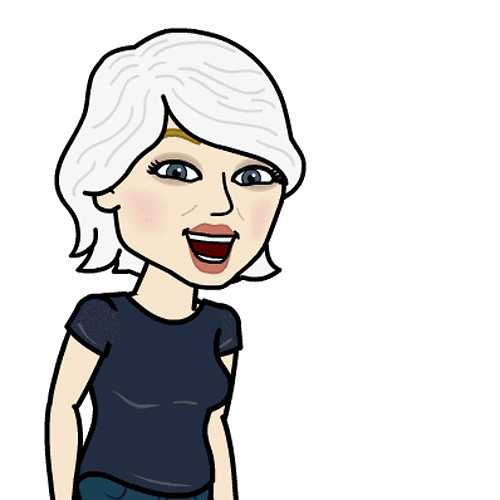How to restrict app deletion with parental controls for iPhone or iPad
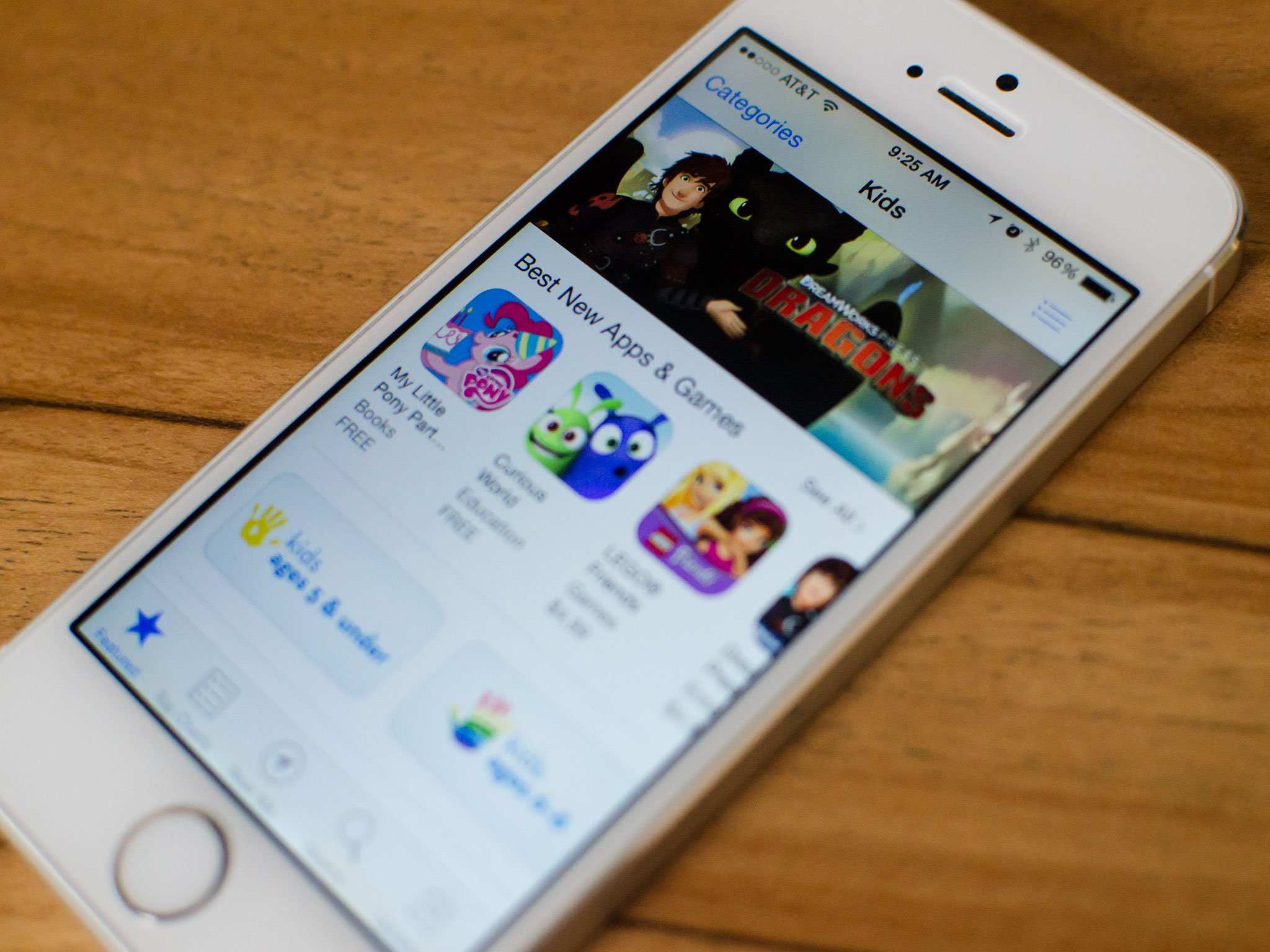
Parental Controls, also known as Restrictions, let you manage which features, apps, and content your kids can and can't access on the iPhone, iPod touch, or iPad. That includes the ability to delete apps. Whether you've already experienced the unbelievable speed with which a young child can delete almost every app on your device — and sometimes your data along with them! — or you simply want to make sure your pre-teen doesn't remove location tracking apps without your permission, you can make sure that what you have on your iPhone or iPad stays safe, and what they have on their iPhone or iPad stays in place.
How to keep your kids from being able to delete apps without your permission
- Launch the Settings app on the iPhone or iPad you'd like to enable restrictions on.
- Tap on General.
- Tap on Restrictions.
- Tap on Enable Restrictions if they aren't already. If they are, skip to step 6.
- Choose a password that only you will know.
- Toggle Off the options for Installing Apps and Deleting Apps under the Allow section.
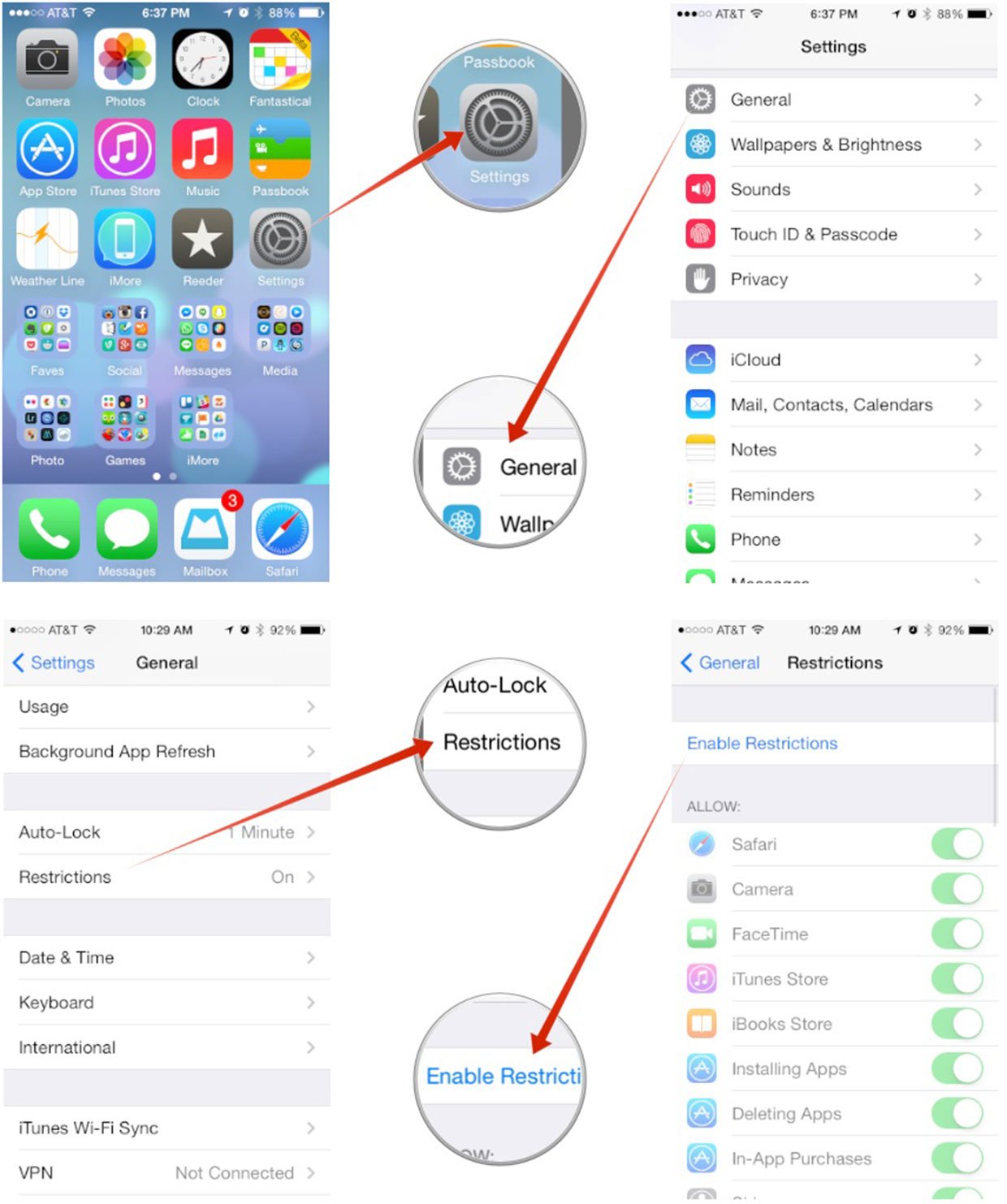
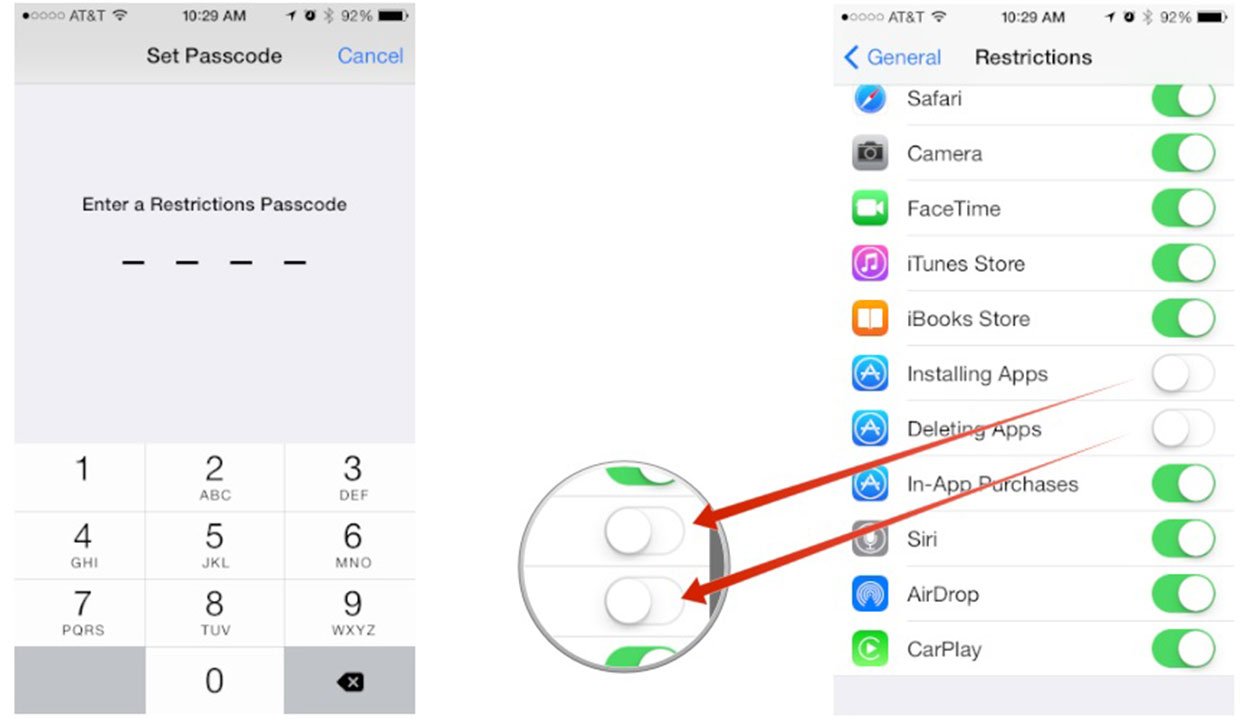
If you ever want to remove an app, or supervise your child removing an app, like a game they've long since stopped playing, you can easily go back into Settings and temporarily re-enable app deletion. Then, when you're done, you can enable it again.
How to get more help with Parental Control restrictions for iPhone and iPad
Master your iPhone in minutes
iMore offers spot-on advice and guidance from our team of experts, with decades of Apple device experience to lean on. Learn more with iMore!
Girl gamer, bookish sort, sci-fi and fantasy lover and writer. Now creating helpful content for Mobile Nations.