How to save an email as a PDF on iPhone and iPad
Save an email for posterity
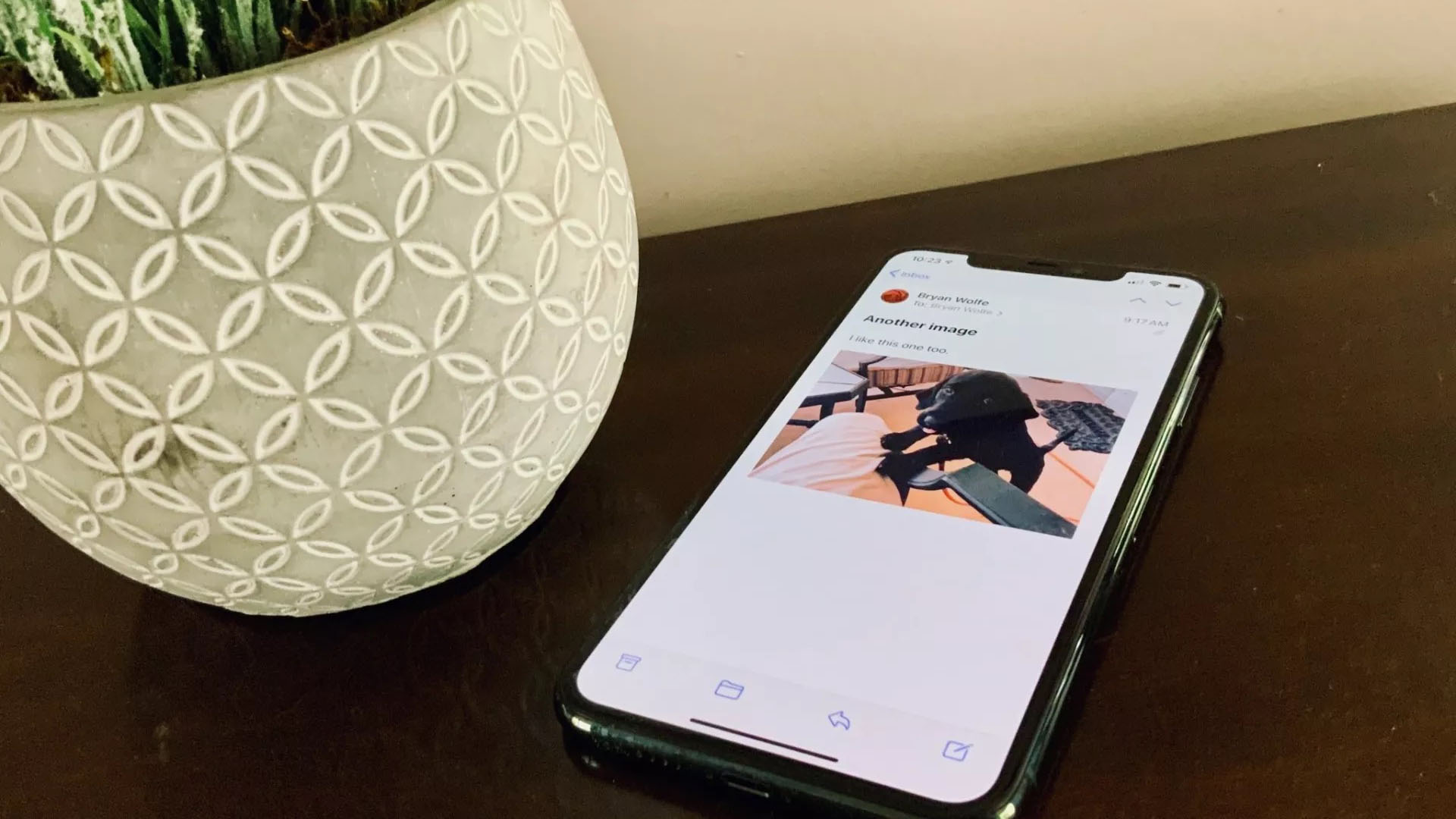
If you're looking to save an email as a PDF, the built-in Mail app is perfectly capable of doing so. It's filled with helpful tools for your everyday life so you don't need to consider a third-party app.
Crucially, thanks to its feature-rich bunch of options, it means you can easily save an email as a PDF on your iPhone or iPad without having to worry about digging out your Mac instead. The process only takes a few minutes to complete and you can do it on as many emails as you need to save.
Not sure where to start? Don't worry. We're here to tell you all about what to do so you'll be ready with a bunch of PDFs in no time.
How to save an email as a PDF on iPhone and iPad
- Click the Mail app on your iPhone or iPad
- Tap the email message that you wish to save as a PDF.
- Tap the action button which looks like a reply arrow. It's also used to reply to or forward email messages to other recipients.
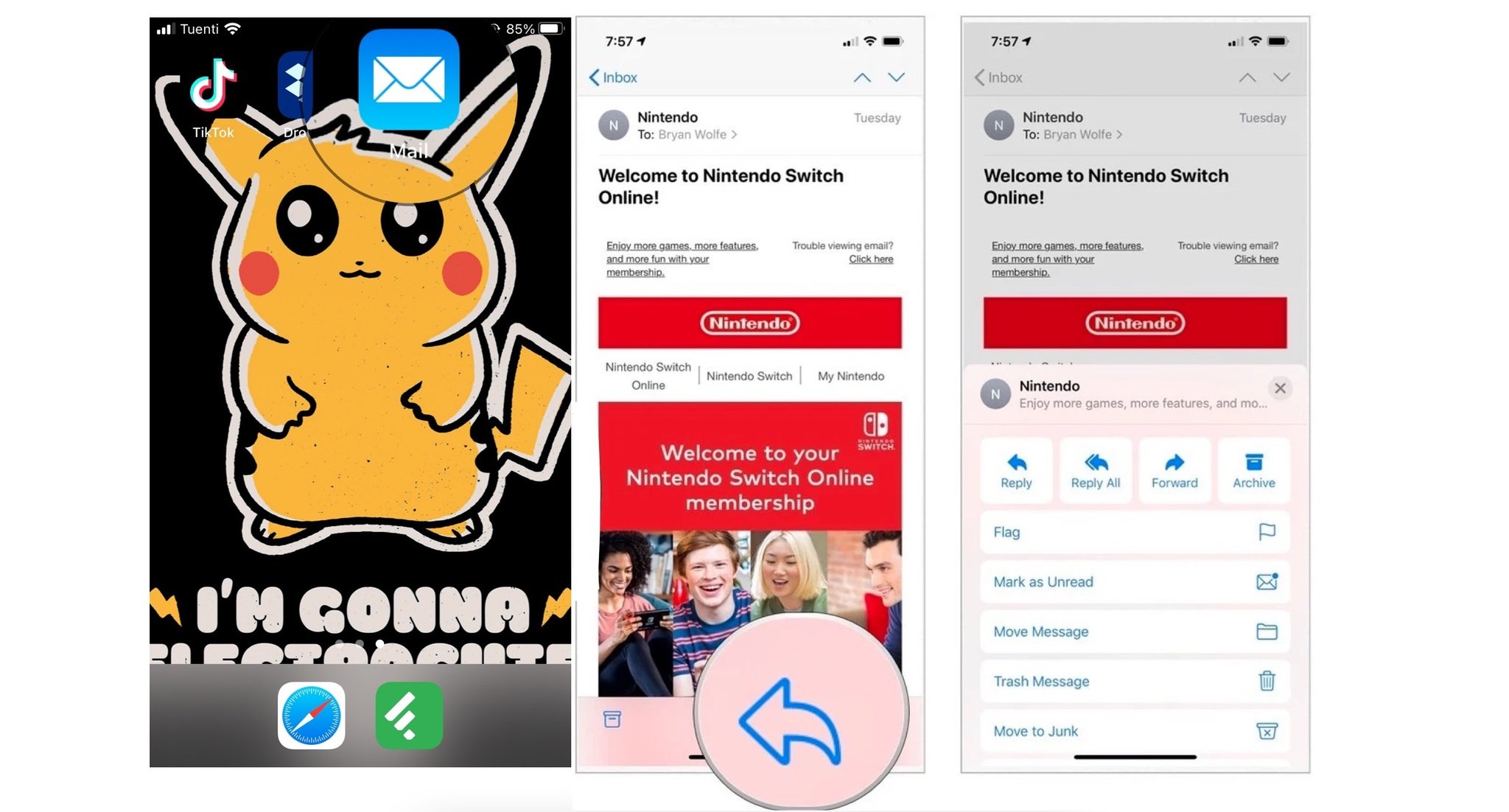
- Scroll down through the options, then tap Print to open the printer settings.
- Pinch open the thumbnail image of the first page of your email.
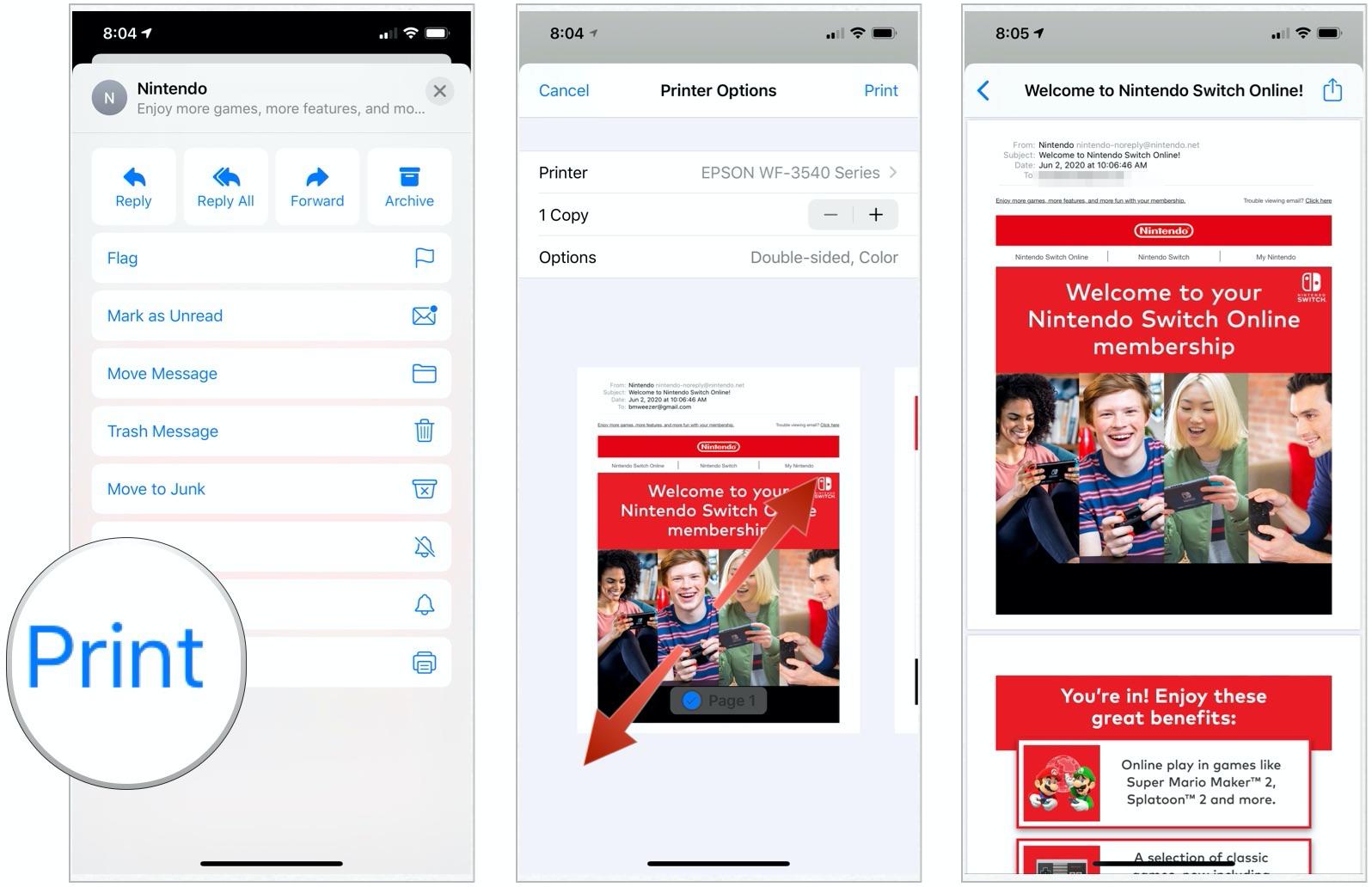
- Tap the Share button in the upper right corner of the screen.
- Select the app you want to save or share your PDF-converted email to. In our example, the PDF is saved to iCloud.
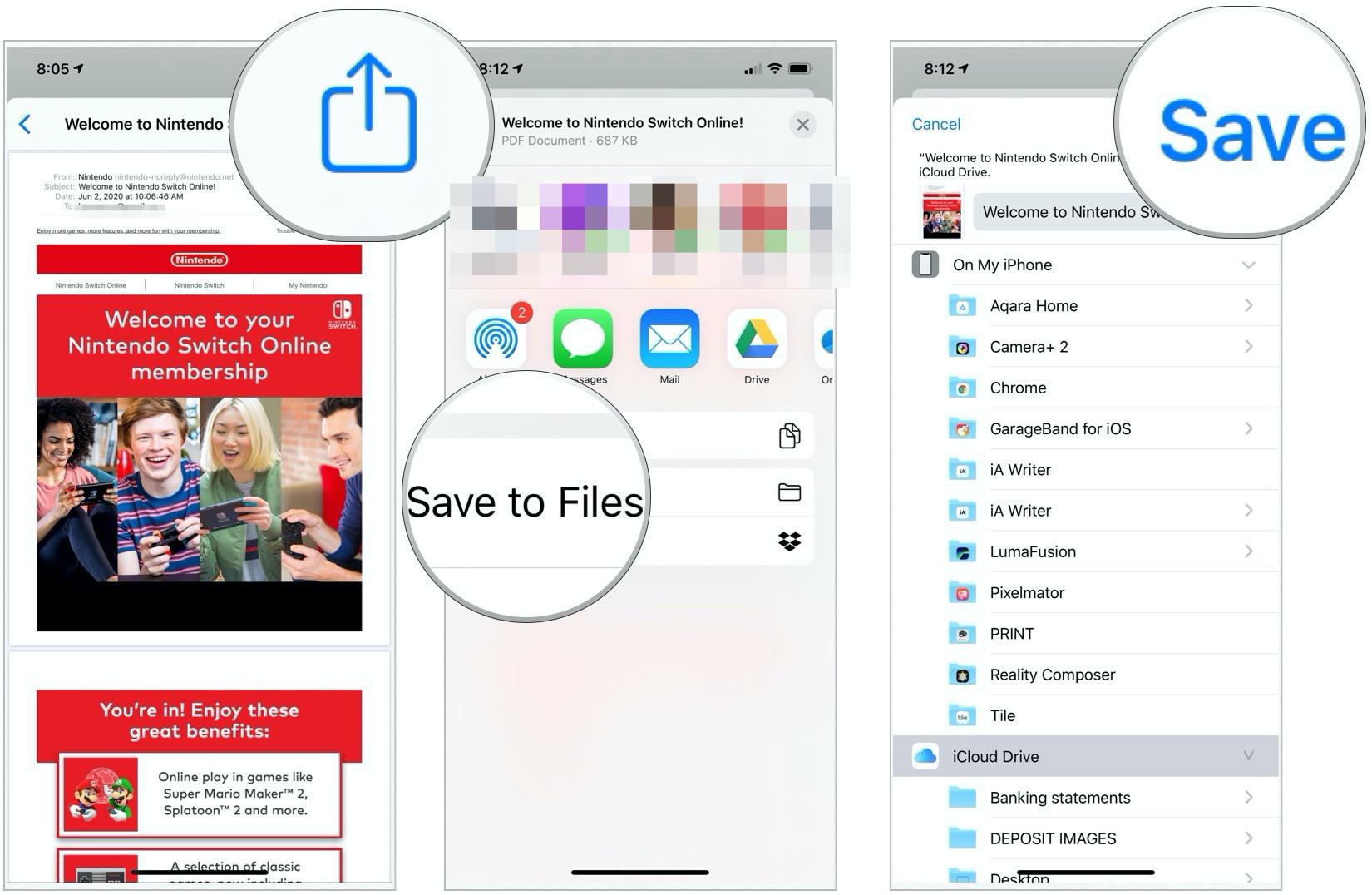
The Mail app makes it easier than ever to save an email as a PDF. It also makes it simple to do a lot more with the newly created PDF. It's possible to send it to a nearby person using Dropbox, save it to your Notes app, copy it to Books, or simply forward it to someone else. You could even AirDrop it to a different device of yours if that's all you're aiming to do.
In many cases, third-party apps like DropBox, Messenger, and Slack also support the sharing and storing of PDF emails, further adding to your options.
If you're the type of person who prefers to have more concrete (in a virtual sense) copies of things than just regular emails, being able to save key messages as PDFs can give you a lot more functionality and peace of mind.
Master your iPhone in minutes
iMore offers spot-on advice and guidance from our team of experts, with decades of Apple device experience to lean on. Learn more with iMore!

Bryan M. Wolfe has written about technology for over a decade on various websites, including TechRadar, AppAdvice, and many more. Before this, he worked in the technology field across different industries, including healthcare and education. He’s currently iMore’s lead on all things Mac and macOS, although he also loves covering iPhone, iPad, and Apple Watch. Bryan enjoys watching his favorite sports teams, traveling, and driving around his teenage daughter to her latest stage show, audition, or school event in his spare time. He also keeps busy walking his black and white cocker spaniel, Izzy, and trying new coffees and liquid grapes.
