How to save a yoga, roller derby, snowboarding, or dance workout on Apple Watch


While you can log quite a few different types of workouts in the Health app, the Apple Watch's Workout app is intentionally more selective. To get a spot in that scrolling menu, sports have had to undergo rigorous testing and calibration at the company's fitness lab, logging data on athletes and casual swimmers alike.
But what about the other sports? How can roller derby players, dancers, or snowboarders track their workouts without needing a custom third-party app? Well, Apple has a solution for these users, too: It's called the Other workout.
In the past, the Other workout treated any non-sanctioned exercise as the same base data type — whether you skied, skated, danced, hit a birdie, or did some yoga, it all got categorized into one bucket.
As of watchOS 3 and 4, the Other workout now lets you save that information to a specific workout type, thanks to "Name Workout". Here's how it works.
- How to save an Other workout as a specific sport on Apple Watch
- How to access a previously saved sport on Apple Watch
How to save an "Other" workout as a specific sport on Apple Watch
- Start an Other workout on Apple Watch.
- Perform, exercise, stretch, or surf as you usually would.
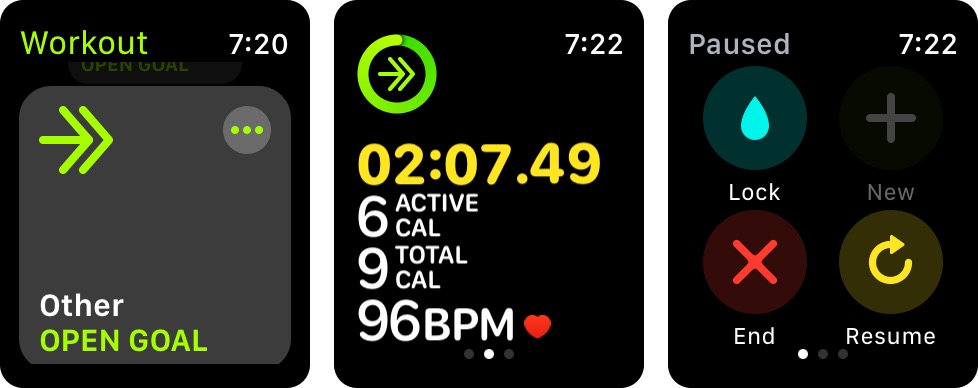
- When you're finished, swipe right and tap the End button.
- Tap the Name Workout button.
- Tap your sport.
- Tap Done.
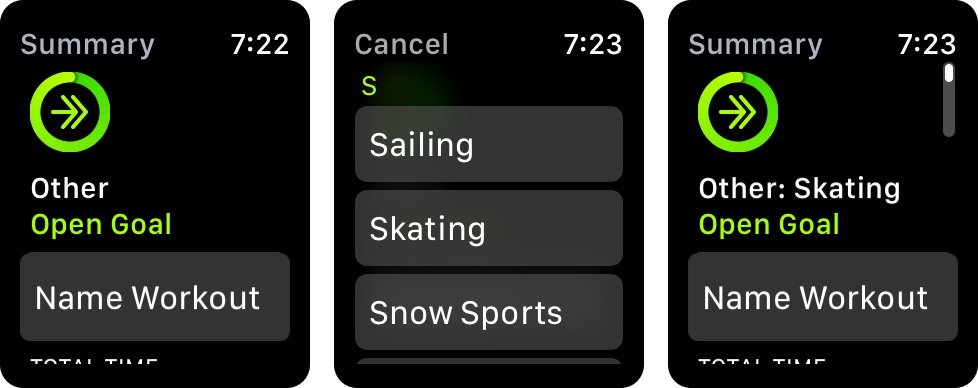
Easier still, you can skip the most of the above process and just use Siri, if you have data available.
- Press and hold on the Digital Crown, or say "Hey Siri" when the Apple Watch display is active.
- Say "Start a [sport name] workout." If the sport isn't in Apple's current database, it will automatically start an Other workout.
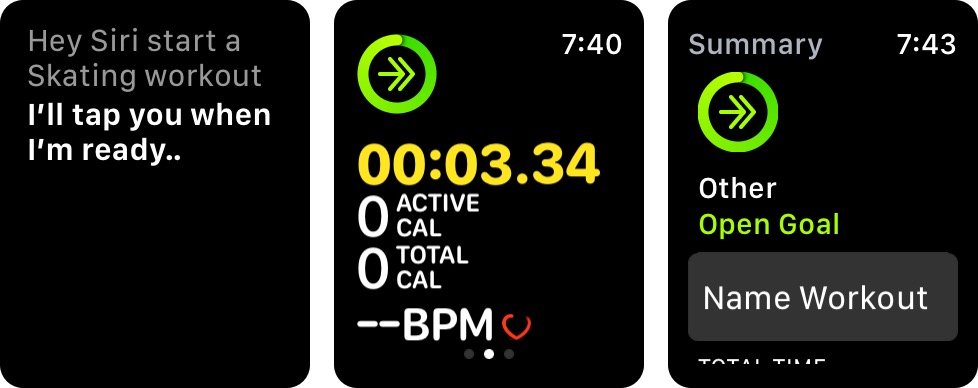
Unfortunately, even if you do have the exercise type saved, starting a workout with Siri will automatically save as a stock Other workout — you'll have to manually follow steps 4-6 above. I've filed a radar regarding this at rdar://34824210.
How to access a previously saved sport on Apple Watch
After you've saved an Other workout as a specific sport type once, that type will now show up in the app as a specific option for your workouts — you only have to go through the steps above when adding a new exercise or sport type.
Master your iPhone in minutes
iMore offers spot-on advice and guidance from our team of experts, with decades of Apple device experience to lean on. Learn more with iMore!
- Open the Workout app.
- Find your workout type.
- Tap the card to start a workout.
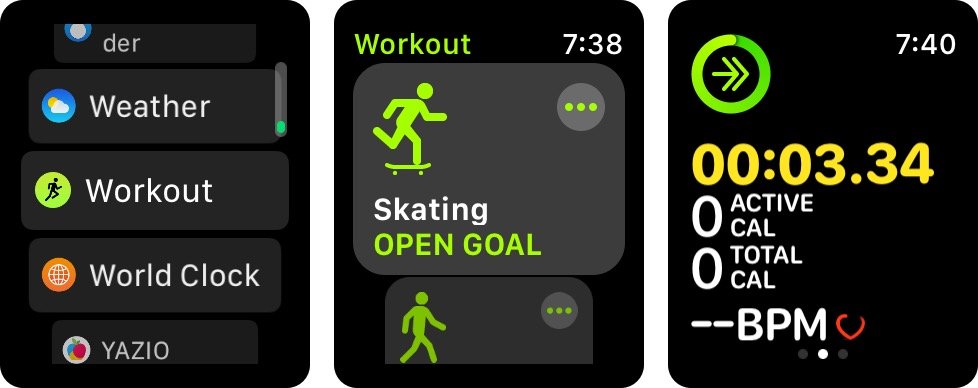
Any questions about naming workouts?
Let me know below!
Serenity was formerly the Managing Editor at iMore, and now works for Apple. She's been talking, writing about, and tinkering with Apple products since she was old enough to double-click. In her spare time, she sketches, sings, and in her secret superhero life, plays roller derby. Follow her on Twitter @settern.


