How to scan text directly into documents on iPhone and iPad
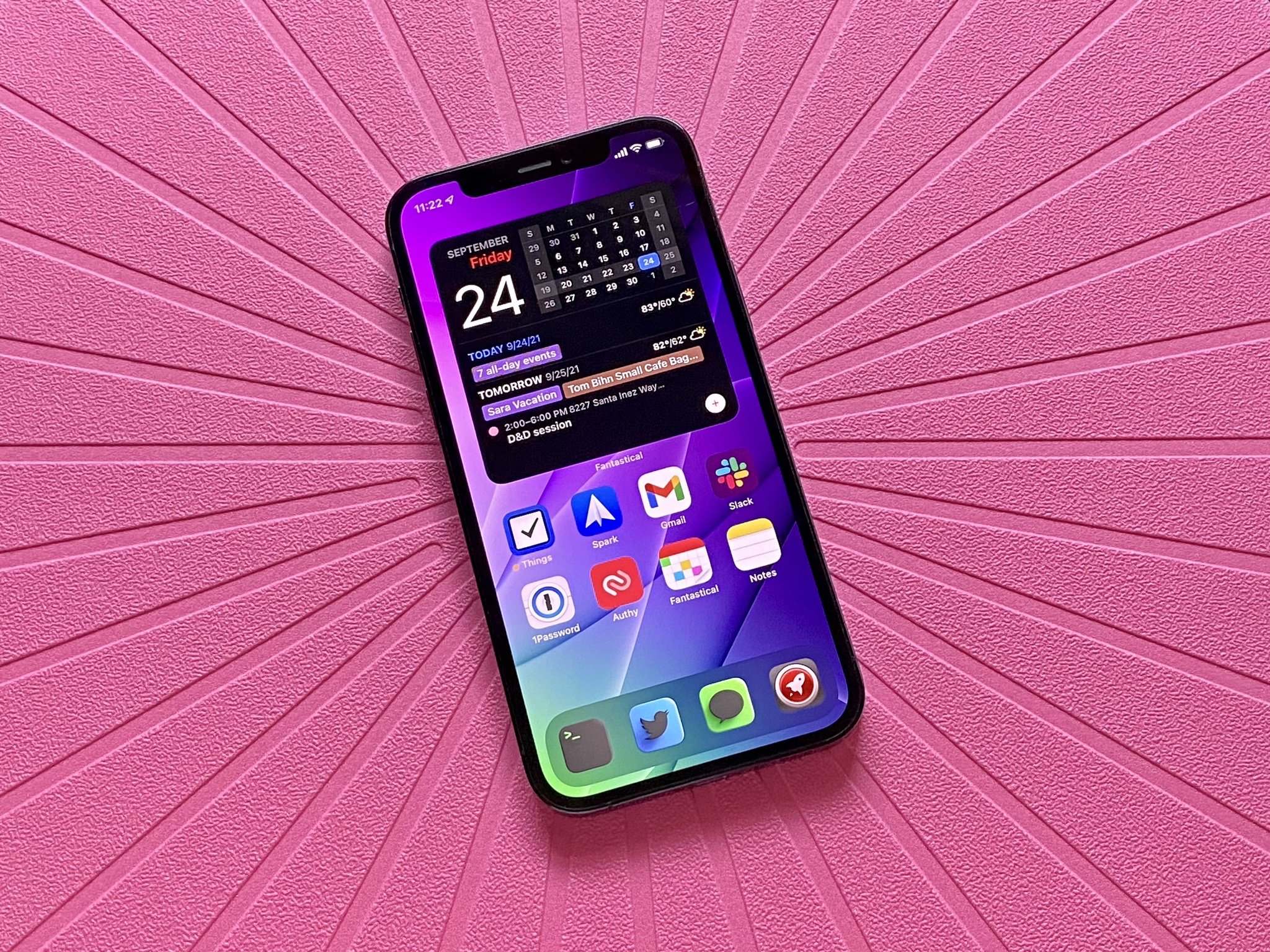
Have you ever been written a note and you want to send the contents of that note to someone? Maybe you could send just a photo of the note, but reading off an image can be tricky. Now, there's a better way.
in iOS 15 and iPadOS 15, you can scan text directly into any text field on your iPhone and iPad using the camera. You can even scan handwriting, meaning your best iPhone can do even more!
How to scan text directly into documents on iPhone and iPad
You can scan text into virtually any text field that pops up on your iPhone or iPad. For this example, I'm just using the Notes app, but this will work in Safari, Twitter, Reddit, and so many other apps.
- Navigate to the text field you want to scan text into.
- Tap the cursor in that text field.
- Tap the Scan text button in the action menu. It looks like a square with lines through it.
- Move your iPhone or iPad into position so the camera can see the text you want.
- Tap Insert when the text you want is highlighted.
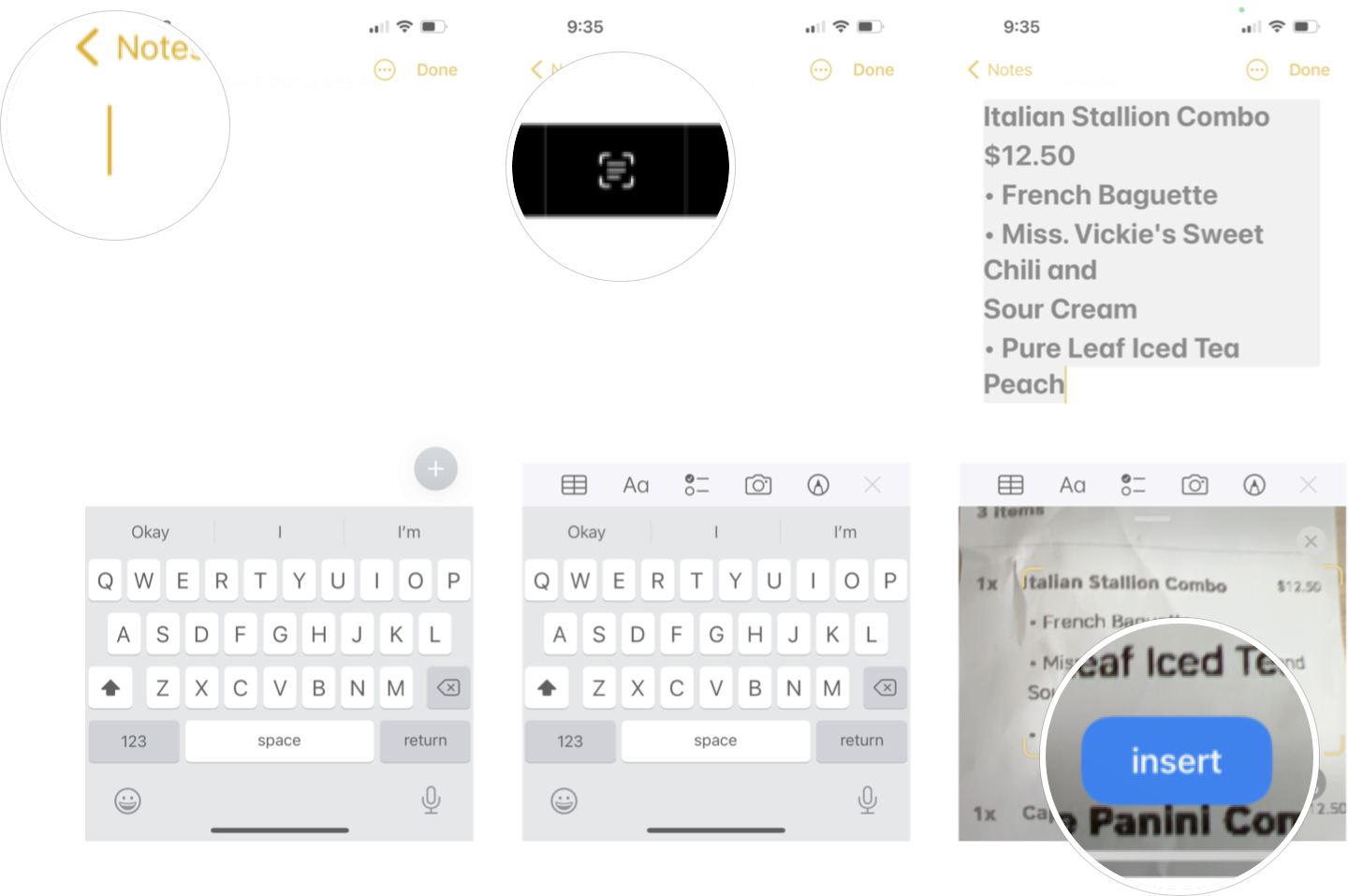
Boom! Just like that, the highlighted text will appear in your text field, and from there, you can reformat, add more text, or do any editing you want just as you usually would.
Don't forget about Live Text
Knowing how to scan text into your iPhone or iPad is great, but iOS 15 and iPadOS 15 also support Live Text, which lets you copy text from photos or within the Camera app. It can even scan and copy handwriting as well, so don't forget to learn how to use Live Text on iPhone and iPad to make your life even easier.
Master your iPhone in minutes
iMore offers spot-on advice and guidance from our team of experts, with decades of Apple device experience to lean on. Learn more with iMore!

Luke Filipowicz has been a writer at iMore, covering Apple for nearly a decade now. He writes a lot about Apple Watch and iPad but covers the iPhone and Mac as well. He often describes himself as an "Apple user on a budget" and firmly believes that great technology can be affordable if you know where to look. Luke also heads up the iMore Show — a weekly podcast focusing on Apple news, rumors, and products but likes to have some fun along the way.
Luke knows he spends more time on Twitter than he probably should, so feel free to follow him or give him a shout on social media @LukeFilipowicz.
