How to secure AirPlay on HomePod
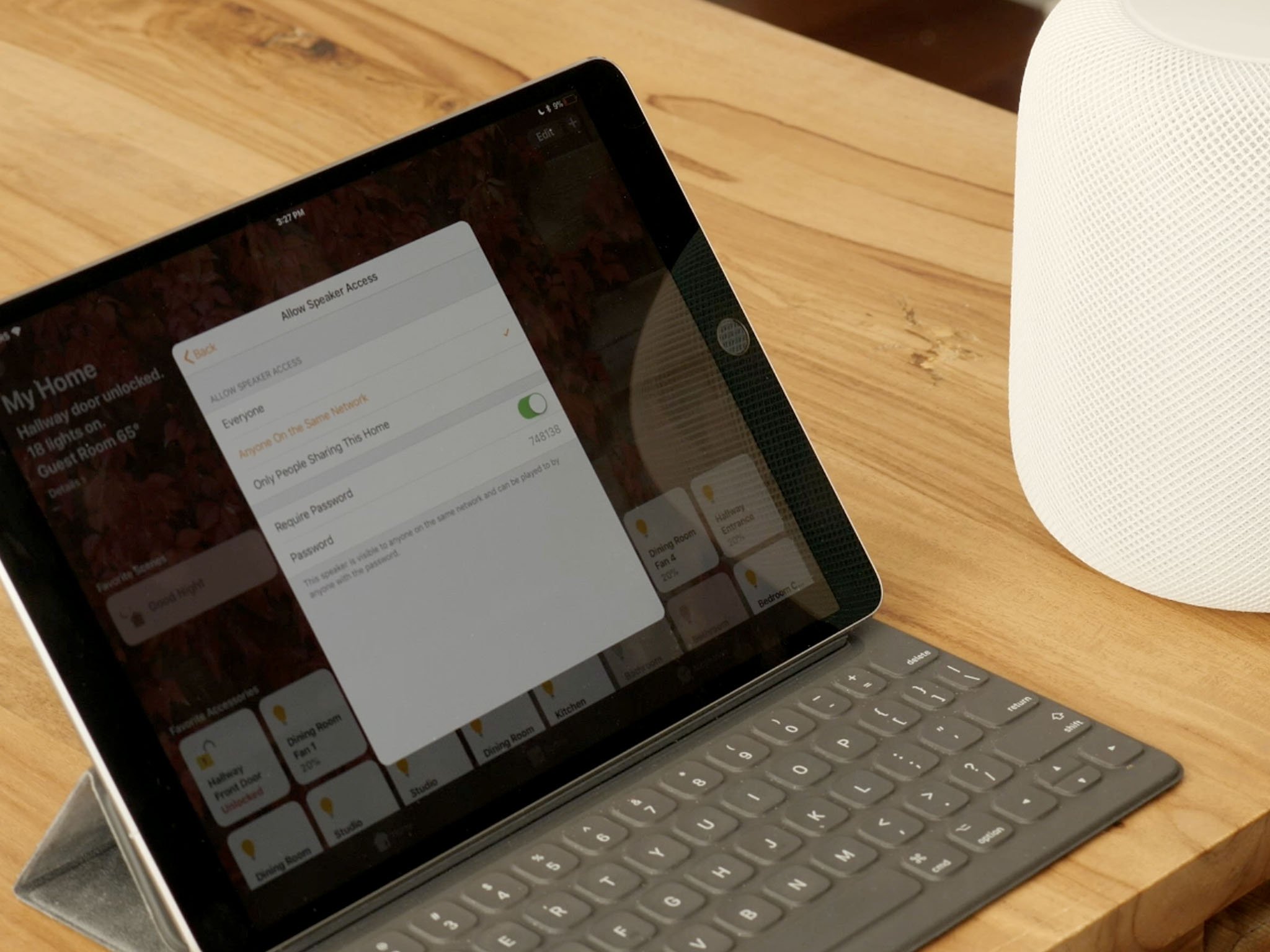
While Apple Music & Podcasts and iTunes purchases & Match can be played natively on HomePod, everything else requires AirPlay — Apple's streaming audio and video protocol. Does that mean anyone can sneak up to your house an start streaming Chipmunks to your HomePod? Only if you don't lock it all down in the Home App.
How to control who can access AirPlay on your HomePod
You can set permissions for your AirPlay on your HomePod using the Home app.
- Launch the Home app on your iPhone or iPad Home screen.
- Tap on the Add Home button (looks like a location arrow), top right.
- Tap on Allow Speaker Access in the Speakers section.
- Tap on:
- Everyone to allow unfettered access.
- Anyone on the Same Network to allow anyone who is on your local Wi-Fi network.
- Only People Sharing This Home to allow only those with whom you've shared your Home in HomeKit.
- Tap on Require Password if you want additional security.
- Tap the Password to change it.
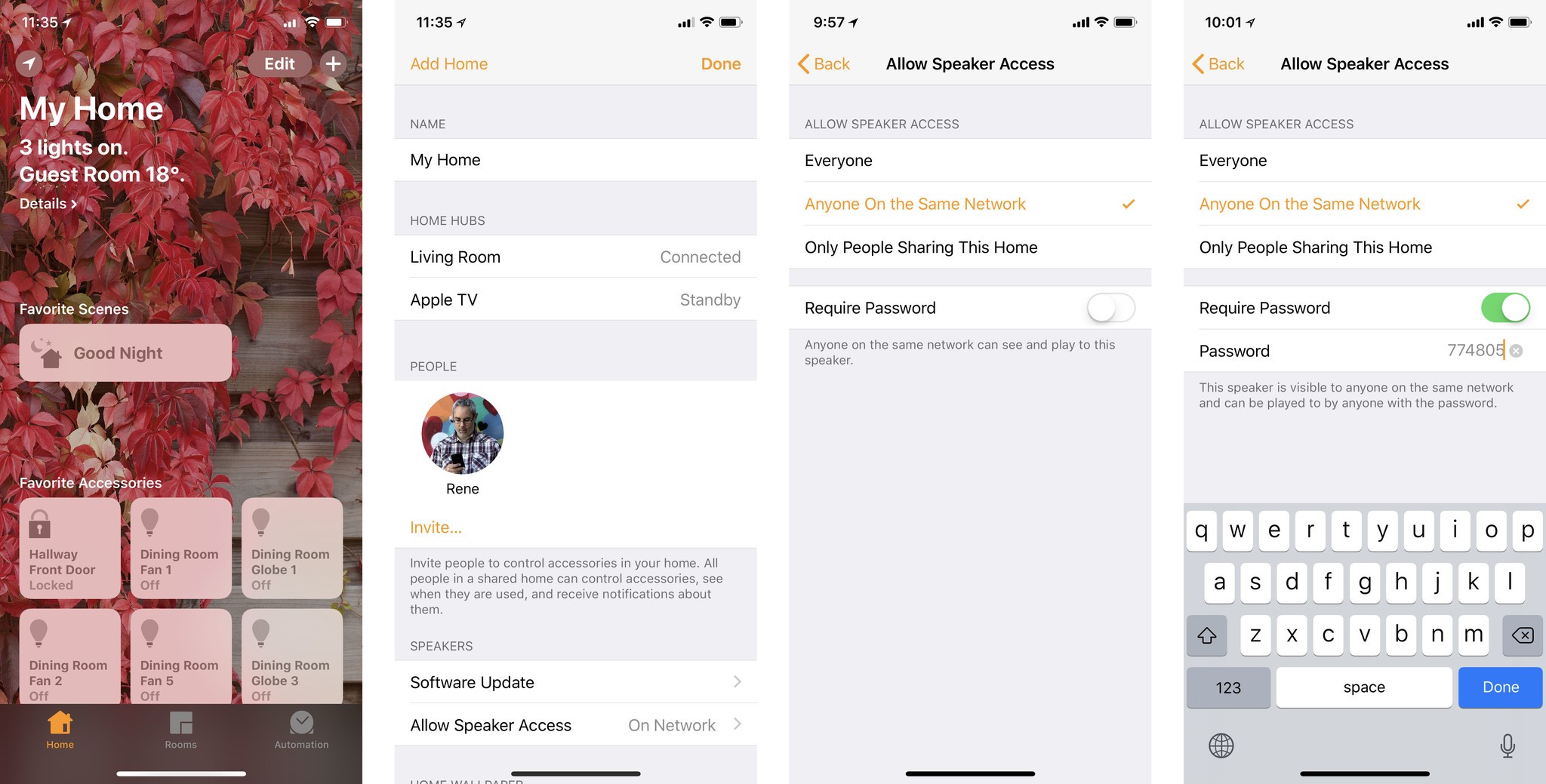
Any AirPlay on HomePod questions?
If you have any questions about AirPlay or HomePod, drop them in the comments below!
Master your iPhone in minutes
iMore offers spot-on advice and guidance from our team of experts, with decades of Apple device experience to lean on. Learn more with iMore!

Rene Ritchie is one of the most respected Apple analysts in the business, reaching a combined audience of over 40 million readers a month. His YouTube channel, Vector, has over 90 thousand subscribers and 14 million views and his podcasts, including Debug, have been downloaded over 20 million times. He also regularly co-hosts MacBreak Weekly for the TWiT network and co-hosted CES Live! and Talk Mobile. Based in Montreal, Rene is a former director of product marketing, web developer, and graphic designer. He's authored several books and appeared on numerous television and radio segments to discuss Apple and the technology industry. When not working, he likes to cook, grapple, and spend time with his friends and family.
