How to see if you need more Mac memory
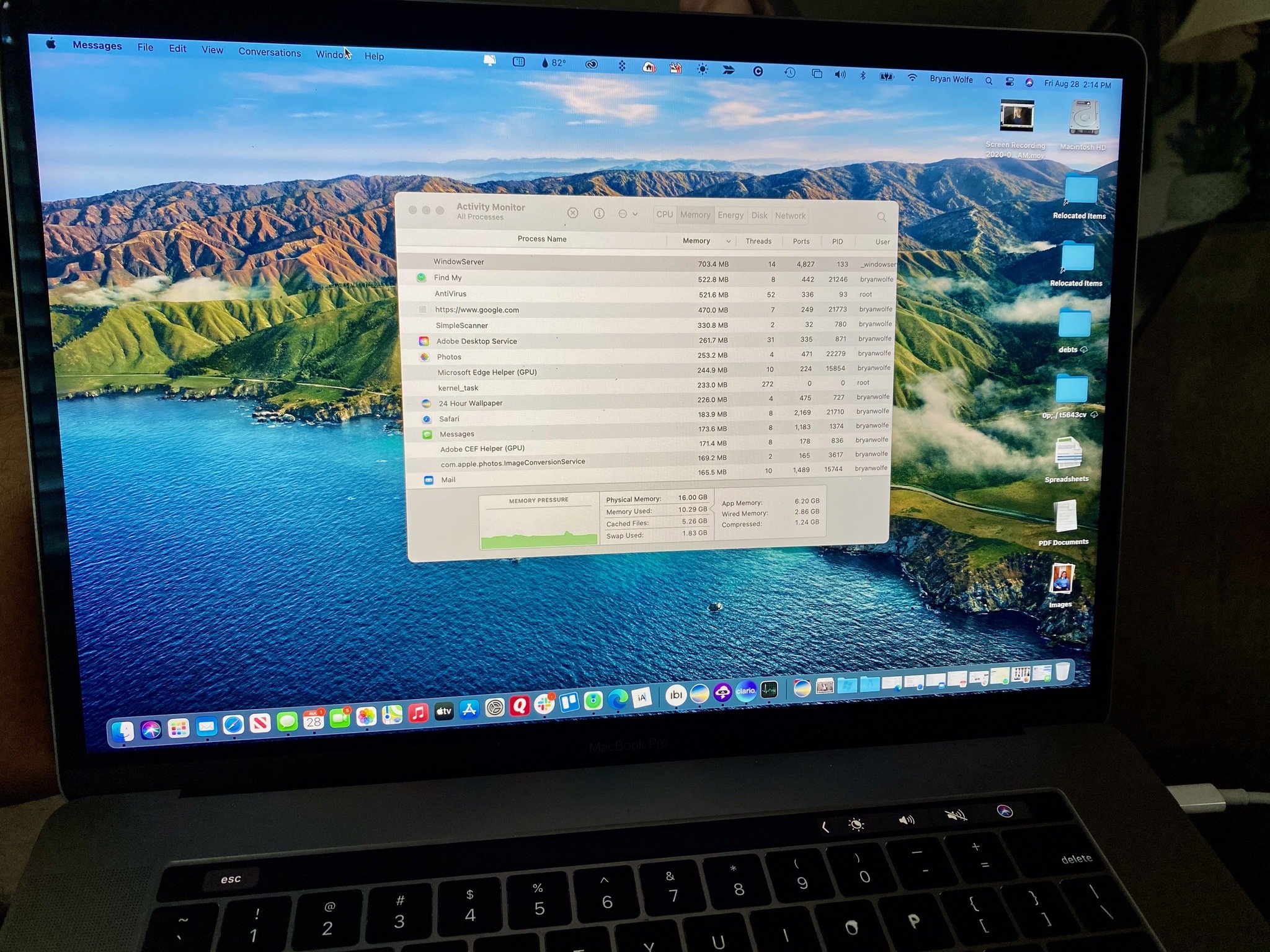
It wasn't that long ago when replacing RAM on a Mac was a relatively pain-free process. Unfortunately, Apple now makes it nearly impossible to update internal parts on many of its computer models. At the same time, however, it's easier than ever to find out whether your machine has a memory issue and what to do about it.
Signs your Mac has a memory issue
The most obvious sign something is going on with your computer's memory is that it's running slower than before. As resources are used more, your computer is forced to use some of your hard disk as memory. Hence, the slower speed.
Time to check
To see how much Mac memory is being used on your computer, follow these steps:
- Click on Finder on your computer.
- Choose Go > Utilities on the toolbar.
- Select the Activity Monitor app.
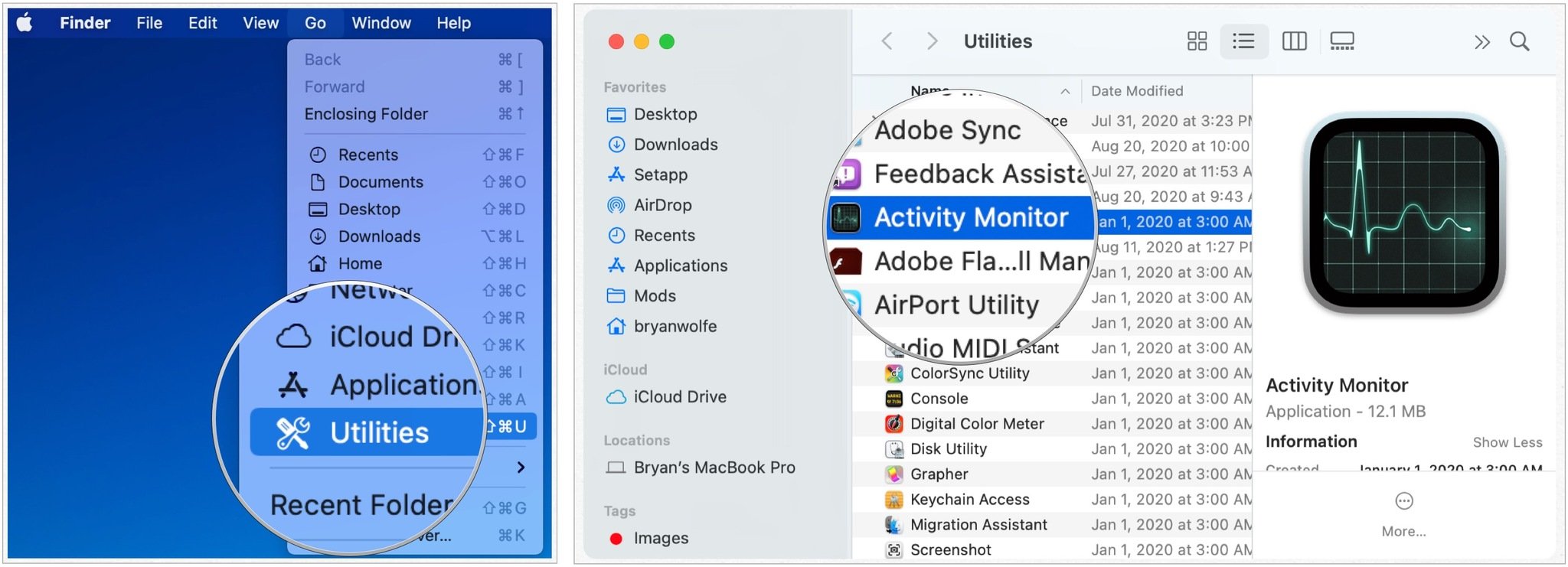
- Check the System Memory monitor at the bottom of the app under the Memory tab.
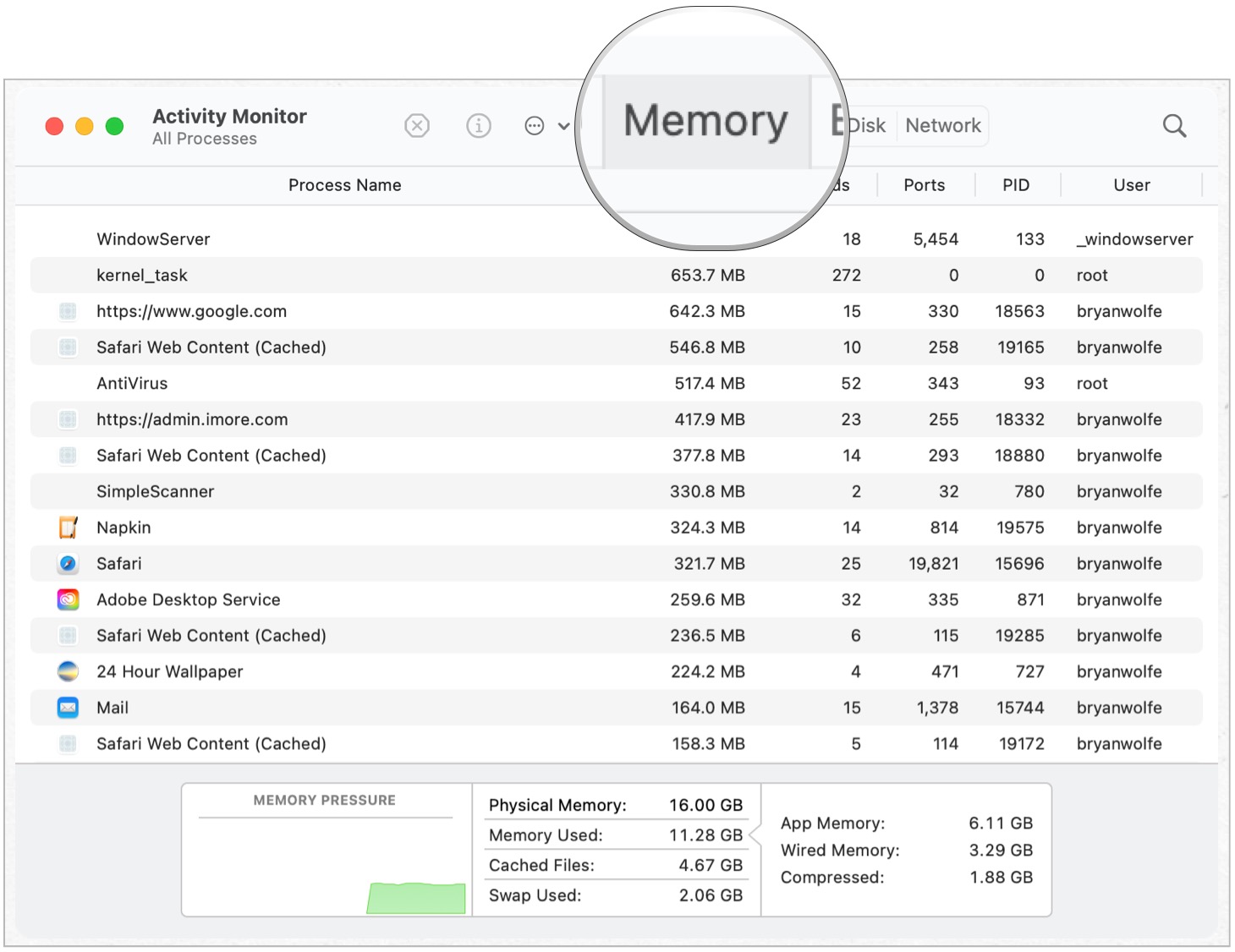
On the monitor, be aware of the memory pressure graph at the bottom left.
- When there's red, you need more Mac memory since your performance is taking a hit.
- Consistent green on the graph means things are working as needed.
- Finally, yellow means something might be wrong, but check again over the next few days.
If you see red on the memory pressure, look at the Memory column on the chart above. You'll see which processes are using the most memory. Use this information to determine whether one (or more) of your apps is a memory hog. Consider exiting the app and seeing whether your overall memory issue goes away. If you notice a speedier computer experience without the app running, that's your problem. You'll need to decide whether you need the app installed moving forward. Perhaps you can live without it. You should also see if there's an app update available that might resolve the problem.
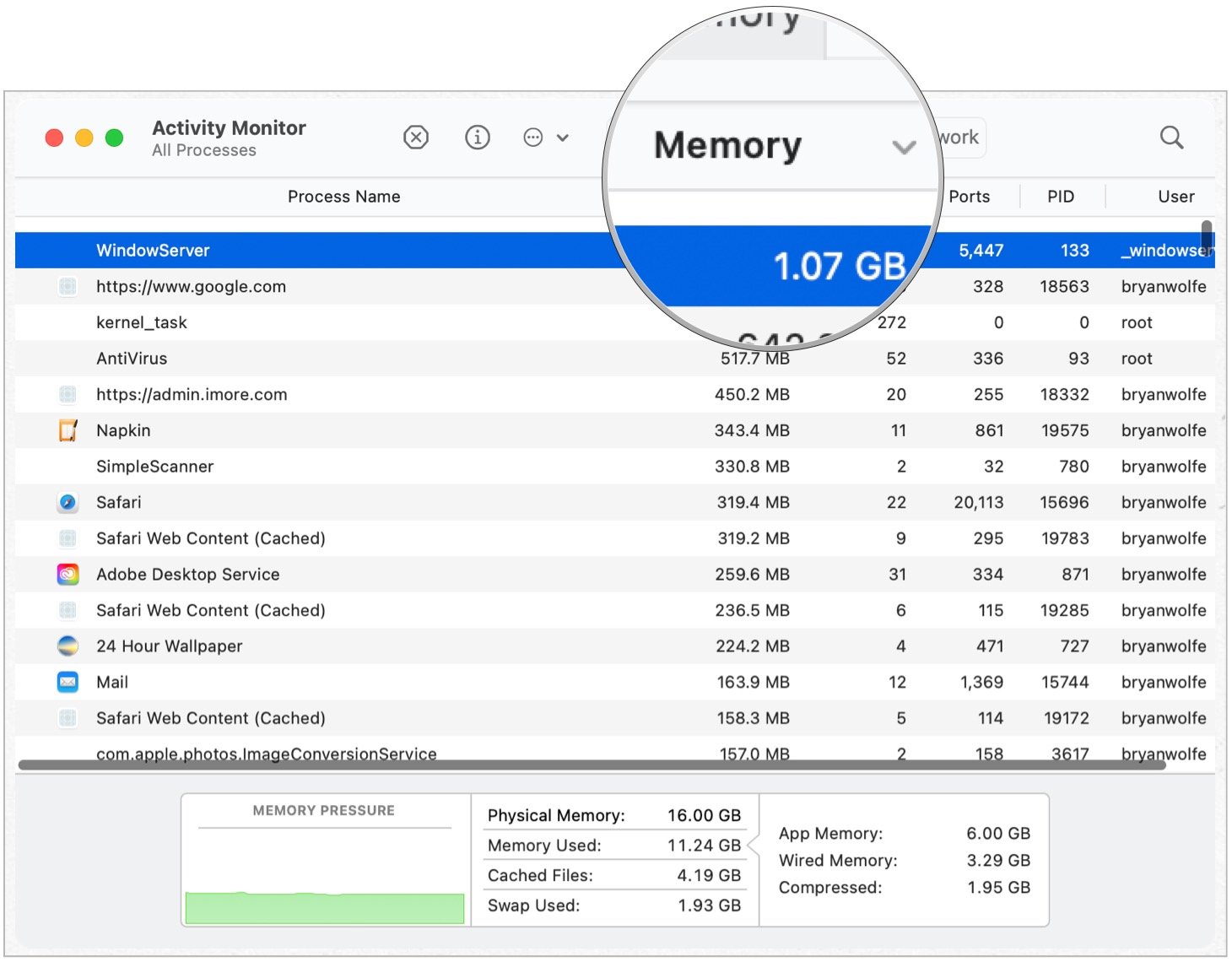
Other possible solutions
If stopping or uninstalling an app doesn't resolve your Mac memory issues, there are other steps you can take, including:
- Reboot your computer. Yes, this simple step sometimes works.
- Make sure you're using the latest version of macOS.
- Unclutter your desktop.
- Shut unused web browser tabs.
- Check your available hard drive space. If this is low, this could be the central problem.
- Look at your printer. Is there an open print job?
Macs with upgradable RAM options
As noted above, with most modern Macs, you can't upgrade the memory yourself. Recent MacBook Pro and Macbook Air models, for example, specifically have RAM soldered to the motherboard.
Master your iPhone in minutes
iMore offers spot-on advice and guidance from our team of experts, with decades of Apple device experience to lean on. Learn more with iMore!
Here are the current Macs that offer user-upgradeable RAM:
- iMac, 27-inch models only; older models.
- Mac Pro, all models.
- Mac Mini, various models.
For all other Macs, you'll need to contact Apple for more information on whether anApple Authorized Service Provider can help.
Good rule of thumb
Macs are powerful machines designed to last for many years to come. It's because of this longevity, you should maximize your memory at the time of purchase by buying as much as you can afford. Avoid buying the cheapest model, if possible. You'll be happy you did in the long-run.
Questions?
Do you have any questions about Mac memory or macOS? Let us know in the comments below.

Bryan M. Wolfe has written about technology for over a decade on various websites, including TechRadar, AppAdvice, and many more. Before this, he worked in the technology field across different industries, including healthcare and education. He’s currently iMore’s lead on all things Mac and macOS, although he also loves covering iPhone, iPad, and Apple Watch. Bryan enjoys watching his favorite sports teams, traveling, and driving around his teenage daughter to her latest stage show, audition, or school event in his spare time. He also keeps busy walking his black and white cocker spaniel, Izzy, and trying new coffees and liquid grapes.
