How to selectively remove stored passwords in Safari for Mac
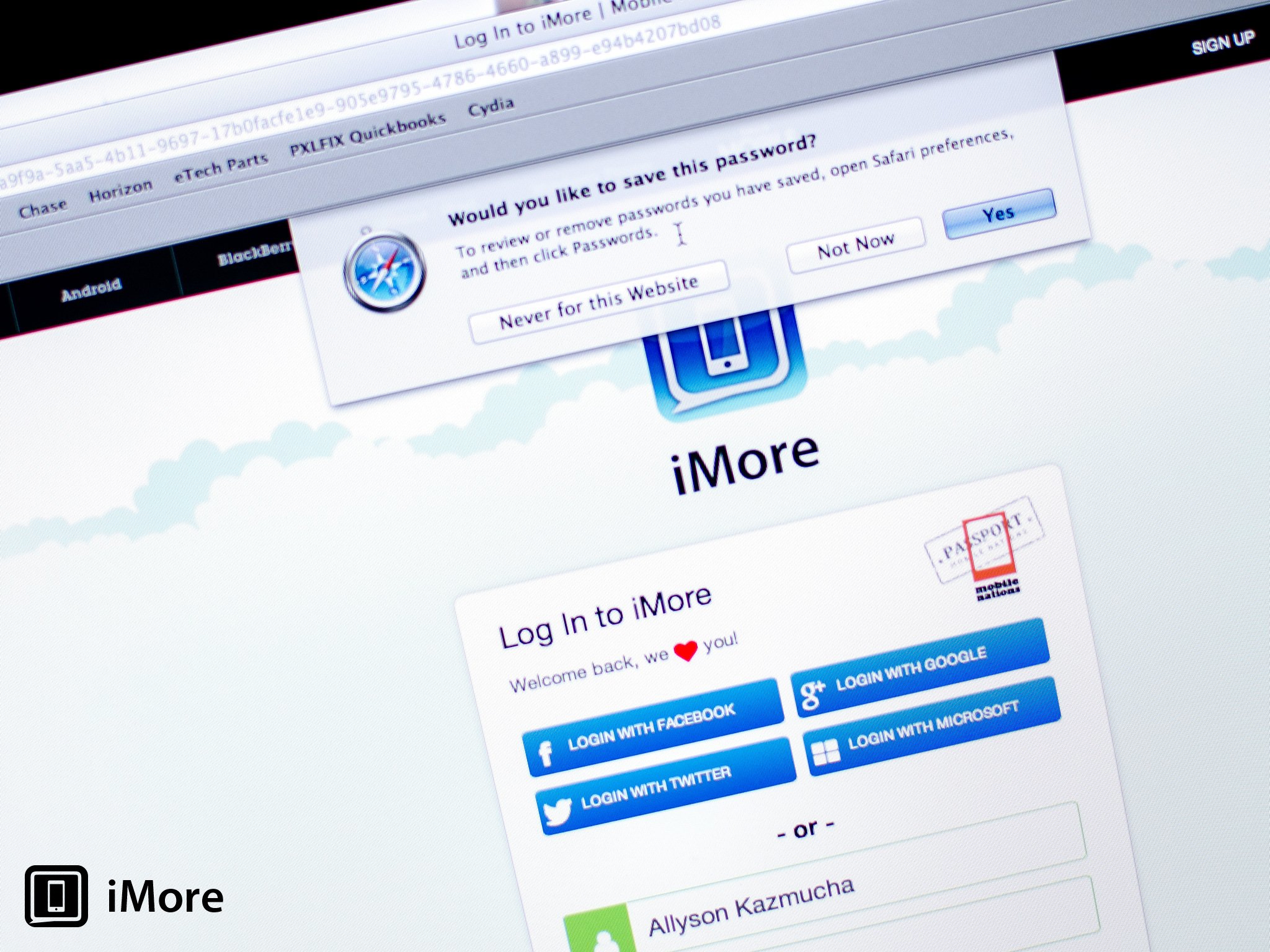
Safari for Mac is arguably one of the best browsers, not to mention the native option. With options like iCloud tabs across OS X and iOS, it makes it an excellent choice across platforms. Safari, like most other browsers, gives you the option to save passwords so you don't have to enter them each and every time. If there are passwords you've either accidentally saved or no longer want Safari remembering, you can selectively delete them instead of clearing all passwords.
Here's how:
- Launch Safari on your Mac.
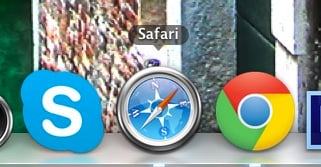
- In the top menu, click on Safari and then Preferences.
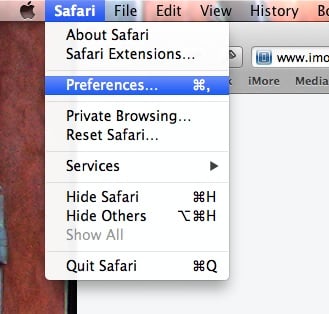
- In the top navigation of the Preferences menu, click on Passwords.

- From here you'll see a list of all the passwords you currently have stored in Safari. Just choose the one you'd like to delete. To select multiple items, just hold down Command on your keyboard.
- Now towards the bottom, just click Remove to remove the selected passwords.
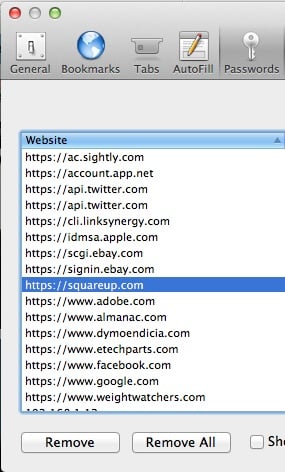
That's it, Safari will no longer remember those passwords any longer. As a side tip, this is also a good place to view passwords you may have forgotten. You'll have to enter your admin password in order to view all items in your keychain, but Safari will physically show passwords if you ever have the need for it to.
Master your iPhone in minutes
iMore offers spot-on advice and guidance from our team of experts, with decades of Apple device experience to lean on. Learn more with iMore!
iMore senior editor from 2011 to 2015.

