How to send invite codes to Fortnite for iPhone and iPad

Along with the invite codes that Epic Games sent out this week for Fortnite, the company promised that each player would also get a few invite codes to send out to their friends, and those codes have finally arrived!
If you were lucky enough to get in during the first wave of invites and have been dying to play with your other friends, you can now send up to three invite codes for the iOS version out so other can download the game on their iPhone or iPad.
How to send an iOS Fortnite invite code
This invite code is for the iOS version of Fornite only, meaning the person you are sending it to will need to have an iPhone or iPad that's compatible with the game.
- Launch Fortnite form your Home screen.
- Wait for your device to connect to the Fornite servers. This could take a couple of minutes.
- Tap the invite codes button in the Fortnite lobby.
- Tap Share Invite Code!.
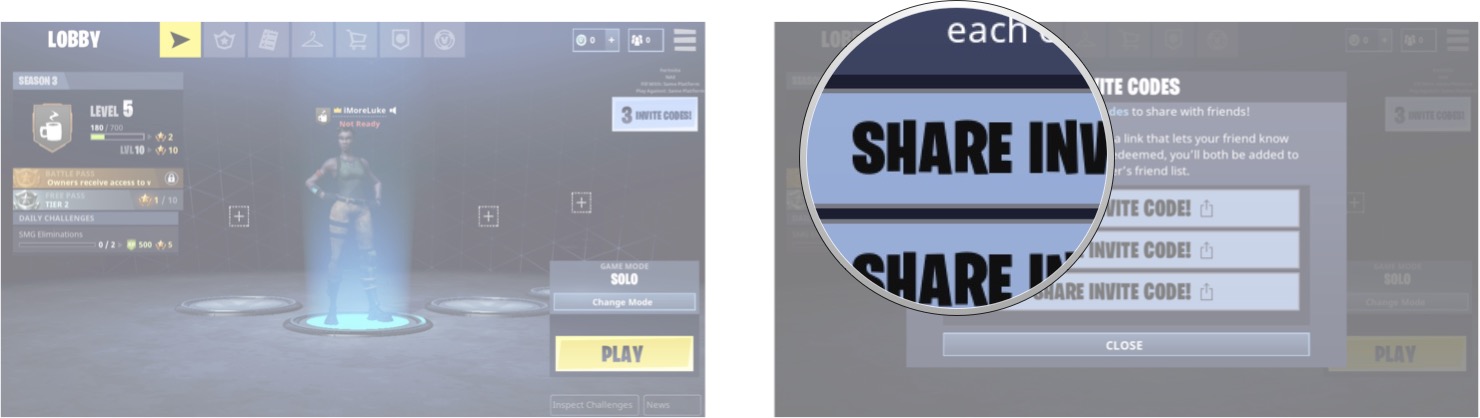
- Tap the method you want to use to share.
- Fill out the required information for your selected method.
- Tap Send.
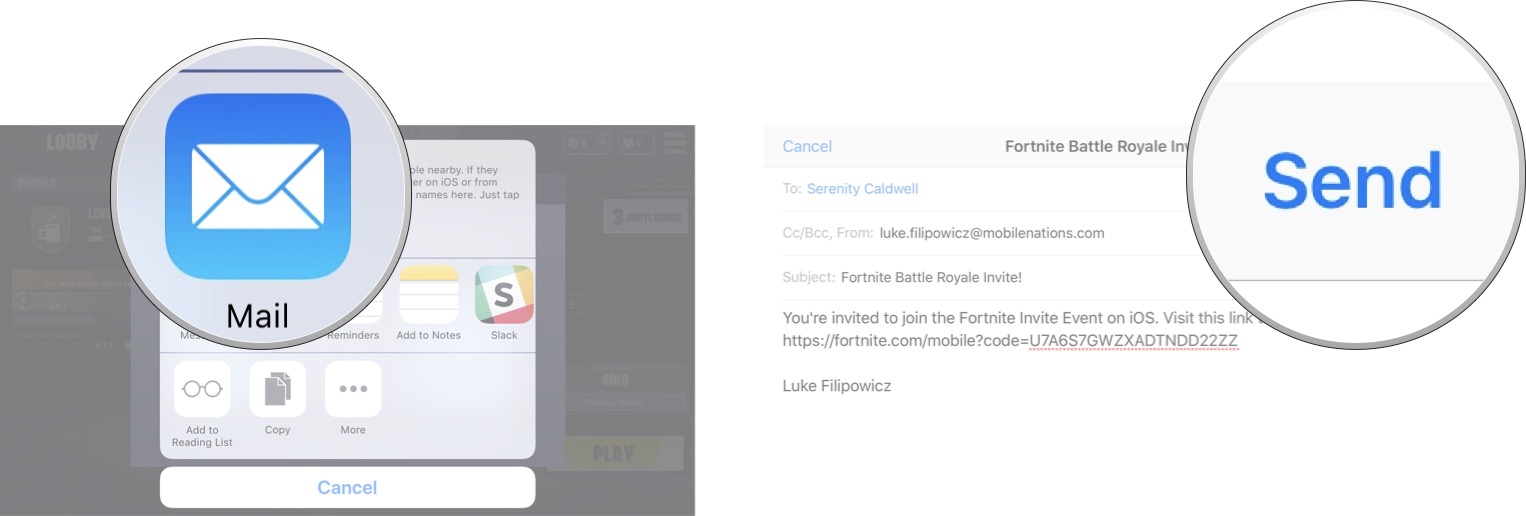
Once your friend has accepted the invitation, they will be prompted to create an Epic account and from there they will be able to download the game! Not only will your friend be able to access the game, but once they have logged in, you'll immediately be added to each other's friends list, so you can team up to take on everyone else with ease!
Three invites only
For now, it appears that each user has only be granted three invite codes to give out to friends, and once you send them out they are gone. This could change in the future, but for the time being, make sure you invite people who are actually going to play!
Are you excited to play Fortnite with your squad?
Let me know in the comments down below!
Master your iPhone in minutes
iMore offers spot-on advice and guidance from our team of experts, with decades of Apple device experience to lean on. Learn more with iMore!

Luke Filipowicz has been a writer at iMore, covering Apple for nearly a decade now. He writes a lot about Apple Watch and iPad but covers the iPhone and Mac as well. He often describes himself as an "Apple user on a budget" and firmly believes that great technology can be affordable if you know where to look. Luke also heads up the iMore Show — a weekly podcast focusing on Apple news, rumors, and products but likes to have some fun along the way.
Luke knows he spends more time on Twitter than he probably should, so feel free to follow him or give him a shout on social media @LukeFilipowicz.
