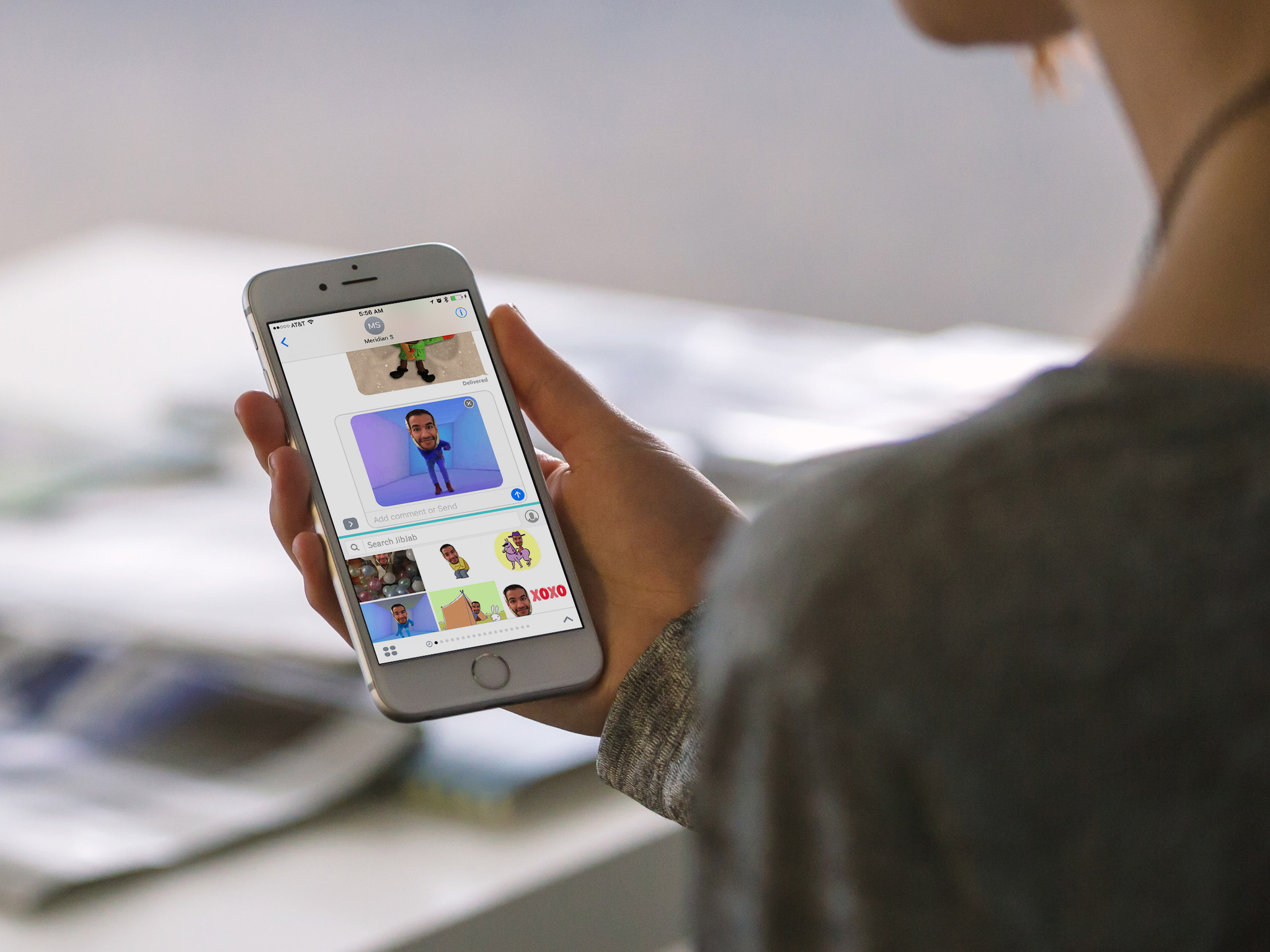
For the last few months, our conversations have been much more interesting thanks to apps and stickers in Messages. There are dozens upon dozens of sticker packs available in the App Store. Some of them are free. Some come with a game or app you already use on your iPhone. Some cost a couple of bucks and your friend just doesn't want to shell out the dough to participate in the hilarity of a well-placed sticker. For less than the cost of a cup of coffee, you can share the joy of chatting with stickers by sending them as a gift. Here's how.
Note: iMessage sticker packs are only available on iOS 10 and later.
How to send an iMessage sticker pack as a gift
You'll first want to find the right sticker pack to share the perfect sentiments. The best way to search is by looking in the iMessage sticker store.
- Launch the Messages app on your iPhone or iPad.
- Select a contact. It doesn't matter who you pick. You will be able to select the gift recipient later.
- Tap the App icon next to the text field.
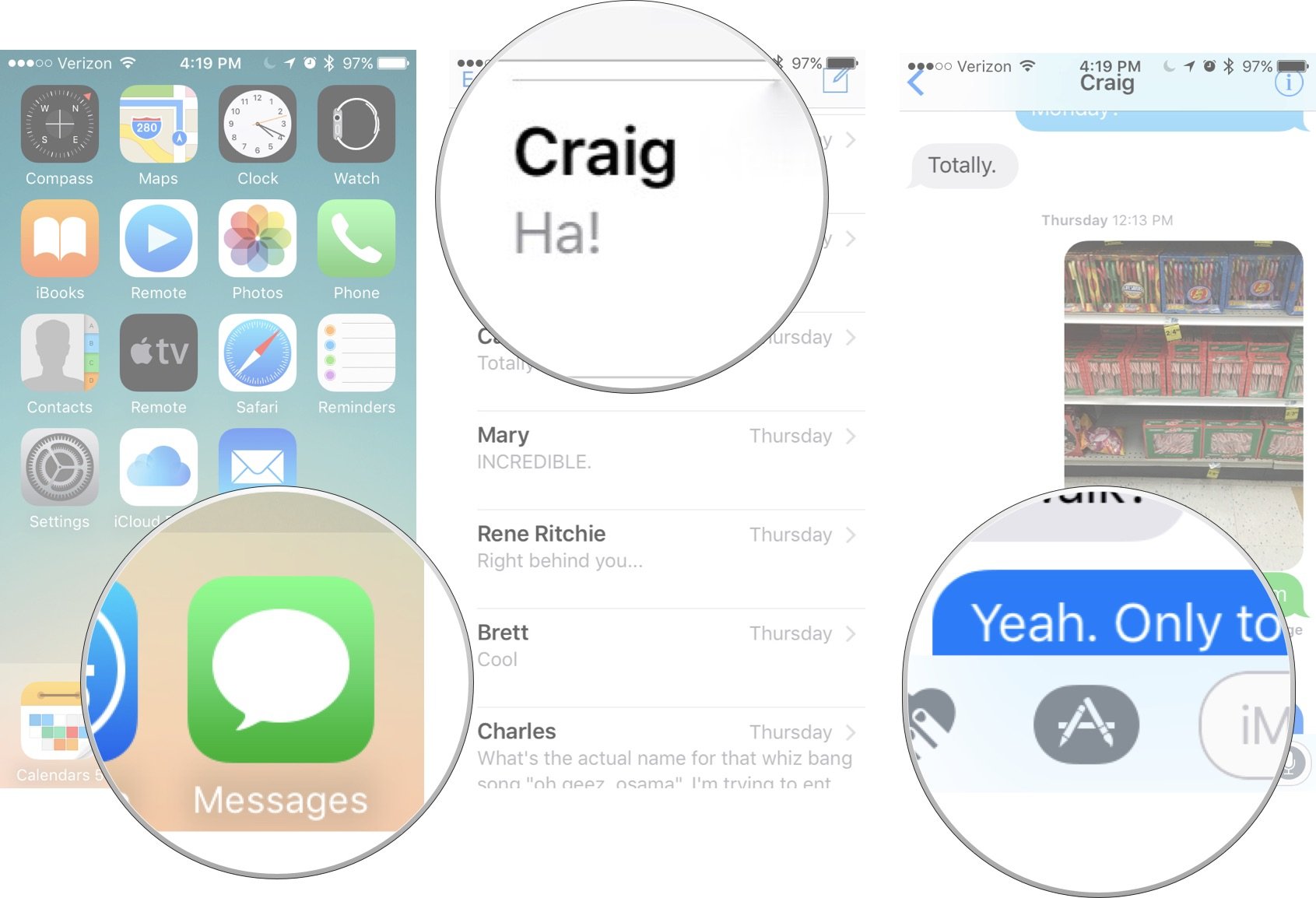
- Tap the App drawer in the bottom left corner.
- Tap Store.
- Select a sticker pack.
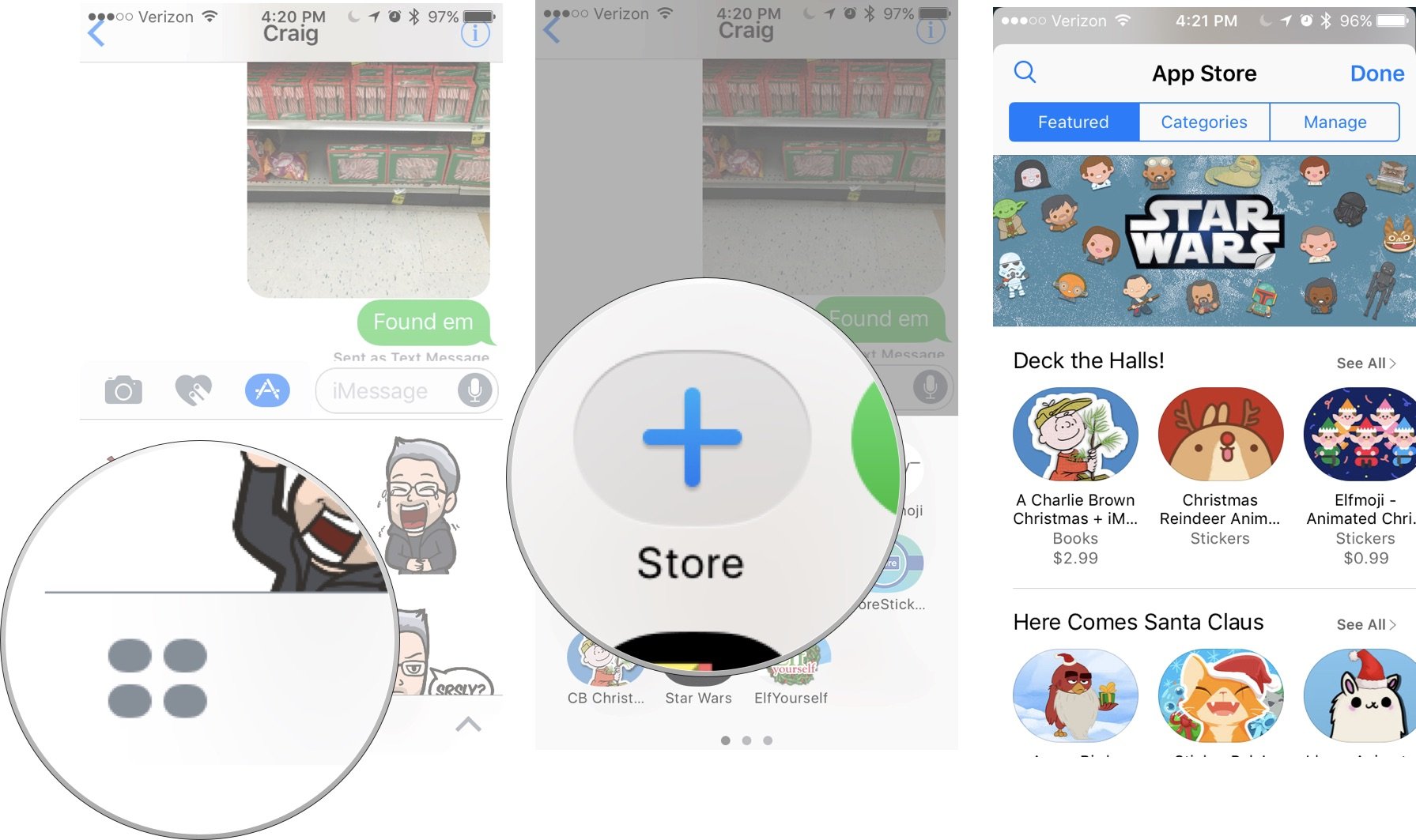
- Tap the Share button in the upper right corner of the summary. It looks like a square with an arrow pointing upward.
- Tap Gift in the share sheet.
- Enter the recipient's email address. Make sure it is the address used for the Apple ID. You can also add a personal message.
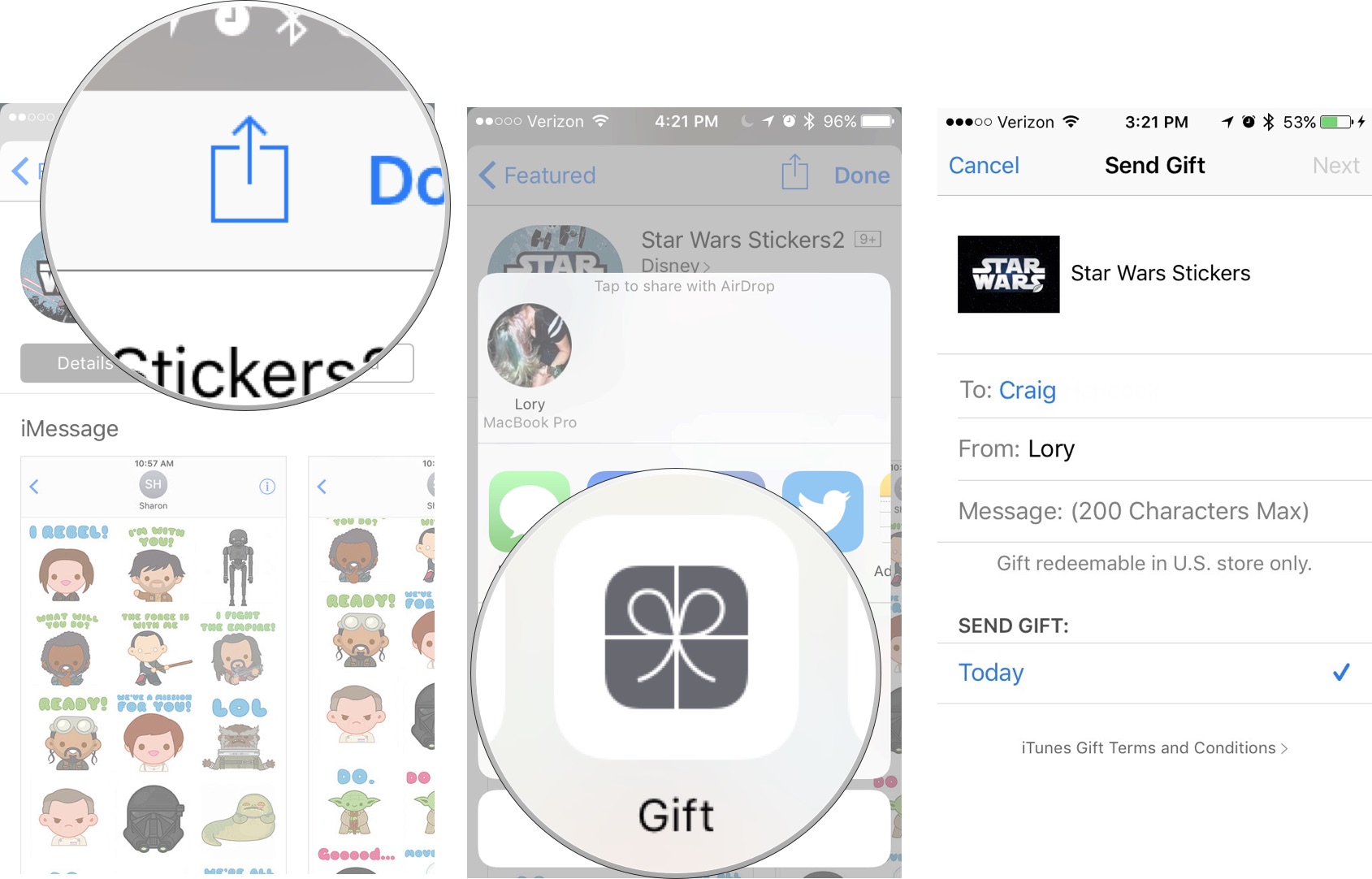
- Select a date to send the gift.
- Tap Next in the upper right corner.
- Pick a gift card theme.
- Tap Next.
- Confirm the information is correct and tap Buy in the upper right corner.
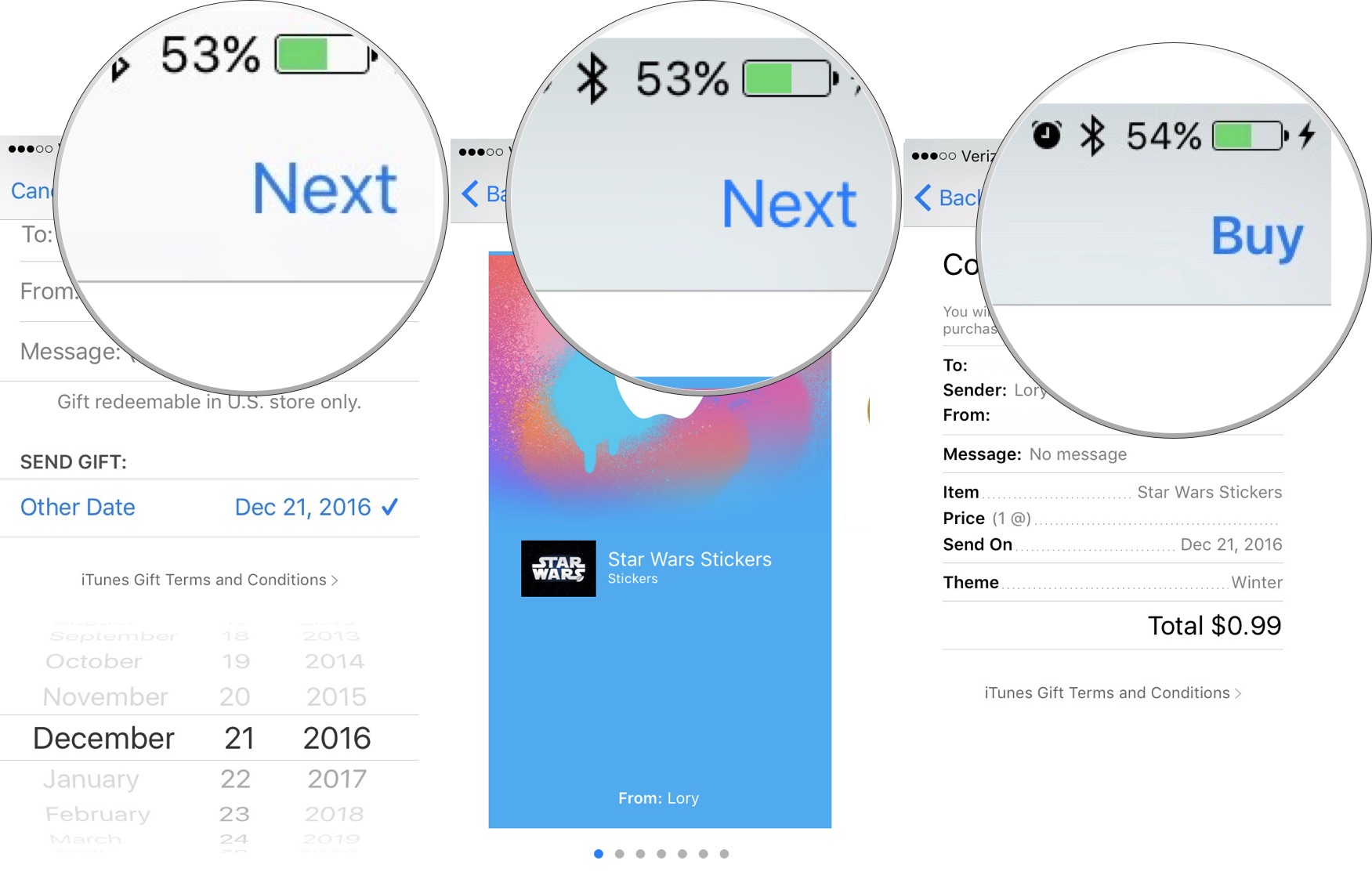
- Tap Buy Now.
- Enter your Apple ID password.
- Tap OK.
- Tap Done.
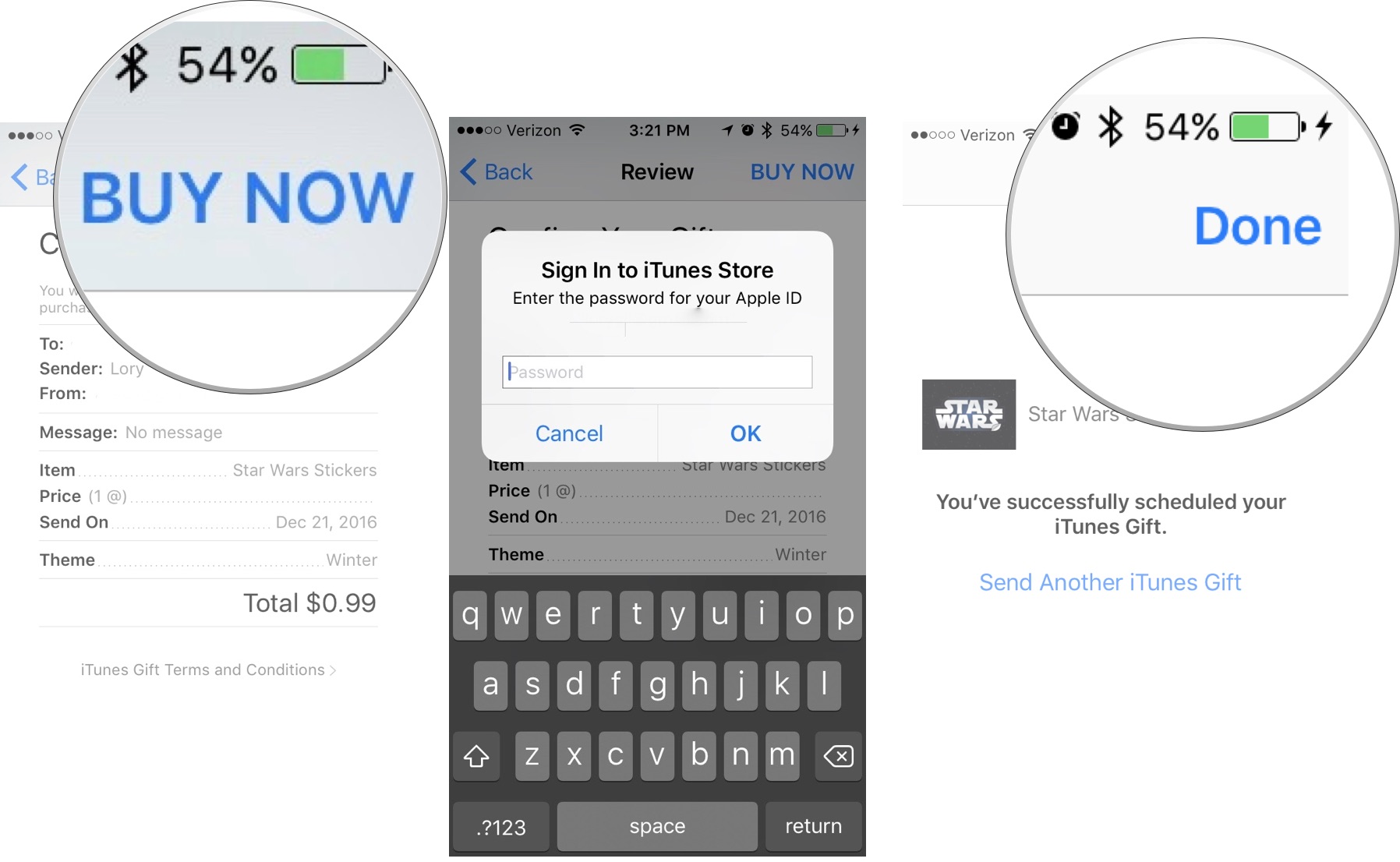
Your friend or family member will receive an email from Apple with the gift. He or she can tap the link to download it on an iPhone or iPad. Then, you can chat back and forth with all the animated fun that a sticker pack has to offer.
Any questions?
Do you have any questions about gifting a sticker pack from Messages? Put them in the comments and we'll help you out.
Master your iPhone in minutes
iMore offers spot-on advice and guidance from our team of experts, with decades of Apple device experience to lean on. Learn more with iMore!
Lory is a renaissance woman, writing news, reviews, and how-to guides for iMore. She also fancies herself a bit of a rock star in her town and spends too much time reading comic books. If she's not typing away at her keyboard, you can probably find her at Disneyland or watching Star Wars (or both).

