How to send messages with WhatsApp for iOS
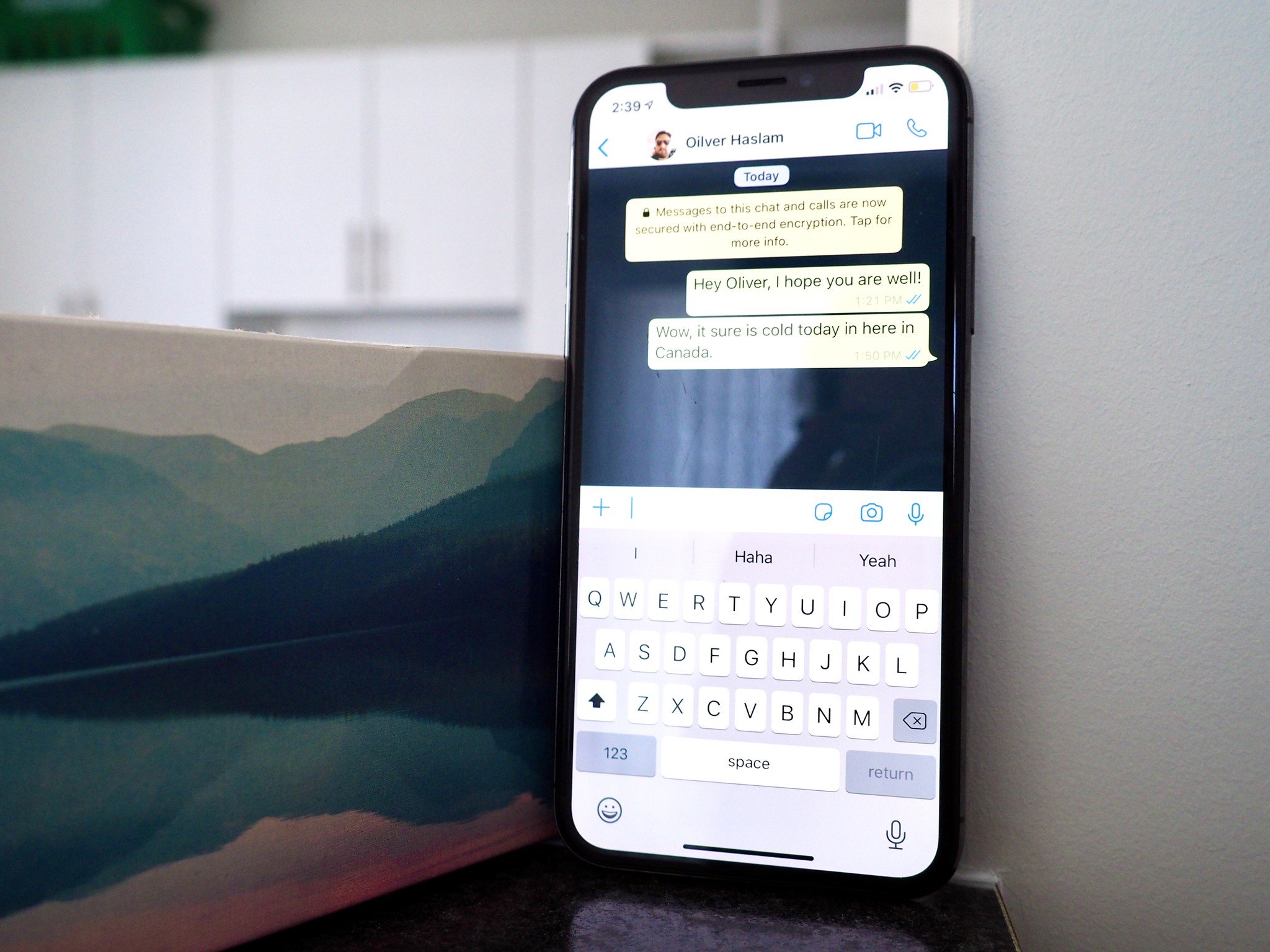
WhatsApp can do more than just send messages — you can send emojis, photos, videos and much more to family and friends no matter where they are through your phone's data plan or a Wi-Fi connection. There are a couple of different ways to go about composing a message, so we'll cover that first.
- How to send a new message in WhatsApp for iPhone
- How to send a message to an existing conversation
- How to send a group message in WhatsApp for iPhone
How to send a new message in WhatsApp for iPhone
- Launch WhatsApp.
- Tap the Chats tab on the bottom of your screen.
- Tap the New Chat button. It's in the top right corner.
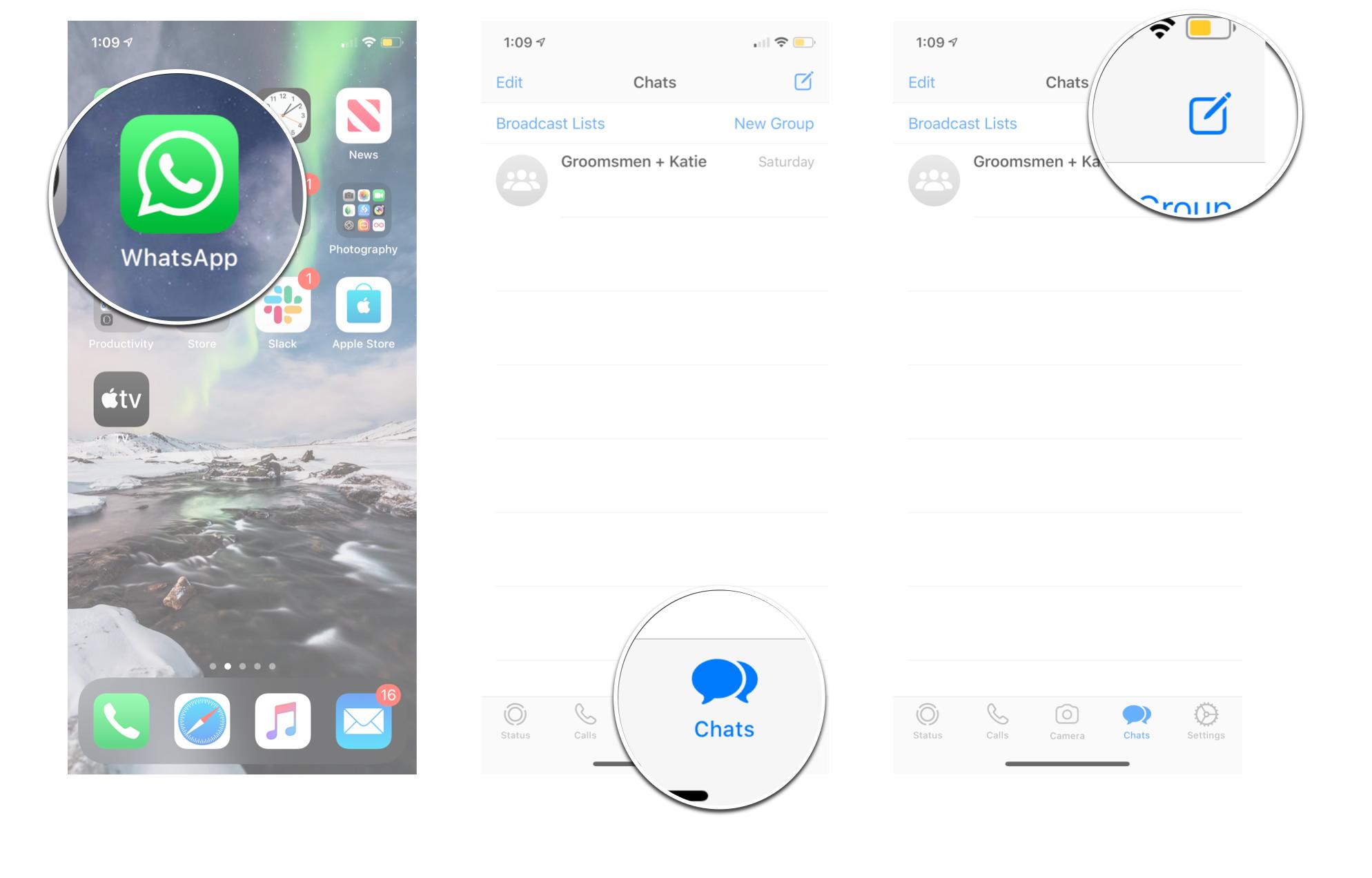
- Tap on the contact you want.
- Enter your message in the text field.
- Tap Send.
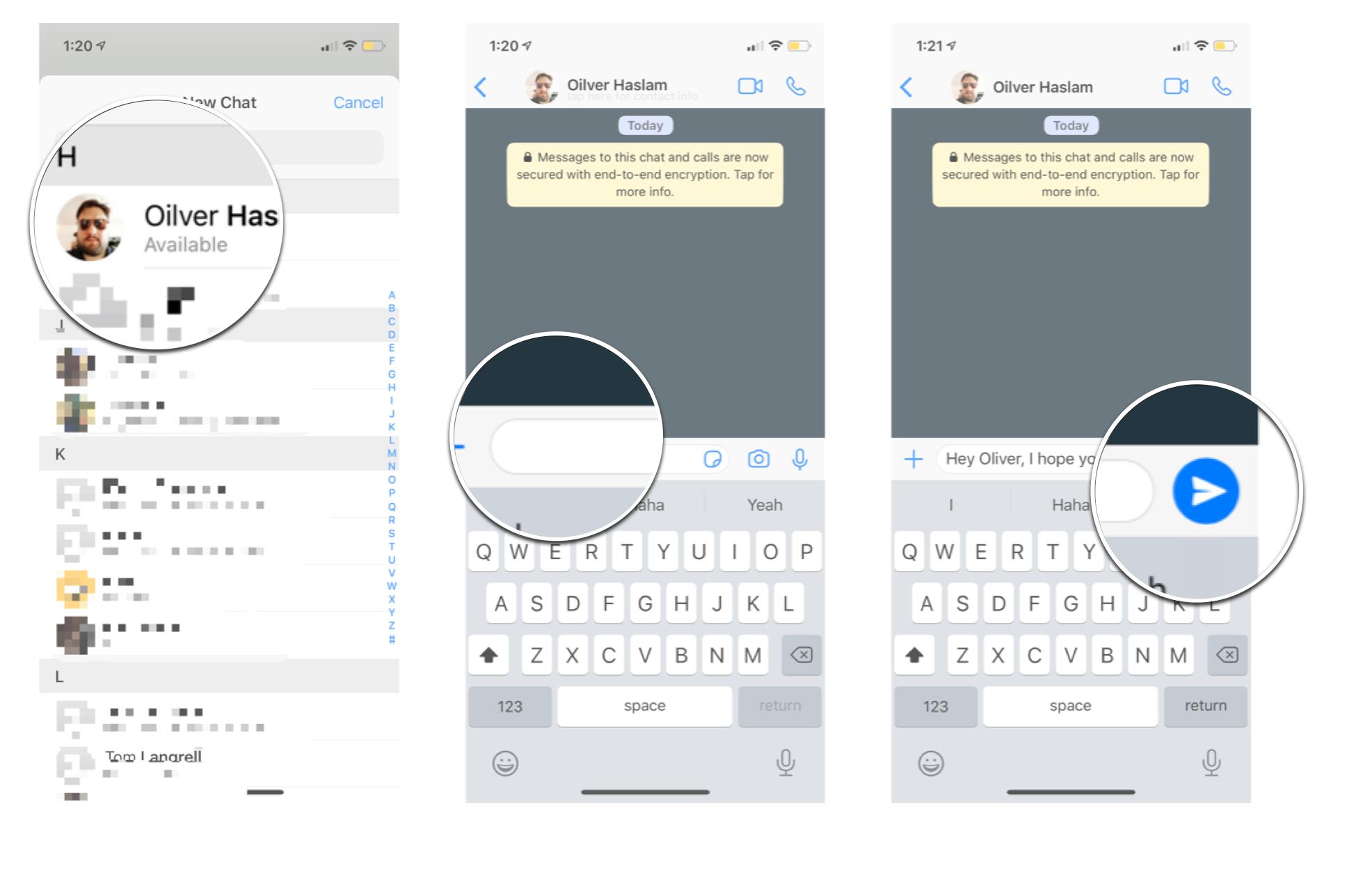
How to send a message to an existing conversation
Once you've started a conversation with a contact, your conversation will appear on the chats screen and you can easily message them at any time.
- Launch WhatsApp.
- Tap the Chats tab on the bottom of your screen.
- Tap the conversation you want. 4, Tap the text field.
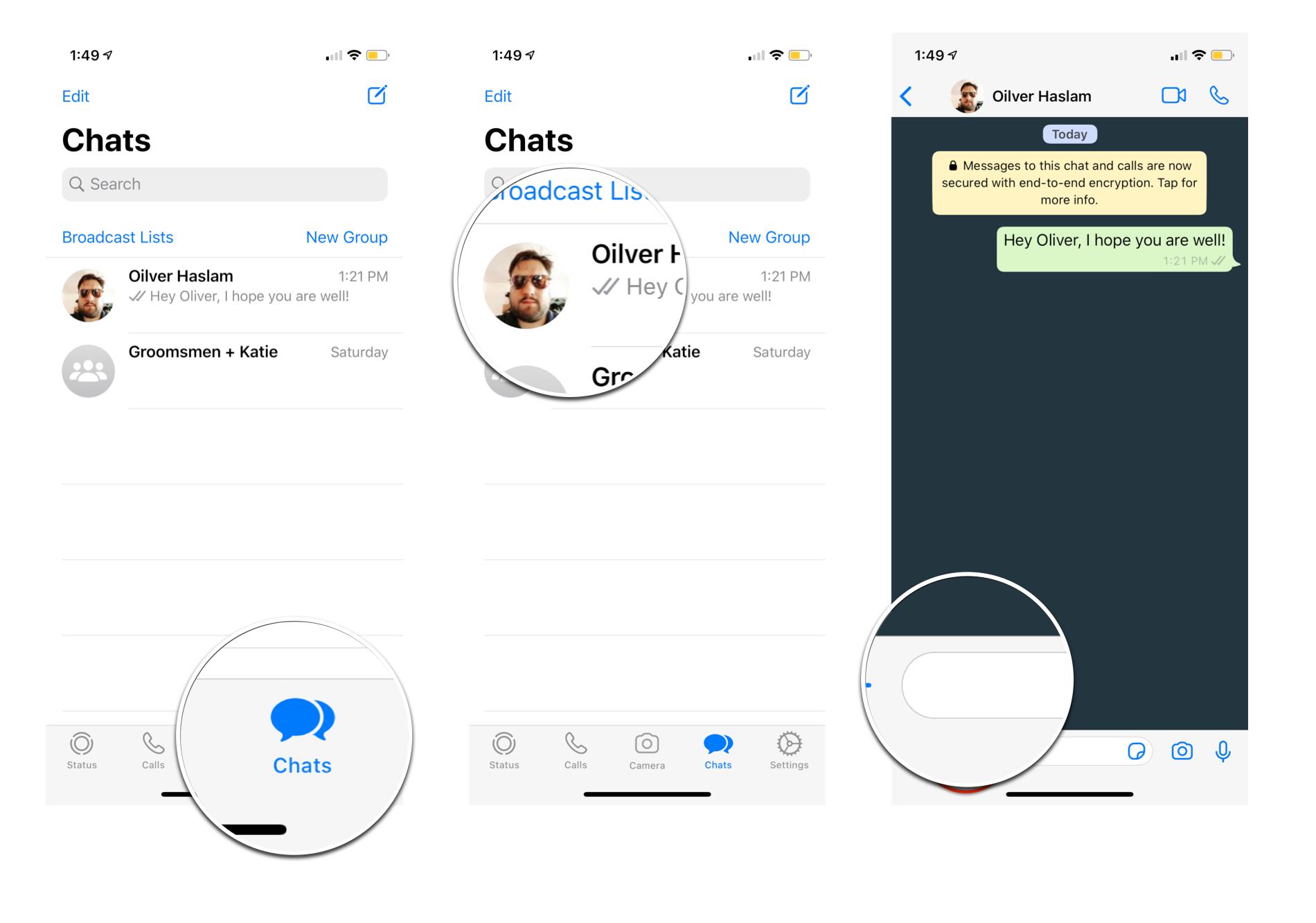
- Enter your message
- Tap send.
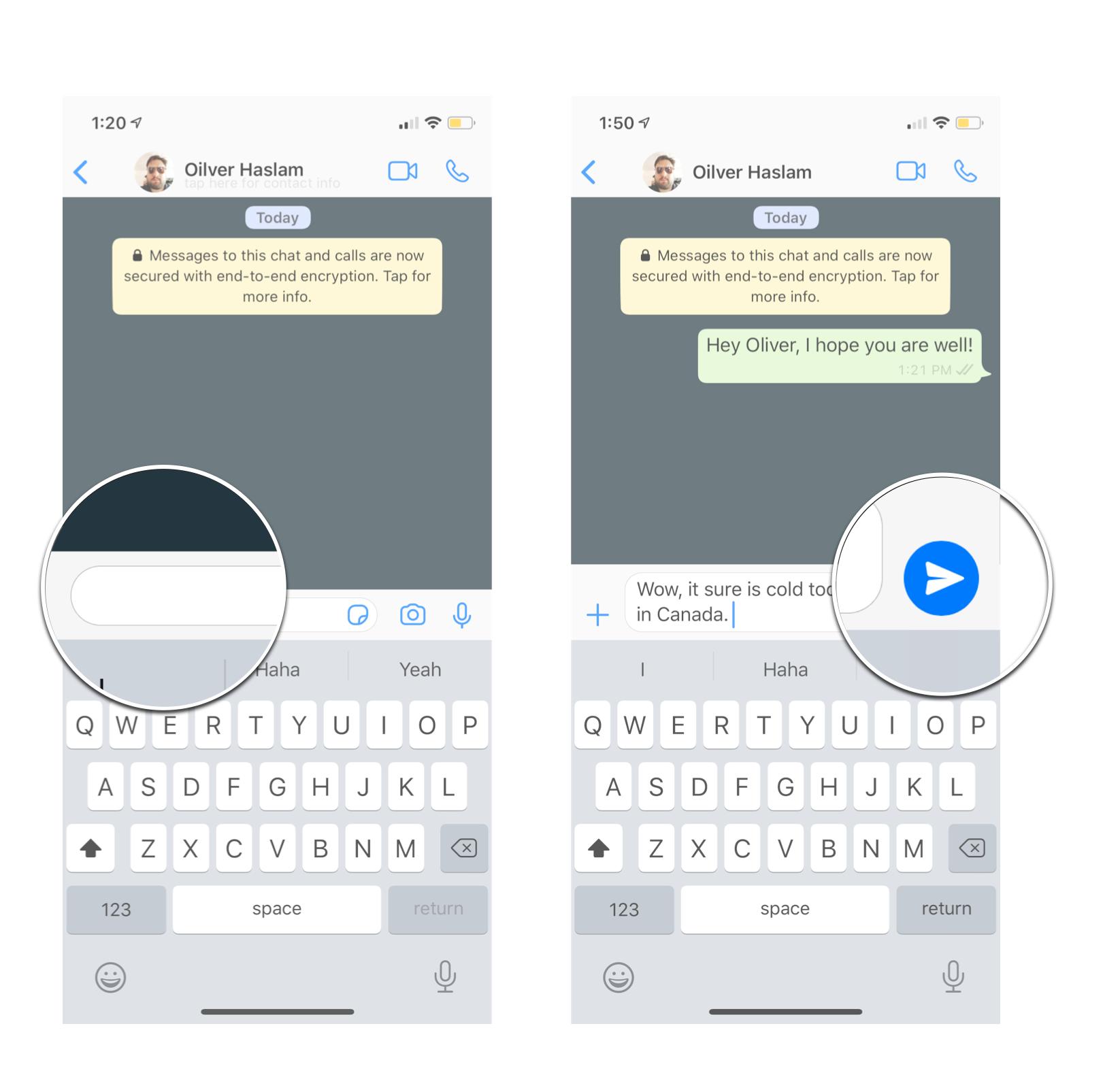
How to send a group message in WhatsApp for iPhone
Regardless if you have an iPhone or Android, everybody on WhatsApp can be added to a group chat making it easy to make plans and chat with everyone at once.
- Launch WhatsApp.
- Tap the Chats tab on the bottom of your screen.
- Tap the New Chat button. It's in the top right corner.
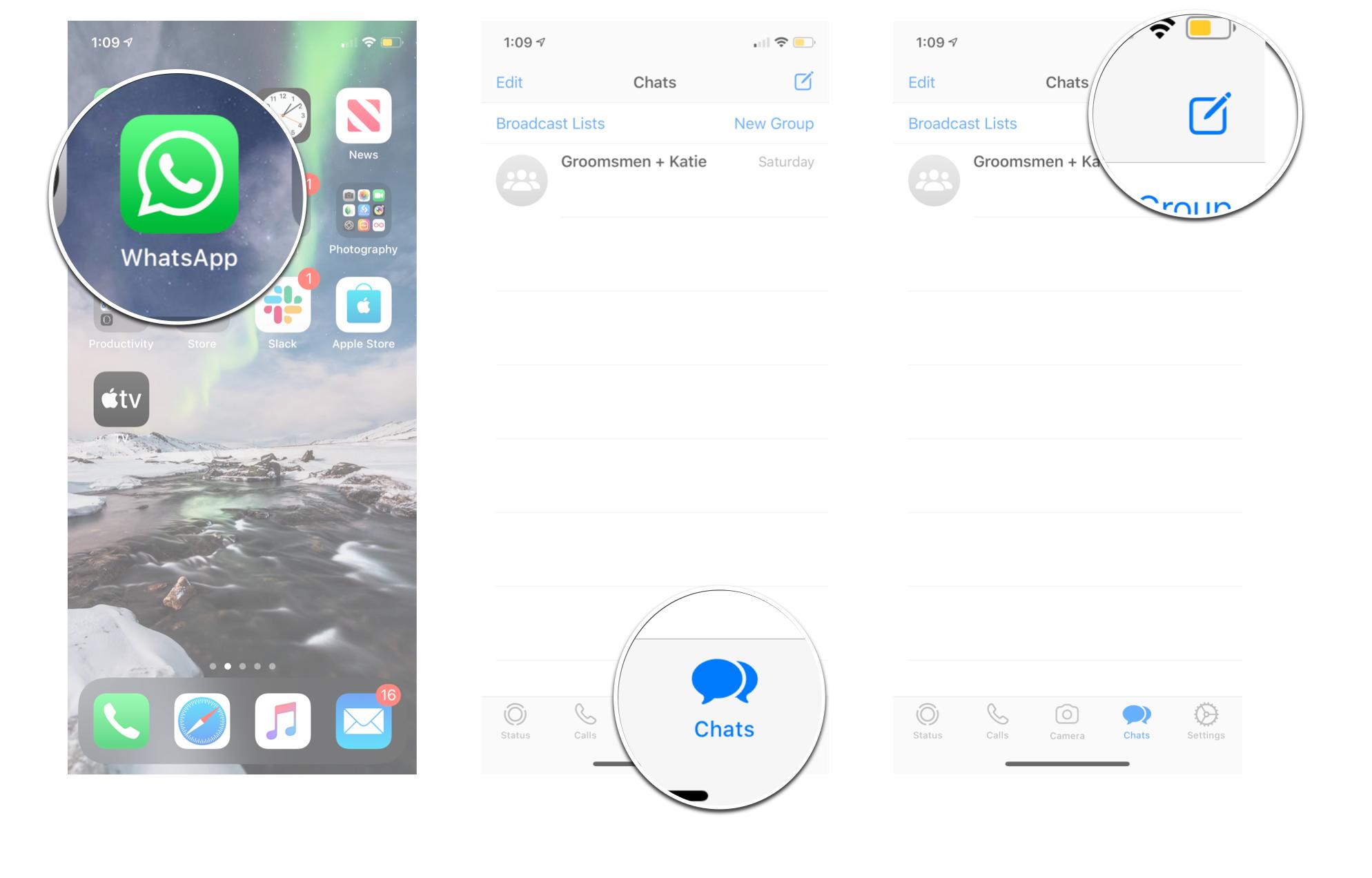
- Tap New Group.
- Tap the contacts you want to add to the group.
- Tap Next.
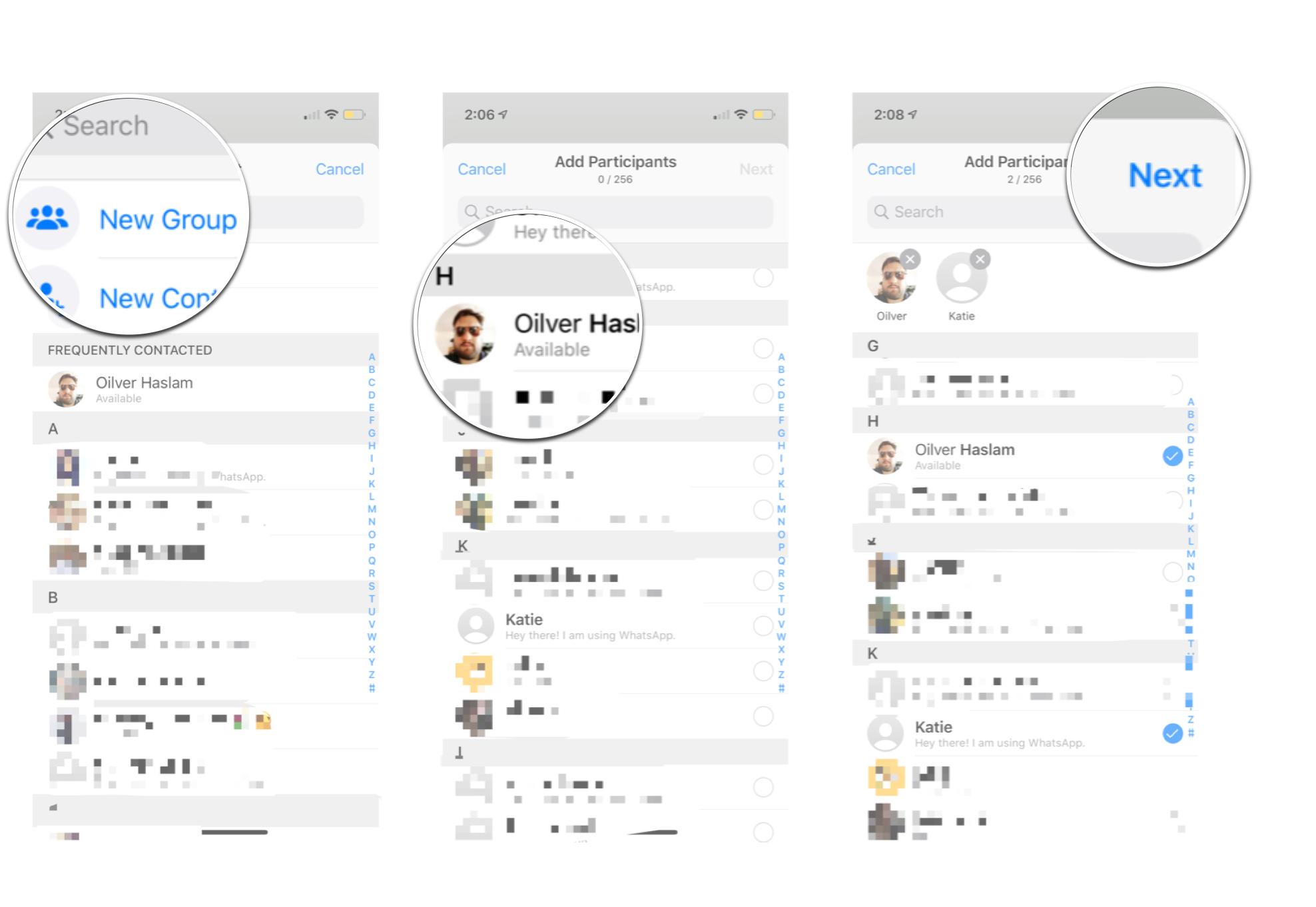
- Enter a group subject.
- Tap the camera if you want to add a picture for the group. This is optional.
- Tap Create.
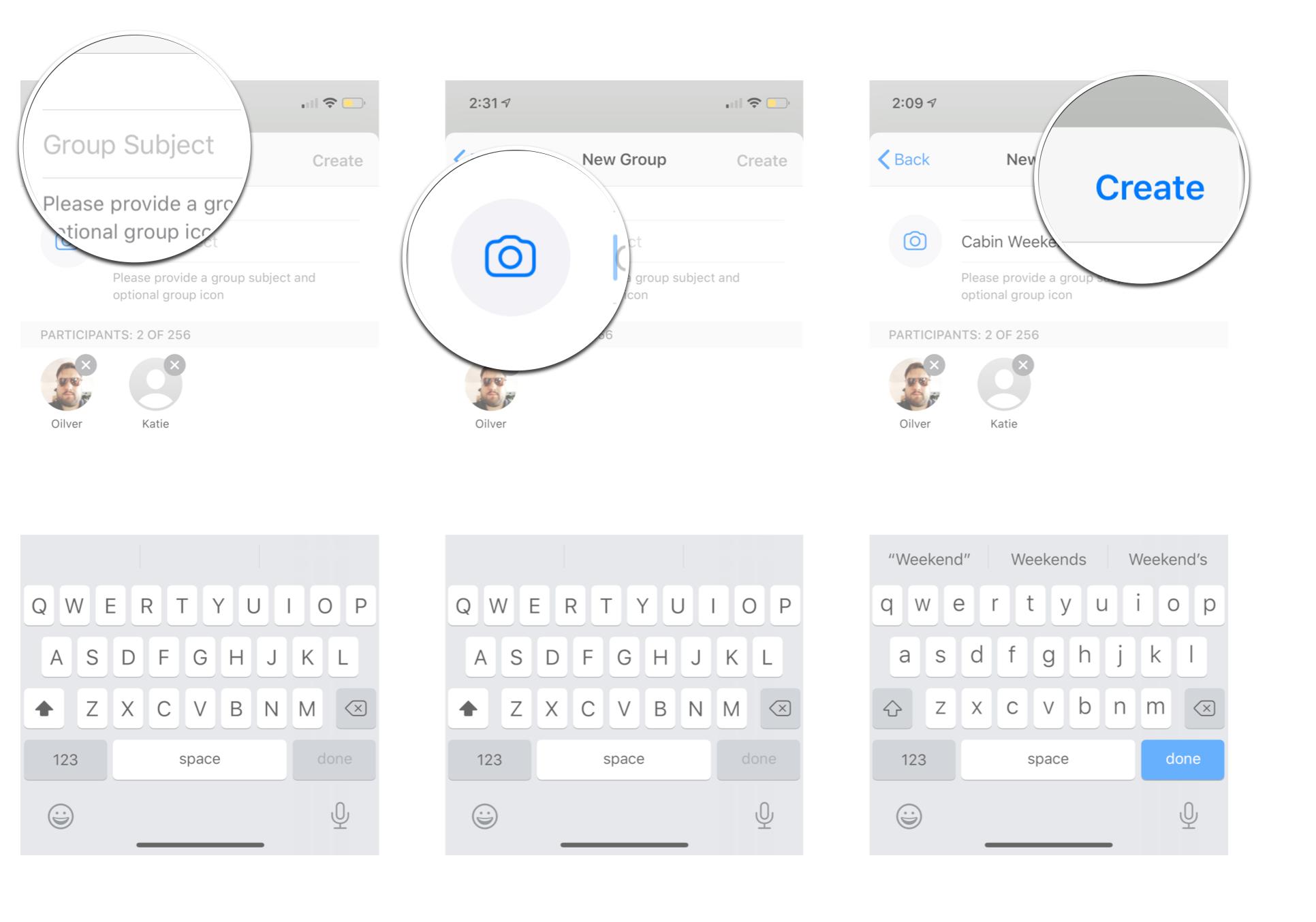
Any Questions?
Let us know in the comments below!
Updated February 2020: Updated for the latest version of WhatsApp on iOS.
Master your iPhone in minutes
iMore offers spot-on advice and guidance from our team of experts, with decades of Apple device experience to lean on. Learn more with iMore!

Luke Filipowicz has been a writer at iMore, covering Apple for nearly a decade now. He writes a lot about Apple Watch and iPad but covers the iPhone and Mac as well. He often describes himself as an "Apple user on a budget" and firmly believes that great technology can be affordable if you know where to look. Luke also heads up the iMore Show — a weekly podcast focusing on Apple news, rumors, and products but likes to have some fun along the way.
Luke knows he spends more time on Twitter than he probably should, so feel free to follow him or give him a shout on social media @LukeFilipowicz.
