How to send someone your heartbeat with Apple Watch or iPhone

With your Apple Watch or iMessage, you can send your heartbeat to your friend or family member as a way of conveying a more personal message, which they can get on their iPhone or Apple Watch. When someone receives your heartbeat on their Apple Watch, they'll get some haptic feedback to go along with it for a little something extra.
Here's how you send your heartbeat to someone using your Apple Watch or iPhone.
How to send a heartbeat on your Apple Watch
- Open Messages from the Home screen of your Apple Watch.
- Select the conversation in which you wish to send a message. Alternatively, Force Touch on the display to bring up bring up the New Message option.
- Tap the Digital Touch button (it looks like two fingers touching a heart).
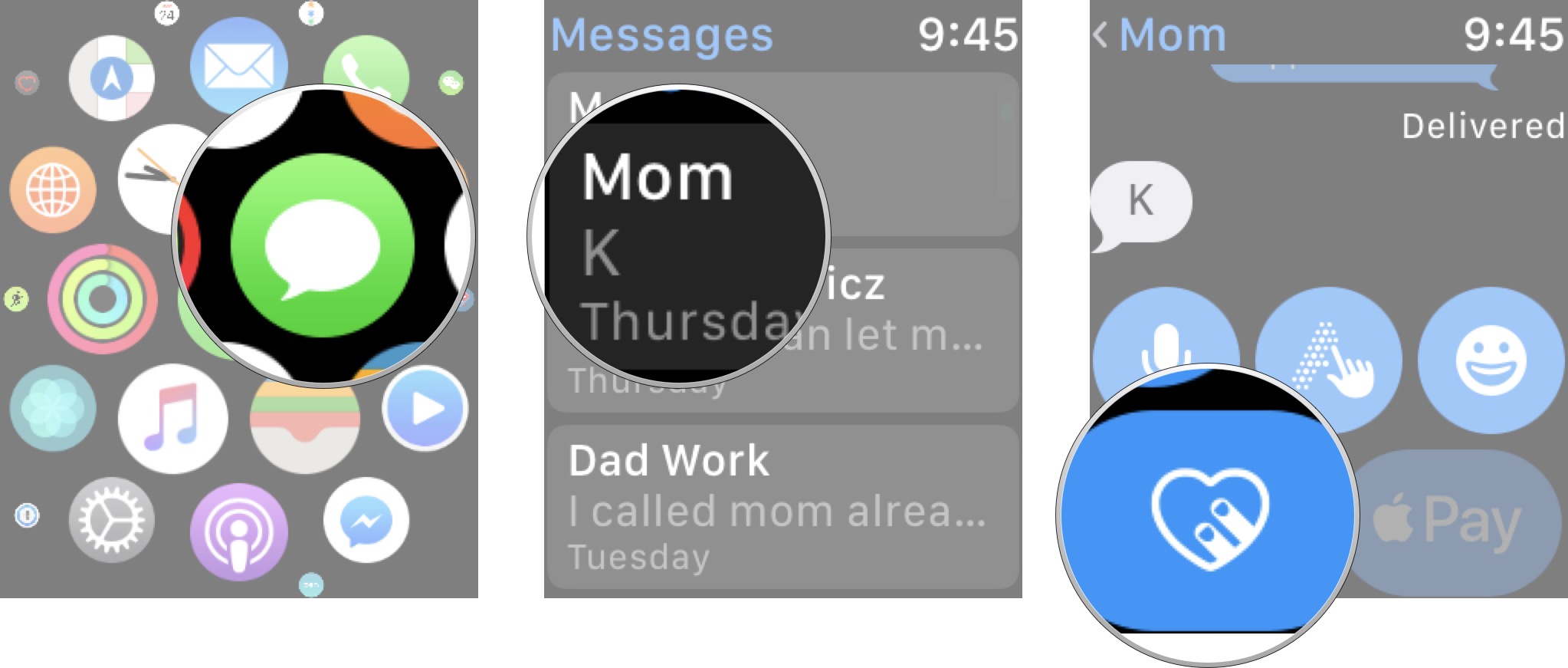
- Tap and hold two fingers on the screen until the heart appears on the screen starts beating.
- Take your fingers off of the screen to send. If you're starting a new conversation, tap the Send button.
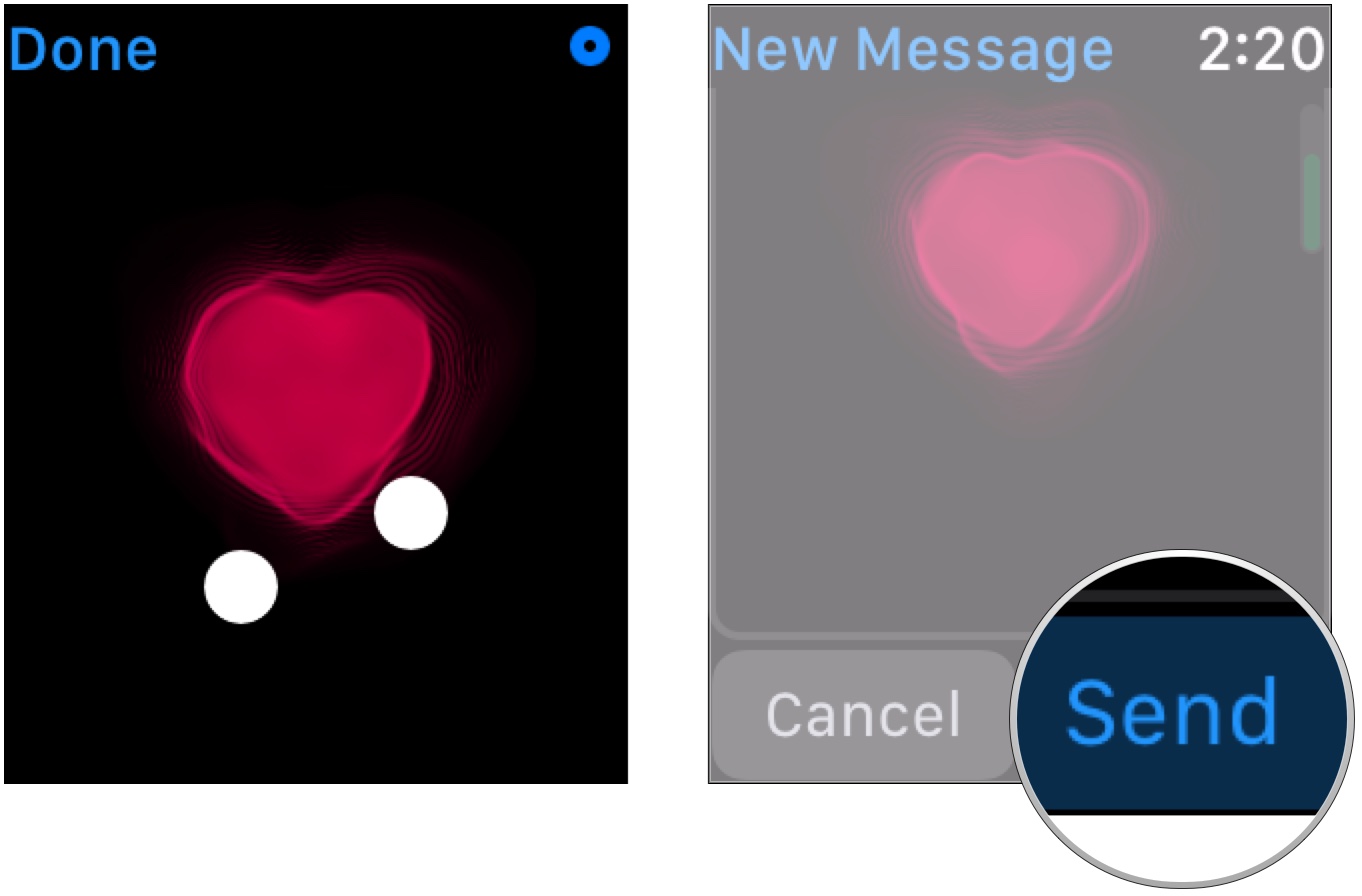
How to send a heartbeat on your iPhone
Now in iMessage, you can send your heartbeat via Digital Touch. iPhone may not have a heart rate monitor, but the sentiment remains.
- Launch Messages from your Home screen.
- Tap on the Digital Touch button. (it looks like two fingers touching a heart). If you've already begun typing, it'll be hidden and you'll need to tap on the Show More button to the left to reveal it. (Looks like >.)
- Touch and hold down (long press) with two fingers on the canvas
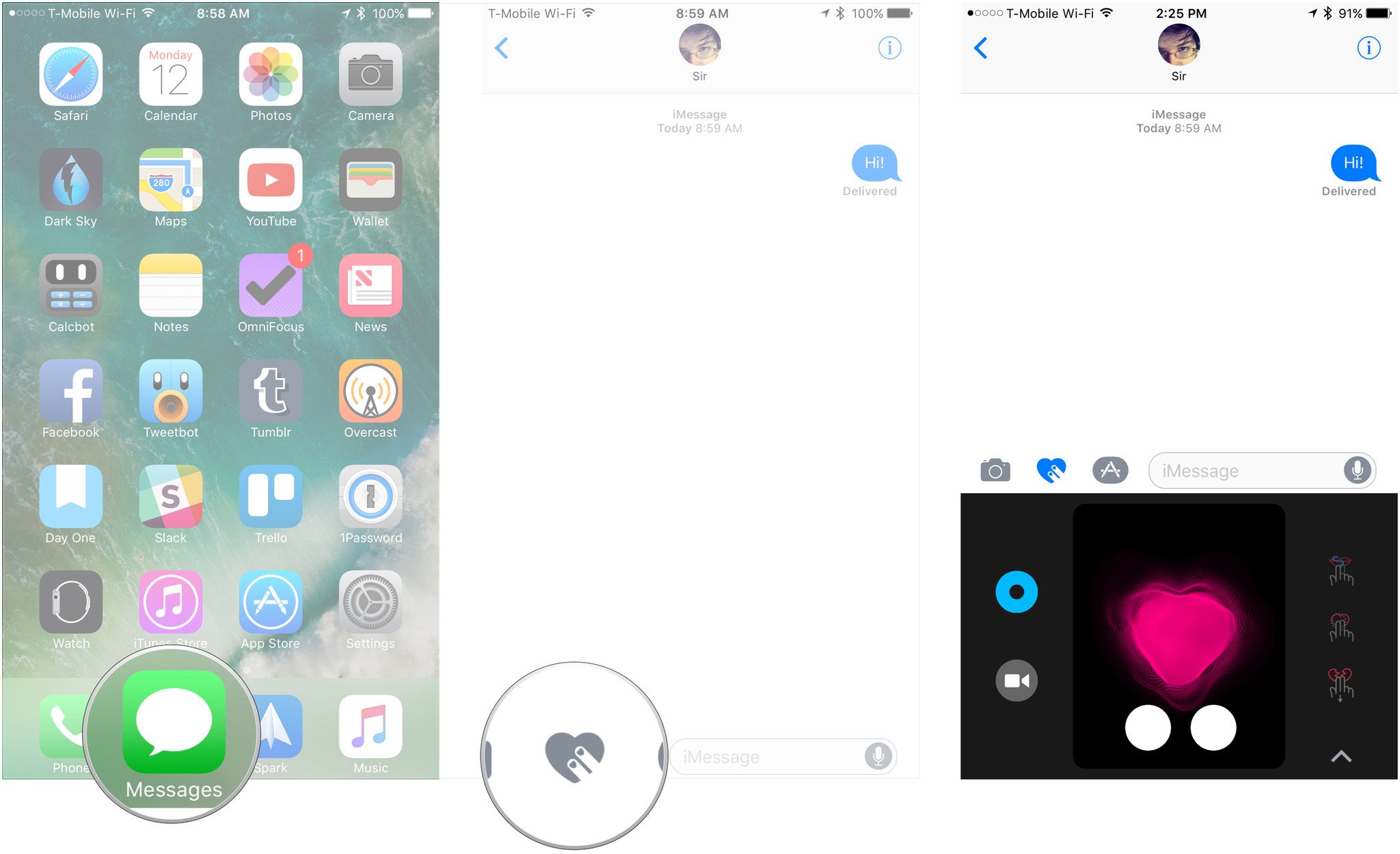
You can hold down for a short or longer period of time. When you release, your heartbeat will be sent!
Any questions?
That's all there is to it. Do you have any questions about sending your heartbeat via Apple Watch or iMessage on iPhone? Put them in the comments and we'll help you out.
Updated September 2018: Updated the screenshots and steps for watchOS 5.
Originally written September 2017. Serenity Caldwell contributed to an earlier version of this guide.
Master your iPhone in minutes
iMore offers spot-on advice and guidance from our team of experts, with decades of Apple device experience to lean on. Learn more with iMore!

Luke Filipowicz has been a writer at iMore, covering Apple for nearly a decade now. He writes a lot about Apple Watch and iPad but covers the iPhone and Mac as well. He often describes himself as an "Apple user on a budget" and firmly believes that great technology can be affordable if you know where to look. Luke also heads up the iMore Show — a weekly podcast focusing on Apple news, rumors, and products but likes to have some fun along the way.
Luke knows he spends more time on Twitter than he probably should, so feel free to follow him or give him a shout on social media @LukeFilipowicz.

