How to set up Account Recovery contacts on iPhone and iPad
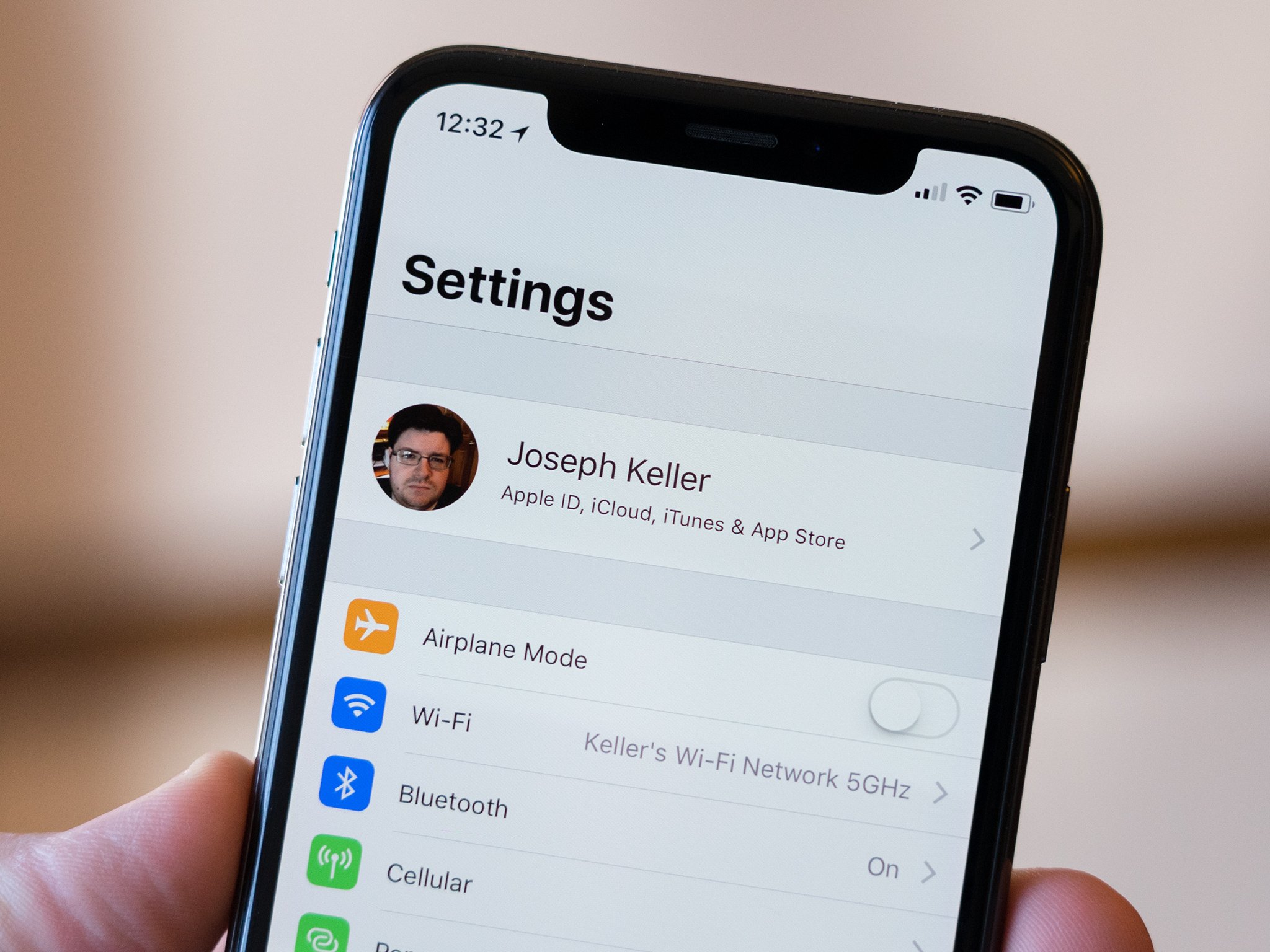
Forgetting your password or otherwise losing access to your Apple ID sounds like a nightmare. The last thing you want is to buy the best iPhone or a new iPad and not be able to connect our device to your Apple ID. Both iOS 15 and iPadOS 15 give you the ability to set up recovery contacts, which allow you to designate certain people to help you recover your Apple ID in case you lose access to your account for some reason.
How set up Account Recovery contacts
Before you get started, in order to set up any Account Recovery contacts, you'll need to make sure that all your devices logged in to your Apple ID are running the latest software. That includes any iPhones, iPads, Apple Watches, or Macs you have connected via your Apple ID.
- Launch Settings from your Home Screen.
- Tap your Apple ID banner at the top of your screen.
- Tap Password & Security.
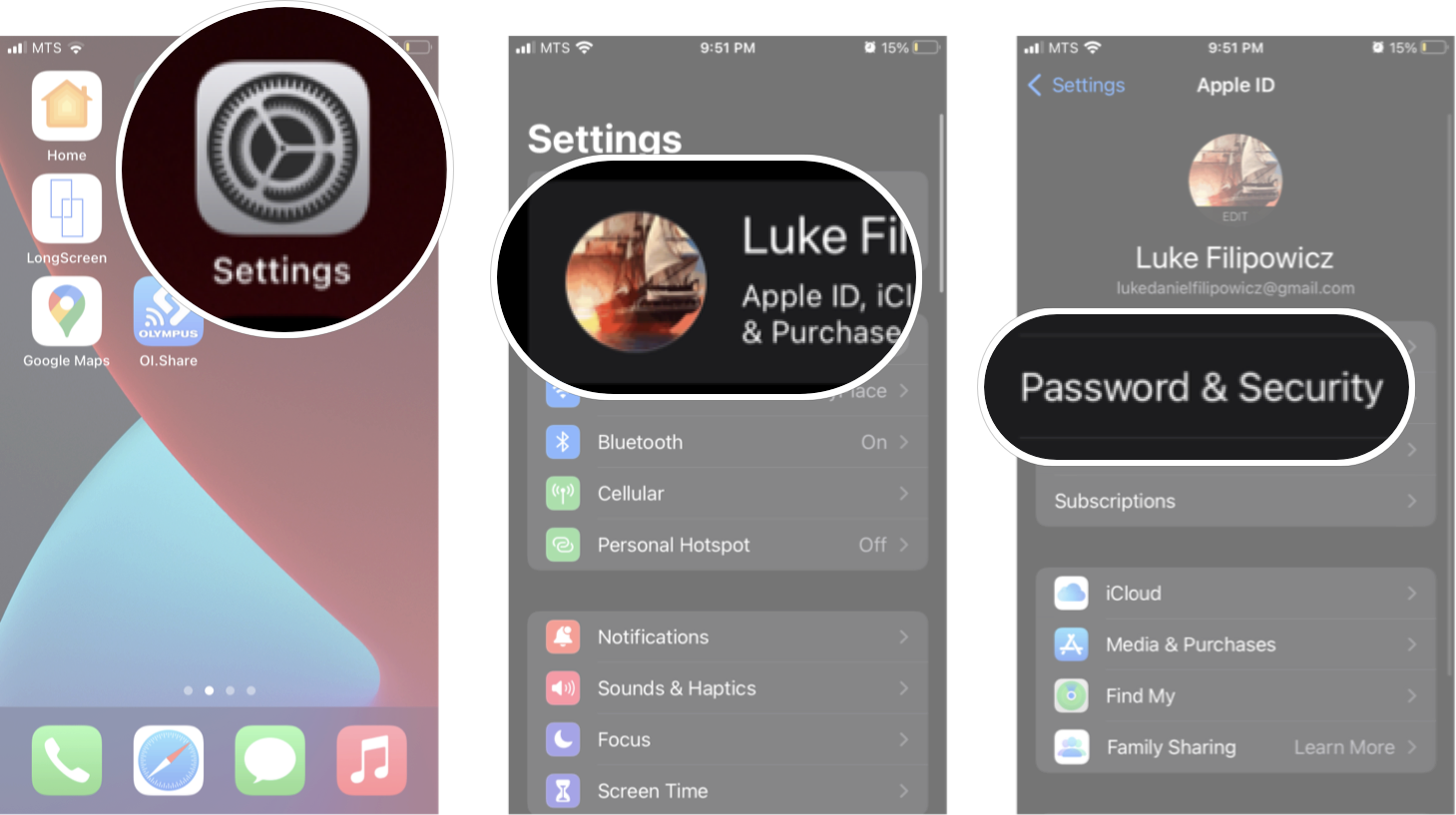
- Tap Account Recovery.
- Tap Add Recovery Contact.
- Tap Add Recover Contact on the pop-up information page.
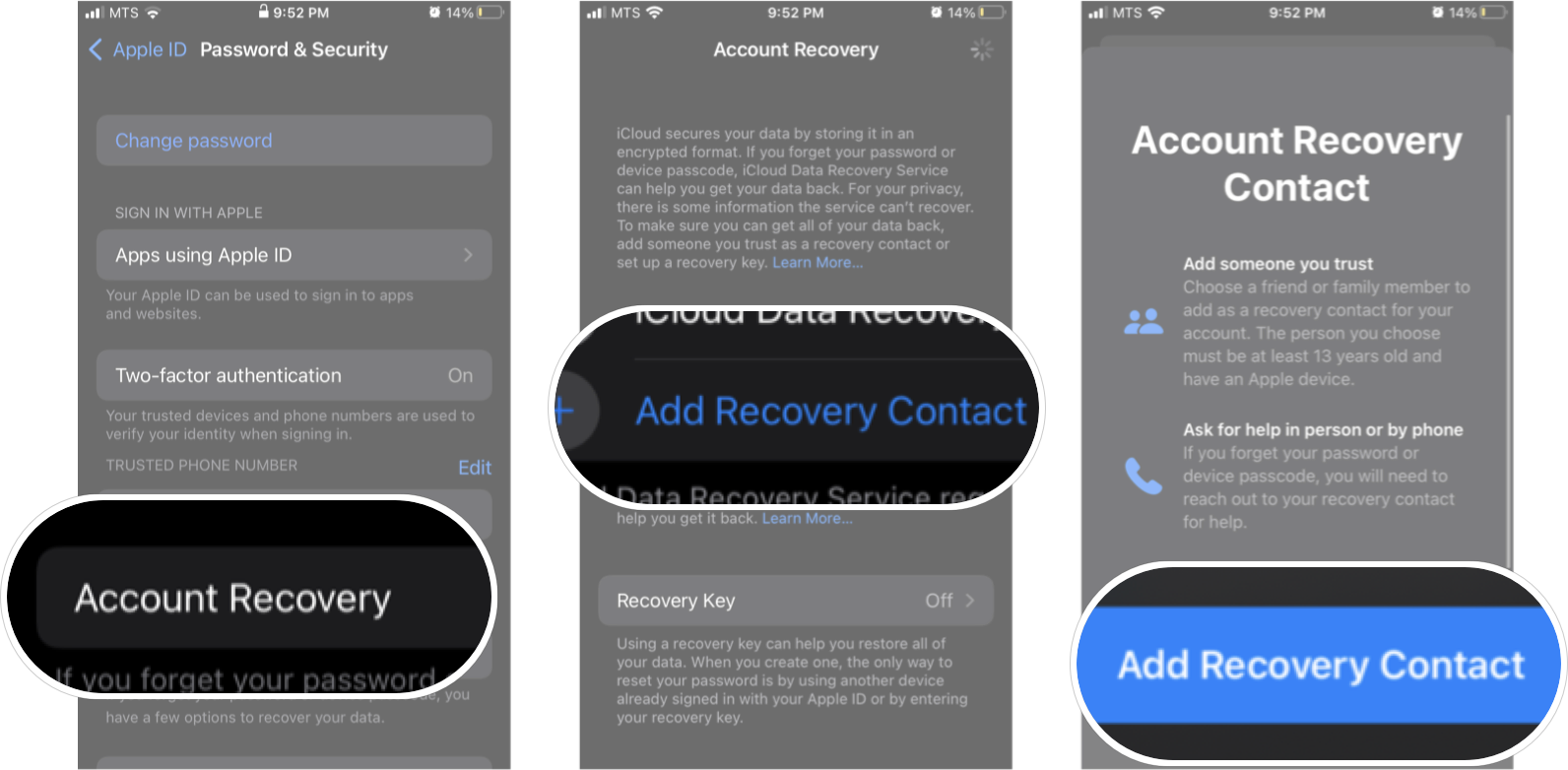
- Unlock your device with Face ID or Touch ID.
- Choose a contact.
- Tap Add.
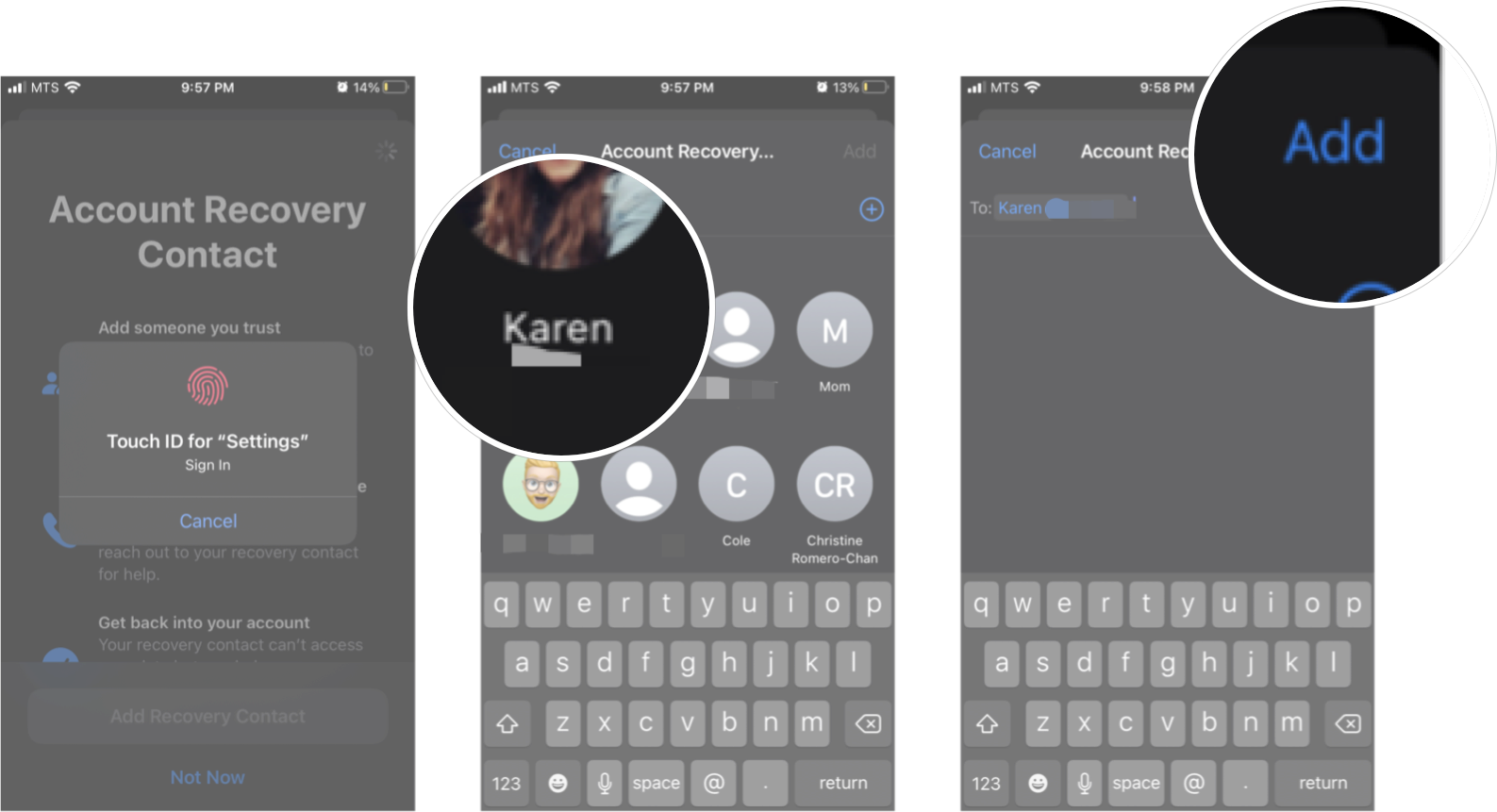
- Tap Send.
- Tap Done.
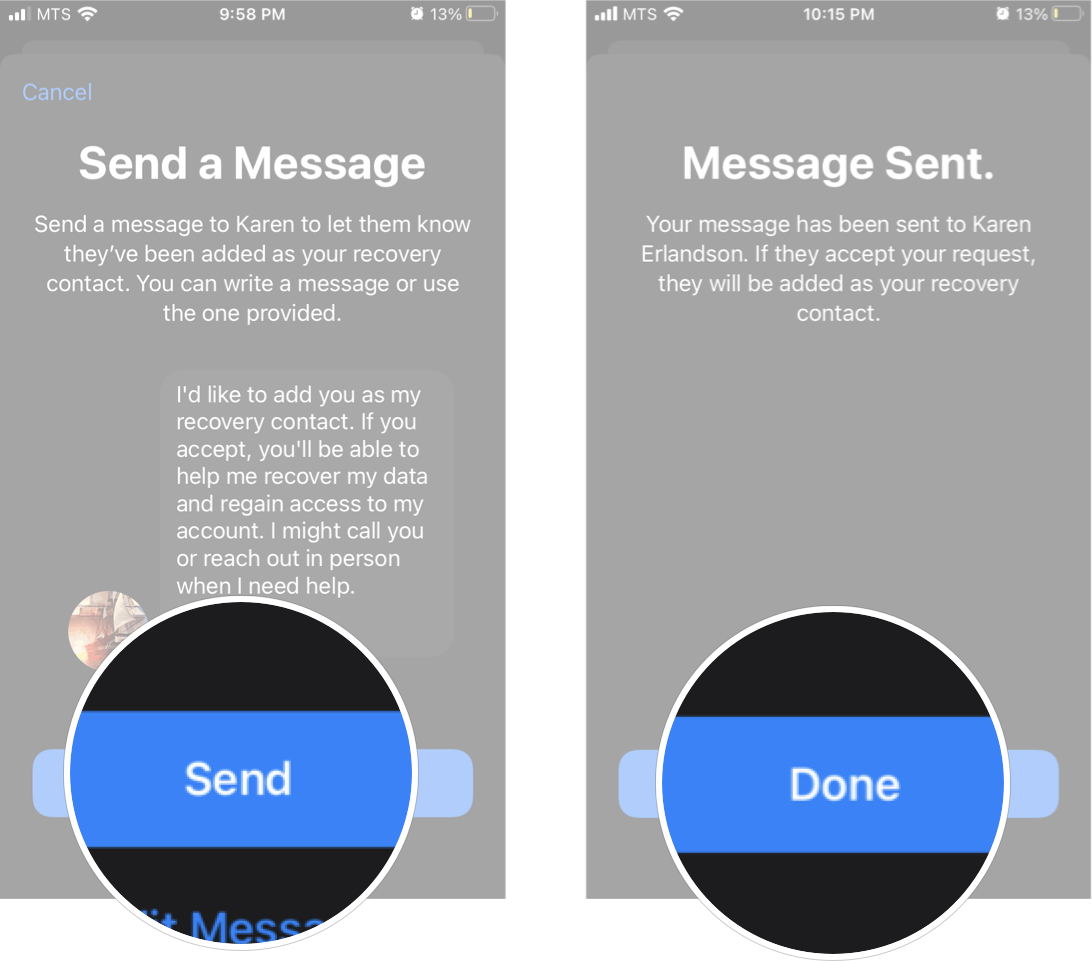
From here, you'll need the contact you've chosen to accept the invitation to be your recovery contact. They should get a link in the message you sent, and once they tap that, they will be your recovery contact.
Pro tip: If you have a family sharing account and are part of a family, you can choose one of your family members and it will automatically set them up as an account recovery contact. You won't need to send them a request and they won't need to accept it.
Master your iPhone in minutes
iMore offers spot-on advice and guidance from our team of experts, with decades of Apple device experience to lean on. Learn more with iMore!

Luke Filipowicz has been a writer at iMore, covering Apple for nearly a decade now. He writes a lot about Apple Watch and iPad but covers the iPhone and Mac as well. He often describes himself as an "Apple user on a budget" and firmly believes that great technology can be affordable if you know where to look. Luke also heads up the iMore Show — a weekly podcast focusing on Apple news, rumors, and products but likes to have some fun along the way.
Luke knows he spends more time on Twitter than he probably should, so feel free to follow him or give him a shout on social media @LukeFilipowicz.
