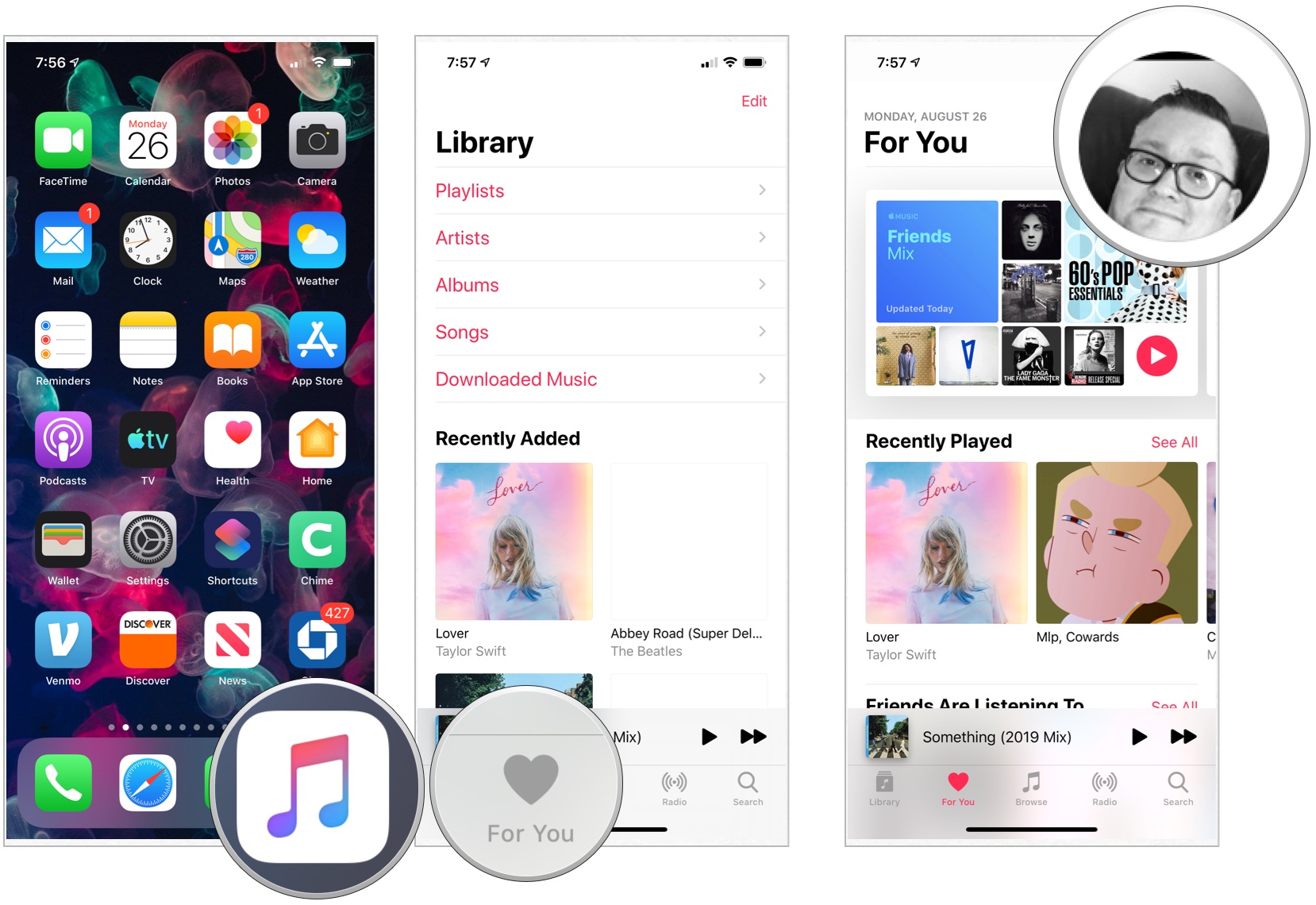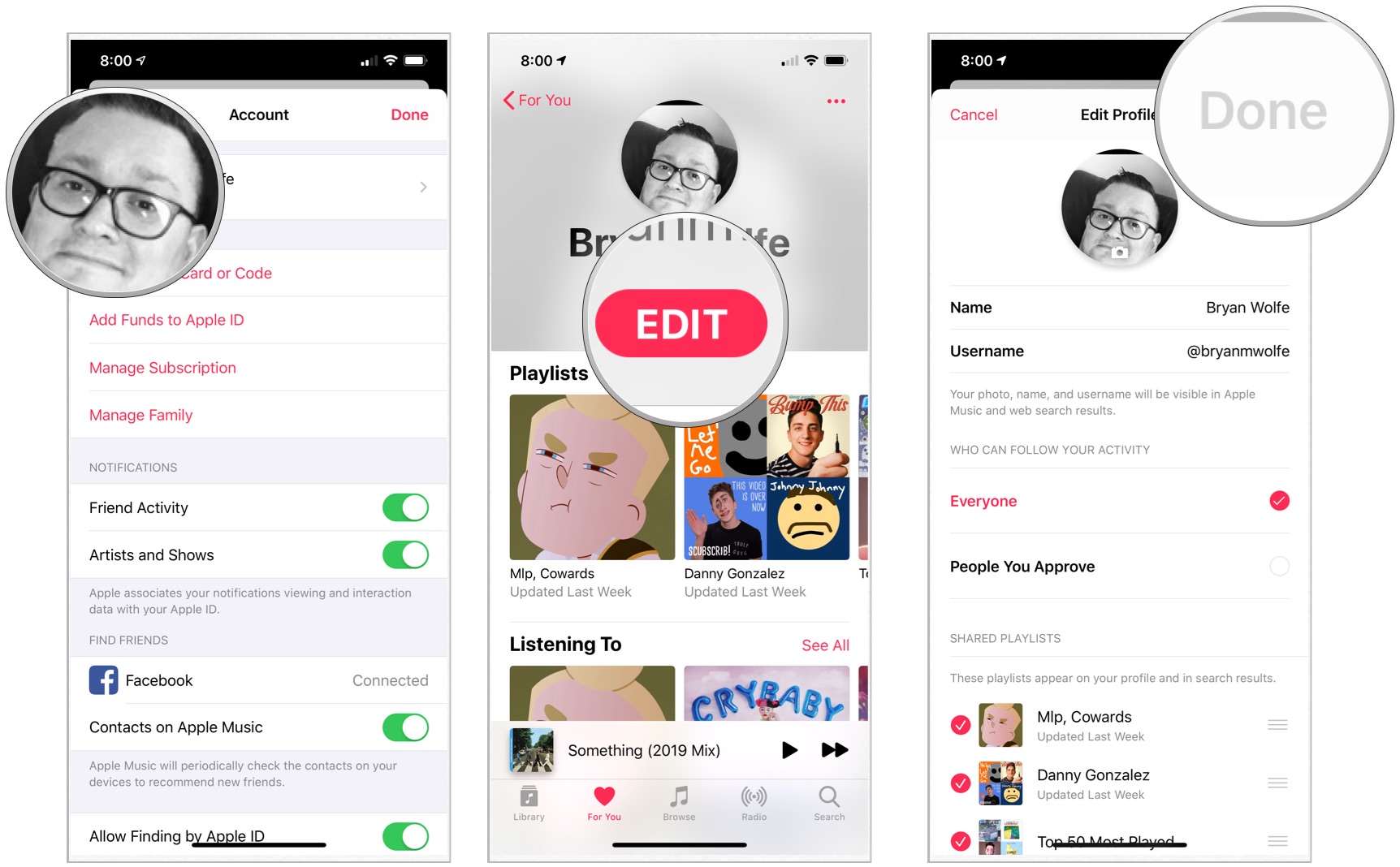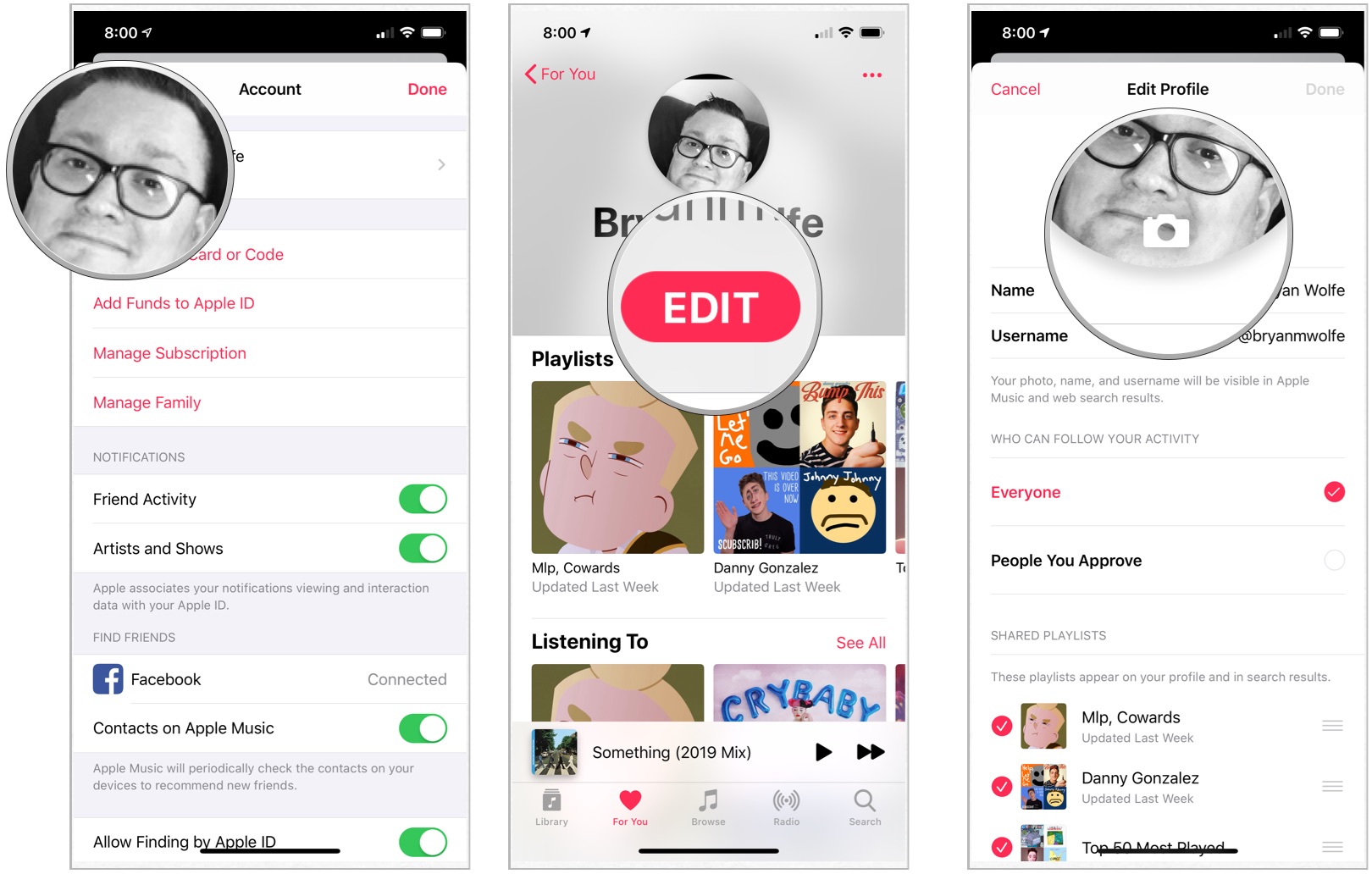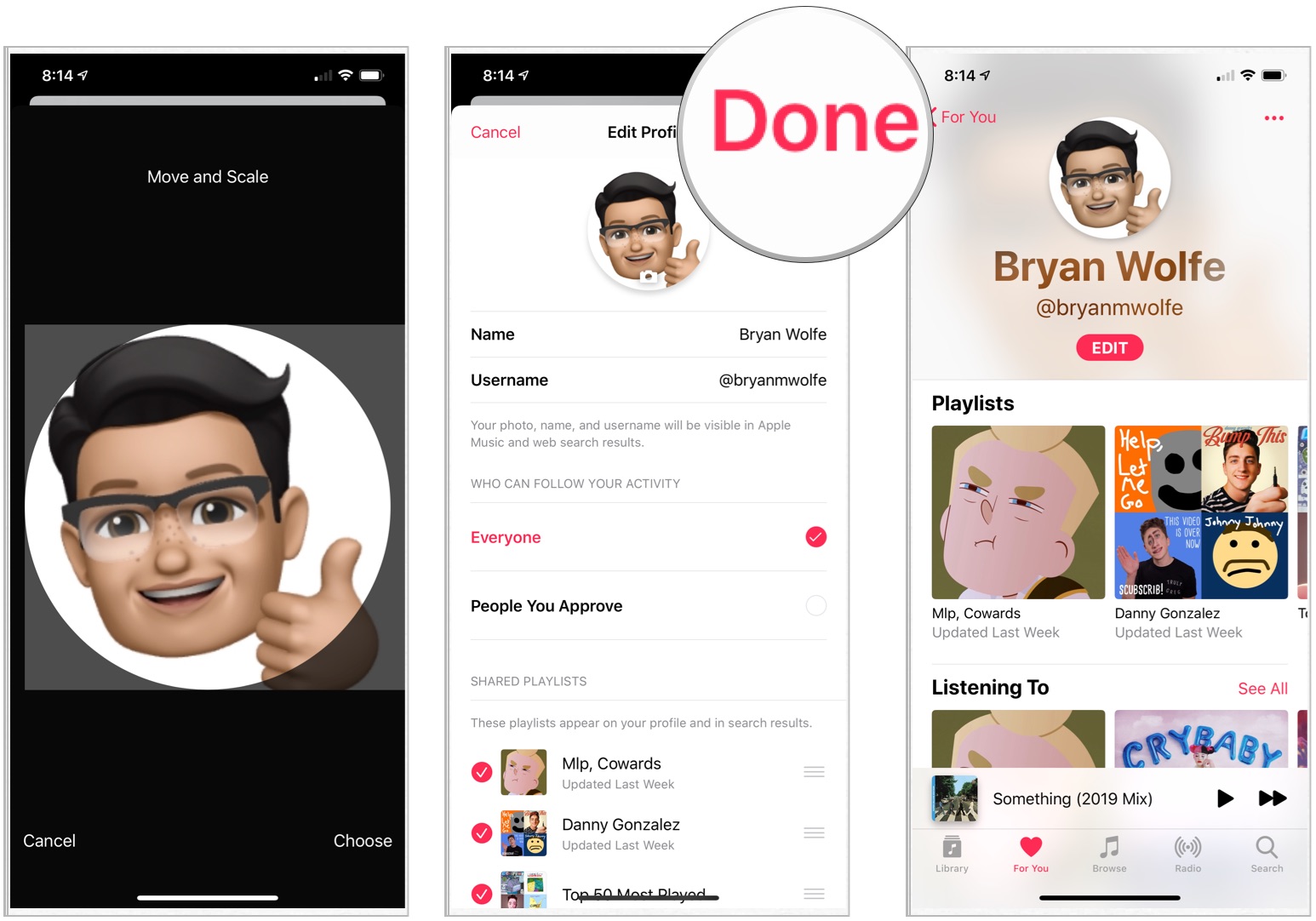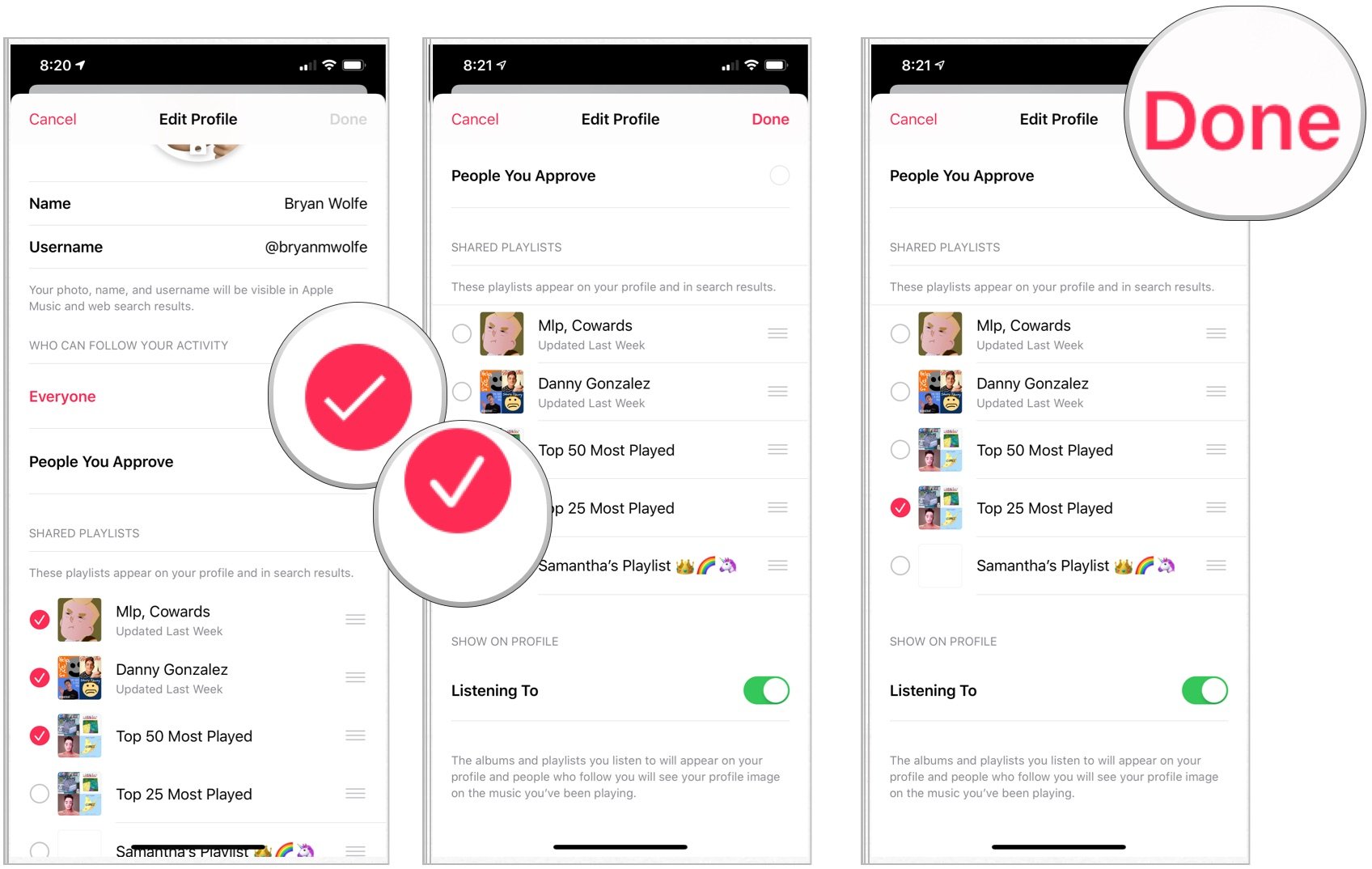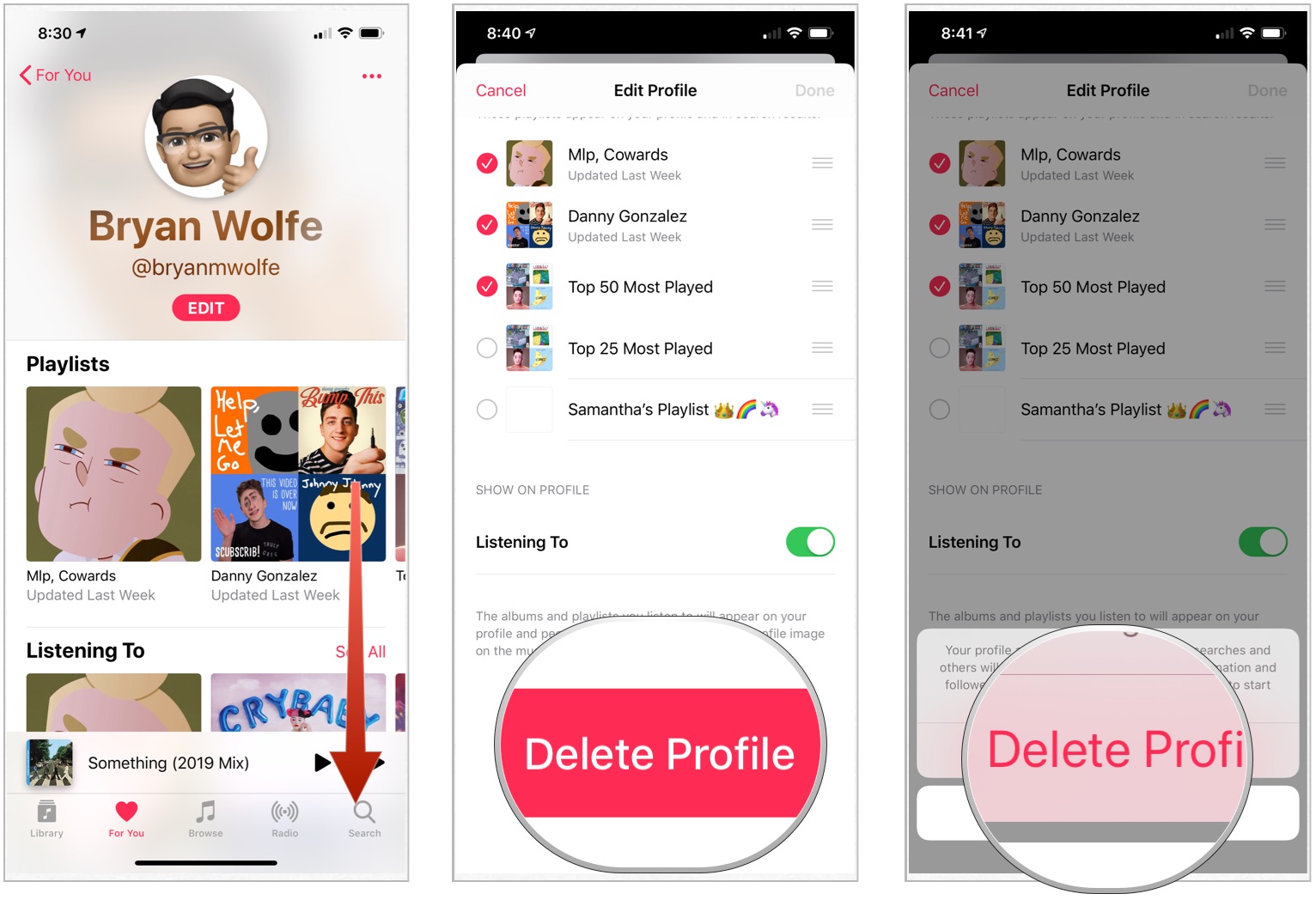How to set up and modify your user profile in Apple Music
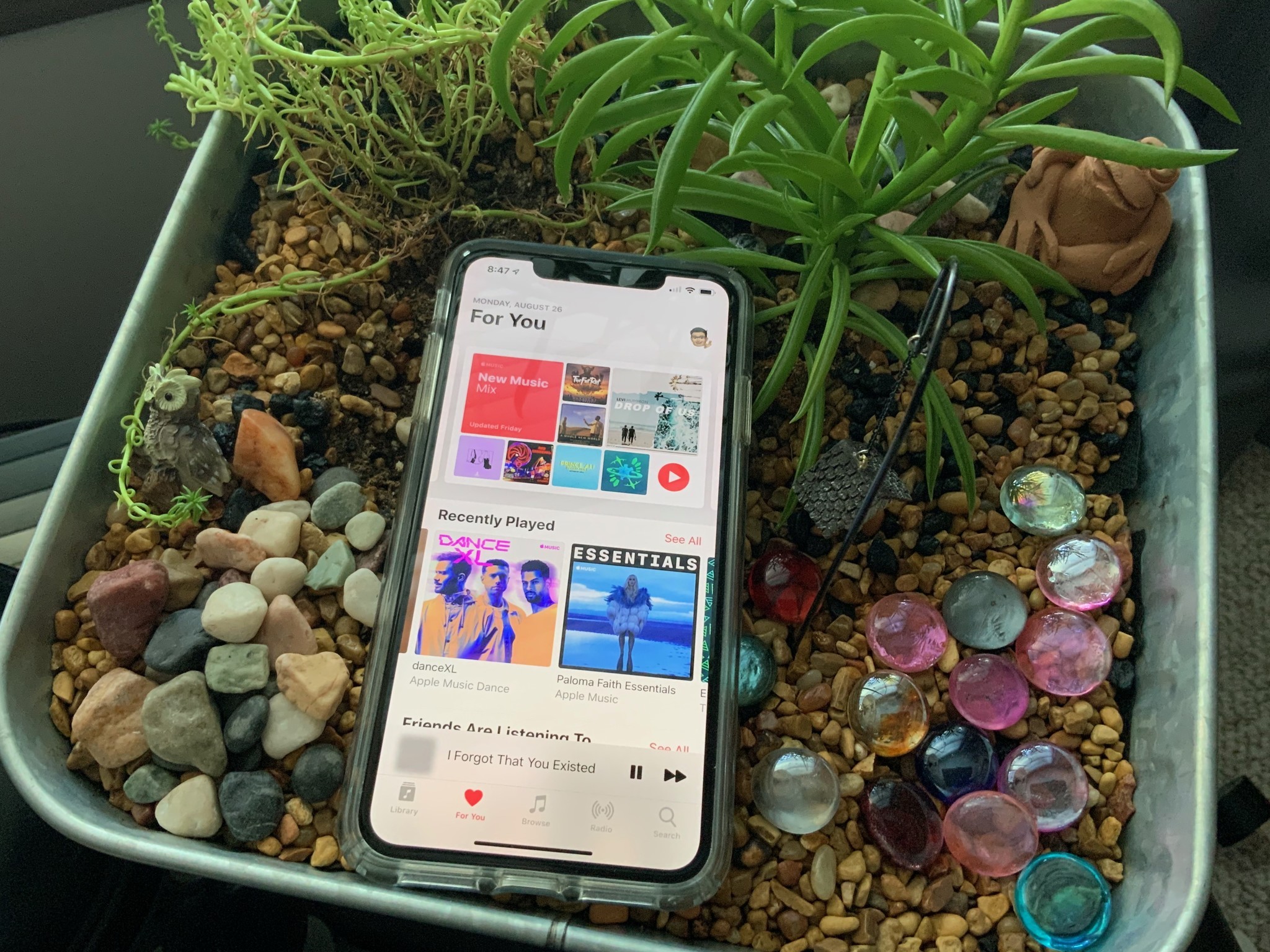
Apple Music user profiles (think of them as nicknames) allow you to gain followers and check out the music others are enjoying. In doing so, Apple Music is slowly becoming a more social experience. Here's how you can claim your name and set up your Apple Music profile.
- How to claim your Apple Music nickname
- How to add a photo to your Apple Music profile
- How to set up your Apple Music profile
- How to follow users in Apple Music
- How to delete your Apple Music profile
How to claim your Apple Music nickname
Your username is how people will find you on Apple Music, so you're going to want to go ahead and claim a good one now.
- Open Apple Music.
- Tap the For You tab.
- Tap your avatar in the top-right corner.
- Tap on your name.
- Select Edit.
- Enter your desired Apple Music nickname.
- Tap Done.
How to add a photo to your Apple Music profile
Spruce up your profile with one of your photos.
- Open Apple Music.
- Tap the For You tab.
- Tap your avatar in the top-right corner.
- Tap on your name.
- Select Edit.
- Tap on your image.
- Take a photo or make a selection from your library.
- Tap Choose.
- Tap Done.
How to set up your Apple Music profile
Here's how to set up your Apple Music profile.
- Open Apple Music.
- Tap the For You tab.
- Tap your avatar in the top-right corner.
- Tap on your name.
- Select Edit.
- Tap on your image.
- Choose who can follow your Apple Music activity, Everyone or People Approve.
- Under Shared Playlists, select the playlists to appear on your profile and in search results.
- Under Show on Profile, tap the toggle on whether visitors to your profile will see what you're listening to at the current time.
How to follow users in Apple Music
To add users to follow:
- Open Apple Music.
- Tap the For You tab.
- Tap your avatar in the top-right corner.
- Tap on your name.
- Scroll, tap Follow More Friends.
- Select friends to follow.
- Tap Done.
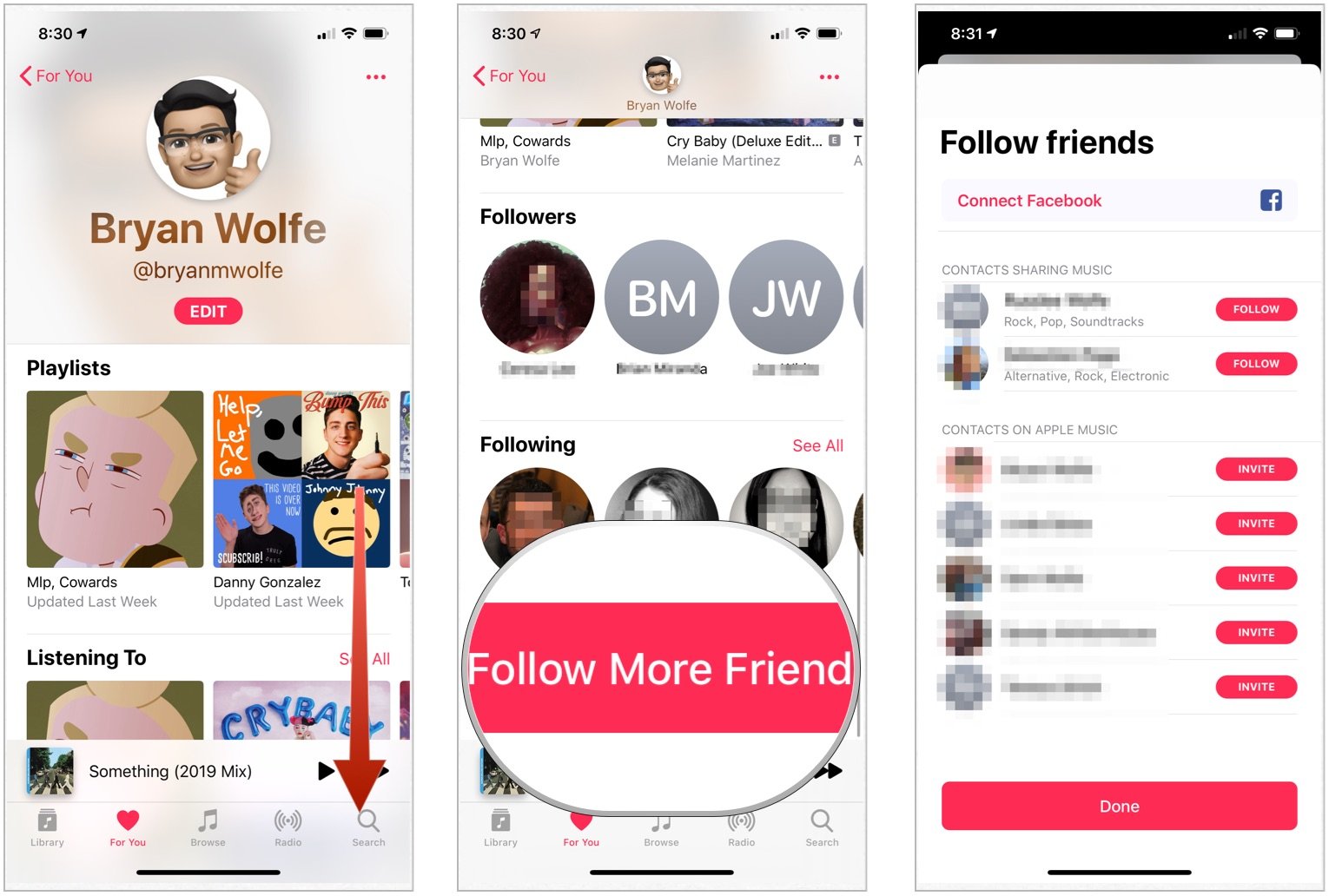
To add Facebook friends:
You can also follow Facebook friends who subscribe to Apple Music. On the page noted above, tap Connect Facebook.
iMore offers spot-on advice and guidance from our team of experts, with decades of Apple device experience to lean on. Learn more with iMore!
How to delete your Apple Music profile in iOS 11
Maybe you've decided that you don't want anyone to be able to see what you're listening to on Apple Music. If that's the case, you'll need to delete your profile.
- Open Apple Music.
- Tap the For You tab.
- Tap your avatar in the top-right corner.
- Tap on your name.
- Tap Edit.
- Tap Delete Profile.
- Tap Delete Profile.
Questions?
If you've got any more questions about setting up your profile in Apple Music, be sure to let us know in the comments.
Updated August 2019: Added screenshots for iOS 13.
Joseph Keller is the former Editor in Chief of iMore. An Apple user for almost 20 years, he spends his time learning the ins and outs of iOS and macOS, always finding ways of getting the most out of his iPhone, iPad, Apple Watch, and Mac.