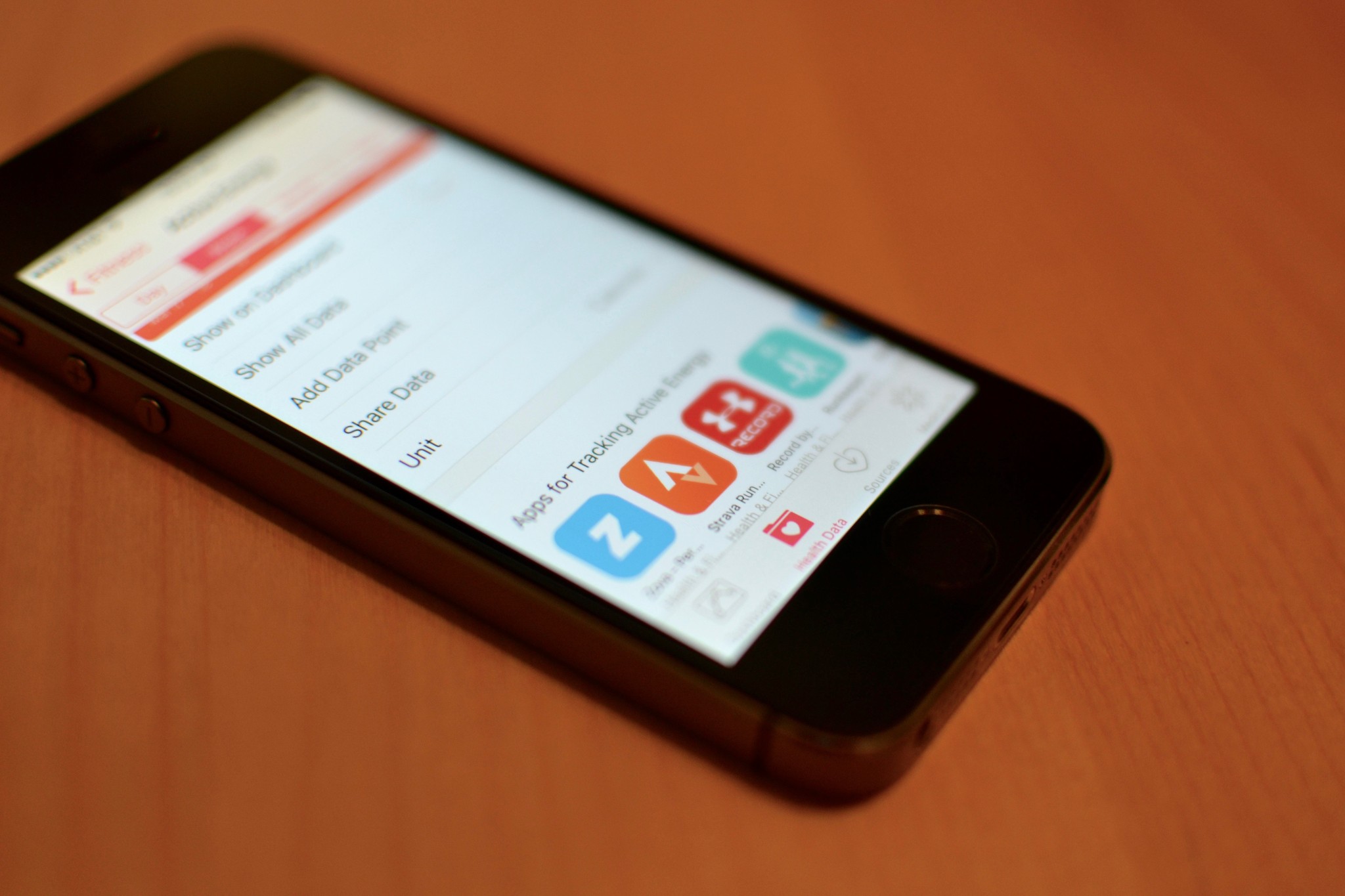
The Health app for iPhone lets you compile data from many of your most-used health apps so that you have a single view all of your health info, be it miles cycled, hours slept, or flights of stairs climbed. What's more, depending on your privacy settings, you can sync from Health to any other app, and back, so everything stays up to date and you stay on top of your fitness and medical data!
- How to navigate the Dashboard
- How to show health data on the Dashboard
- How to discover health apps
- How to enable the viewing of your Medical ID in an emergency
- How to view your Medical ID in an emergency
How to navigate the Dashboard
Health comes built into the iPhone operating system, so there's no separate app to download and install. All you have to do is launch it and get started.
- Launch the Health app from your Home screen.
- Tap the Dashboard button — it looks like a graph.
- Tap the time period of your choice to see information for that period:
- Day
- Week
- Month
- Year
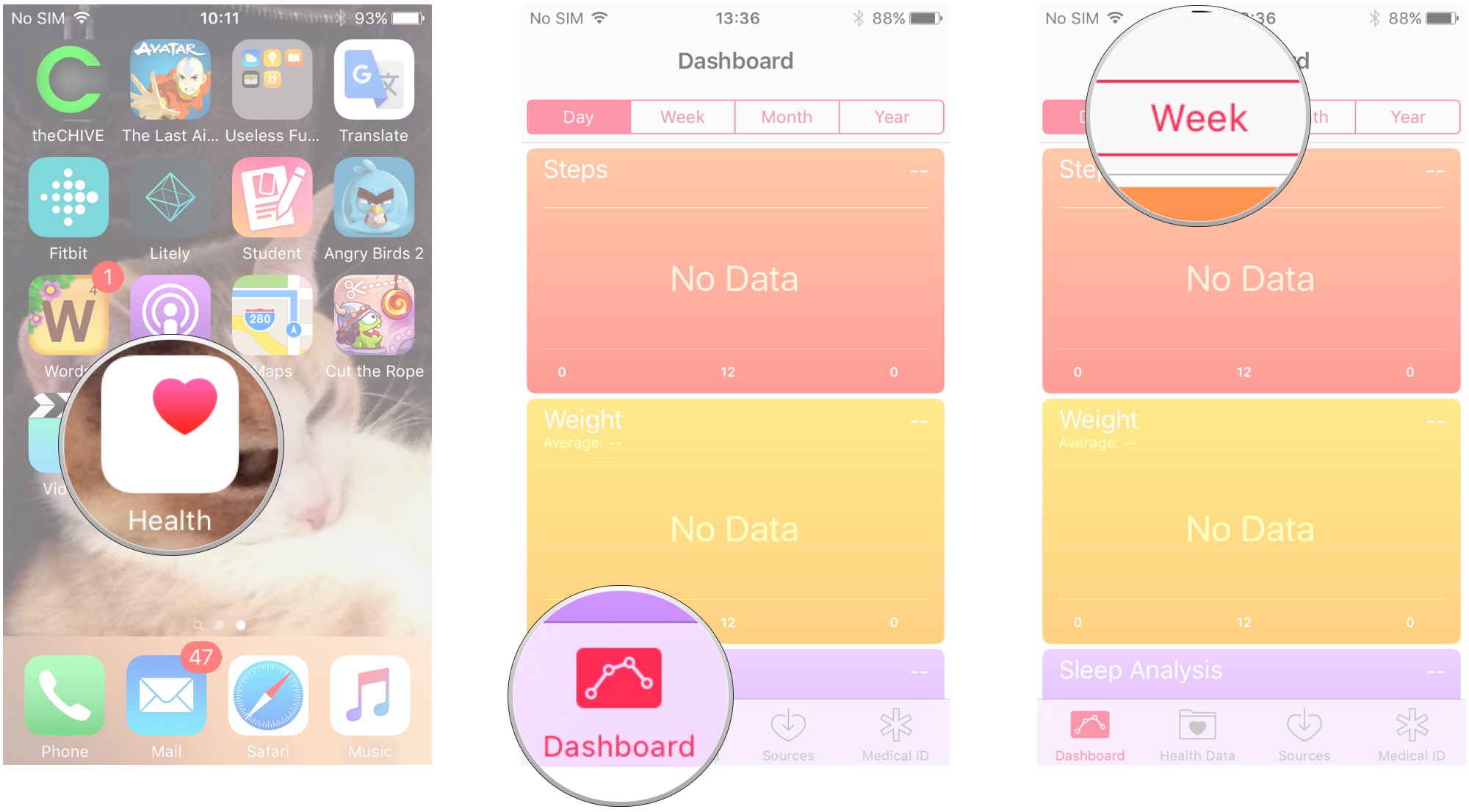
- Swipe up and down to view your health categories.
- Tap a health category to see more information.
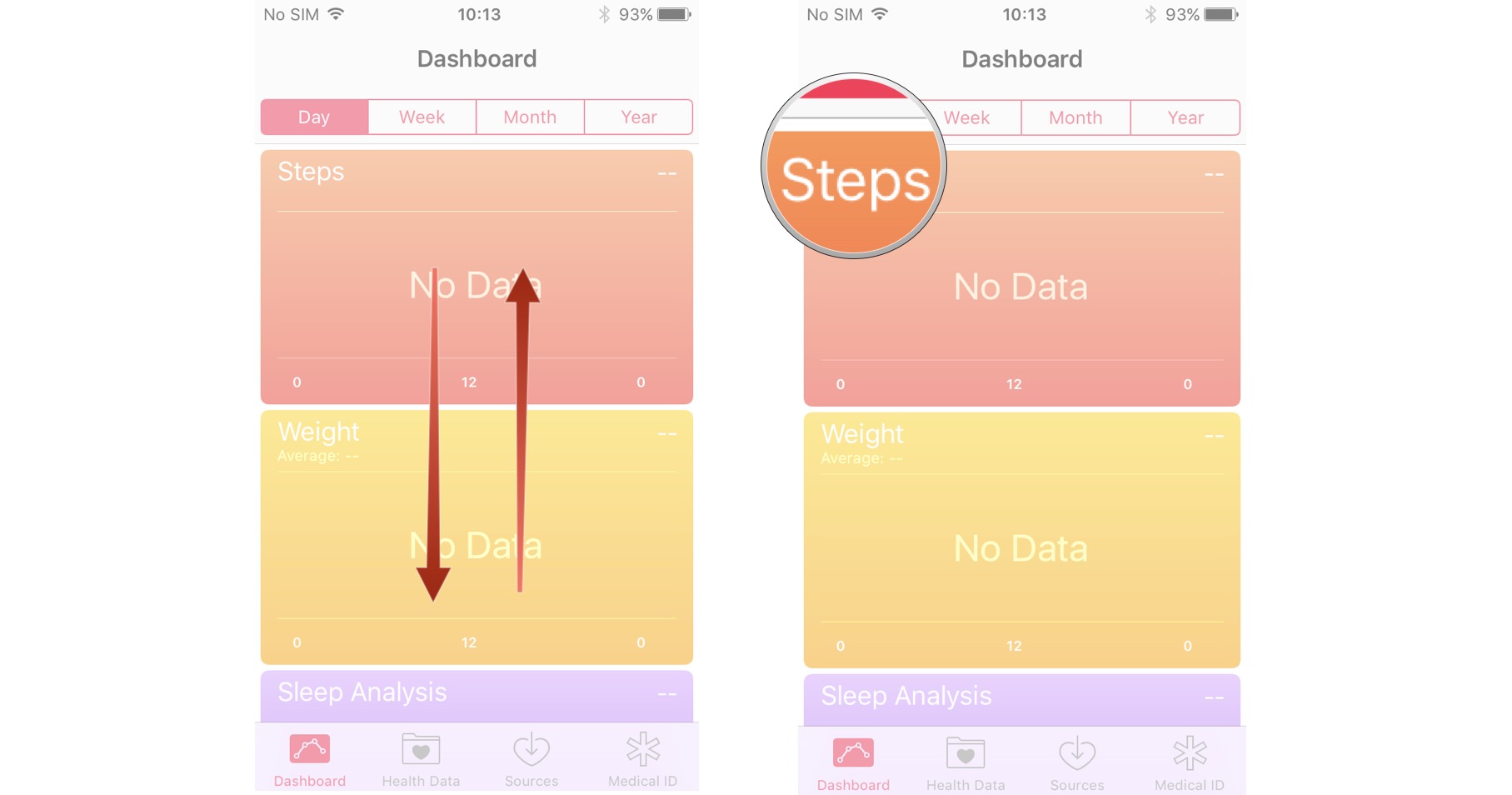
How to show health data on the Dashboard
- Launch the Health app from your Home screen.
- Tap Health Data at the bottom of the screen — it appears as a folder emblazoned with a heart.
- Tap the category you'd like to display on the Dashboard. In this example we chose Active Energy.
- Toggle the Show on Dashboard switch to on. Active Energy will now show on the Dashboard.
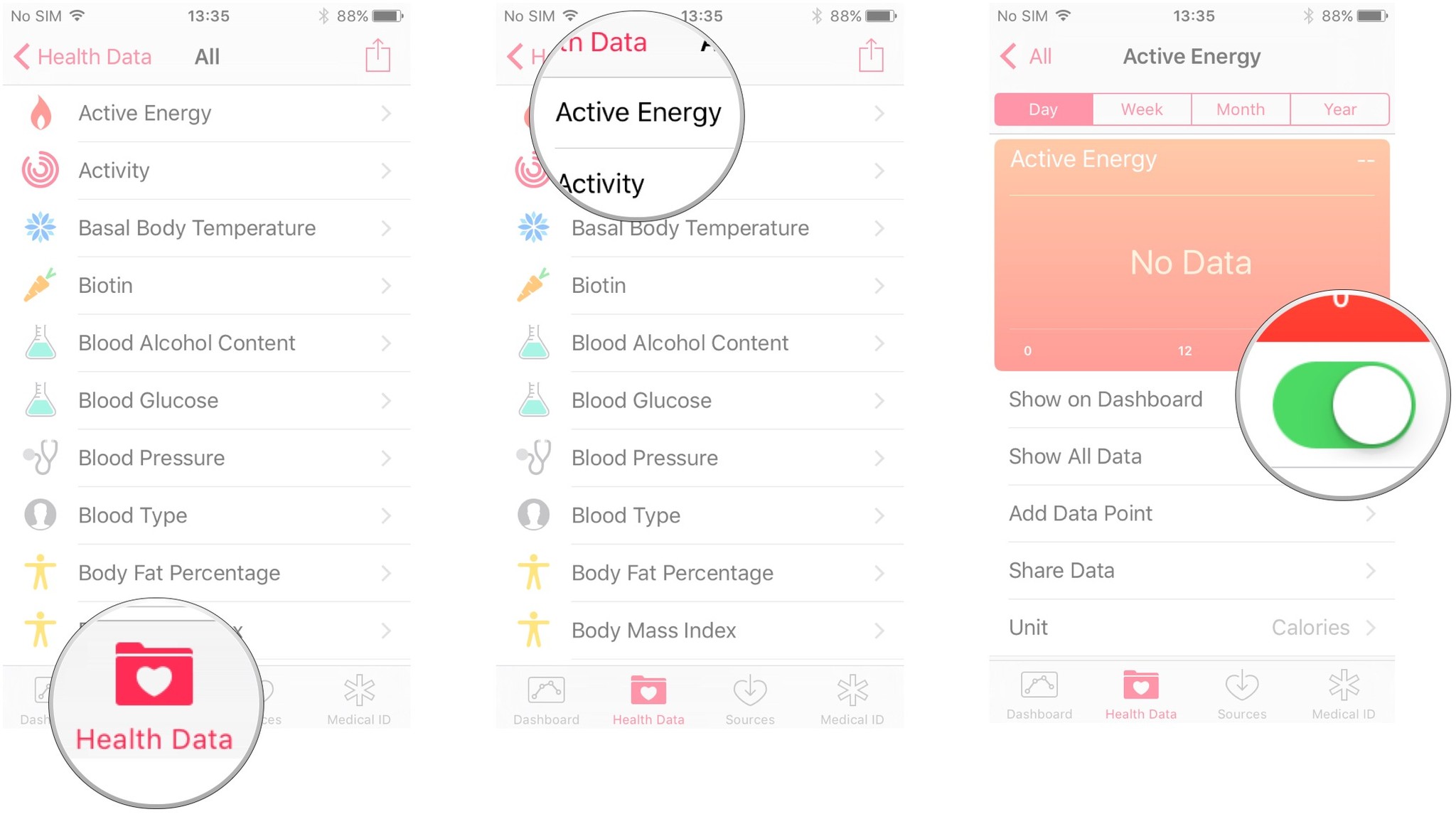
How to discover health apps
- Launch the Health app from your Home screen.
- Tap Health Data at the bottom of the screen — it appears as a folder emblazoned with a heart.
- Tap All.

- Tap a category. For this example we chose Active Energy.
- Swipe up to find suggested apps for tracking this category.
- Tap the desired app to open in the App Store and download.

How to enable the viewing of your Medical ID in an emergency
- Launch the Health app from your Home screen.
- Tap Medical ID.
- Tap Edit.
- Toggle the Show When Locked switch to on.
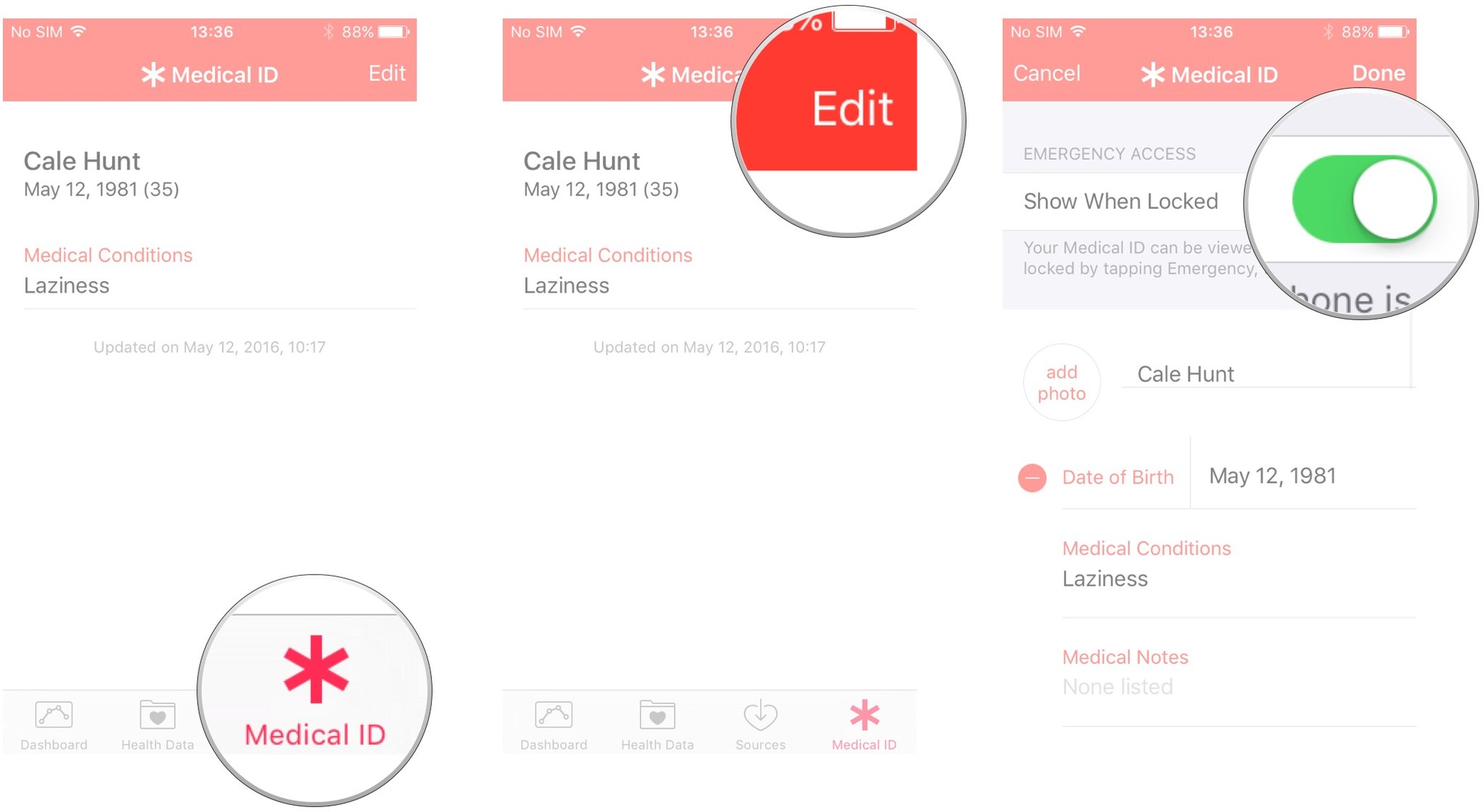
Master your iPhone in minutes
iMore offers spot-on advice and guidance from our team of experts, with decades of Apple device experience to lean on. Learn more with iMore!
Cale Hunt is a staff writer at Mobile Nations. He focuses mainly on PC, laptop, and accessory coverage, as well as the emerging world of VR. He is an avid PC gamer and multi-platform user, and spends most of his time either tinkering with or writing about tech.


