How to set up and use Do Not Disturb on Mac
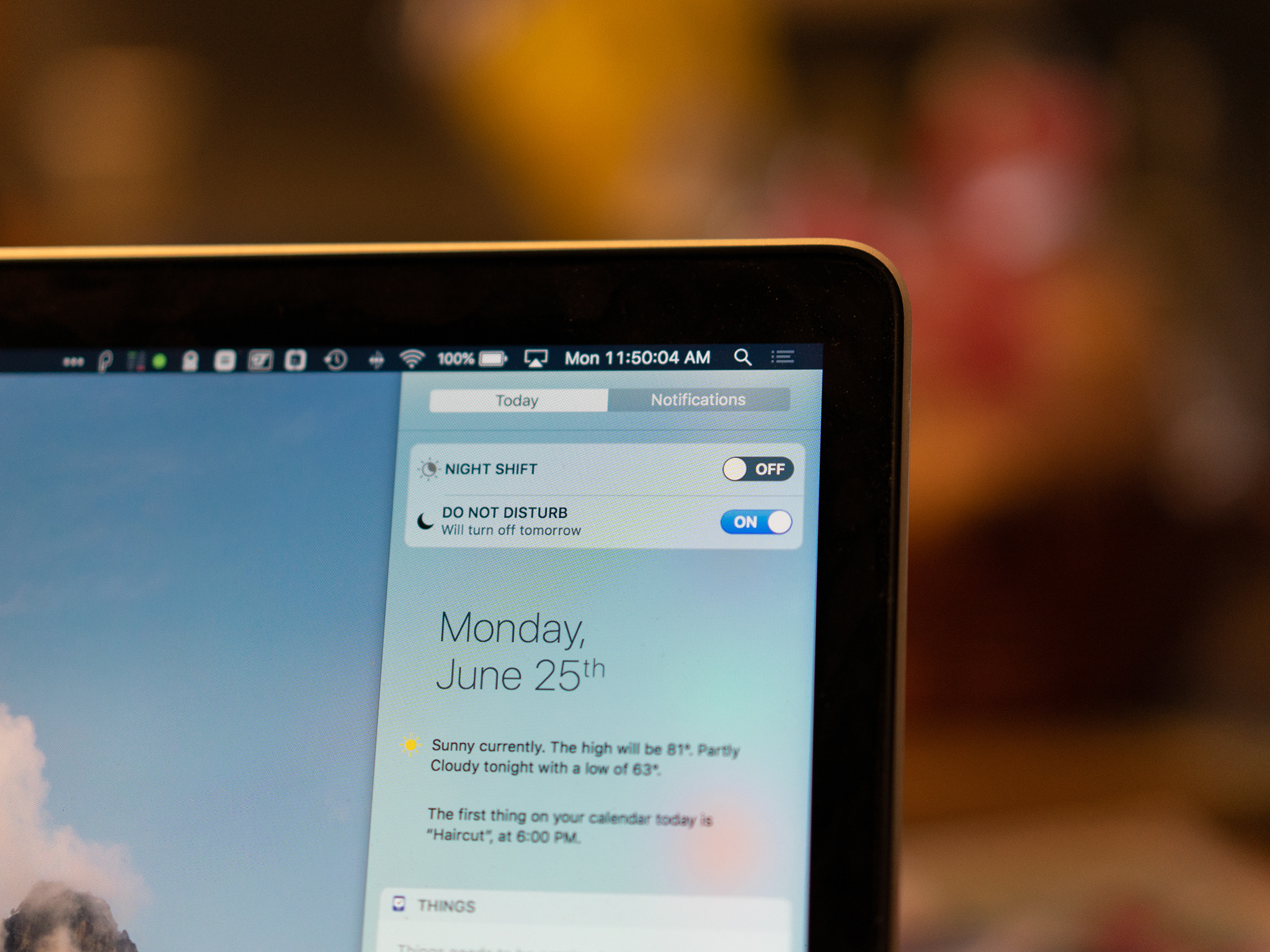
Do Not Disturb prevents your Mac from inundating you with constant notifications when you'd rather stay focused on the task at hand. It's easy to switch on, and you can customize Do Not Disturb to turn on and off on a schedule or under specific circumstances. You can even choose when Do Not Disturb lets call notifications through.
Here's how to use and customize Do Not Disturb on your Mac.
How to activate Do Not Disturb on your Mac
- Click the Notification Center icon in the upper-right corner of the Menu bar, or swipe to the left with two fingers from the right edge of your Mac's trackpad.
- Scroll to the top of the Notification Center.
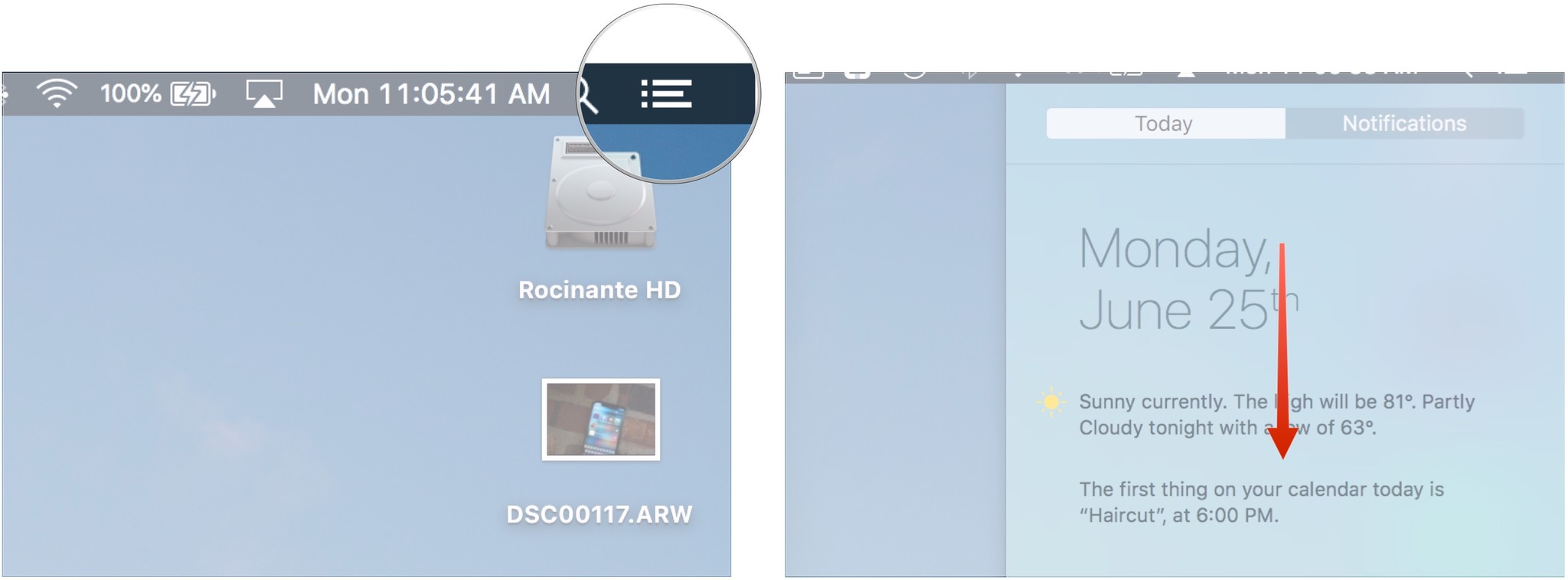
- Click the Do Not Disturb switch to the On position.

How to customize Do Not Disturb on your Mac
- Open System Preferences from your Mac's Dock or Applications folder.
- Click Notifications.
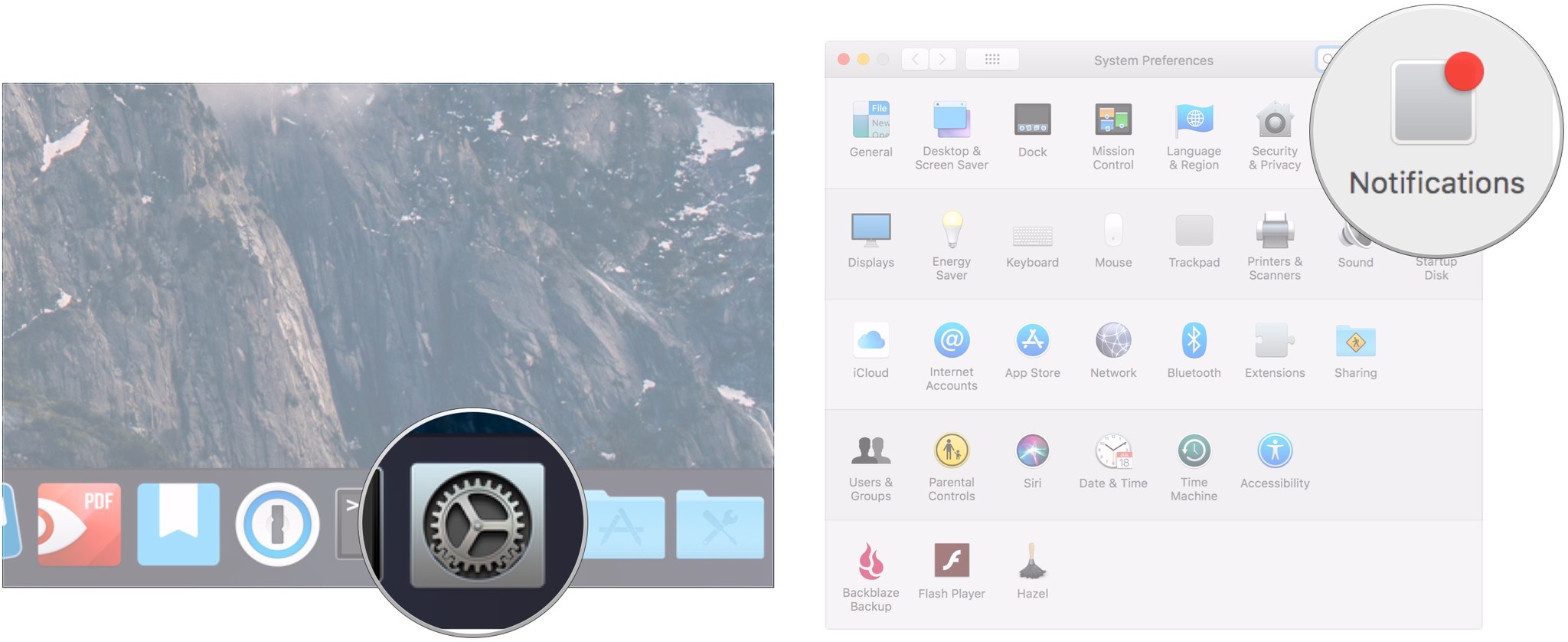
- Click the checkbox next to From: [time] to: [time].
- Click the arrows next to the From: and to: fields to select the time range to which you'd like Do Not Disturb to be on.
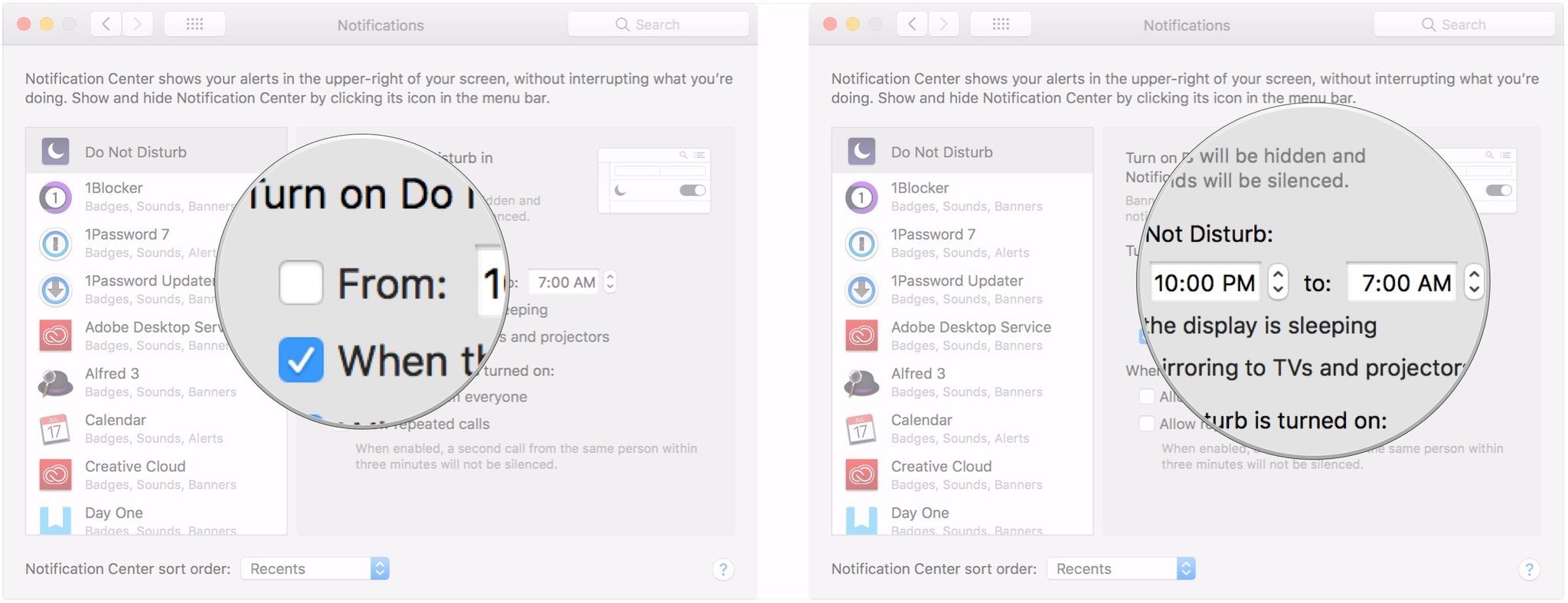
- Click the checkbox for When the display is sleeping if you'd like Do Not Disturb to automatically turn on when your Mac's display goes to sleep.
- Click the checkbox for When mirroring to TVs and projectors if you'd like to prevent notifications from showing up on your Mac while projecting your Mac's screen to a TV or projector (this does not include external monitors).
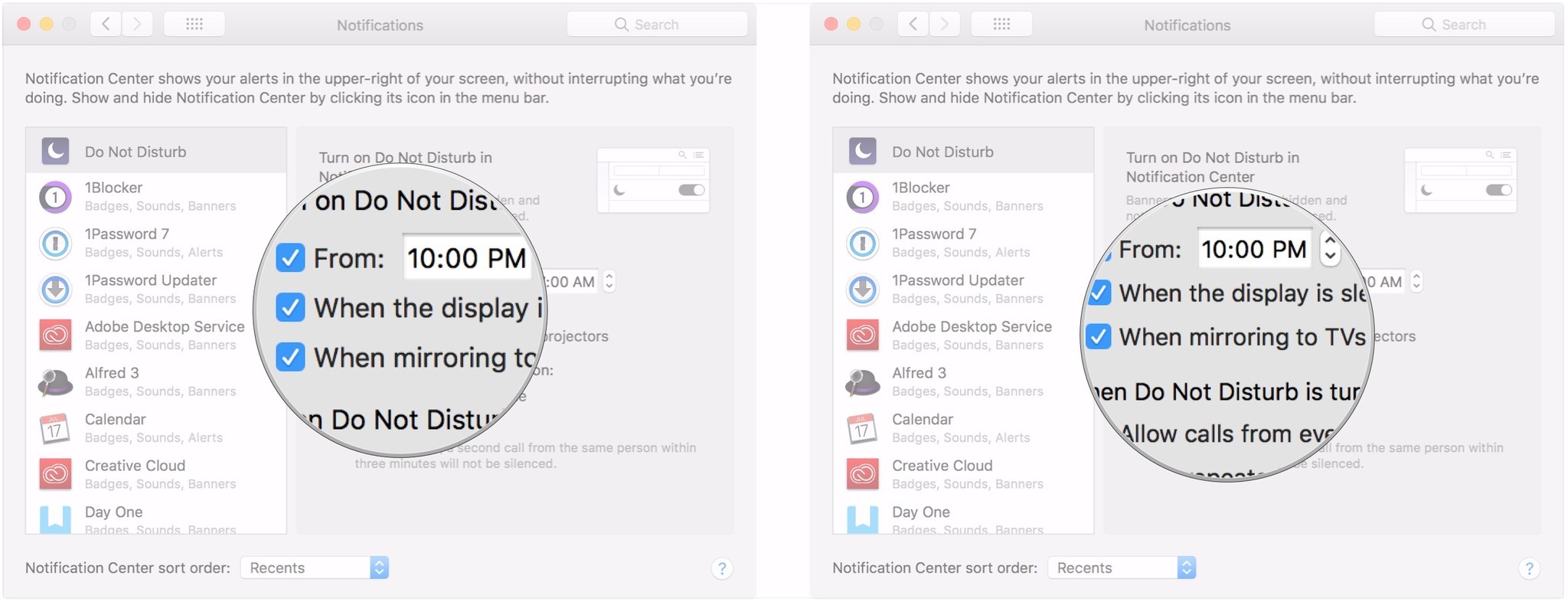
- Click the checkbox for Allow calls from everyone if you still want call notifications while Do Not Disturb is on.
- Click the checkbox for Allow repeated calls if you want second calls from the same number within three minutes to still get through.
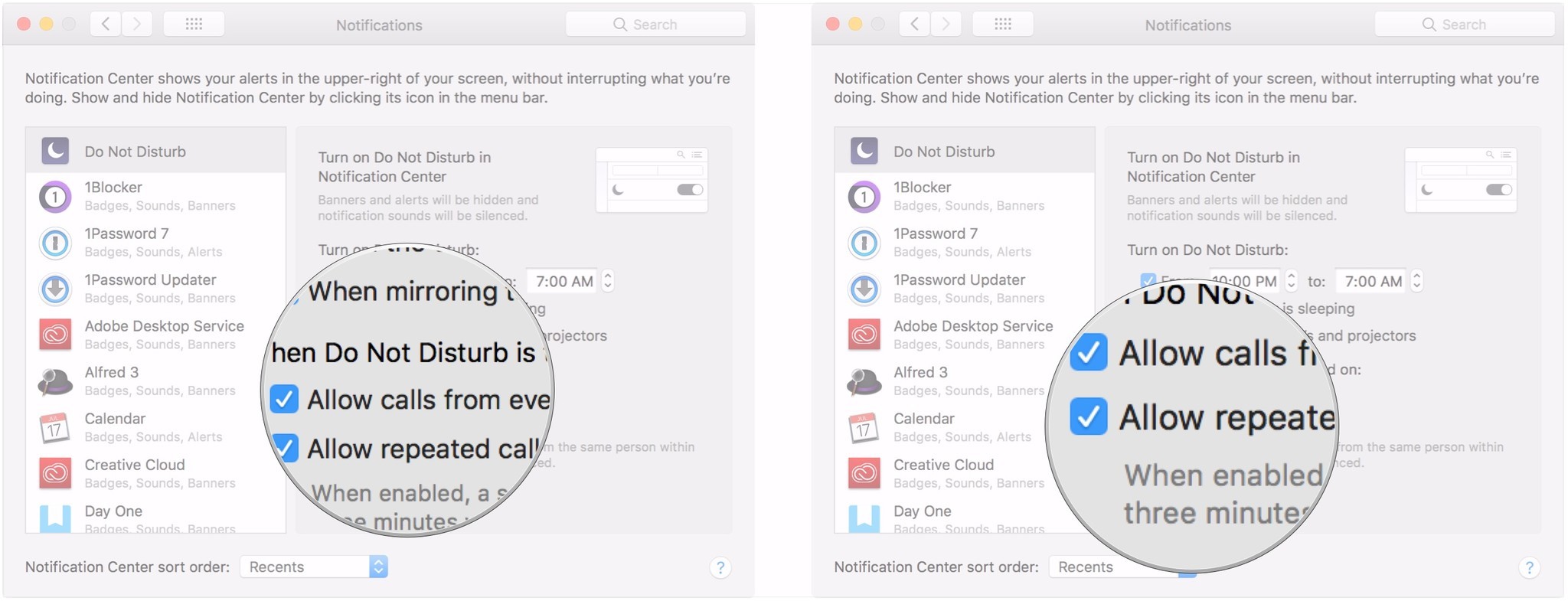
Questions?
If you've got any questions about using Do Not Disturb on your Mac, let us know in the comments. And how about the Apple Watch? Learn how to use Apple Watch Do Not Disturb with our handy guide.
Updated June 2018: Consolidated many of the sections into the Customize portion of the article.
Master your iPhone in minutes
iMore offers spot-on advice and guidance from our team of experts, with decades of Apple device experience to lean on. Learn more with iMore!
Joseph Keller is the former Editor in Chief of iMore. An Apple user for almost 20 years, he spends his time learning the ins and outs of iOS and macOS, always finding ways of getting the most out of his iPhone, iPad, Apple Watch, and Mac.

