How to set up and use the hearing health features on Apple Watch

In watchOS 6, Apple added a hearing health feature to Apple Watch. The tool sends an alert when the noise around you reaches levels that could negatively impact your hearing. Here's how to use it.
Setting the noise tool in watchOS 6 on iPhone
The hearing health feature is automatically turned on in watchOS 6. However, you can turn it off and make adjustments using the Watch app on iPhone.
- Tap on the Watch app on your iPhone.
- Select the My Watch tab.
- Scroll down and tap Noise.
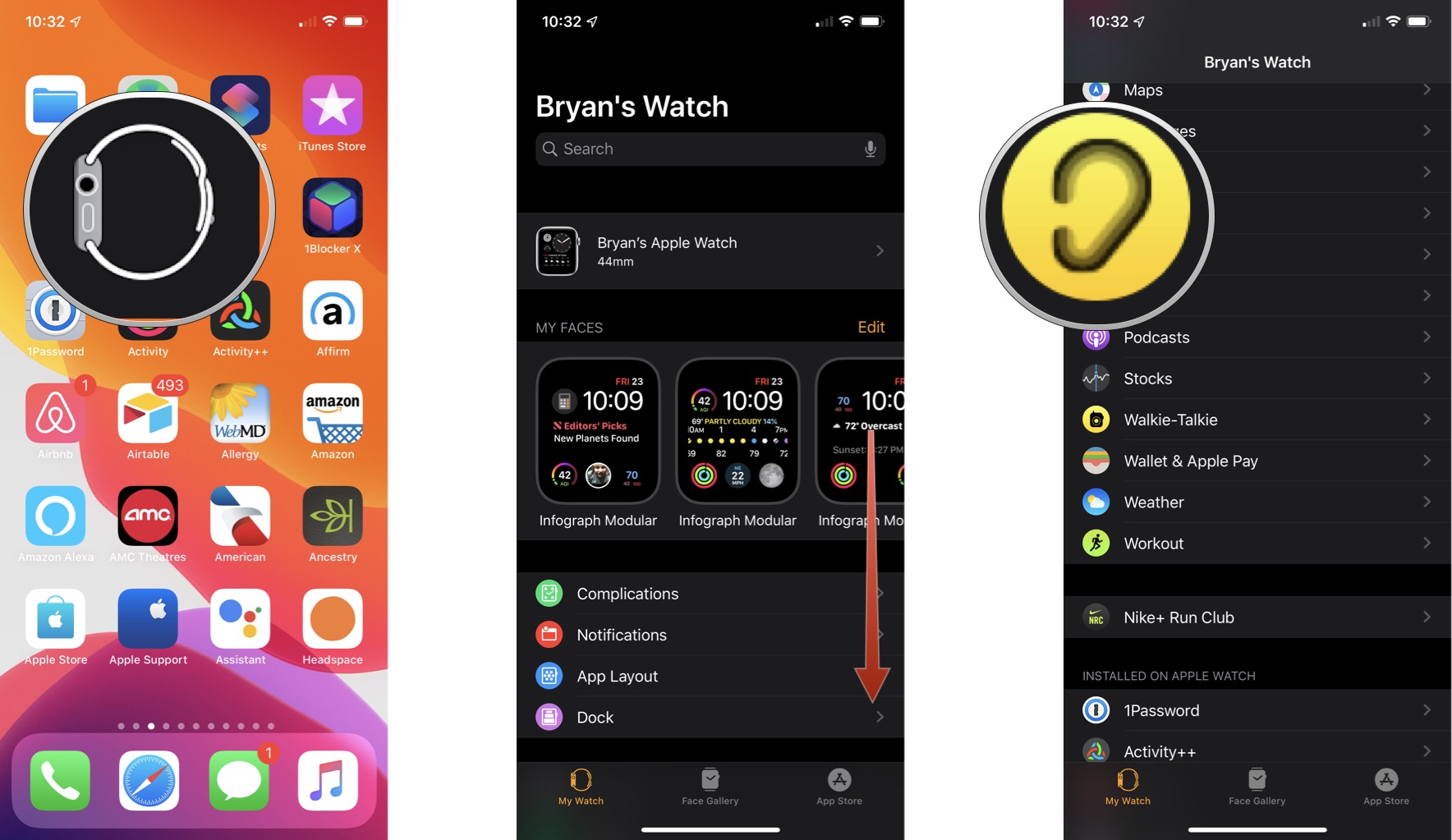
- Tap the toggle to turn off Environmental Sound Measurements.
- Tap Noise Thresold to make a change.
- Change the thresold from the list of choices, as applicable.
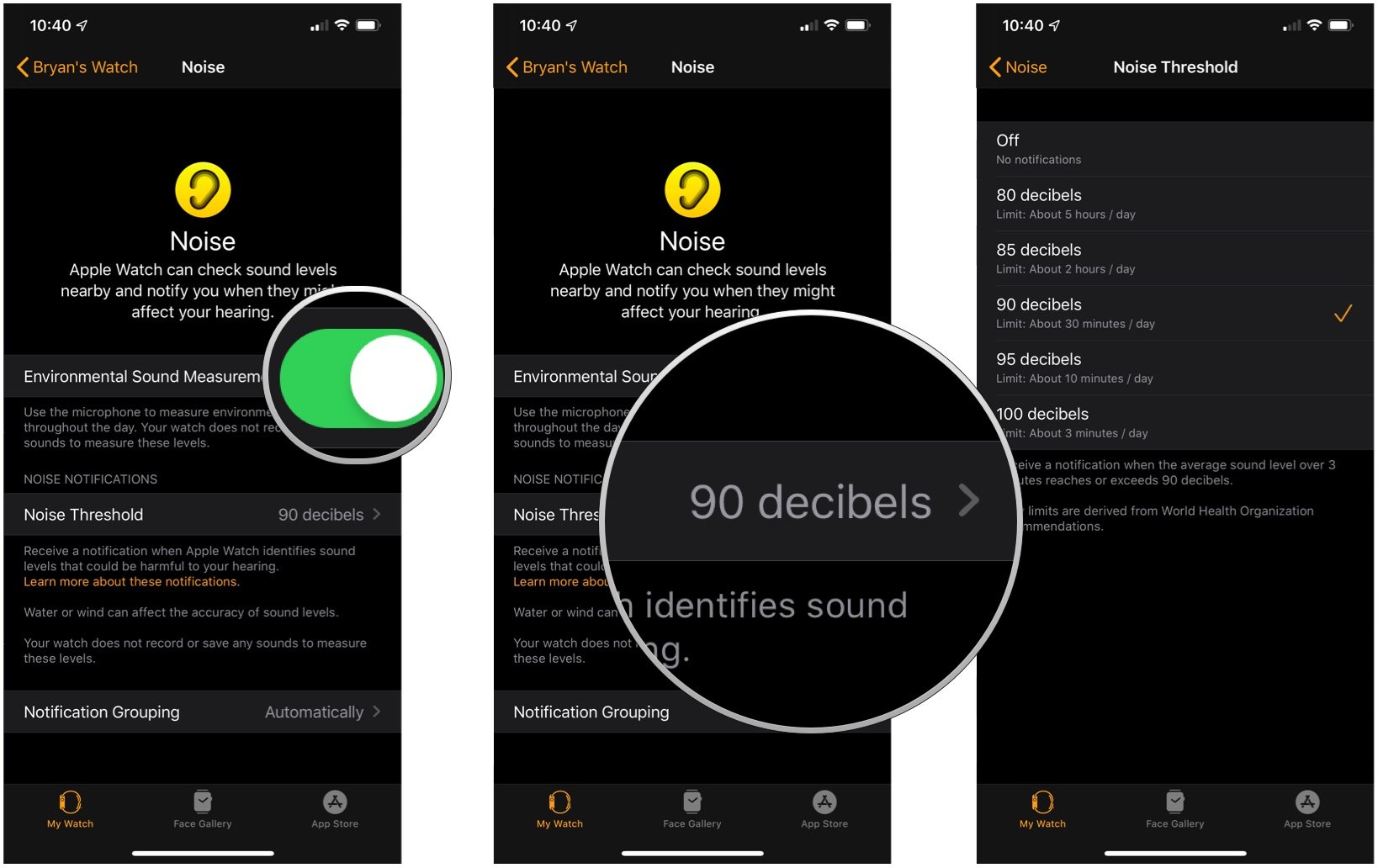
By default, the Apple Watch is set to alert you when the sound reaches 90 decibels. The World Health Organization says that people shouldn't experience this sound level for more than 30 minutes per day or else risk having hearing loss. You can adjust this number to 80, 85, 95, and 100 decibels. You can also turn the noise threshold off.
Each time your Apple Watch detects noises exceeding the threshold, you'll receive an alert. The watch doesn't record or save sounds to measure these levels.
Check your noise level in real time
To see what the current noise level is around you:
- On Apple Watch, tap the Digital Crown once to enter the Home screen.
- Tap the yellow and black Noise icon.
- Review the current noise level.
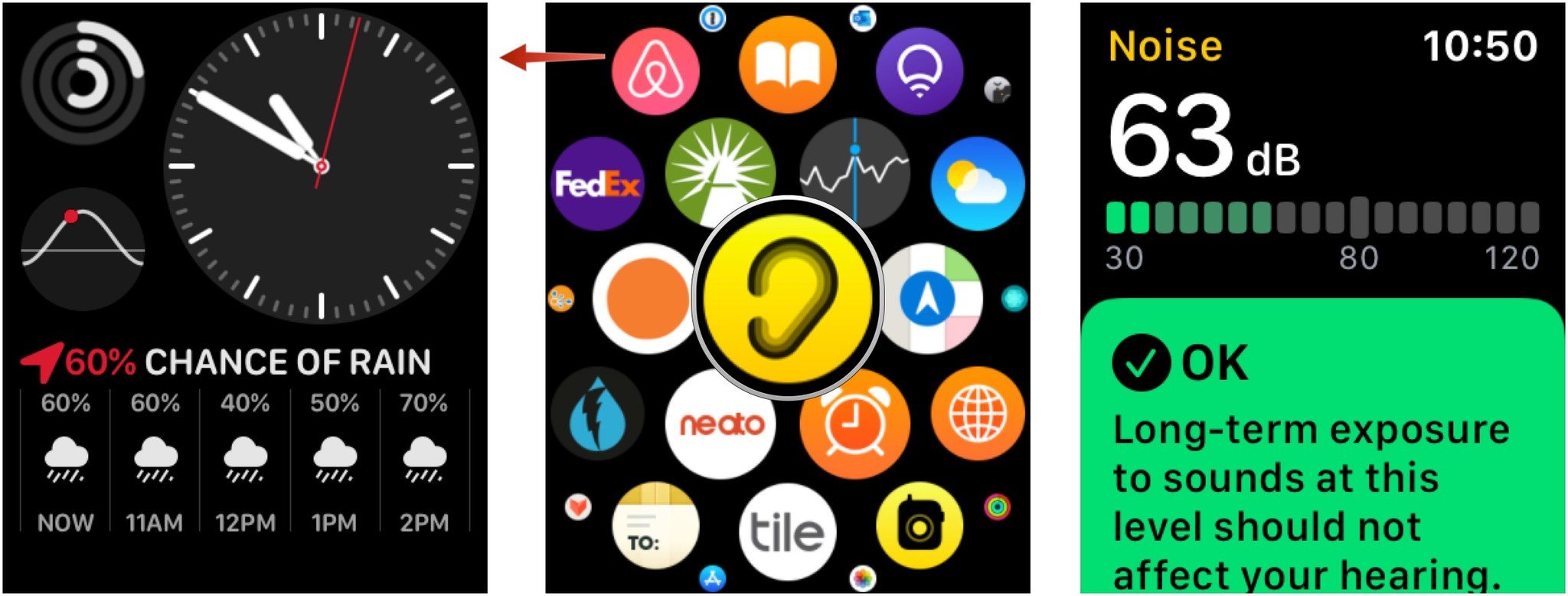
- Scroll down to read about the current noise level.
- Tap Learn More to see information on each level.
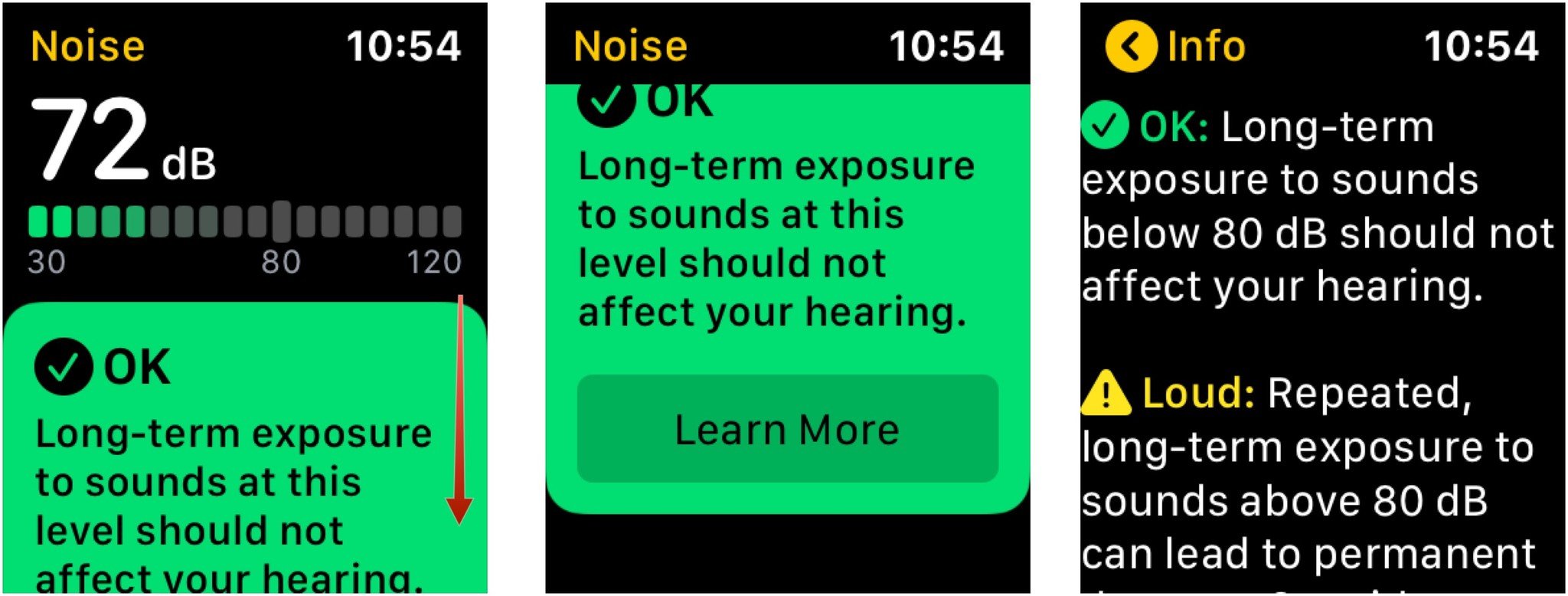
Apple breaks down noise into two primary levels: OK and Loud. From there, it breaks down noise levels even further by decimal ranges and the effects of each. For example, at a level of 90 to 95 dB, exposure for just 30 minutes a day, could cause temporary hearing loss. Meanwhile, at a level between 95 and 100 dB you could temporarily have hearing loss after only 10 minutes.
Questions or comments?
Let us know if you have any questions about watchOS 6 and the noise health feature.
Master your iPhone in minutes
iMore offers spot-on advice and guidance from our team of experts, with decades of Apple device experience to lean on. Learn more with iMore!

Bryan M. Wolfe has written about technology for over a decade on various websites, including TechRadar, AppAdvice, and many more. Before this, he worked in the technology field across different industries, including healthcare and education. He’s currently iMore’s lead on all things Mac and macOS, although he also loves covering iPhone, iPad, and Apple Watch. Bryan enjoys watching his favorite sports teams, traveling, and driving around his teenage daughter to her latest stage show, audition, or school event in his spare time. He also keeps busy walking his black and white cocker spaniel, Izzy, and trying new coffees and liquid grapes.

