How to set up and use Netflix Party
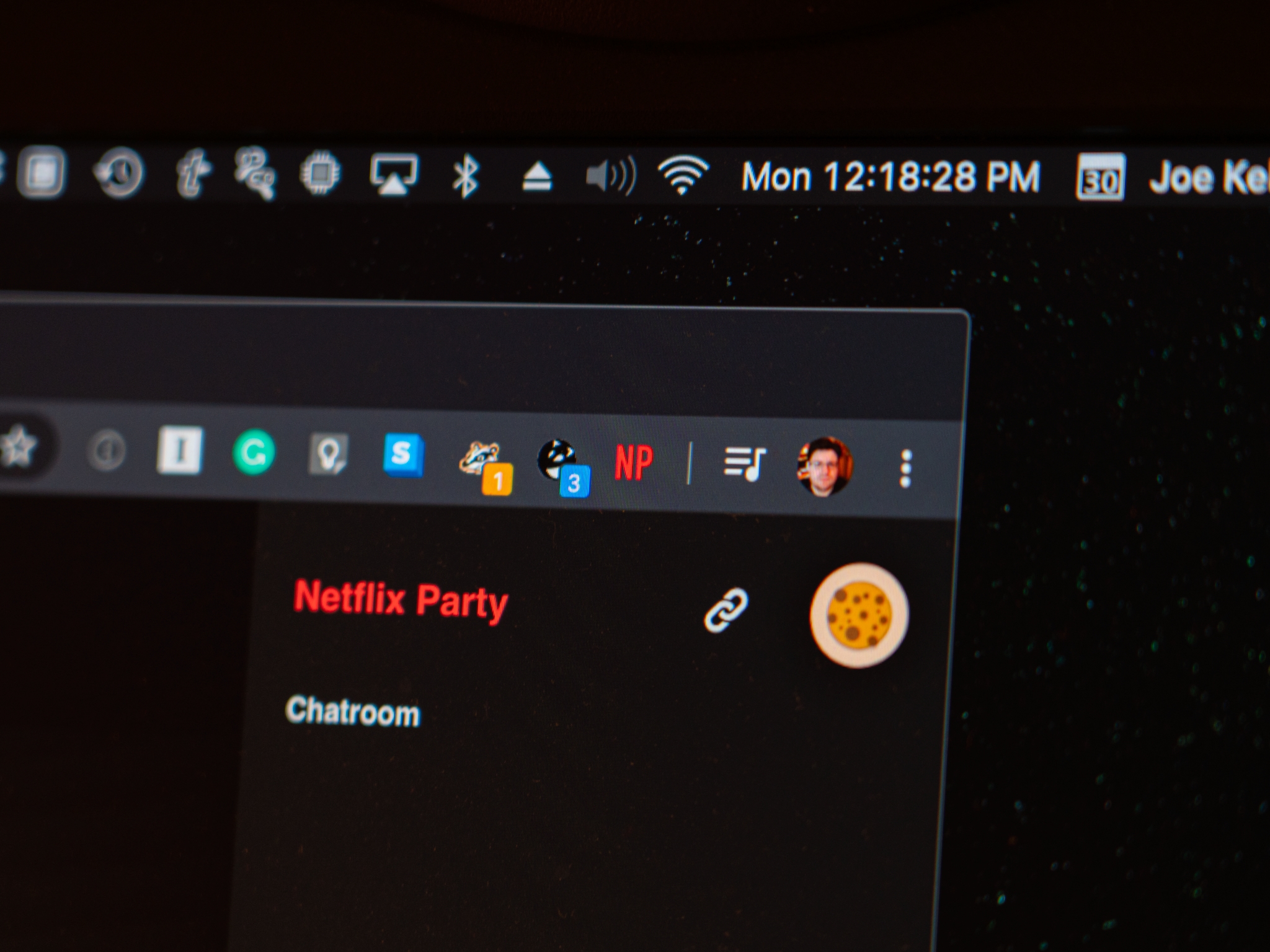
Whether you're taking a break while working from home or having a night in while digitally hanging out with friends, Netflix Party is a great tool to keep you in touch while also keeping you on your couch. It's a Chrome extension that lets you share a movie or TV episode with your friends through a special link so you can all watch it at the same time.
After starting Netflix Party, a chat window opens to the side of the video in your browser, letting you and your friends chat while the video plays. It's a great way to both keep in touch and watch something together when circumstances keep you from doing so in person.
Here's what you need to know about setting up and using Netflix Party.
How to install Netflix Party
Netflix Party is a browser extension for Google Chrome and other Chromium-based browsers like Brave and Microsoft Edge. You'll need to install one of those browsers to use it. For our purposes, we'll just use Google Chrome.
- Open Google Chrome on your Mac or PC.
- Navigate to Netflix Partyin your browser.
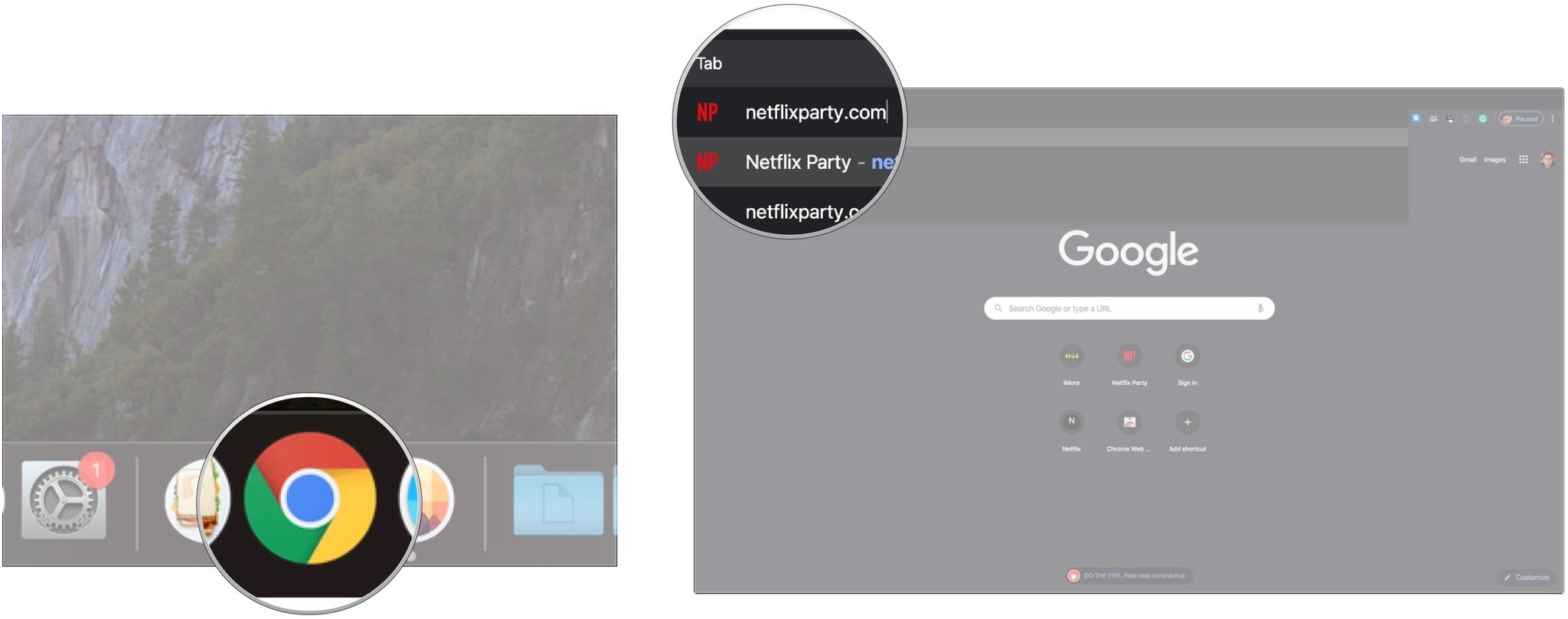
- Click Install Netflix Party to be taken to the extension's Chrome Web Store page.
- Click Add to Chrome.
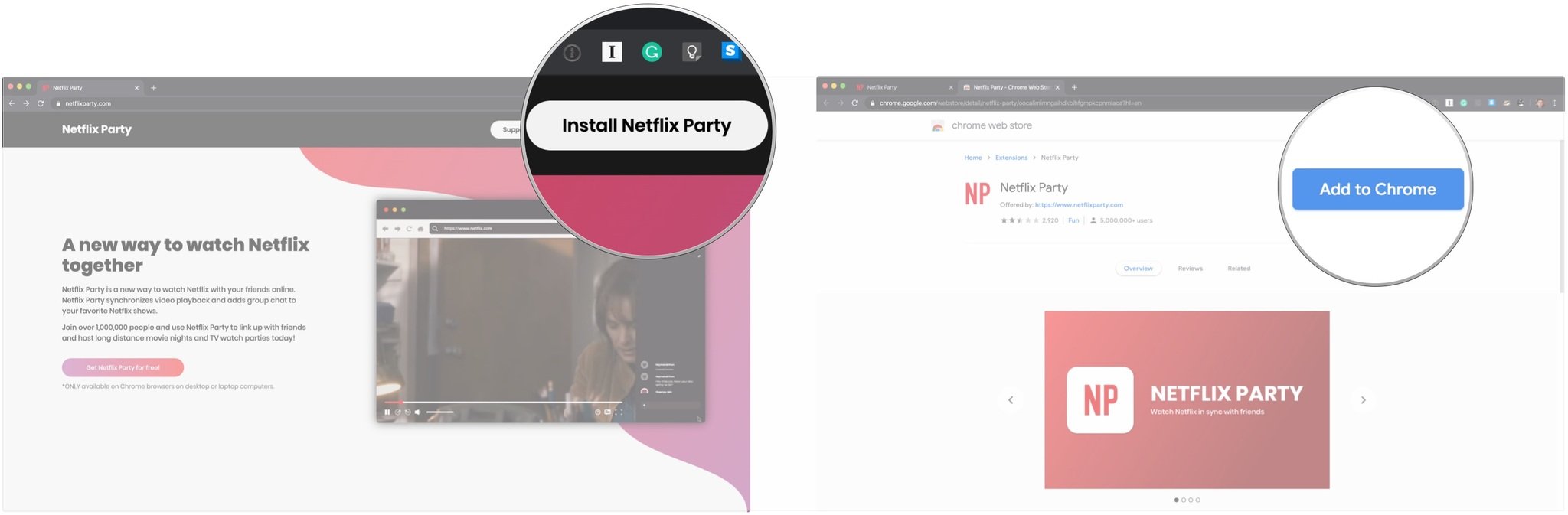
- Click Add extension.
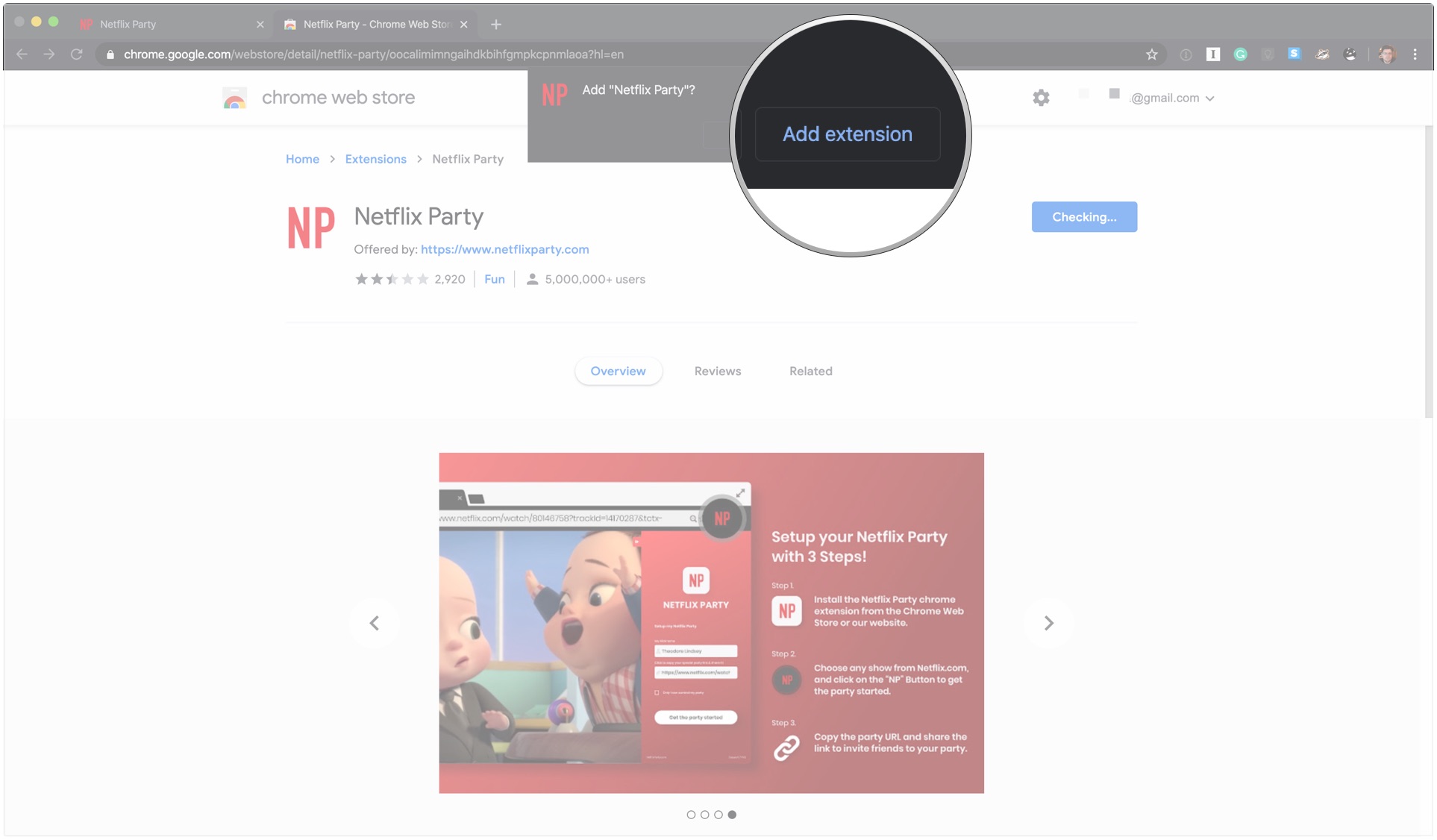
How to use Netflix Party
Now that you have the extension installed, it's time to actually use it.
- Open Netflix in Google Chrome.
- Sign in to Netflix if you need to.
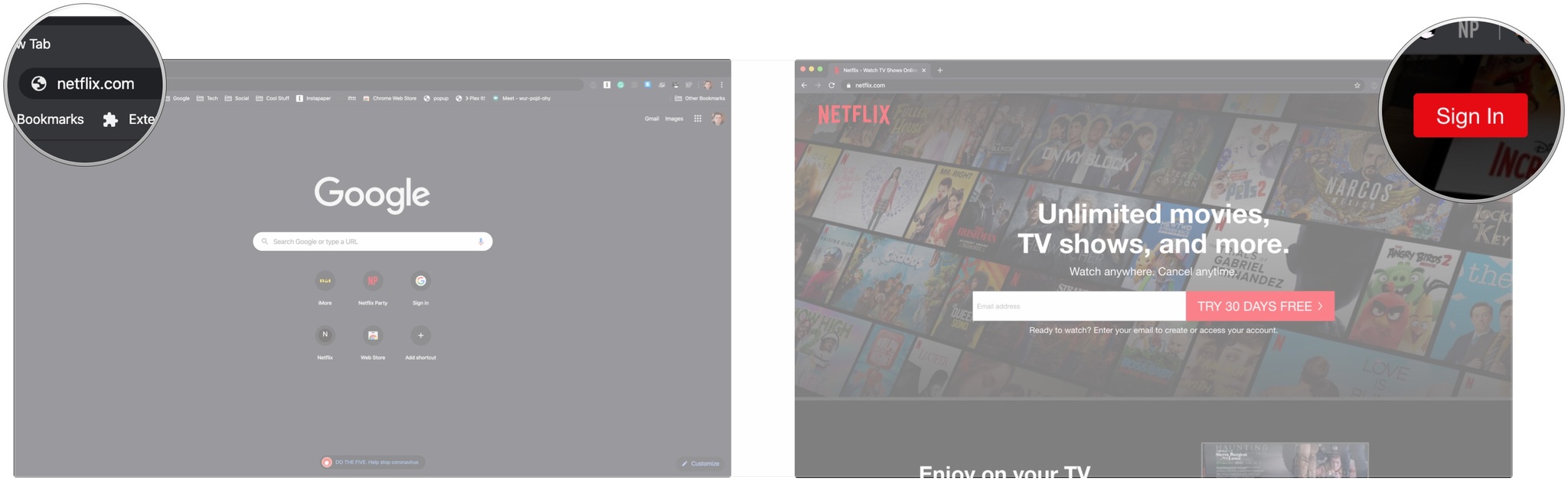
- Start watching a TV show or movie.
- Click the Netflix Party button towards the top-right corner of the browser.
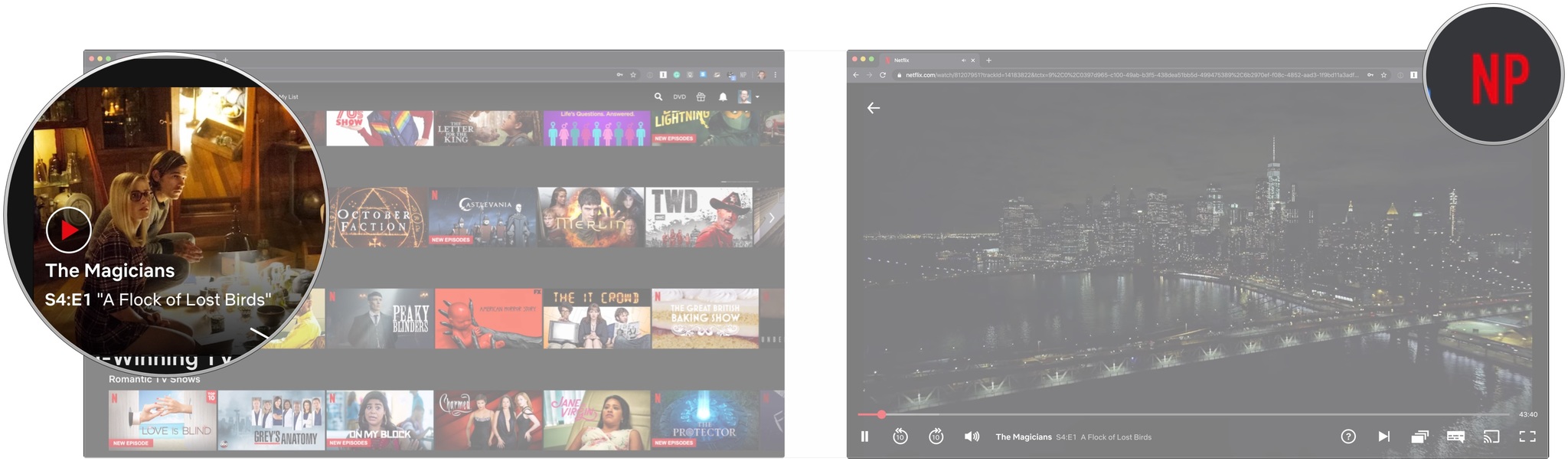
- Click the checkbox if you want sole control over the video.
- Click Start the party.
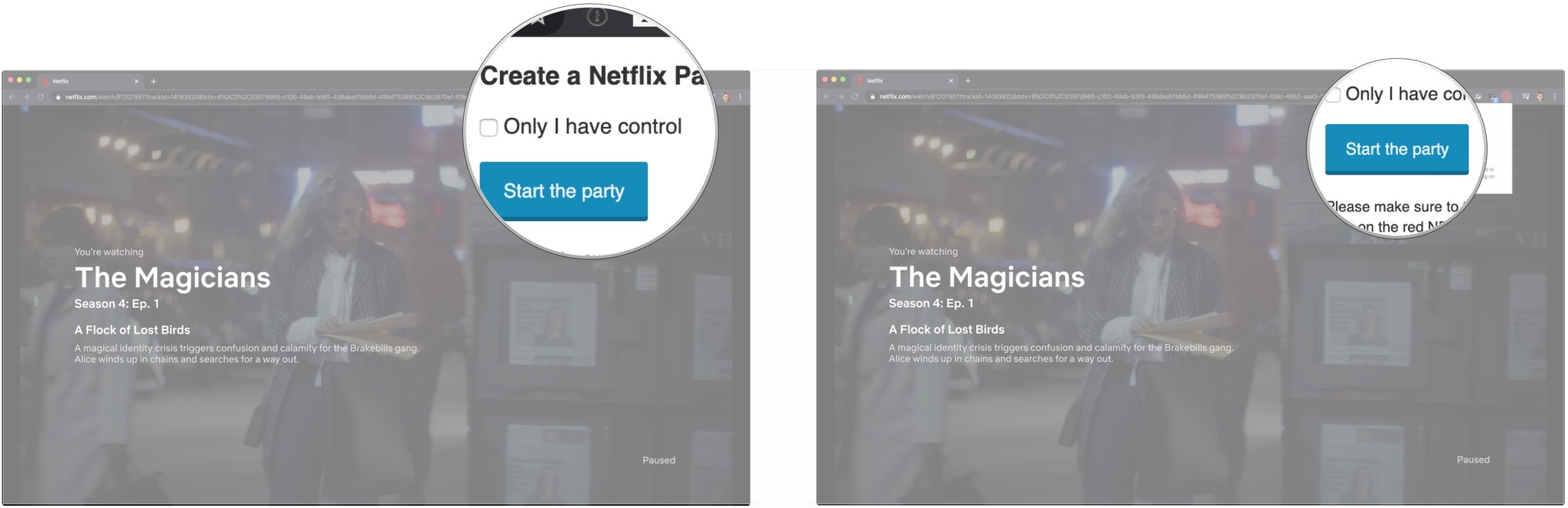
- Click Copy URL.
- Send the link to your other party members. They need to have Netflix Party installed on their browsers, too.
- Type in the message field to send messages to one another as you watch the movie or show.
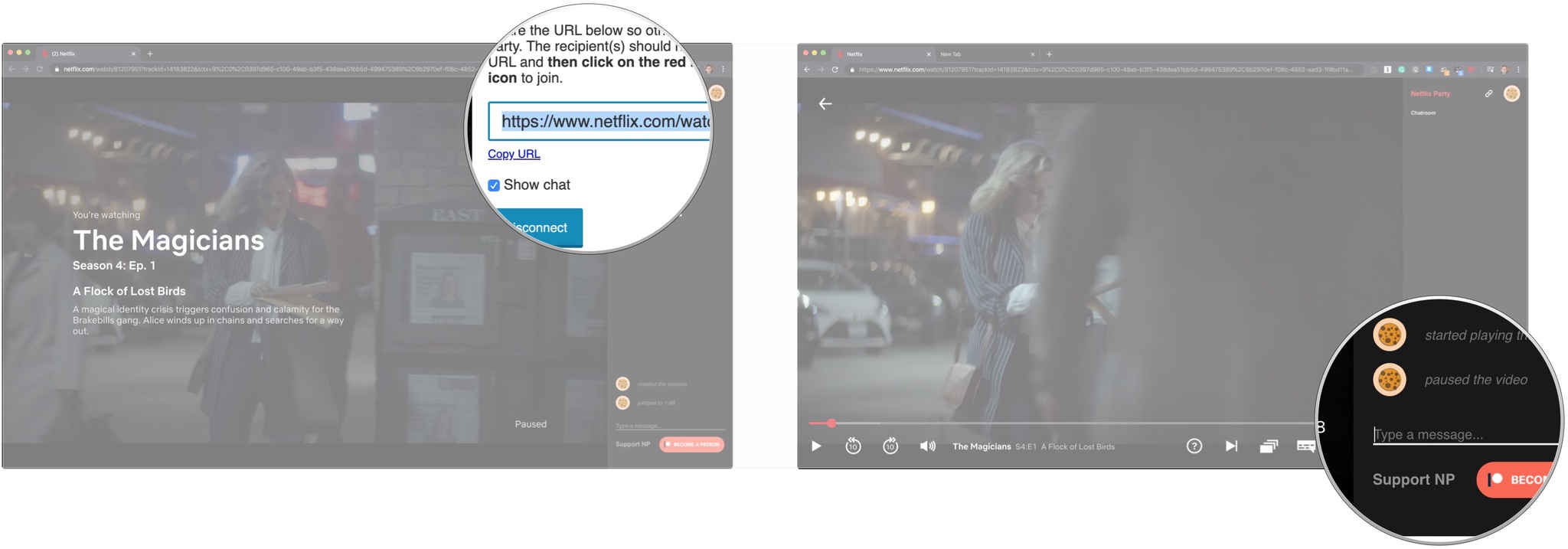
Now, you just watch the movie or TV show with friends and chat with one another while you're doing it. If you checked the box in the Netflix Party extension, you will have complete control over pausing, playing, and scrubbing through the video.
Staying social online
What are you doing to stay social with your friends over the internet? Let us know in the comments.
Master your iPhone in minutes
iMore offers spot-on advice and guidance from our team of experts, with decades of Apple device experience to lean on. Learn more with iMore!
Joseph Keller is the former Editor in Chief of iMore. An Apple user for almost 20 years, he spends his time learning the ins and outs of iOS and macOS, always finding ways of getting the most out of his iPhone, iPad, Apple Watch, and Mac.

