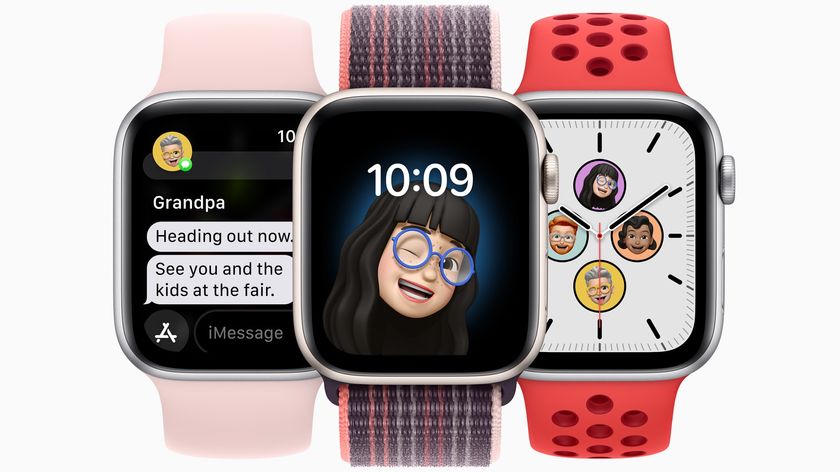Notification Center on Apple Watch: Ultimate guide


Both the Apple Watch and its notification system are all about making your life more convenient. By default, your best Apple Watch can mirror the notifications from your built-in and App Store apps on your iPhone. You can also turn notifications on/off on an app-by-app basis and even customize the settings of some of Apple's built-in apps. Whether you're using an Apple Watch Series 3 or the newest Apple Watch Series 7, you can customize your notifications a lot. Here's is our ultimate guide on Apple Watch notifications.
How to set up and use notifications on Apple Watch

One of the advantages of using an Apple Watch is being able to see notifications without picking up your iPhone. By default, these notifications mirror those sent to your iOS device. However, once you know how to set up and use notifications on your Apple Watch, you'll be able to customize them a ton.
How to turn off notifications on Apple Watch

Many of us have a love-hate relationship with notifications on our Apple Watch. Yes, they allow us to ditch our iPhones and still receive important messages. But, like all notifications, they can quickly take over our world each day if we aren't careful. Luckily, Apple offers different ways to turn off notifications on Apple Watch.
How to mute the ringer and alerts on your Apple Watch

Whether you're in the middle of a romantic dinner or need some quiet time, it's occasionally wise to mute your Apple Watch using Silent Mode. Here's how to mute the ringer and alerts on your Apple Watch.
How to customize Message, Mail, Calendar, and other notifications on your Apple Watch
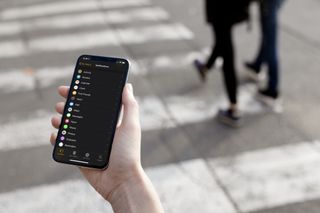
One of the advantages of using an Apple Watch is being able to view app notifications without looking at your iPhone. In addition, you can mirror the actions of these notifications so that they act similarly across both devices. For many native apps, you can customize notifications on your Apple Watch. In doing so, you can make sure less important notifications don't become a disruption.
How to use Do Not Disturb and Focus on Apple Watch

The idea of Do Not Disturb, as the name suggests, is to keep your Apple Watch collecting notifications without actually notifying you. That might sound strange, but if you're asleep, in a meeting, at the movies, or otherwise in a place where you don't want noise or haptics to bother you, but don't want a list of everything you might have missed in the meantime, Do Not Disturb is just what you need.
Of course, if you're running watchOS 8, you'll want to learn how to use Focus on your Apple Watch. Focus is the new souped-up Do Not Disturb that lets you customize what notifications you get from which apps. You can even set different focuses for a plethora of other uses, scheduling when you want them to turn on automatically or just having the option to turn them on with a tap of a button on your iPhone. Focus is only available on watchOS 8, so if you're running watchOS 7 or earlier, you'll only have access to the normal Do Not Disturb feature.
Master your iPhone in minutes
iMore offers spot-on advice and guidance from our team of experts, with decades of Apple device experience to lean on. Learn more with iMore!
Updated October 2021: Updated for watchOS 8.

Bryan M. Wolfe has written about technology for over a decade on various websites, including TechRadar, AppAdvice, and many more. Before this, he worked in the technology field across different industries, including healthcare and education. He’s currently iMore’s lead on all things Mac and macOS, although he also loves covering iPhone, iPad, and Apple Watch. Bryan enjoys watching his favorite sports teams, traveling, and driving around his teenage daughter to her latest stage show, audition, or school event in his spare time. He also keeps busy walking his black and white cocker spaniel, Izzy, and trying new coffees and liquid grapes.