How to set up and use Sound Recognition on in iOS 14 and iPad OS 14
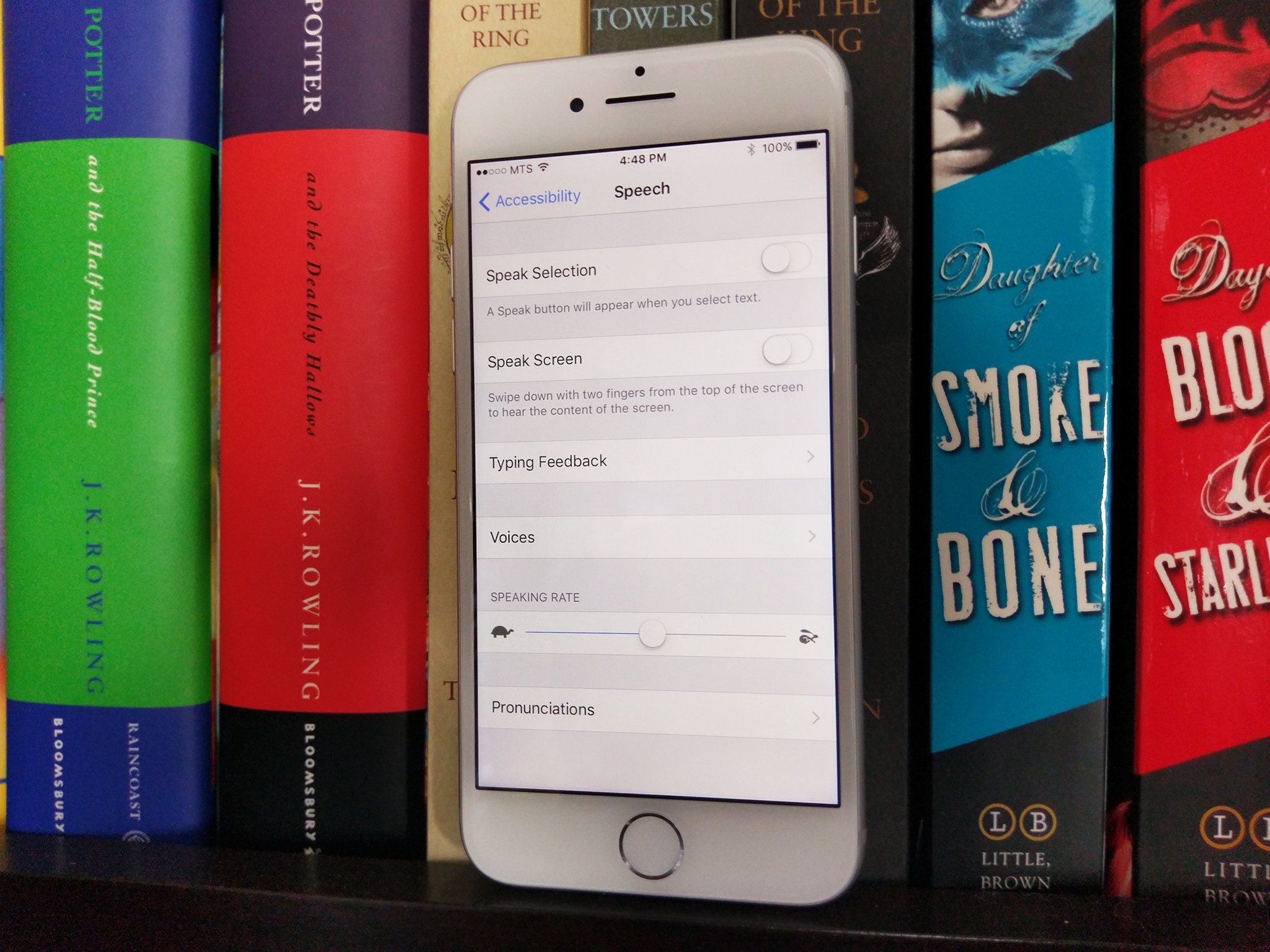
Apple's Accessibility features allow people who have a variety of different needs to interact with technology in ways that are more accommodating and, in lots of cases, necessary to be able to do everyday tasks. Apple has been putting a ton of work into Accessibility features in recent years to make its technology more accessible for everyone. Last year, iOS 13 introduced Voice Control, which allows you to command your iPhone, iPad, or Mac to open flies, type documents, search for photos, anything you can imagine all with just the power of your voice. This year, Apple is releasing a Sound Recognition feature that is bound to be insanely useful to those with hearing impairments, but also to anyone who thinks it will help them.
Apple occasionally offers updates to iOS, iPadOS, watchOS, tvOS, and macOS as closed developer previews or public betas. While the betas contain new features, they also contain pre-release bugs that can prevent the normal use of your iPhone, iPad, Apple Watch, Apple TV, or Mac, and are not intended for everyday use on a primary device. That's why we strongly recommend staying away from developer previews unless you need them for software development, and using the public betas with caution. If you depend on your devices, wait for the final release.
- What is Sound Recognition?
- Sounds currently available for Sound Recognition
- How to turn on Sound Recognition in iOS 14 and iPadOS 14
- How to choose sounds for Sound Recognition in iOS 14 and iPadOS 14
What is Sound Recognition?
In iOS 14 and iPadOS 14, users can set up Sound Recognition, which will alert you (with an on-screen notification) to certain sounds, like a smoke alarm, siren, or even doorbell. Therefore, if you didn't hear the noise, you'll still be able to react.
When you turn on Sound Recognition, you're permitting your Phone or iPad to listen to the environment around you with the microphone to catch any relevant sounds. You can choose what sounds you want from a list, and Apple is working on adding more common sounds in the future.
I've said this before, and I'll repeat it — when technology becomes more accessible, it benefits everyone. Just think of how many uses Sound Recognition can have to the average person. With more of us working from home lately, we may often find ourselves in video conferencing meetings with headphones on. If someone rings the doorbell, we may not hear, but with Sound Recognition on, you'd get a notification so you could know to answer the door.
Sounds currently available for Sound Recognition
Here's a quick list of the sounds you can choose in the Sound Recognition menu right now.
- Fire Alarm
- Siren
- Smoke Alarm
- Cat
- Dog
- Appliances
- Car Horn
- Door Bell
- Door Knock
- Water Running
- Baby Crying
- Shouting
How to turn on Sound Recognition in iOS 14 and iPadOS 14
Before you can choose what sounds you'd like to be notified of, you'll need to turn on Sound Recognition. As stated by Apple, Sound Recognition should not be relied upon in high-risk or emergency situations, and should not be used as a navigation tool.
Master your iPhone in minutes
iMore offers spot-on advice and guidance from our team of experts, with decades of Apple device experience to lean on. Learn more with iMore!
- Launch Settings from your Home screen.
- Tap Accessibility.
- Tap Sound Recognition.
- Tap the Sound Recognition On/Off Switch. When the switch is green, the feature will be enabled.
How to choose sounds for Sound Recognition in iOS 14 and iPadOS 14
You can have Sound Recognition listen for as many or as few sounds from the list as you want, and if you ever turn off the Sound Recognition feature, it will remember what sounds you had chosen, so you don't have to pick them all again.
- Launch Settings from your Home screen.
- Tap Accessibility.
- Tap Sound Recognition.
- Tap Sounds.
- Tap the On/Off Switch next to the sound you want. You can choose as many as you want.
Any questions?
Let us know in the comments down below.

Luke Filipowicz has been a writer at iMore, covering Apple for nearly a decade now. He writes a lot about Apple Watch and iPad but covers the iPhone and Mac as well. He often describes himself as an "Apple user on a budget" and firmly believes that great technology can be affordable if you know where to look. Luke also heads up the iMore Show — a weekly podcast focusing on Apple news, rumors, and products but likes to have some fun along the way.
Luke knows he spends more time on Twitter than he probably should, so feel free to follow him or give him a shout on social media @LukeFilipowicz.

