How to set up and use a virtual machine on your Mac

There are many reasons you may want to use a virtual machine on your Mac. Perhaps you need to run a copy of Windows on your device for work purposes. Maybe the goal is to run another instance or version of macOS on your computer for compatibility reasons. Or perhaps you want a copy of Linux on your computer.
Whatever the circumstances, there are various ways to run a virtual machine on your Mac. Here's a closer look at the best options available.
What is a virtual machine?
Software virtualization allows you to simulate a hardware environment and run multiple operating systems on one computer. These software-created virtual machines take advantage of the hardware components on a computer, such as RAM and storage, in complete isolation from the primary operating system. Among the most popular virtualization options for Mac users are Parallels Desktop, VMWare Fusion, and VirtualBox.
Parallels Desktop 17
My favorite way to virtualize, Parallels, gets better each year. The latest version, Parallels Desktop 17, offers 25% faster 2D graphics and 28% faster DirectX 11. It's also lightning fast with up to 38% faster Windows resume time vs. previous Parallels versions.
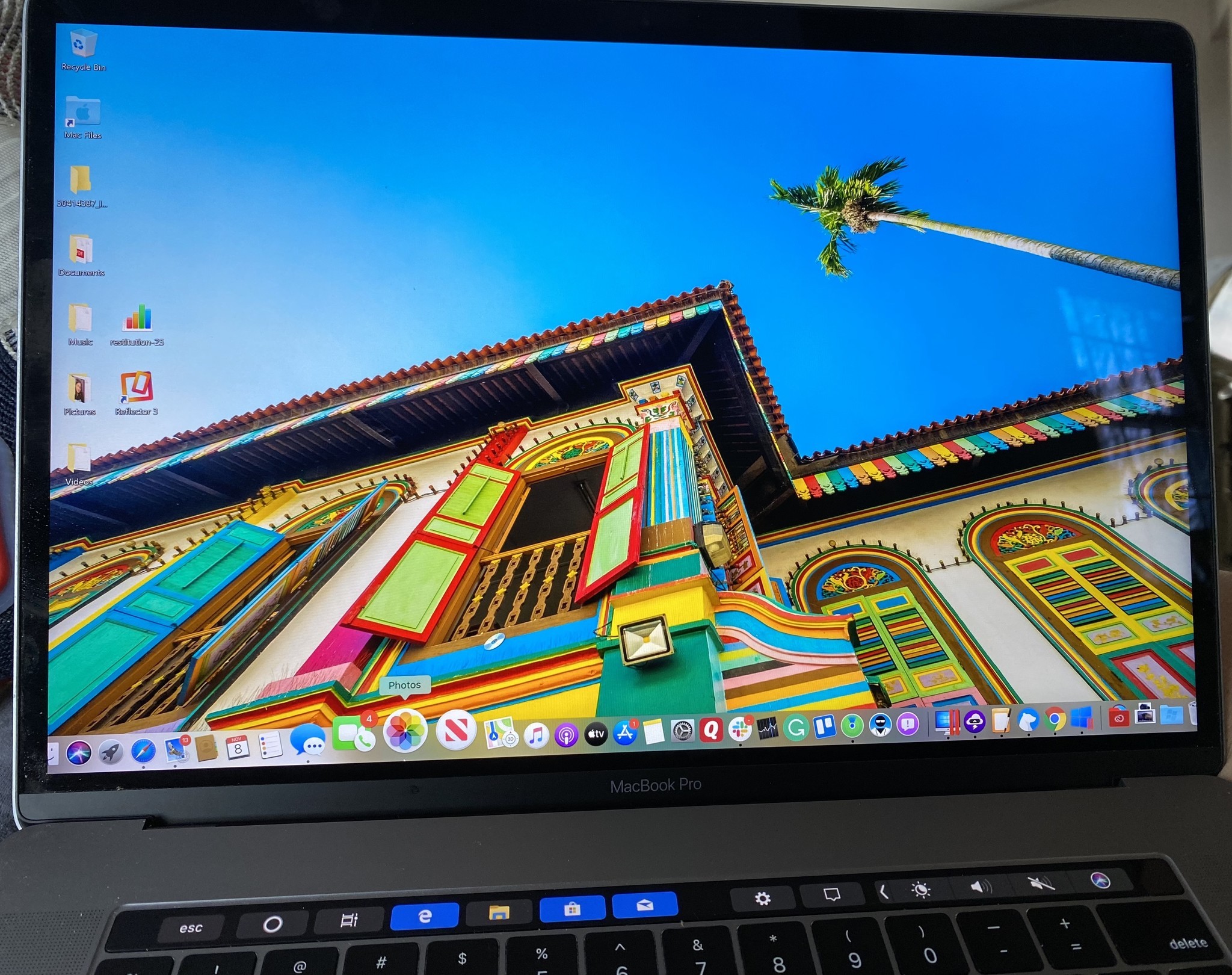
To date, nearly 1,600 PC games require DirectX 11, which means you can now experience all of them on your Mac through Parallels virtualization. Noted Windows apps you can run on your Mac include Autodesk 3ds Max 2020, Lumion, ArcGIS Pro, etc.
Beyond this, Parallels Desktop 17 is also fully compatible and optimized for macOS Monterey. It also works with macOS Big Sur 11.1 or newer, macOS Catalina 10.15.7 or newer, macOS Mojave 10.14.6 or newer, and macOS High Sierra 10.13.6 or newer.
Parallels Desktop 17 is the company's flagship consumer product and is available through a free trial, regardless of the version you choose. The home version is $80 or $50 for an upgrade, while the professional version is $100 per year. The former doesn't include free updates to future versions of Parallels Desktop but also has no expiration date. The professional version does include free upgrades. Once a new version gets released, you can download it from the Parallels website. New versions of Parallels typically arrive when Apple releases a new version of macOS, usually in the fall.
Master your iPhone in minutes
iMore offers spot-on advice and guidance from our team of experts, with decades of Apple device experience to lean on. Learn more with iMore!
Who this is for: Parallel offers a no-nonsense approach to virtualization. Grab a copy if you're looking for a solution that just works.
VMWare Fusion 12
Parallel's closest virtualization competitor, Fusion, is another great choice for consumers. Created by Dell Computer's VMWare, the latest version of Fusion (12) has been designed to take advantage of the latest macOS tools.
Like Parallels, Fusion lets you create a virtual machine through software that can run separately from your macOS installation. In this case, you can use Fusion with Windows 11 (or another operating system) through a window on your Mac desktop or in full-screen mode. With Fusion's unity mode, you can run Windows-based applications on your computer as if they were Mac apps. Beginning with Fusion 11, support was added for Apple's Metal graphics system. It also supports Touch Bar on a MacPro Pro.
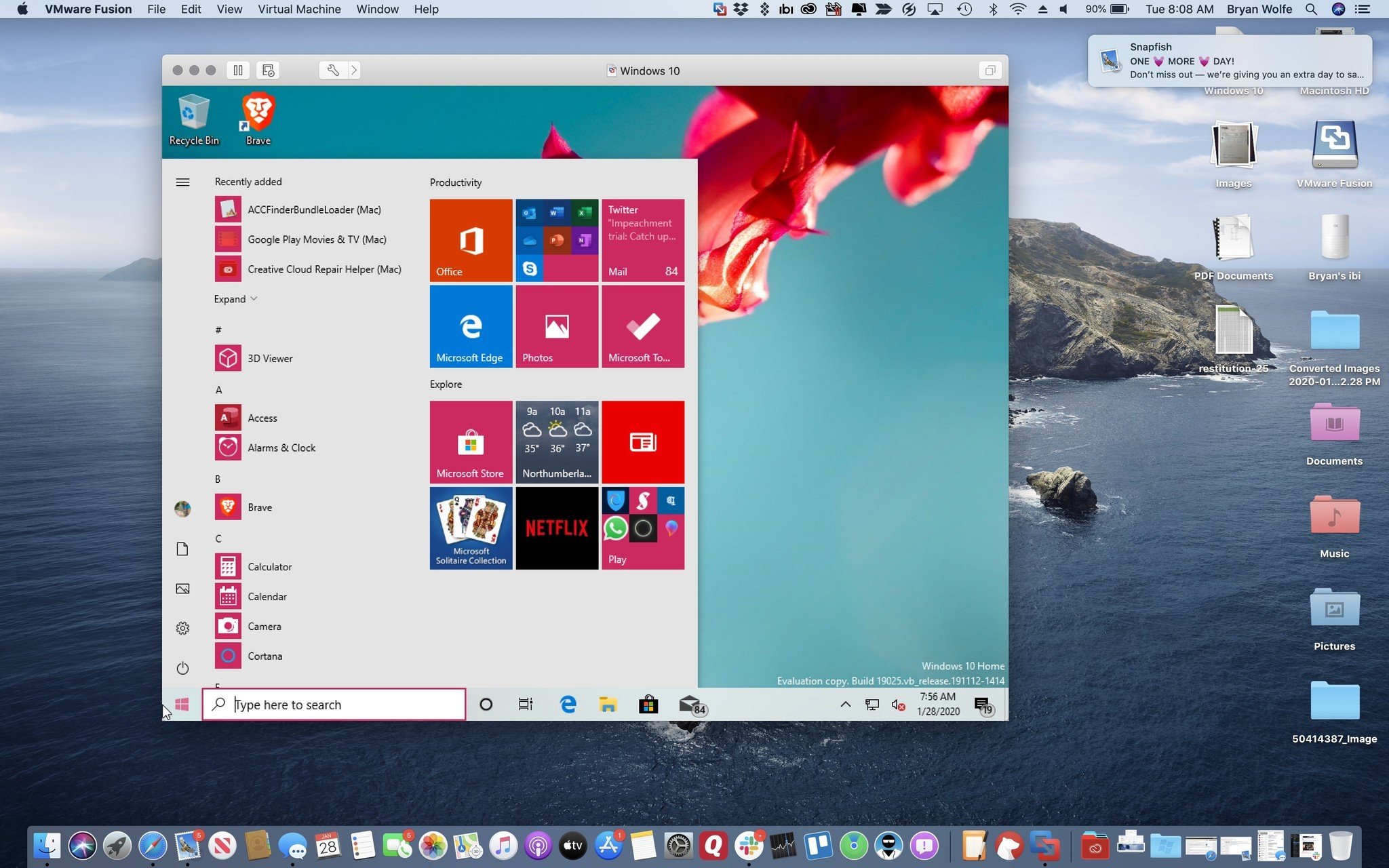
Fusion 12 is available for $149 for a full version and $79 for an update. A professional version is also available for IT environments. All versions come with a 14-day free trial.
The VMWare Fusion interface doesn't look nearly as nice as the one offered by Parallels, but it's close. If you're familiar with other VMWare products, including Workstation Pro for Windows, Fusion is probably the path for you, although check out both products if you can.
Fusion 12 is available for download from the VMWare website.
Who this is for: VMWare's Fusion 12 is nearly as good as Parallels 17. Fusion is probably the one for you if you're familiar with VMWare products.
VirtualBox 6.1
When using software, I expect a polished experienced. Unfortunately, Oracle's VirtualBox is the least polished virtualization title on this list. Despite this, some essential differences between it and Parallels and VMware Fusion might make it a better solution, depending on your situation.
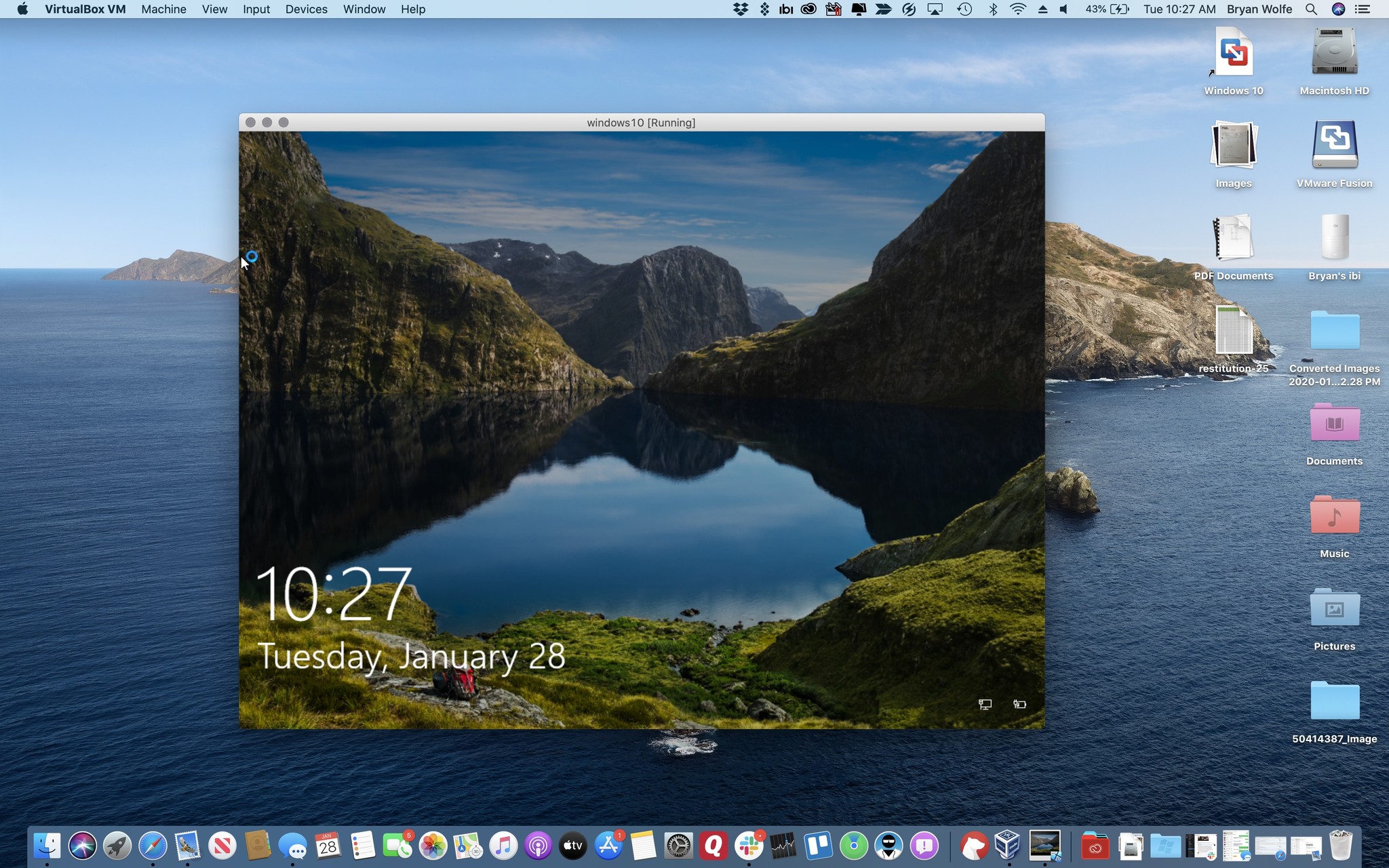
Perhaps the most crucial reason to consider VirtualBox is that it's free, at least for personal or educational use. Another advantage: Oracle has released VirtualBox as open-source, which offers more flexibility to end-users than the other solutions. Unfortunately, VirtualBox doesn't provide technical support because it's open-source, although there's an active user forum.
But again, it's important to circle back around to VirtualBox's interface, which isn't nearly as slick or easy to use as the others. If you're an IT professional or someone with the time to play around with open-source software, by all means, consider VirtualBox. Otherwise, pay for a copy of Parallels 15 or VMware Fusion 11.5.
VirtualBox is available to download online. It's available for Mac, Windows, Linux, and Solaris too.
Who this is for: Open-source software is preferred by many computer users, and for those folks, VirtualBox is a great choice. Plus, it's free.
What about Apple's Bootcamp?
If you rather not use a third-party solution, consider Apple's Boot Camp. Built into macOS, the software isn't run on virtualization technology. Instead, it lets you boot your Mac into another operating system at startup, either a separate version of macOS or a copy of Windows 8, Windows 8.1, or Windows 10.
Note: Bootcamp does not work with Apple silicon Macs. All of the best Macs now on the market use Apple silicon.
The most significant disadvantage of using Boot Camp over virtualization is that you can't access your primary operating system simultaneously. This means, for example, you can't check your Apple Mail at the same time as you're using Windows.
On the flip side, with Boot Camp, there's no hardware sharing. Therefore, only the active operating system uses your system's graphics card and processor. If you own an older Mac, you might experience a significant performance jump versus virtualization.
Who this is for: If you want to run Windows nearly exclusively on your Mac, Boot Camp is almost certainly the choice. If you plan on going back and forth often between Mac and Windows, pick another solution.
About Windows licenses
Unlike macOS, Windows isn't free. Therefore, regardless of the virtualization solution you choose, understand that you still need to purchase a Windows license to use the operating system on your Mac long-term. A Windows 10 Home license will set you back $139, while Windows 10 Pro is $199.
Different choices
Virtualization is essential for Mac users who need to use Windows or another operating system on occasion. Although our favorite viritualization software is Parallels, we also recommend VMWare and VirtualBox. If you own an Intel-based Mac, you might want to consider Bootcamp — which will cost you nothing!
No matter which you choose, these software options will allow you to run a different OS on your best Mac so you can be as productive as possible!
Updated May 2022: With new updates and formatting.

Bryan M. Wolfe has written about technology for over a decade on various websites, including TechRadar, AppAdvice, and many more. Before this, he worked in the technology field across different industries, including healthcare and education. He’s currently iMore’s lead on all things Mac and macOS, although he also loves covering iPhone, iPad, and Apple Watch. Bryan enjoys watching his favorite sports teams, traveling, and driving around his teenage daughter to her latest stage show, audition, or school event in his spare time. He also keeps busy walking his black and white cocker spaniel, Izzy, and trying new coffees and liquid grapes.
