How to set up and use Voicemail on iPhone
Make sure you're getting your messages with Voicemail on iPhone.
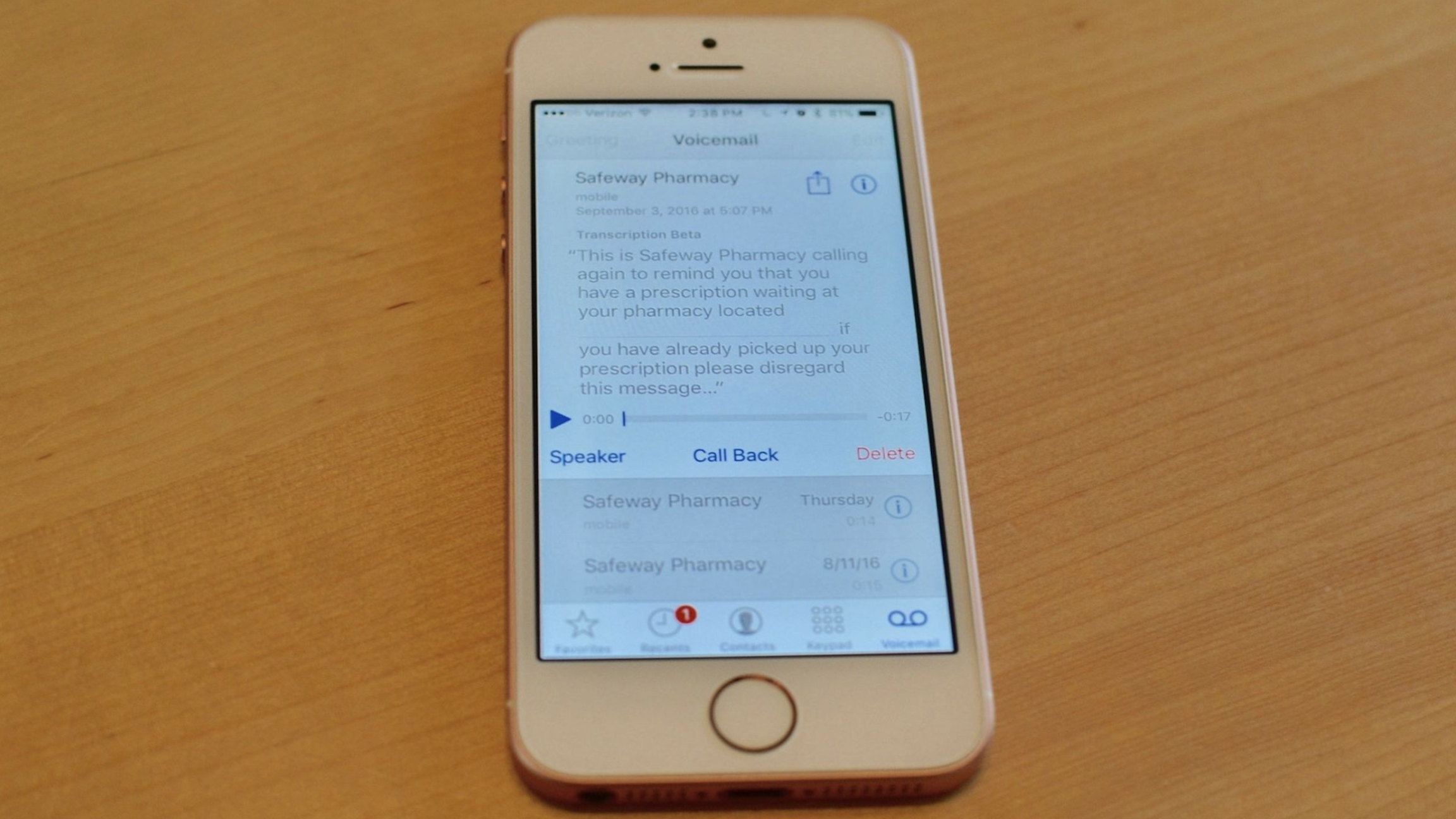
- How to set up Voicemail on iPhone
- How to change your voicemail passcode
- How to record a custom greeting on iPhone
- How to listen to voicemail on iPhone
- How to mark a voicemail as heard on iPhone
- How to view the transcript of a voicemail on iPhone
- How to share or save voicemail on iPhone
- How to call back someone that left a voicemail message on iPhone
- How to delete a voicemail
The iPhone can do so many amazing things that we sometimes forget about its more basic, phone functions like voicemail. Though it's not as common as text and voice messaging, people do still call each other, and leave voice messages. Here's how to set up and use Voicemail on your iPhone.
Note: Not all iPhone users have the same voicemail features. Some carriers will still have you simply call a number to listen, delete, skip ahead, archive, etc. This how-to guide is for those with the on-screen features enabled.
How to set up Voicemail on iPhone
Before you can use your voicemail messaging service, you'll have to create a passcode. The voicemail service provided by your carrier will already be stored in your iPhone.
- Open the Phone app on your iPhone.
- Tap Voicemail in the bottom right corner of the screen.
- Tap Set Up Now.
- Enter a passcode (the passcode must be four to six digits).
- Tap Done.
- Re-enter the passcode.
- Tap Done.
Your voicemail messaging service is now set up and you will not need to use the passcode again unless there is an issue.
How to change your voicemail passcode
You can change your voicemail passcode at any time.
- Open the Settings app on your iPhone.
- Scroll down and tap Phone.
- Tap Change Voicemail Password.
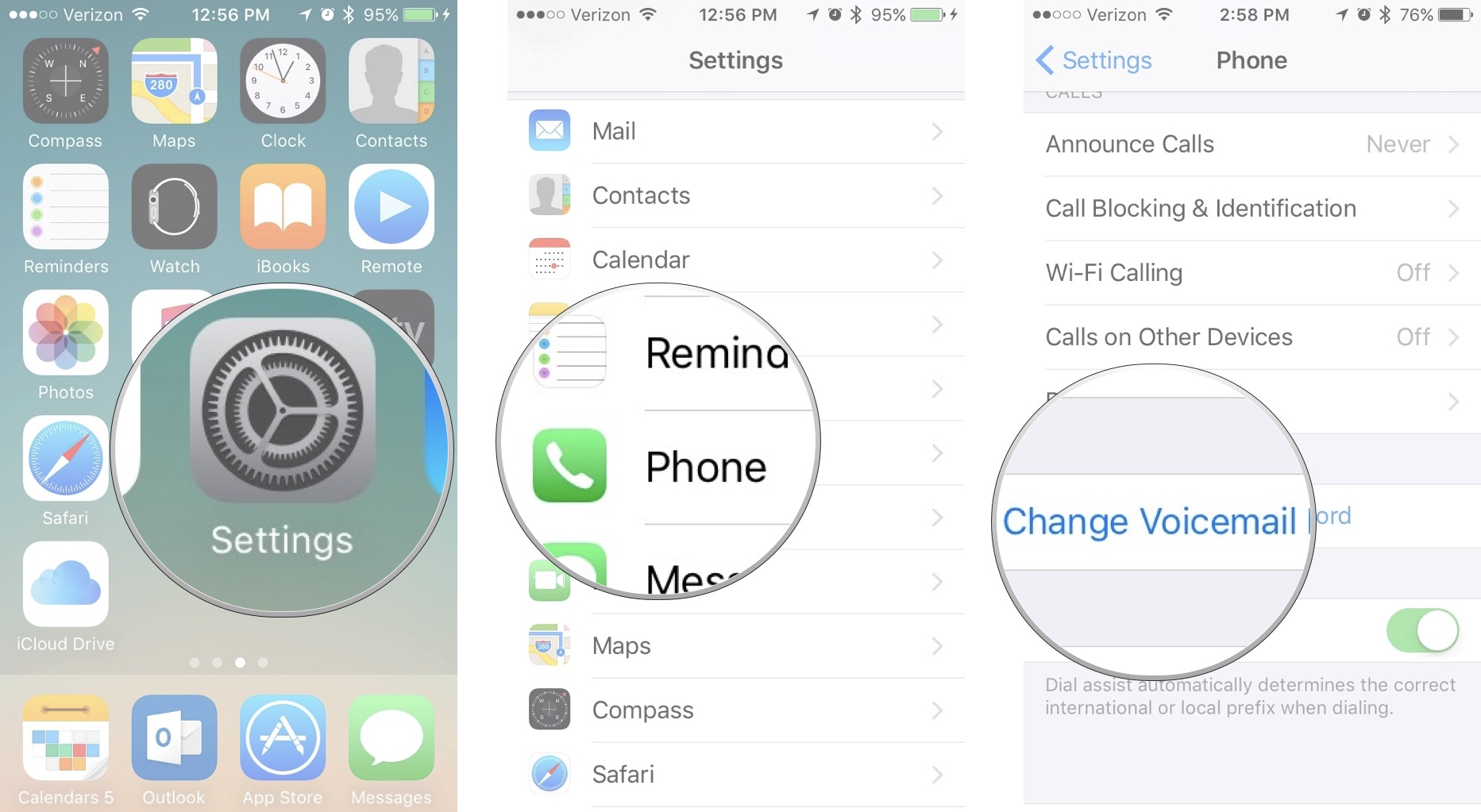
- Enter the new four or six-digit passcode.
- Re-enter the passcode
- Tap Done.
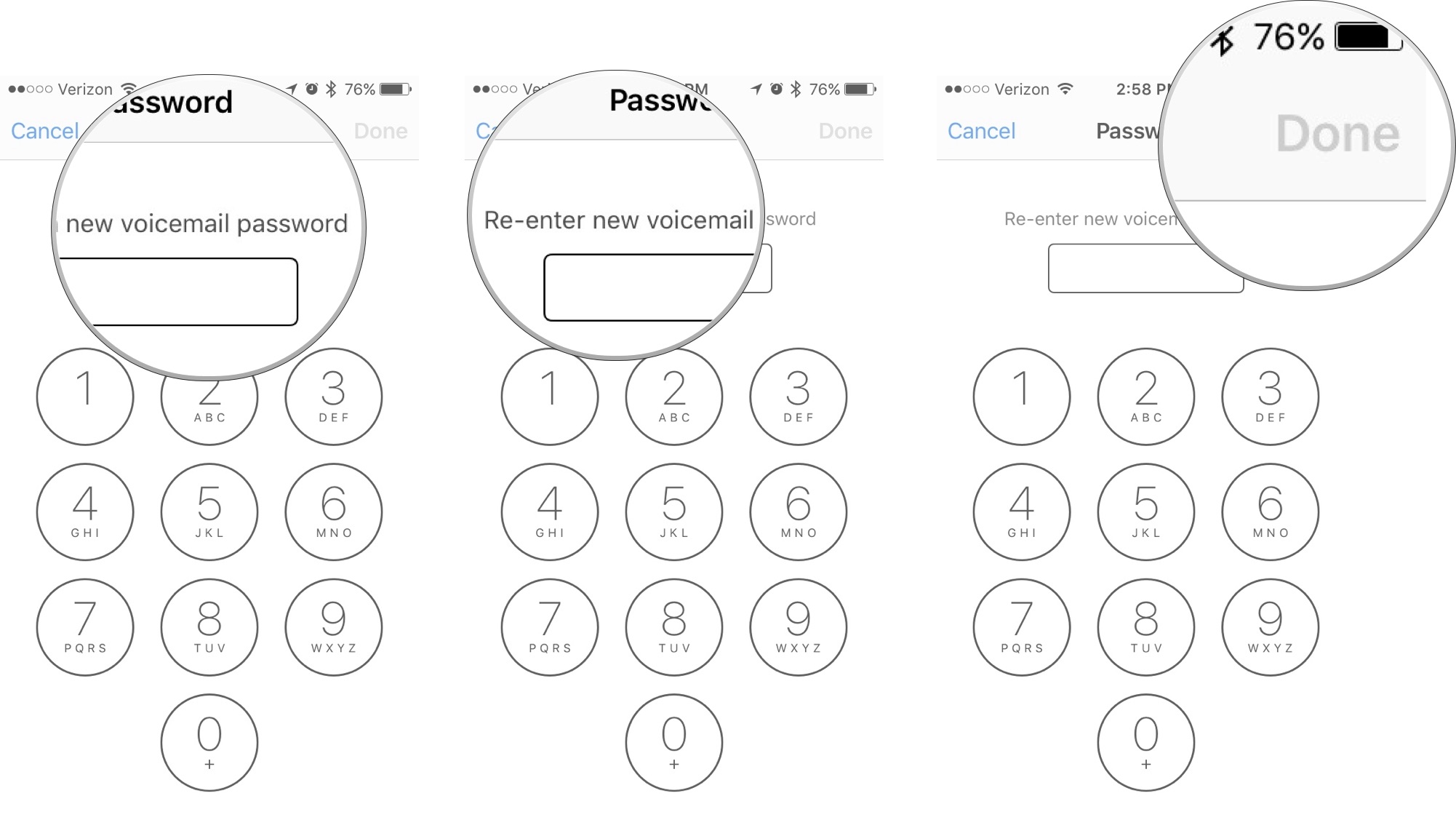
How to record a custom greeting on iPhone
You can leave the default greeting that is provided by your network carrier, but that might make callers worry that they've reached the wrong number. Instead, you can create a custom greeting with all of the flair that you bring to life.
- Open the Phone app on your iPhone.
- Tap Voicemail in the bottom right corner of the screen.
- Tap Greeting in the upper left corner of the screen.
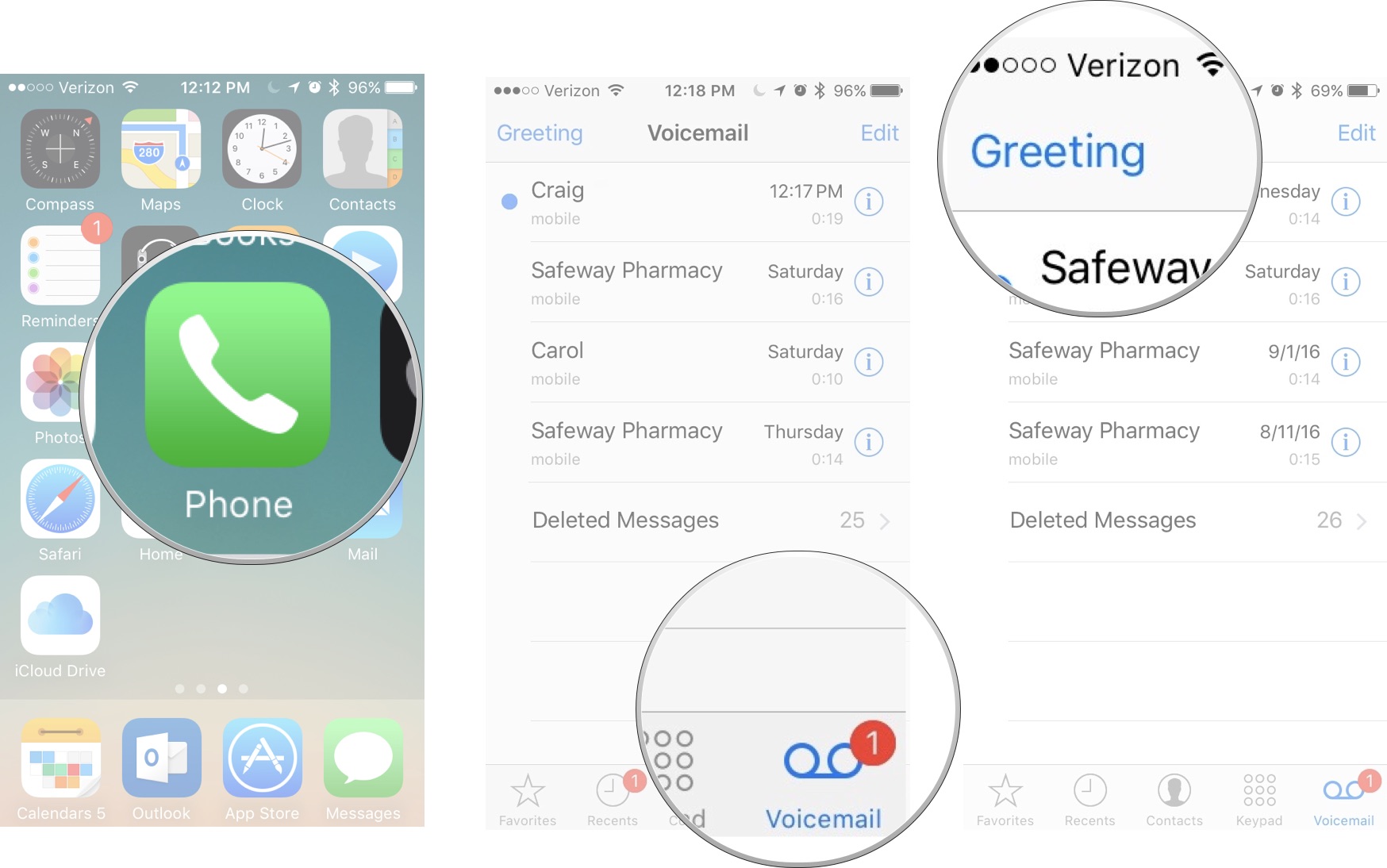
- Tap Custom.
- When you are ready, tap Record and record your custom greeting.
- Tap Play to play back your greeting to make sure you like it.
- Tap Save when you are happy with your greeting.
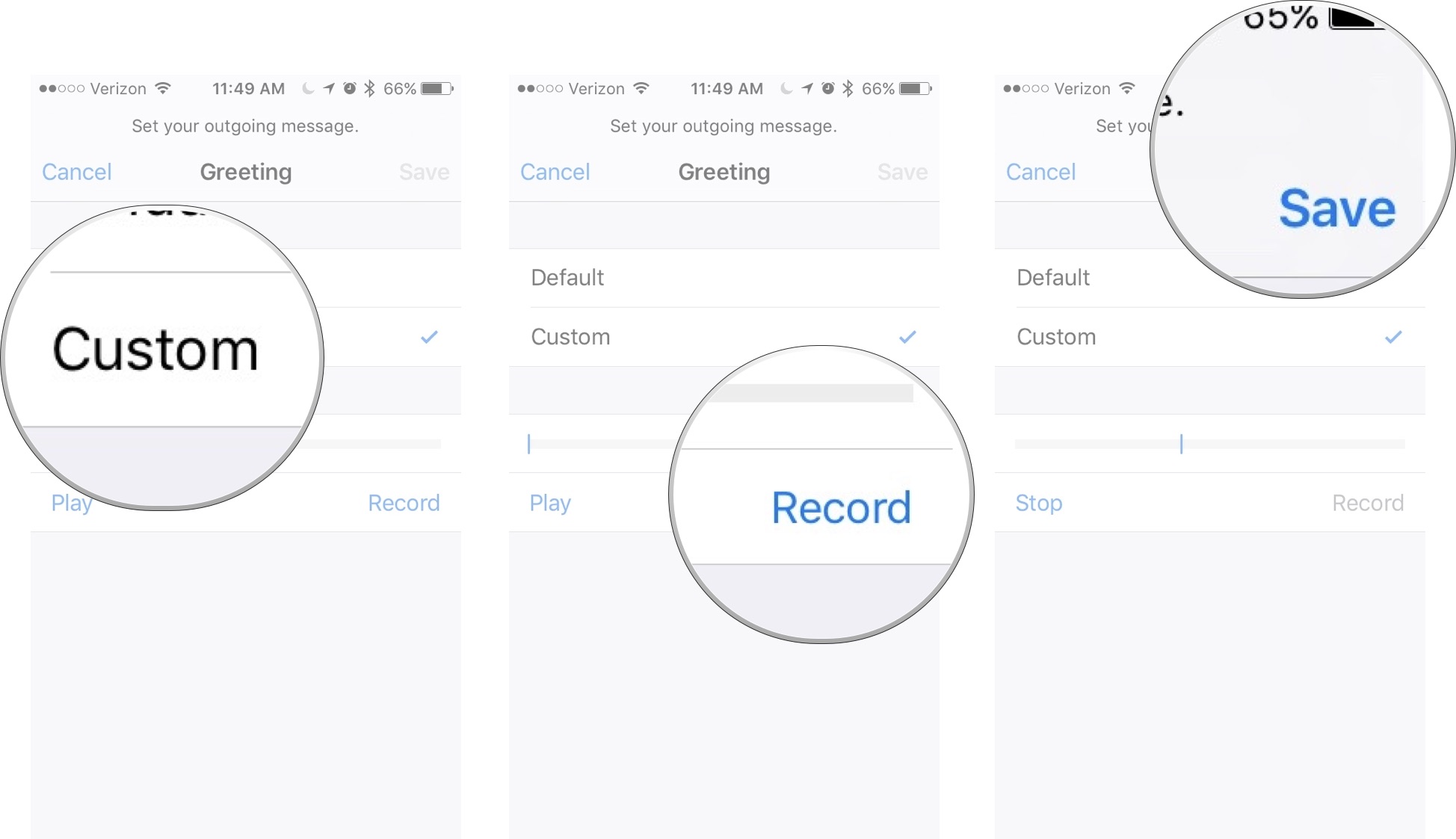
How to listen to voicemail on iPhone
When someone leaves a voice message, you will see a badge with a number next to the Voicemail tab in the Phone app. The number represents all unheard voicemail messages.
iMore offers spot-on advice and guidance from our team of experts, with decades of Apple device experience to lean on. Learn more with iMore!
- Open the Phone app on your iPhone.
- Tap Voicemail in the bottom right corner of the screen.
- Tap a voicemail to open the playback options.
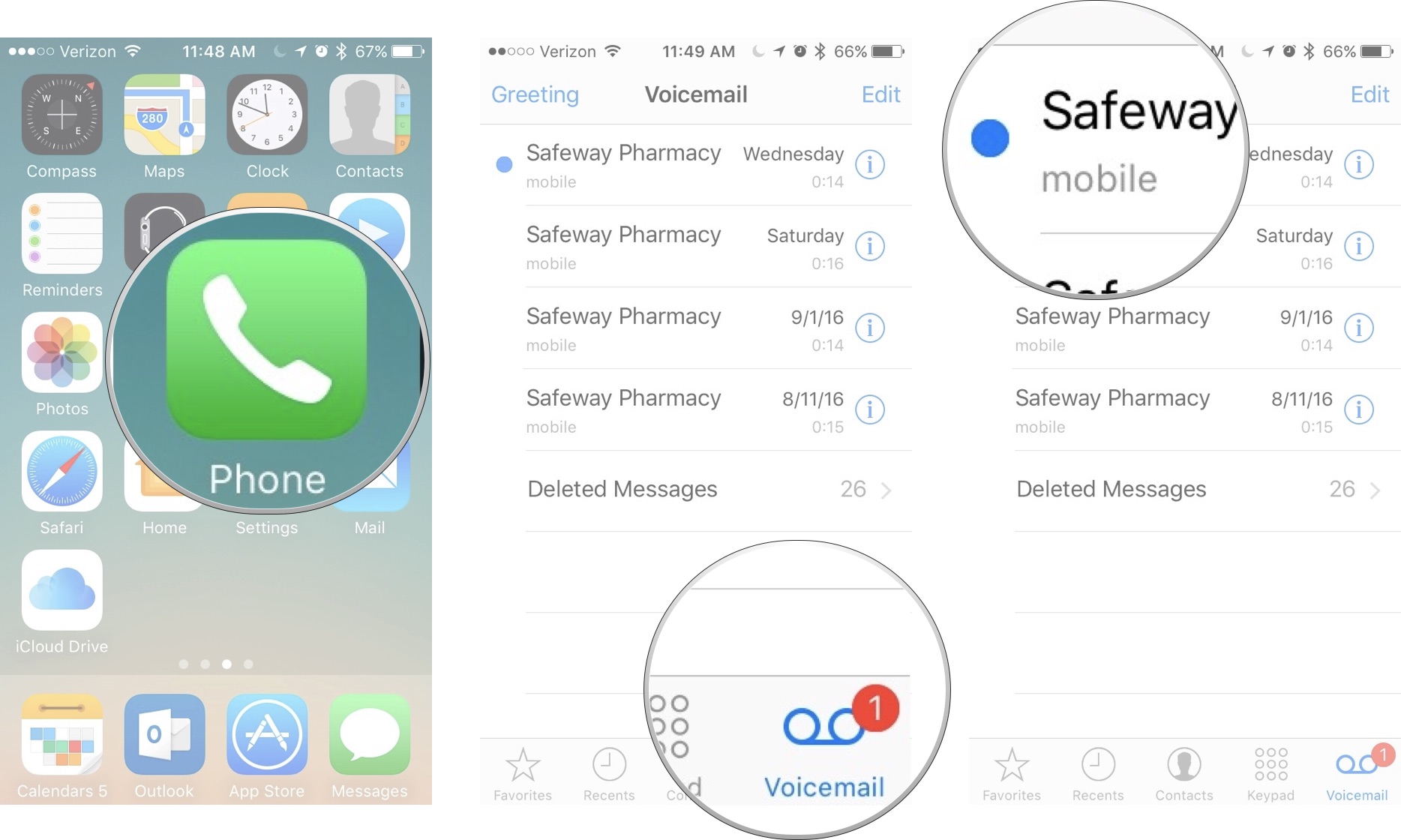
- Choose the Speaker icon if you want to play the message from your iPhone speaker. If the speaker icon is blue, you'll hear the voicemail played out loud via speaker phone, and if it's white, you'll hear it played via holding the phone to your ear.
- Press Play to listen to the message.
- Press Pause to pause the message.
- Drage the slider dot to the left or right to rewind or fast forward the message.
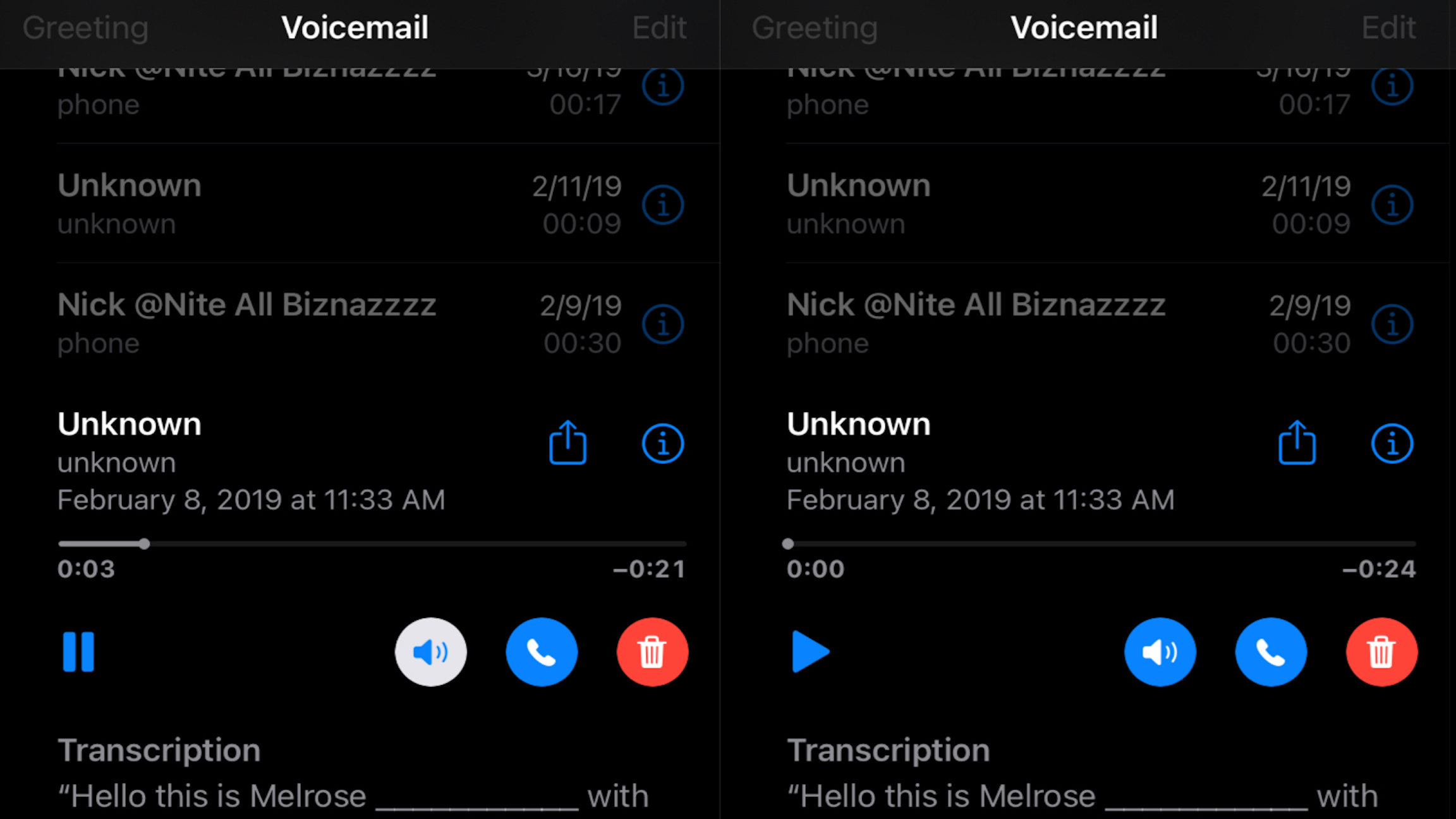
How to mark a voicemail as heard on iPhone
You don't have to actually listen to a voicemail in order to mark it as already heard. Sometimes, you already know what a message says and you don't need to hear it.
- Open the Phone app on your iPhone.
- Tap Voicemail in the bottom right corner of the screen.
- Tap Edit in the upper right corner of the screen.
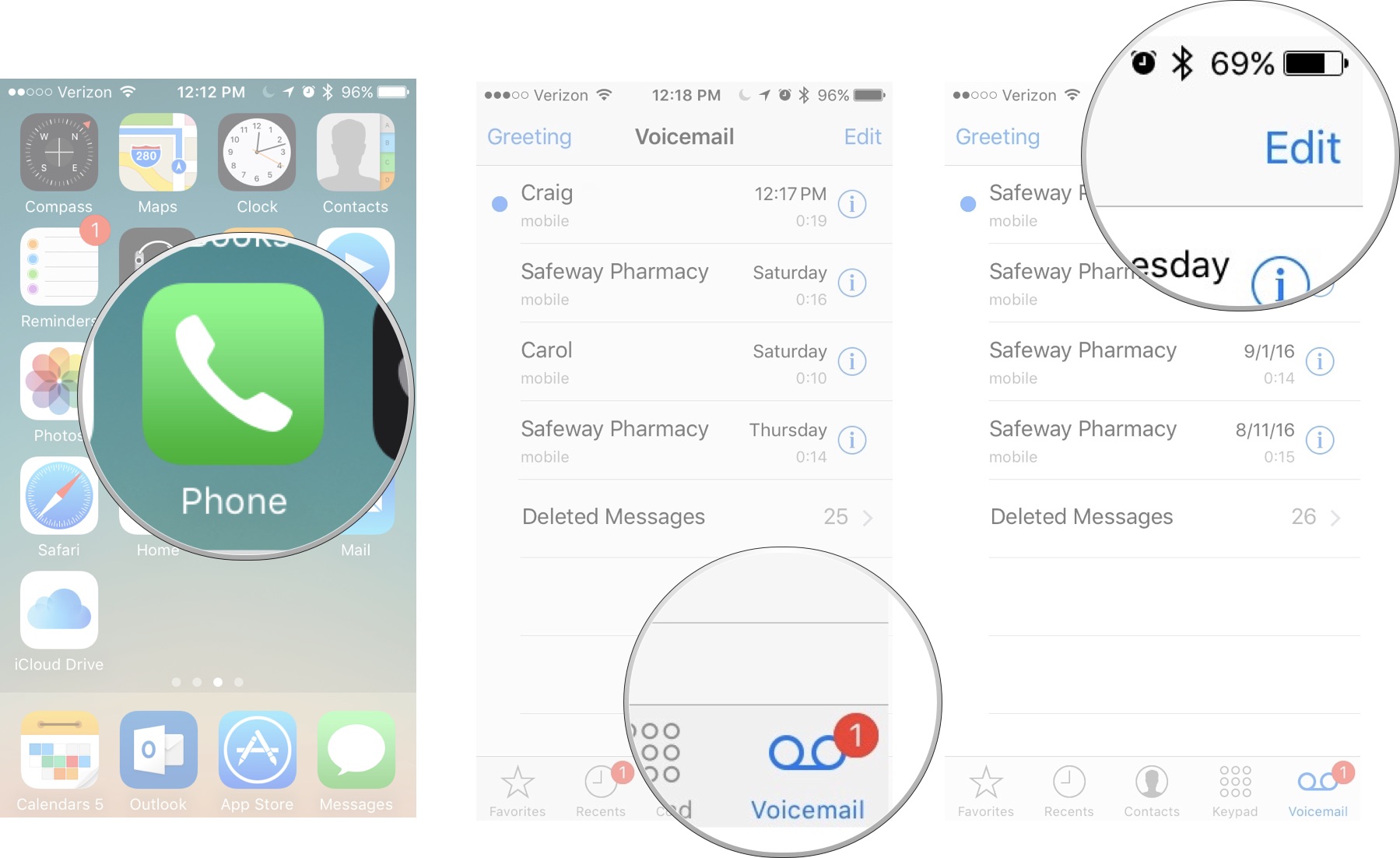
- Select the unheard message or messages.
- Tap Mark As Read in the bottom left corner of the screen.
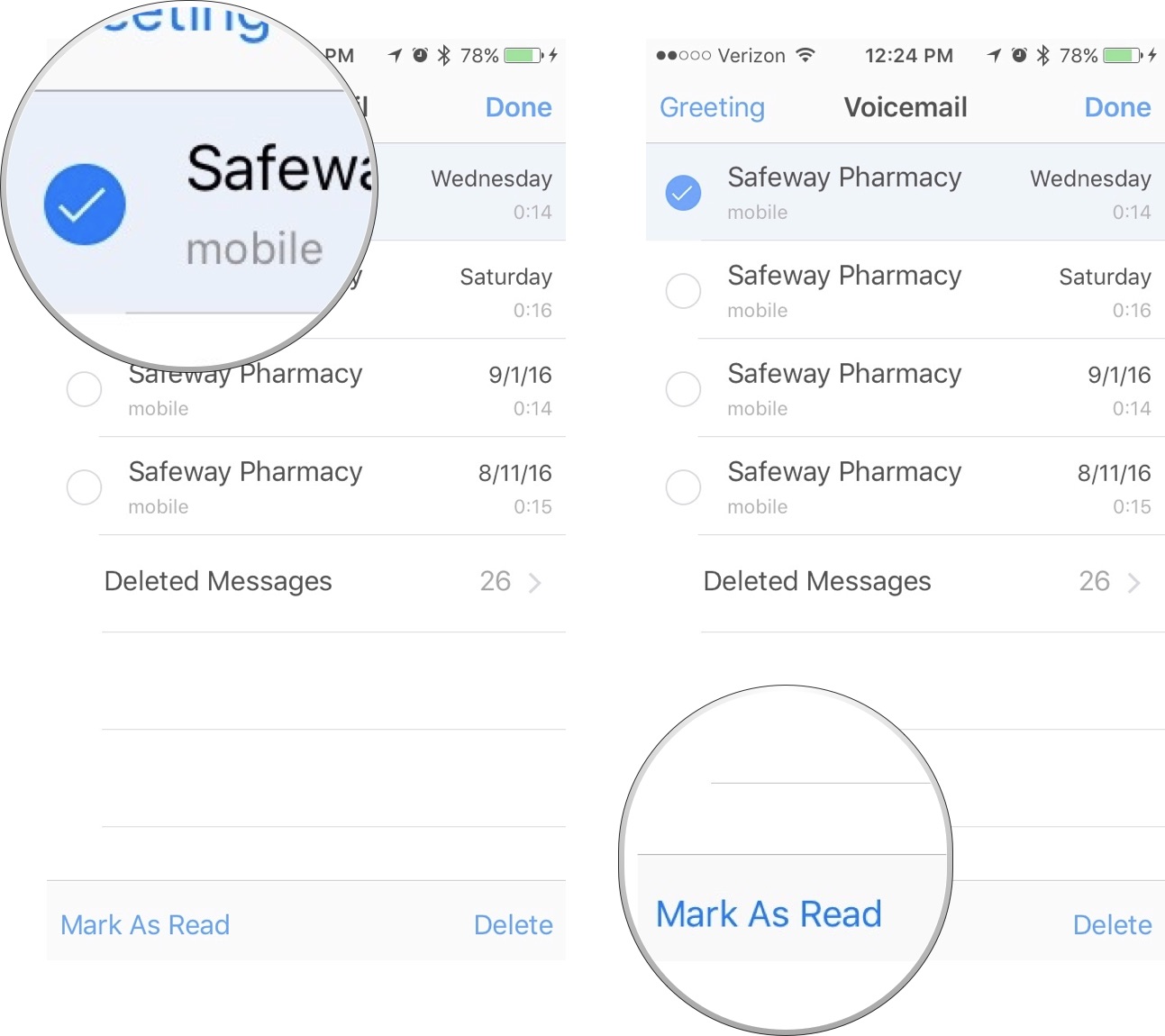
How to view the transcript of a voicemail on iPhone
You can view transcripts of voicemail messages so you never have to actually listen to them again.
- Open the Phone app on your iPhone.
- Tap Voicemail in the bottom right corner of the screen.
- Tap a voicemail.
- The transcript of the voicemail message will already be there.
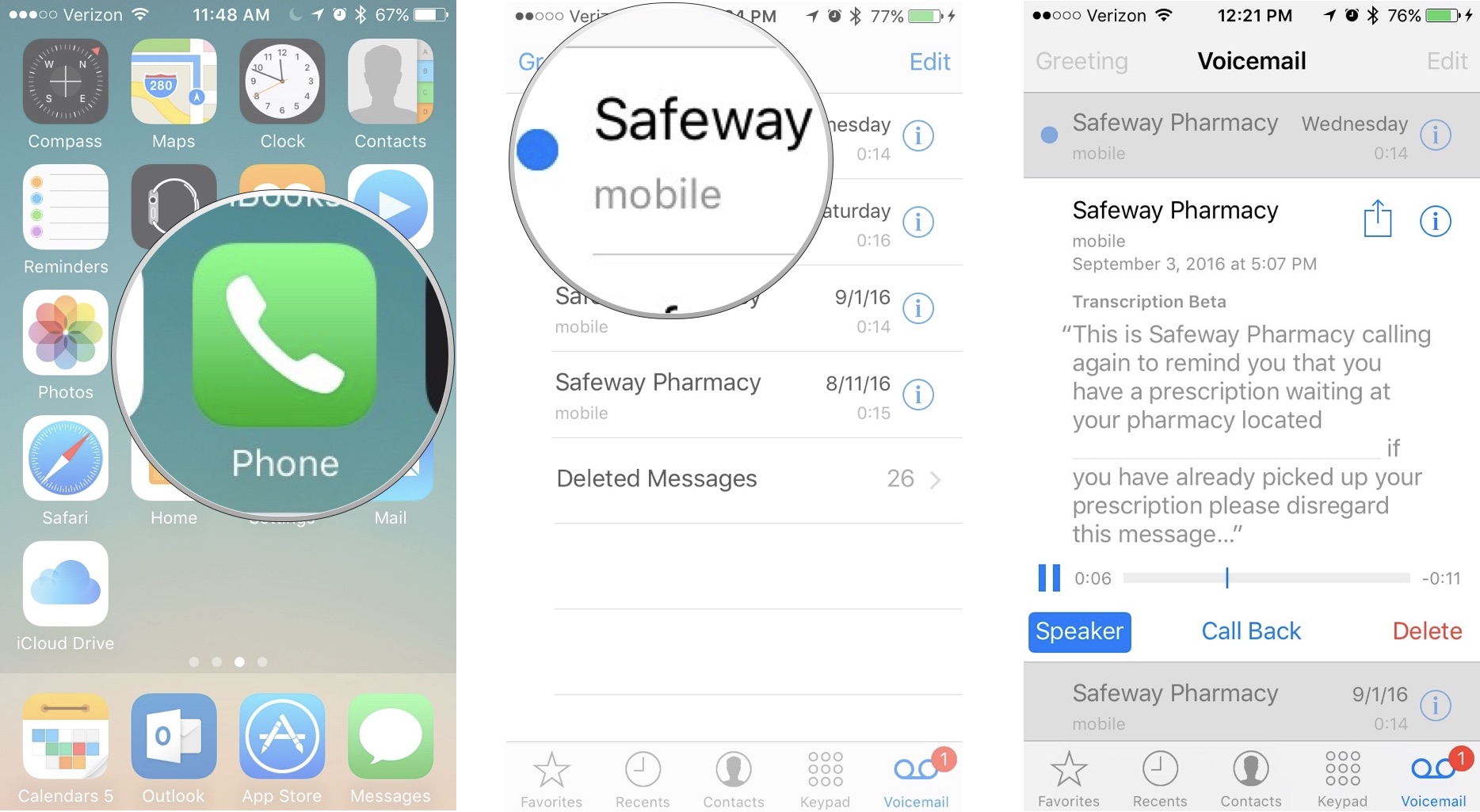
There are a few more cool features with voicemail transcripts that you should check out.
How to share or save voicemail on iPhone
If you do nothing, voicemail messages will stay on your iPhone, but that doesn't guarantee they are saved forever. If something happens to your iPhone, you might lose them. You can be extra sure your voicemail messages are safely stored by saving them in a cloud-based service like Dropbox or iCloud. You can also share the audio recording with others through built-in and third-party apps.
- Open the Phone app on your iPhone.
- Tap Voicemail in the bottom right corner of the screen.
- Tap a voicemail.
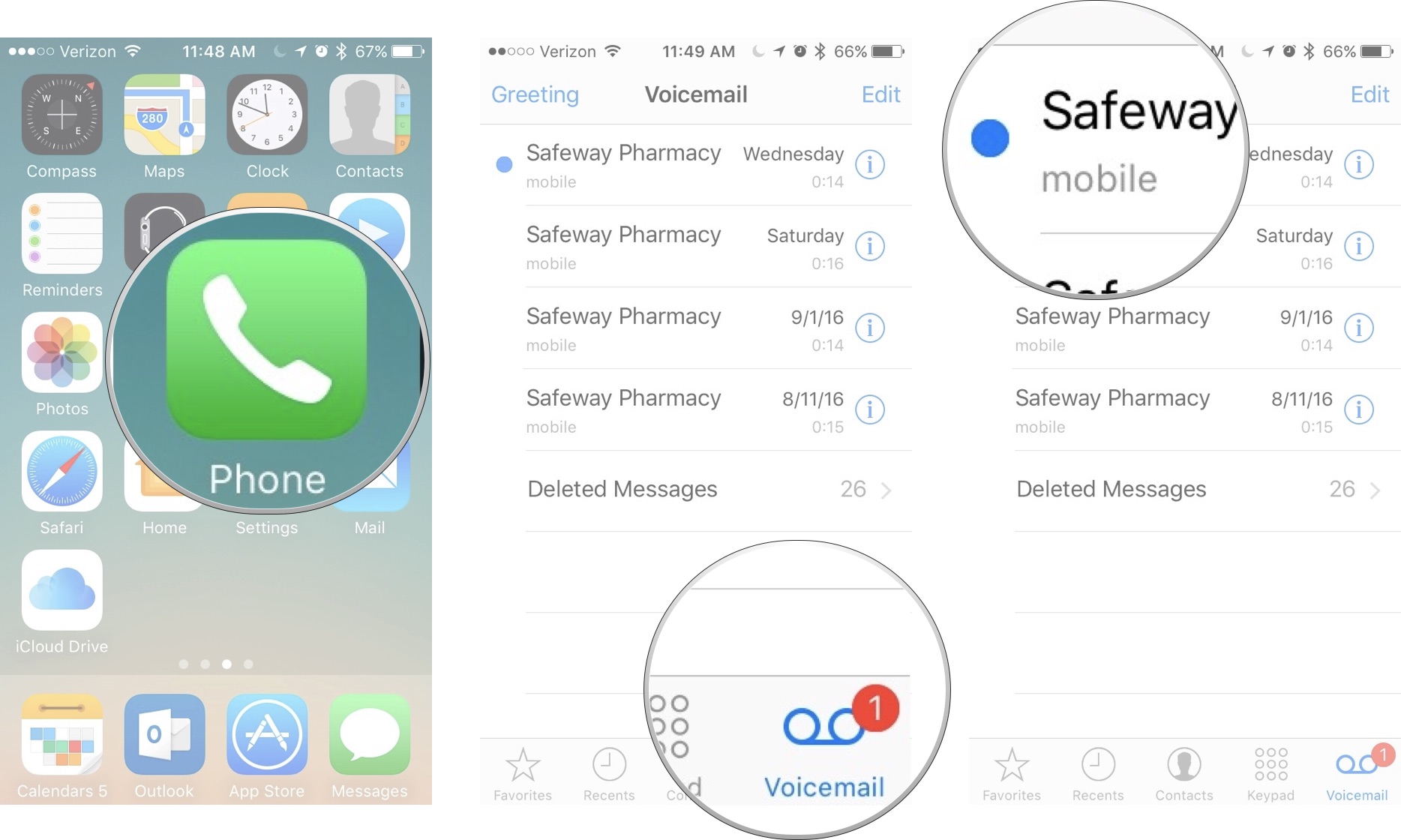
- Tap the Share button at the top of the message. It looks like a square with an arrow pointing upward sticking out of it.
- Tap the service you want to share through or save the audio to.The voicemail will be saved or shared as a m4a file.
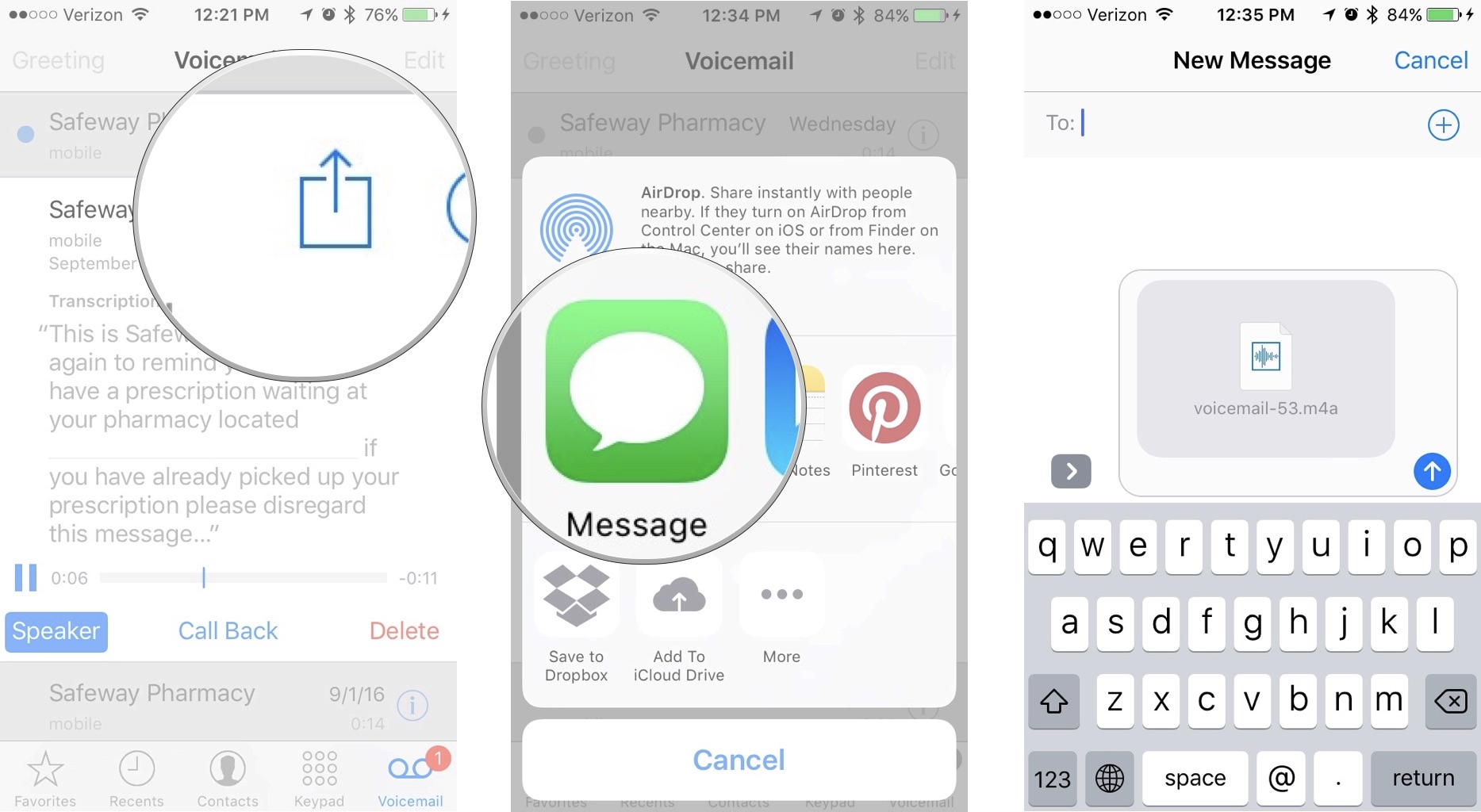
How to call back someone that left a voicemail message on iPhone
- Open the Phone app on your iPhone.
- Tap Voicemail in the bottom right corner of the screen.
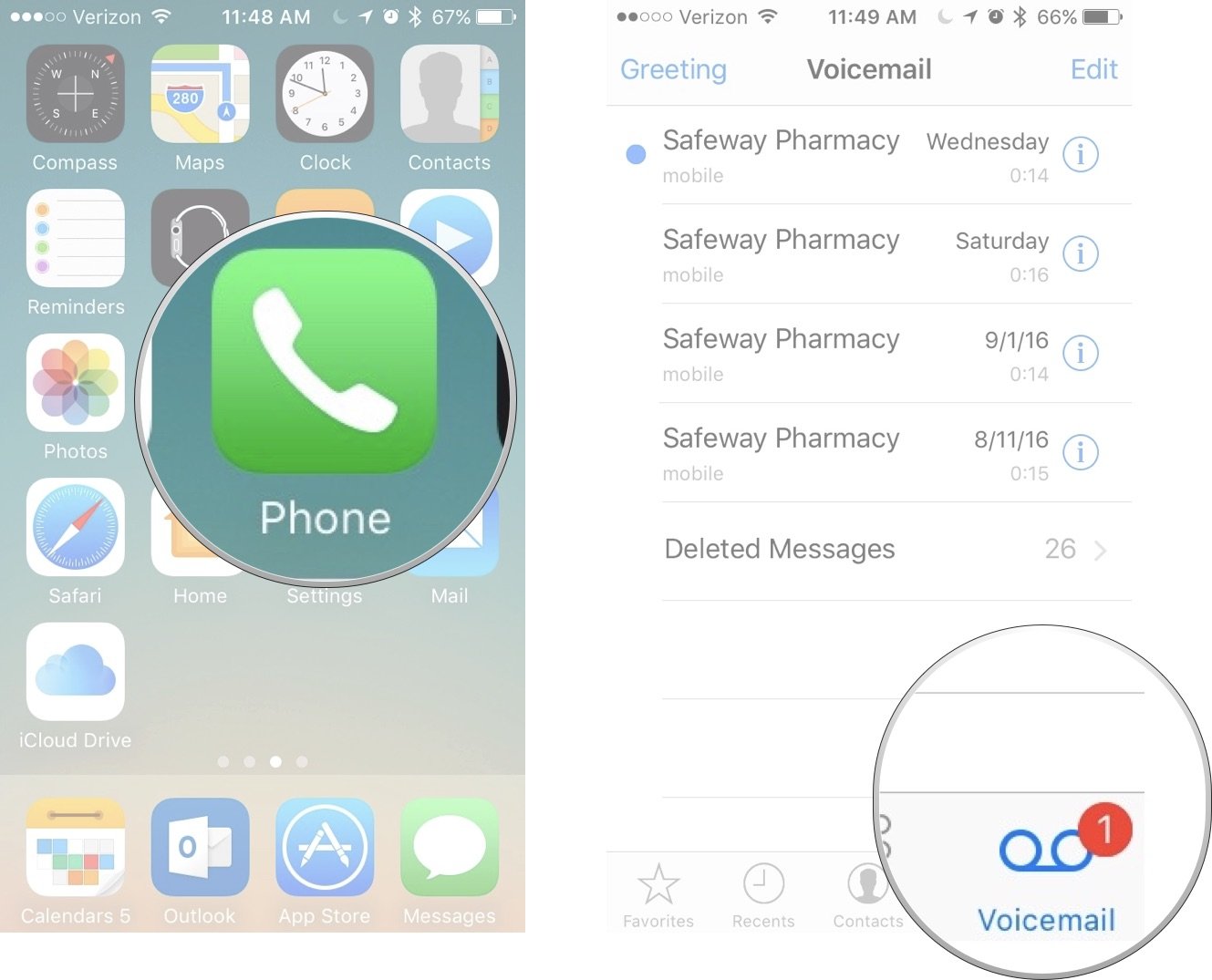
- Tap a voicemail.
- Tap the blue phone icon. It's the middle of the three icons located on the right side of your screen within the voicemail you choose.
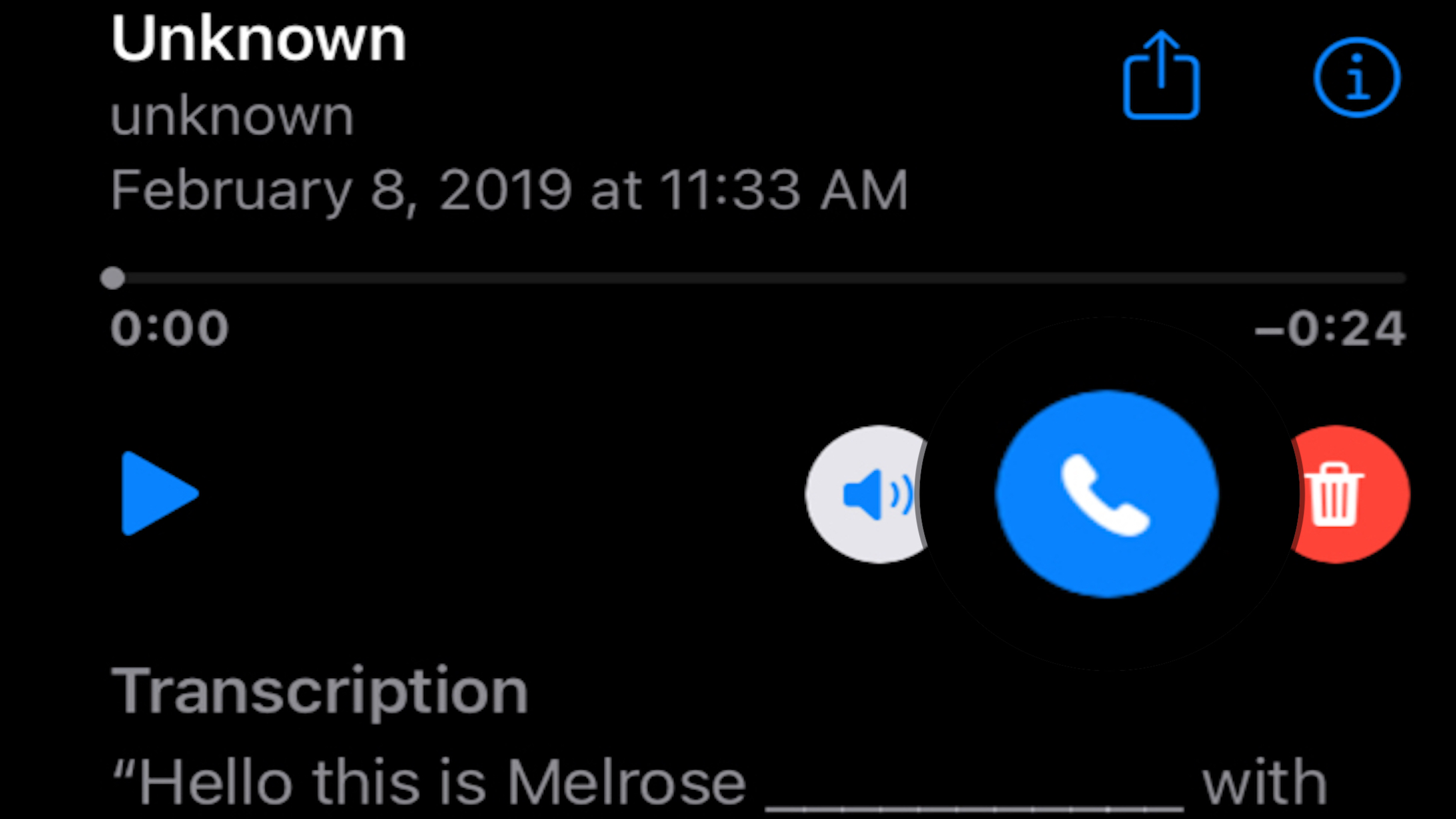
You can also view someone's contact card and respond via other ways of communication.
- Open the Phone app on your iPhone.
- Tap Voicemail in the bottom right corner of the screen.
- Tap a voicemail.
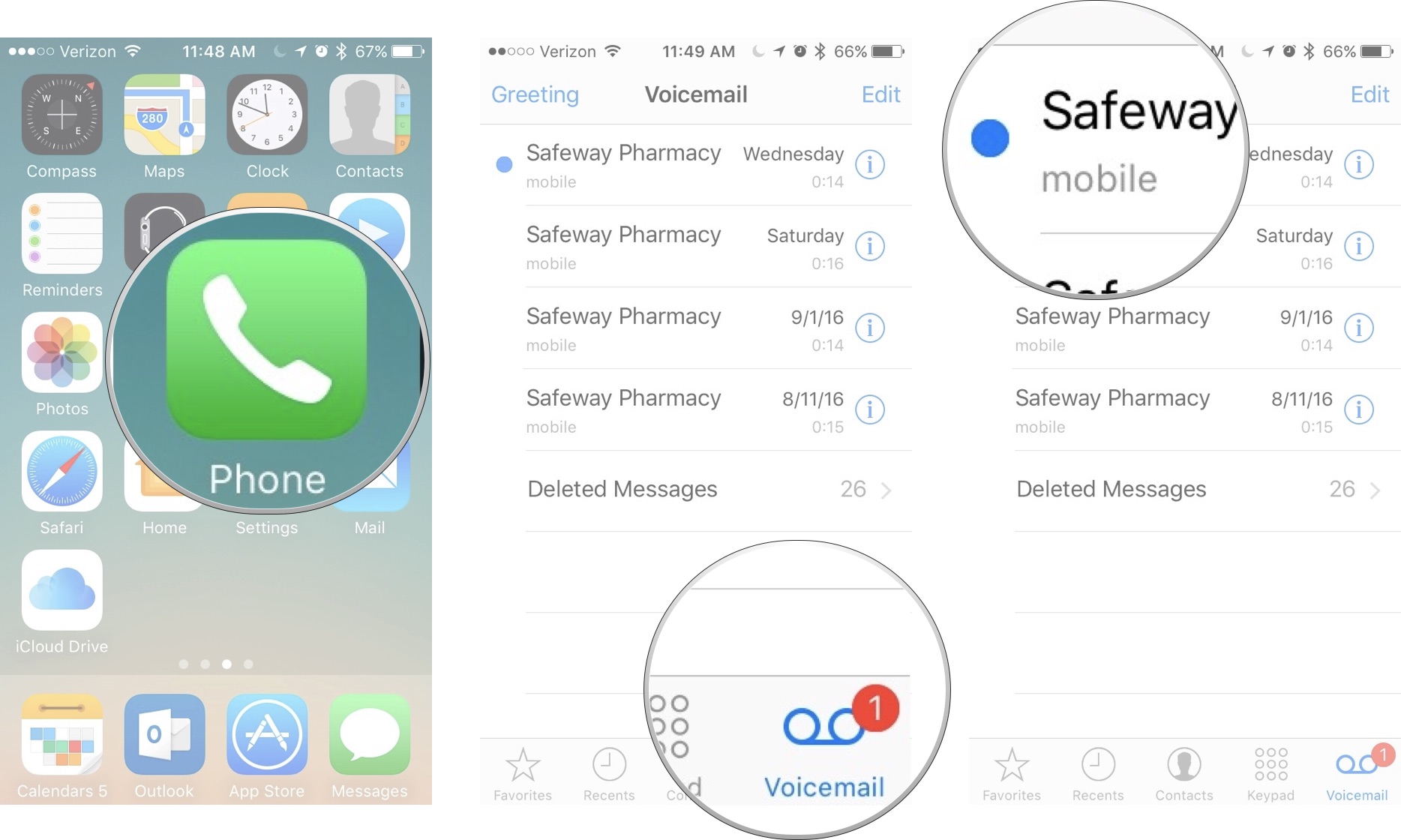
- Tap the information button in the upper right corner of the message. It looks like a circle with an "i" inside.
- Select the communication service you want to respond with from message, call, video, or mail.
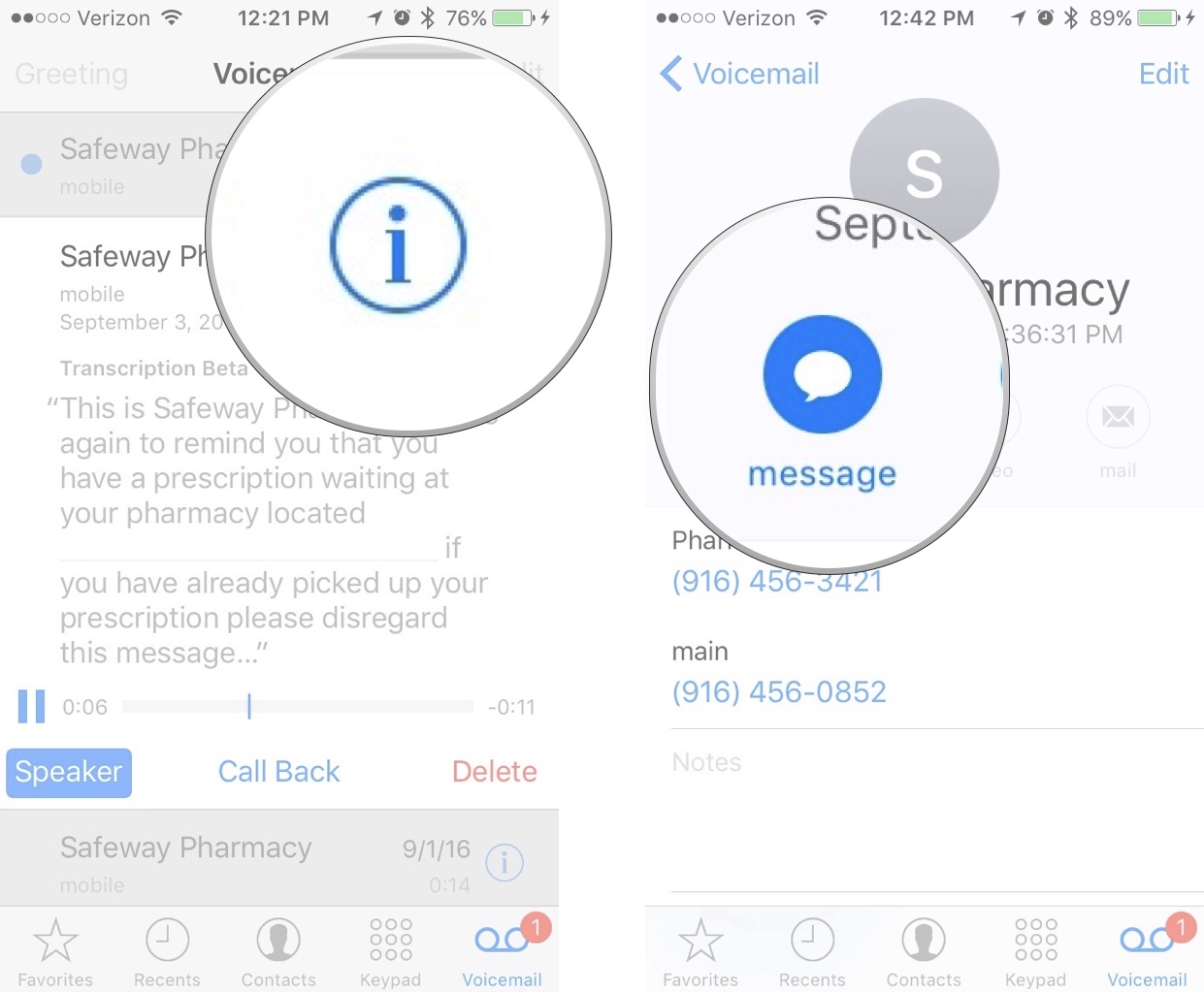
How to delete a voicemail
If you don't want to save a voicemail for posterity, you can move it into the Deleted Messages folder where you later have the option to "Undelete" it.
- Open the Phone app on your iPhone.
- Tap Voicemail in the bottom right corner of the screen.
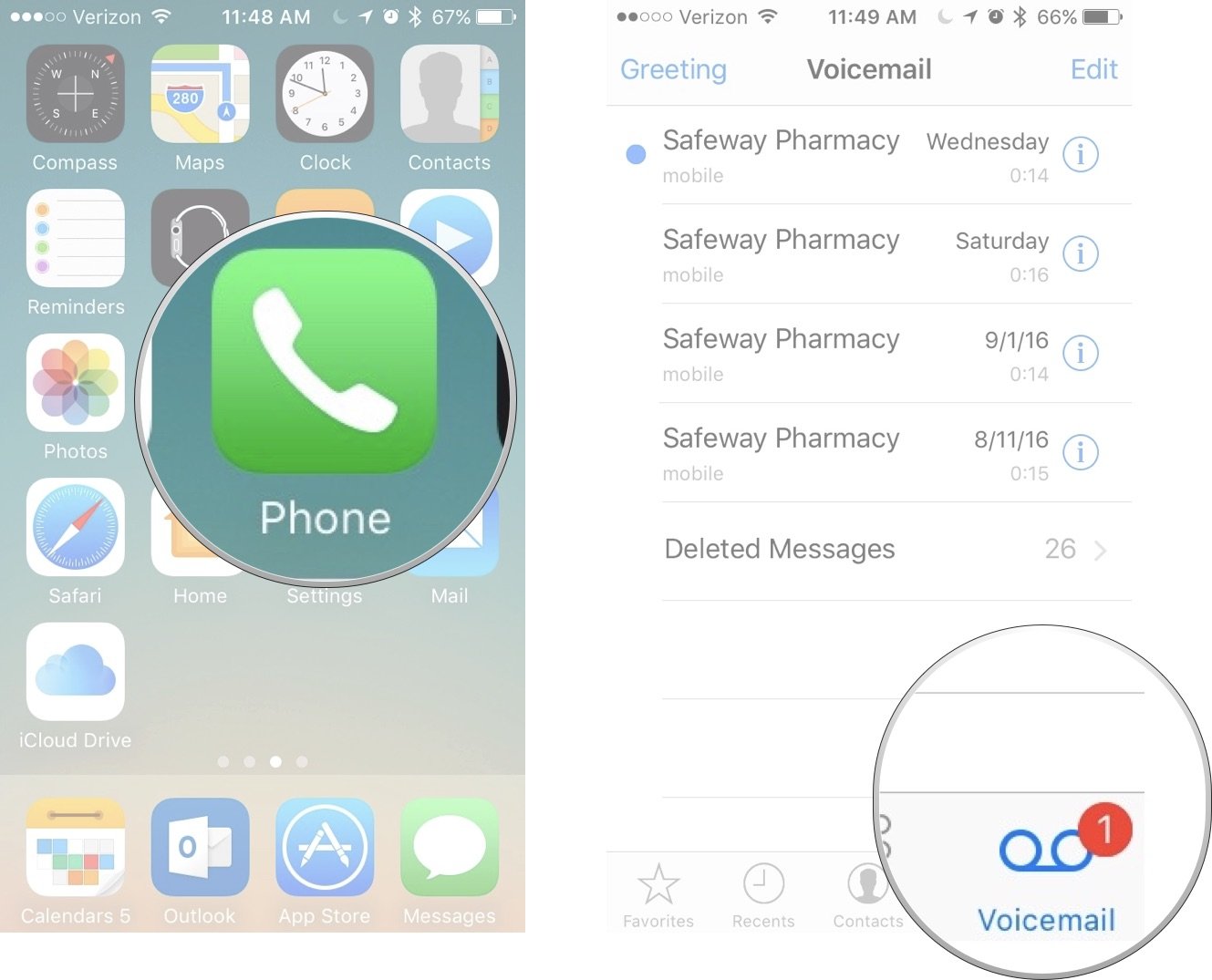
- Tap a voicemail.
- Tap the trash can icon. It's the far right icon of the three icons located on the right side of your screen within the voicemail you choose.
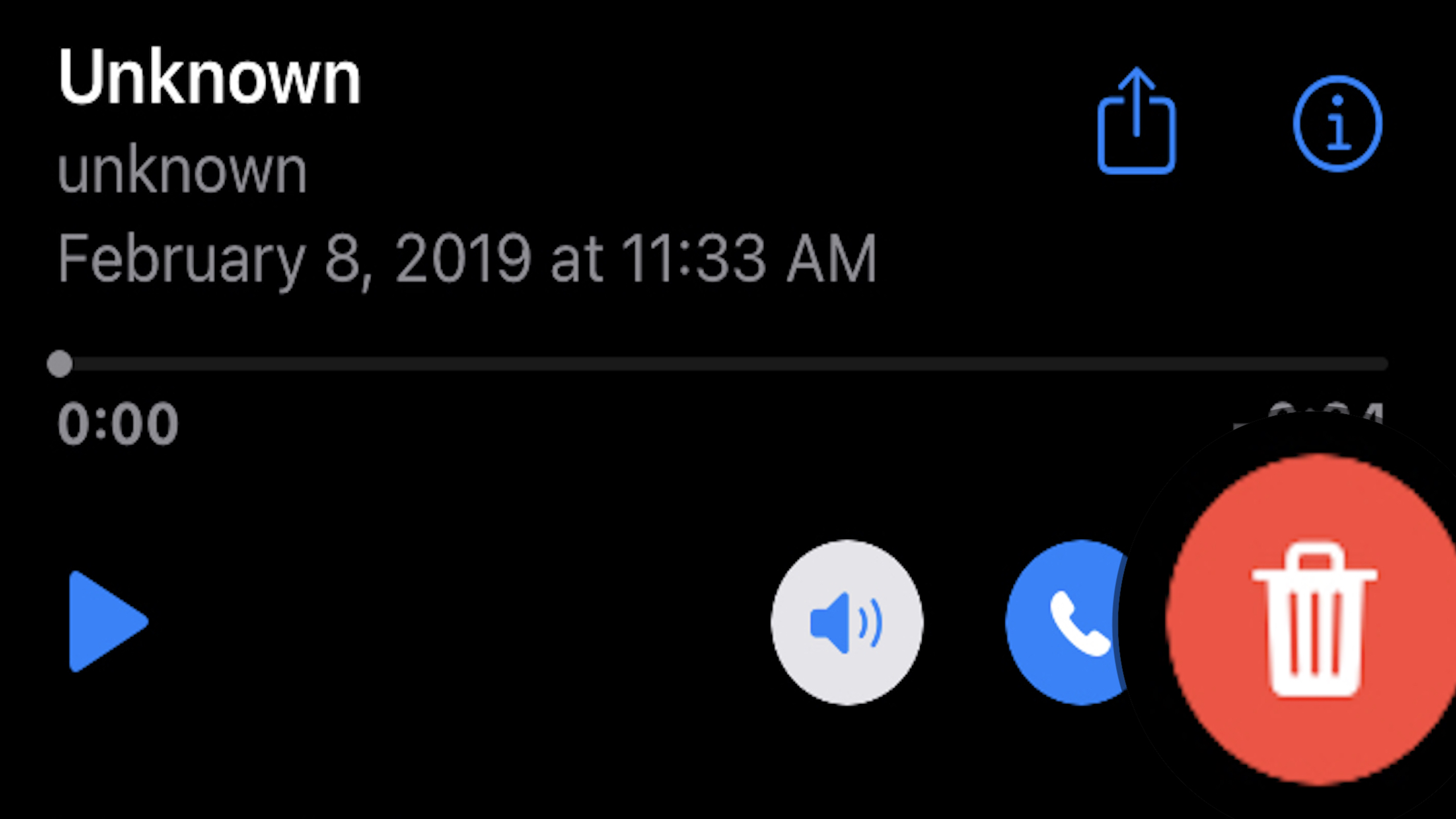
To remove a voicemail from your device, you'll need to perform one more set of steps.
- Open the Phone app on your iPhone.
- Tap Voicemail in the bottom right corner of the screen.
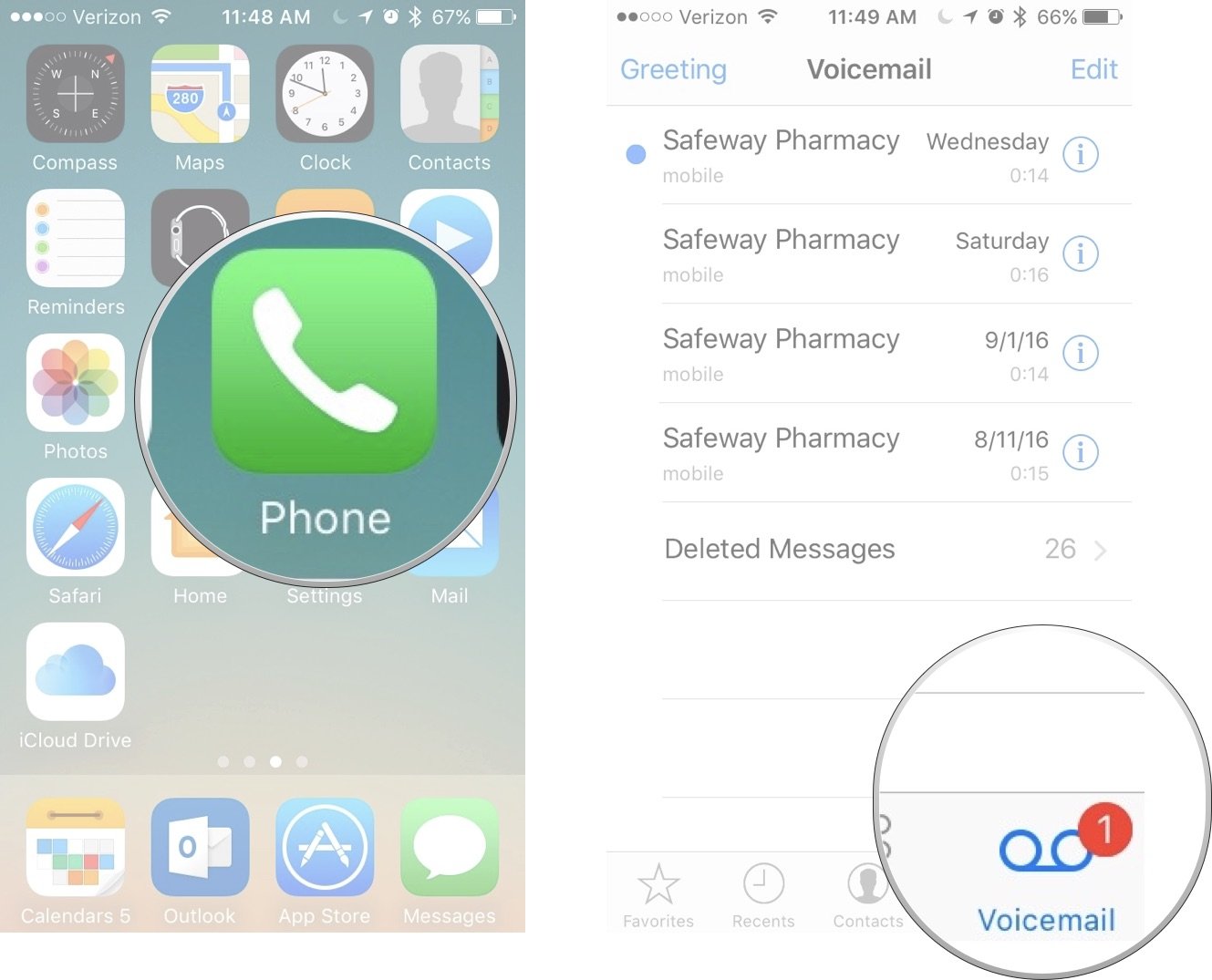
- Tap Deleted Messages.
- Tap Clear all. You can't remove messages individually.
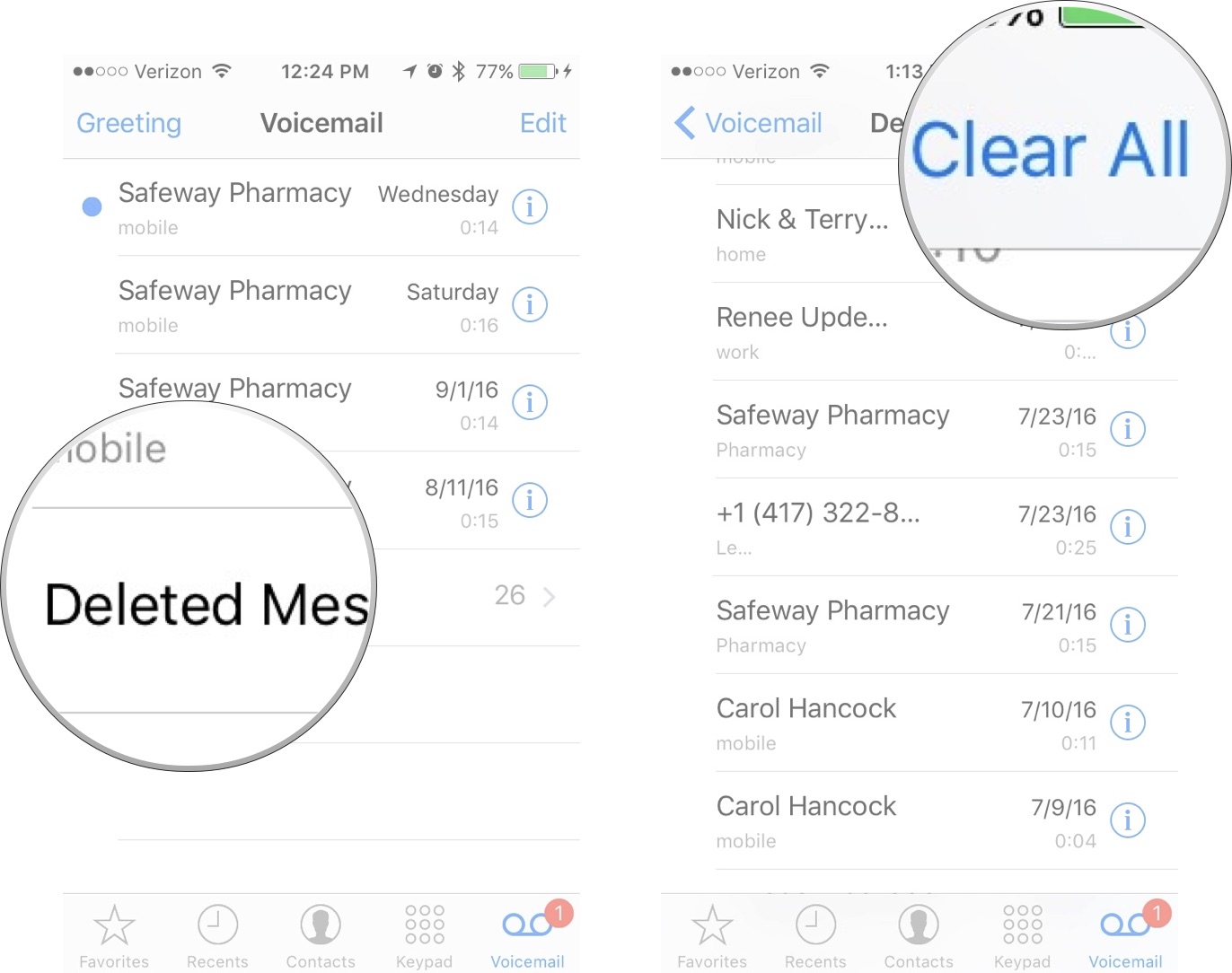
That's how to set up and use Voicemail on your iPhone running iOS 16 or iOS 15. Now you know how to set up Voicemail, change your passcode, record a custom greeting, play, pause, and delete messages, share a voicemail, view the transcript, or call back the contact.
Looking to upgrade your iPhone? Make sure you're getting the best price by checking in with our guides. We've got you covered for iPhone 14 deals and the larger model's iPhone 14 Plus deals. If you're looking for a fancy upgrade, complete with the Dynamic Island feature, then the iPhone 14 Pro deals, and iPhone 14 Pro Max deals can help cut down those monthly fees and help maximize your trade-in options.
Having a difficult time working out which is the best iPhone for you? don't miss our reviews of the iPhone 14 and iPhone 14 Pro.
Lory is a renaissance woman, writing news, reviews, and how-to guides for iMore. She also fancies herself a bit of a rock star in her town and spends too much time reading comic books. If she's not typing away at her keyboard, you can probably find her at Disneyland or watching Star Wars (or both).
- Nicolette RouxContributor

