How to set up and use Wireless Audio Sync on Apple TV
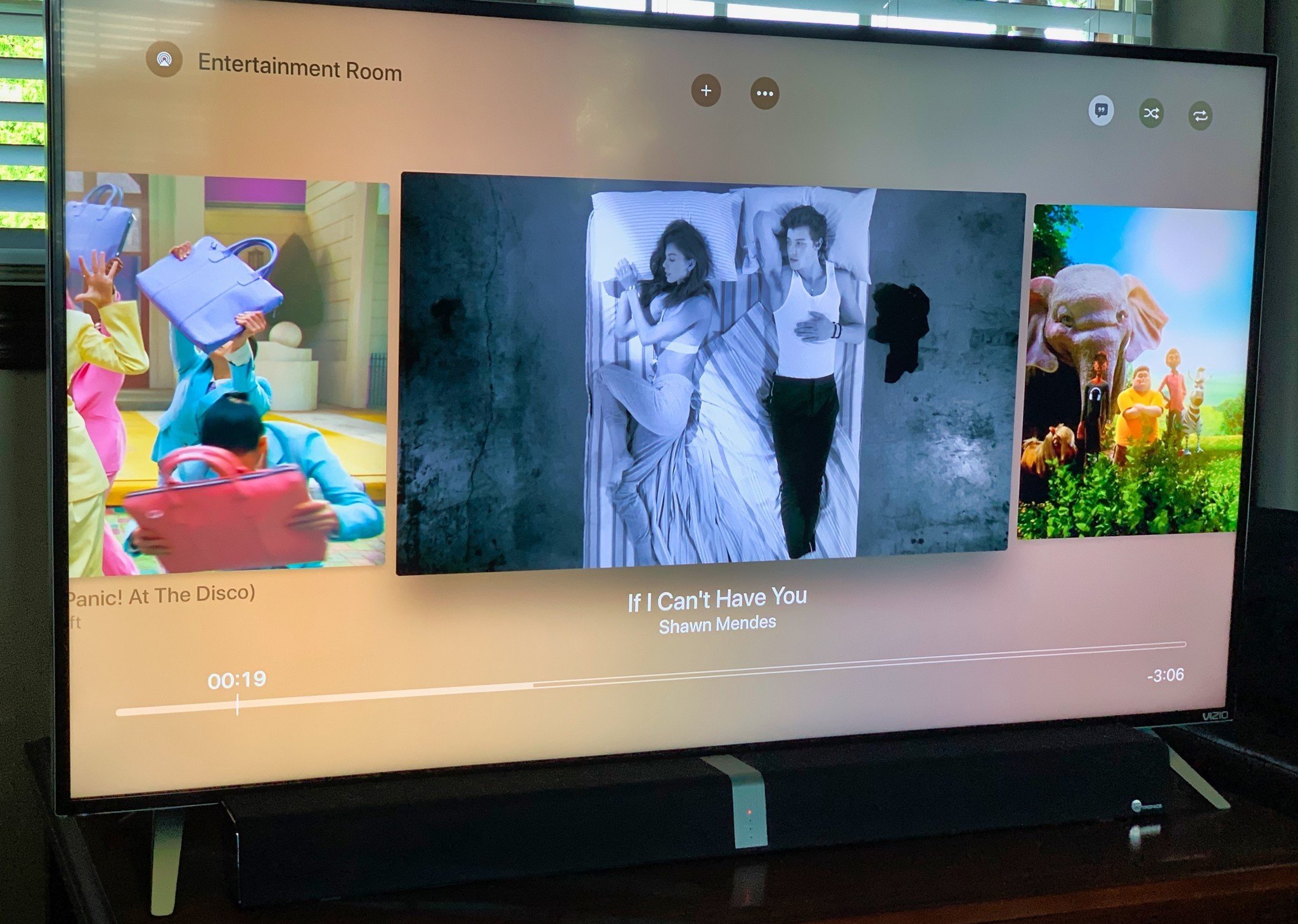
A new Apple feature likely to arrive this fall could let your iPhone fix Apple TV audio sync issues. With Wireless Audio Sync, your handset is used to identify and correct audio problems that sometimes occur when an Apple TV uses secondary speakers. The feature is baked into the latest iOS 13 developer beta.
Apple occasionally offers updates to iOS, iPadOS, watchOS, tvOS, and macOS as closed developer previews or public betas. While the betas contain new features, they also contain pre-release bugs that can prevent the normal use of your iPhone, iPad, Apple Watch, Apple TV, or Mac, and are not intended for everyday use on a primary device. That's why we strongly recommend staying away from developer previews unless you need them for software development, and using the public betas with caution. If you depend on your devices, wait for the final release.
The problem
Frustration quickly reigns when you're watching Apple TV content only to discover the audio coming out of your speakers doesn't match with the video. Most noticeable when people on the screen are talking, this problem occurs when the television is processing the video signal at a slightly faster speed than the audio.
To resolve this, Apple is currently testing Wireless Audio Sync, which you initiate in the Apple TV settings.
Using Wireless Audio Sync
The new tool requires that your iPhone is using iOS 13, while your Apple TV has tvOS 13 installed. Both devices must be on the same home network and signed into the same Apple ID.
On Apple TV:
- Click on the Settings app on the Home screen.
- Select Video and Audio.
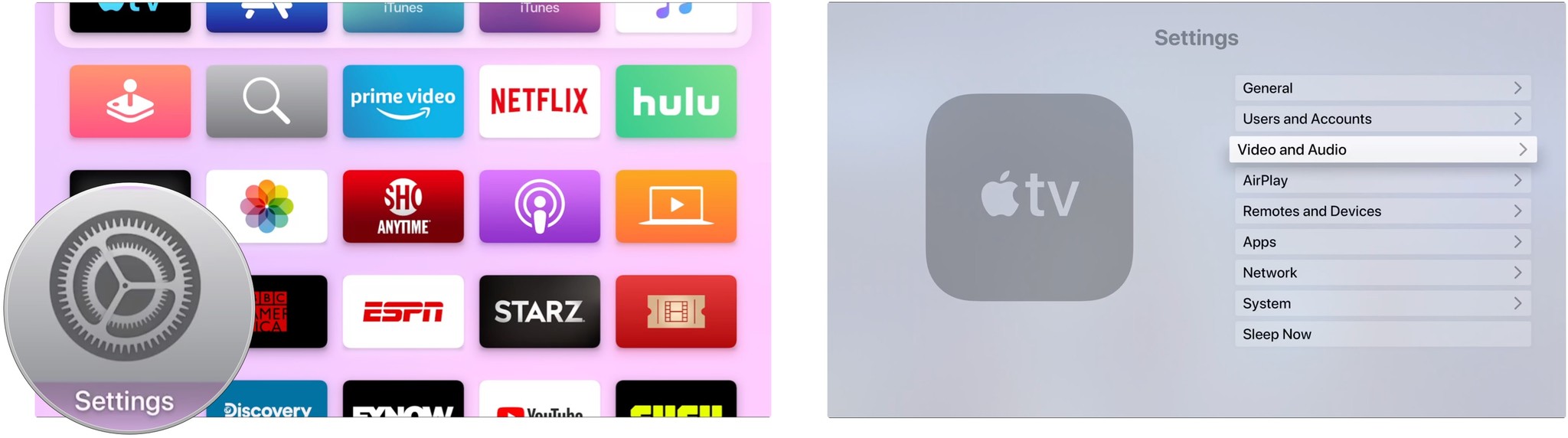
- Under Calibration, click Wireless Audio Sync.
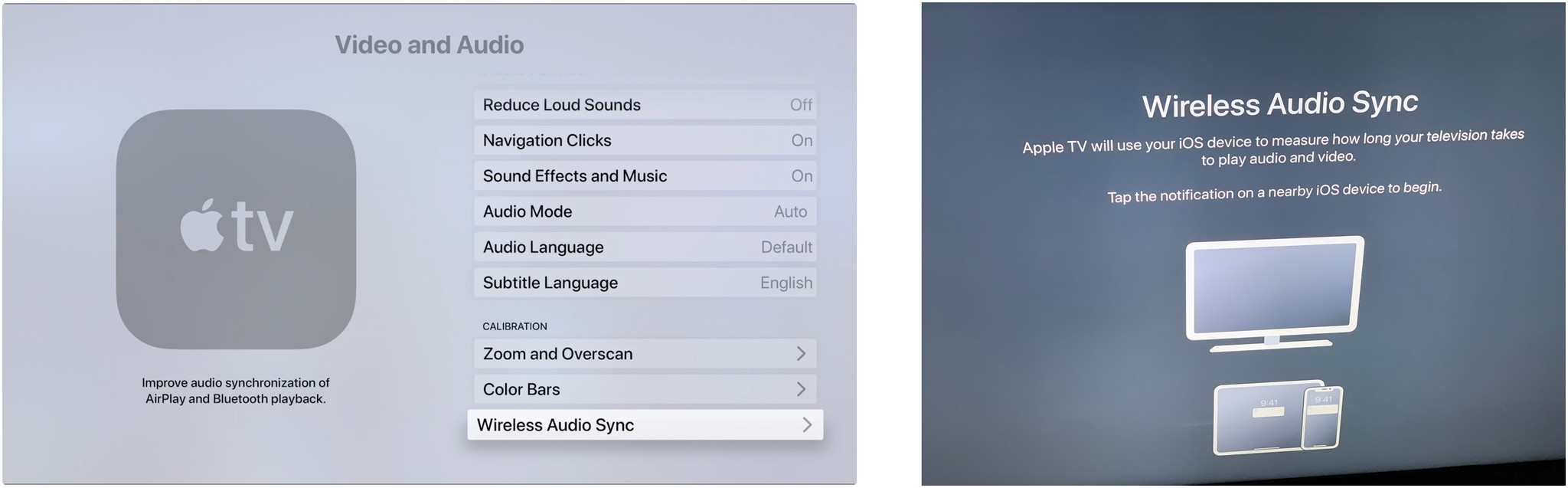
You're now asked to tap on a notification box that's on a nearly iOS device to begin the sync process.
Master your iPhone in minutes
iMore offers spot-on advice and guidance from our team of experts, with decades of Apple device experience to lean on. Learn more with iMore!
On iPhone:
- Tap Continue on the Wireless Audio Sync box.
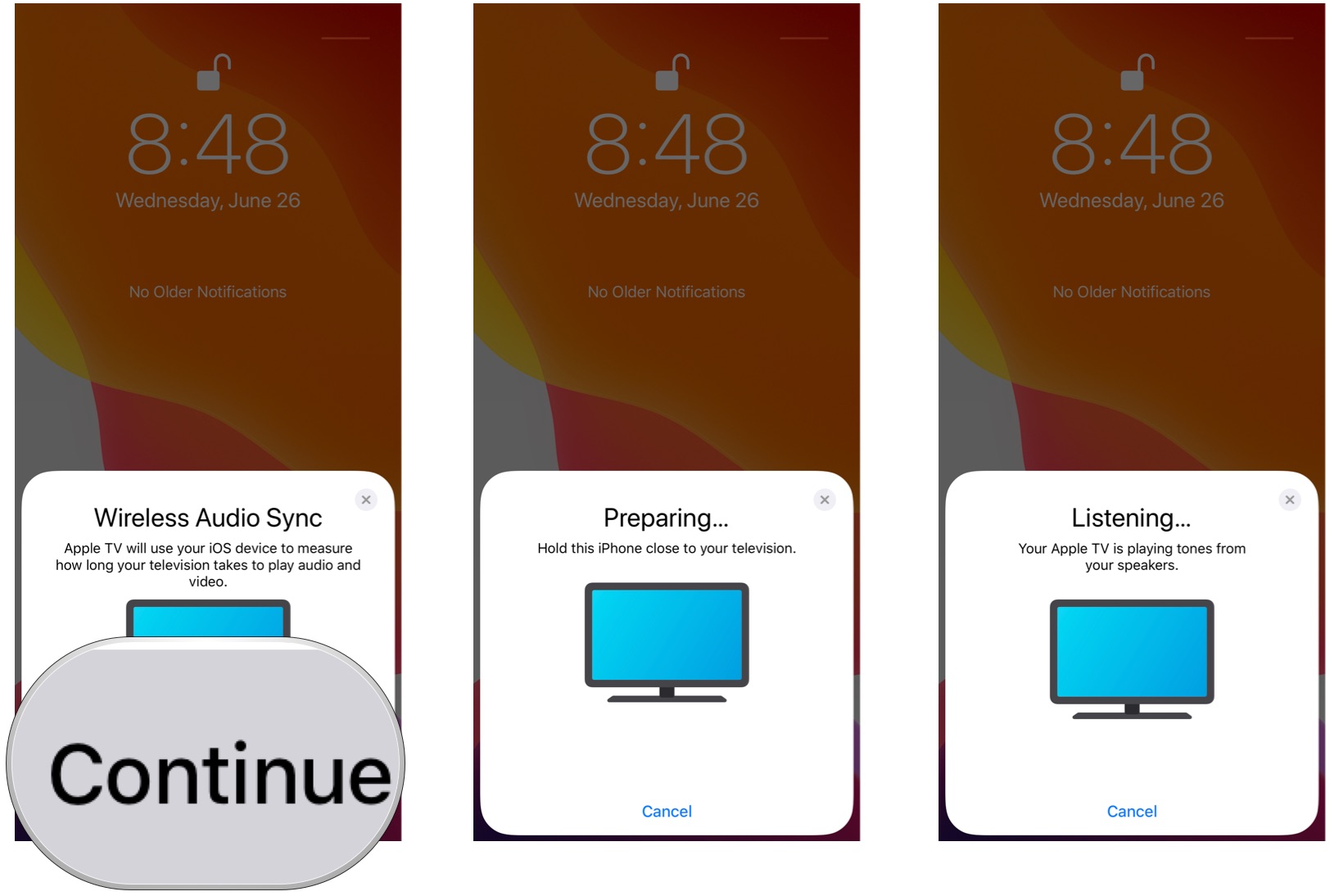
Your iPhone and Apple TV are put through a series of tests that includes the playing of sound tones. The only requirement is that your iPhone is close enough to your television for it to hear the sound. The test itself doesn't require further interaction.
When the test is complete, click Done on your Apple TV or iPhone.
To repeat the test:
At any time, you can reset and repeat the Wireless Audio Sync test. On Apple TV:
- Click on the Settings app on the Home screen.
- Select Video and Audio.
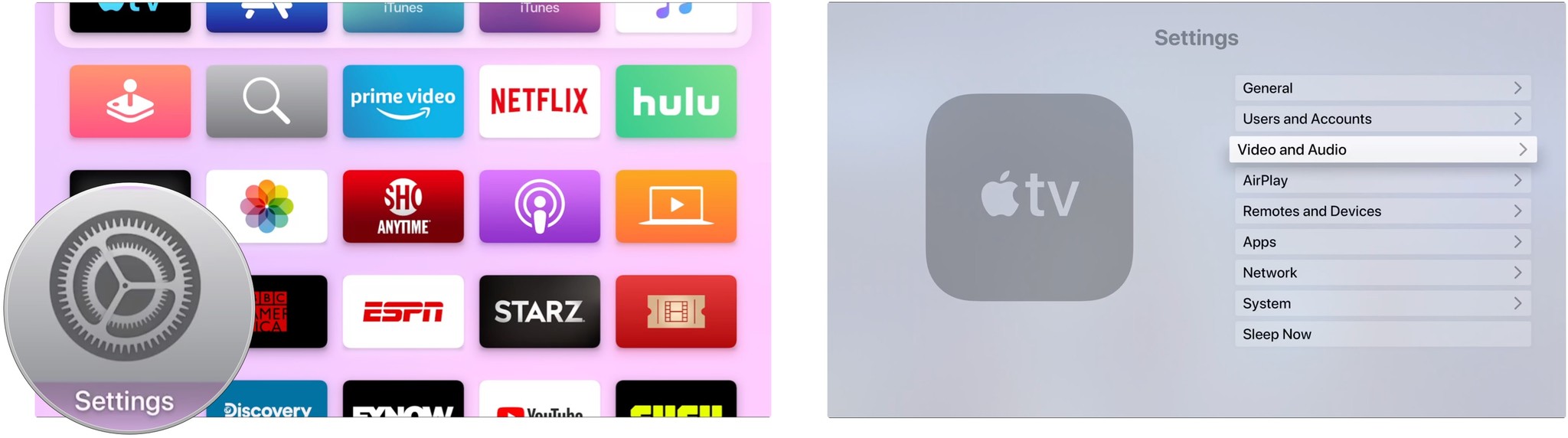
- Under Calibration, click Wireless Audio Sync.
- Click Reset.
Enhance your Apple TV experience
There's a long list of awesome accessories for Apple TV, including these three:

Logitech Harmony Elite ($300 at Amazon)
If you want a universal remote control that can do absolutely everything, and you don't care about the price, the Logitech Harmony Elite is hands-down the best remote you can get. Logitech offers a full lineup of remotes that are compatible with Apple TV at various price points.

Apple AirPods 2 (from $159 at Apple)
For those times when you don't want to disturb others in your home, but you still want to listen to your favorite movie or TV show, go with the Apple AirPods 2. Now offering a wireless charger case, the popular earbuds feature the new Apple H1 headphone chip that delivers a faster wireless connection to your devices.

TotalMount Apple TV Mount ($18 at Amazon)
This low-priced mount has an open-back design, which allows for proper airflow, something that is a necessity when you're running your high-graphics games in 4K. Buy, install, and forget about it.
Questions?
Until Apple officially releases iOS 13 and tvOS 13, the Wireless Audio Sync feature remains firmly in beta testing. During this time, Apple could change the process or remove the tool from a future beta version. If anything changes, we'll update this post. In the meantime, let us know if you have any question about the feature below.

Bryan M. Wolfe has written about technology for over a decade on various websites, including TechRadar, AppAdvice, and many more. Before this, he worked in the technology field across different industries, including healthcare and education. He’s currently iMore’s lead on all things Mac and macOS, although he also loves covering iPhone, iPad, and Apple Watch. Bryan enjoys watching his favorite sports teams, traveling, and driving around his teenage daughter to her latest stage show, audition, or school event in his spare time. He also keeps busy walking his black and white cocker spaniel, Izzy, and trying new coffees and liquid grapes.

