How to set up the Apple Watch for left-handed use
How-to
last updated

During setup, the Apple Watch will ask you which wrist you intend to wear it on. Answer, an it will automatically set it up for the proper wrist. If you later change your mind, however, or lend it to someone who wants to wear it on a different wrist, it's easy to change.
Note: When wearing an Apple Watch left-handed — i.e. on your right wrist — the button positions will be reversed. That means the Digital Crown will be on the "bottom" and the side button on the "top". It won't affect the way the watch works.
How to configure the Apple Watch for left handed use
- Launch the Settings app from the main menu of your Apple Watch.
- Tap on General.
- Tap on Orientation.
- Tap on Right under Wrist.
- Tap on Left under Crown.
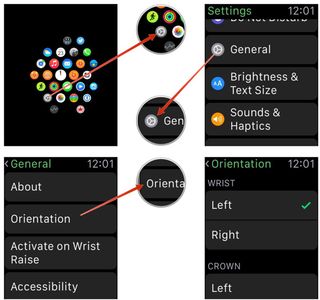
Master your iPhone in minutes
iMore offers spot-on advice and guidance from our team of experts, with decades of Apple device experience to lean on. Learn more with iMore!
iMore senior editor from 2011 to 2015.
LATEST ARTICLES

